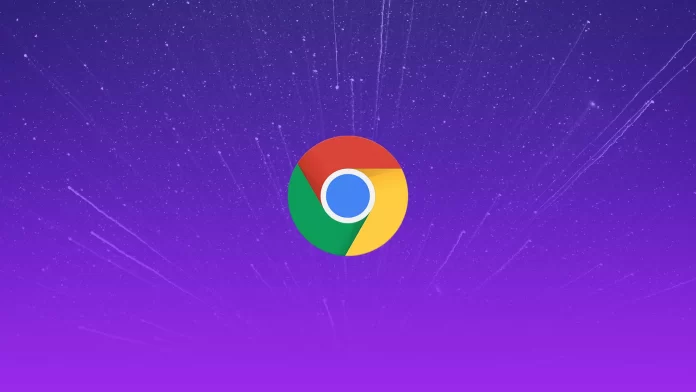The dark mode is a setting for the display of the user interface. It’s beneficial during dark hours of the day to reduce eye strain and extend battery life by reducing screen brightness. However, it can slow down the work in the daytime because you must look closely to see what you need. Also, turning off the dark mode may be an aesthetic purpose.
To manage the dark mode setting on most devices, you must go to the standard settings section. As the dark mode on the device is synchronized with other apps. On other devices, you only need the browser settings.
What to do to turn off dark mode in Google Chrome on a PC?
Managing Google Chrome settings on your PC isn’t complicated. It only takes a couple of clicks to turn off the dark mode. Therefore, to do this, follow these steps:
- The first step is to open Google Chrome on your PC.
- After that, click on the Settings button on the main page.
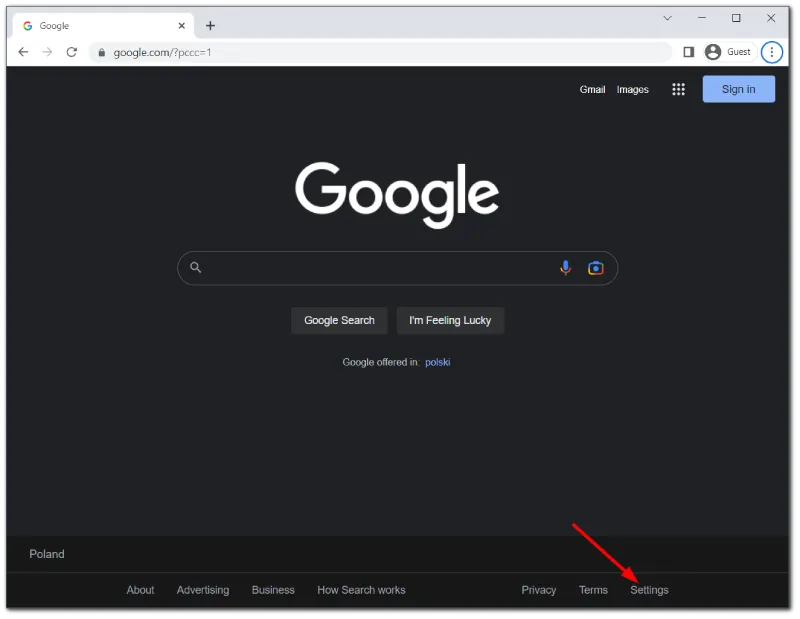
- Then select Dark Theme from the list.
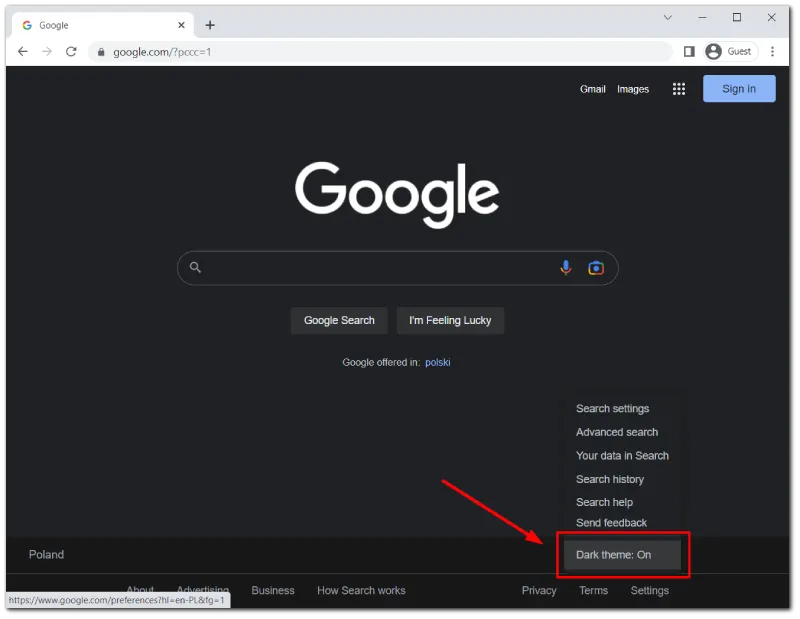
Also, another reason to turn off the dark mode for many users is the similarity with the incognito mode. Incognito mode in Google Chrome, in which the background is also darkened, can confuse. So to distinguish between these two windows and avoid confusion, you can always check in the upper right corner of Chrome browser whether you’re in incognito mode or dark mode.
If you see an anonymous mode icon in the top right corner (hat and detective glasses), you’re in incognito mode, and the sites you visit aren’t monitored. If you see your own Google icon, you’re in dark Chrome mode.
What to do to turn off dark mode in Google Chrome on Mac?
If you use Google Chrome on Mac, you will need to use the system settings when you need to turn off the dark mode. To do so, follow these steps:
- The first step to turn off dark mode in Google Chrome on Mac is to click on the Apple icon at the top.
- Then select System Preferences.
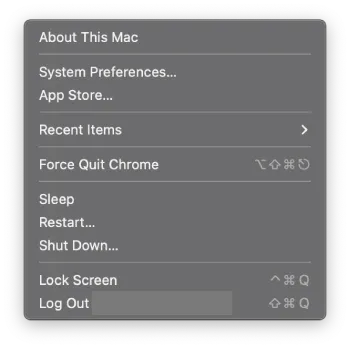
- After that, click on General in the new window.
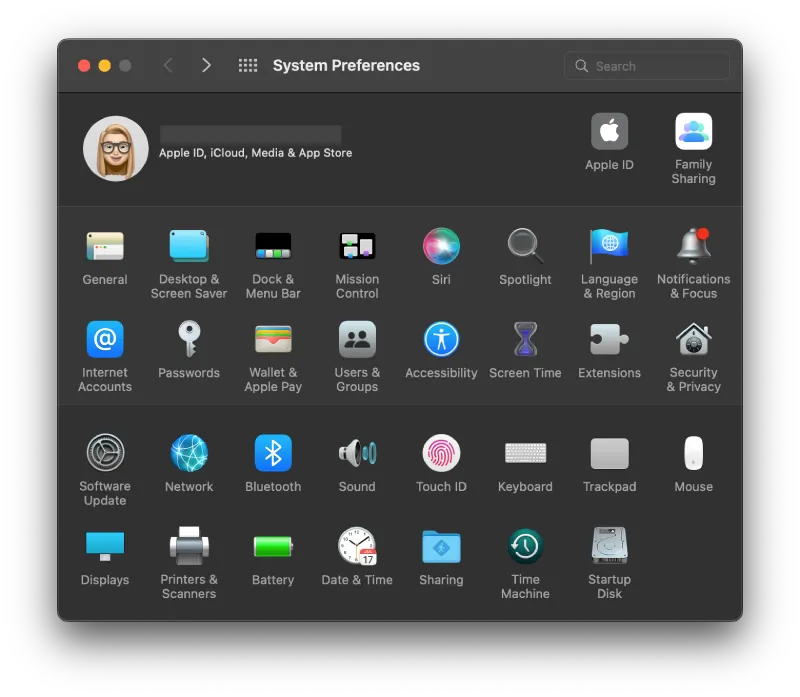
- Then in the first section, select Light.
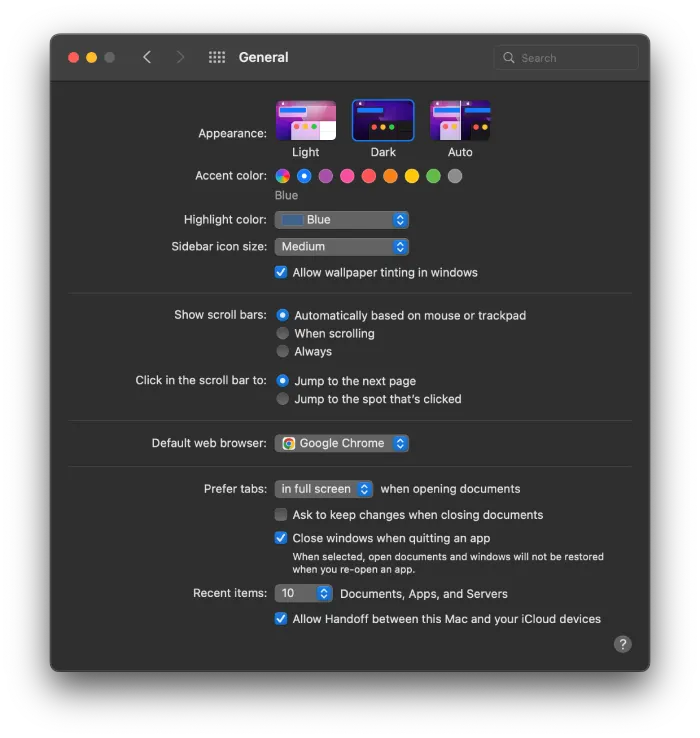
You can also enable Auto mode. Auto mode works to turn on the light design during the day automatically. Then during the dark hours of the day, the plan will change to dark.
What to do to turn off dark mode in Google Chrome on iPhone or iPad?
You must follow the same steps to turn off dark mode in Google Chrome on iPhone and iPad. On all iOS devices, the system settings are synchronized with the app settings. Thus, the color mode settings are also shared. Therefore, to turn off dark mode in Google Chrome on iPhone or iPad, follow these steps:
- The first step is to open the settings on your iPhone or iPad.
- After that, select the Display and Brightness section.
- Then in the new window under Appearance, select Light.
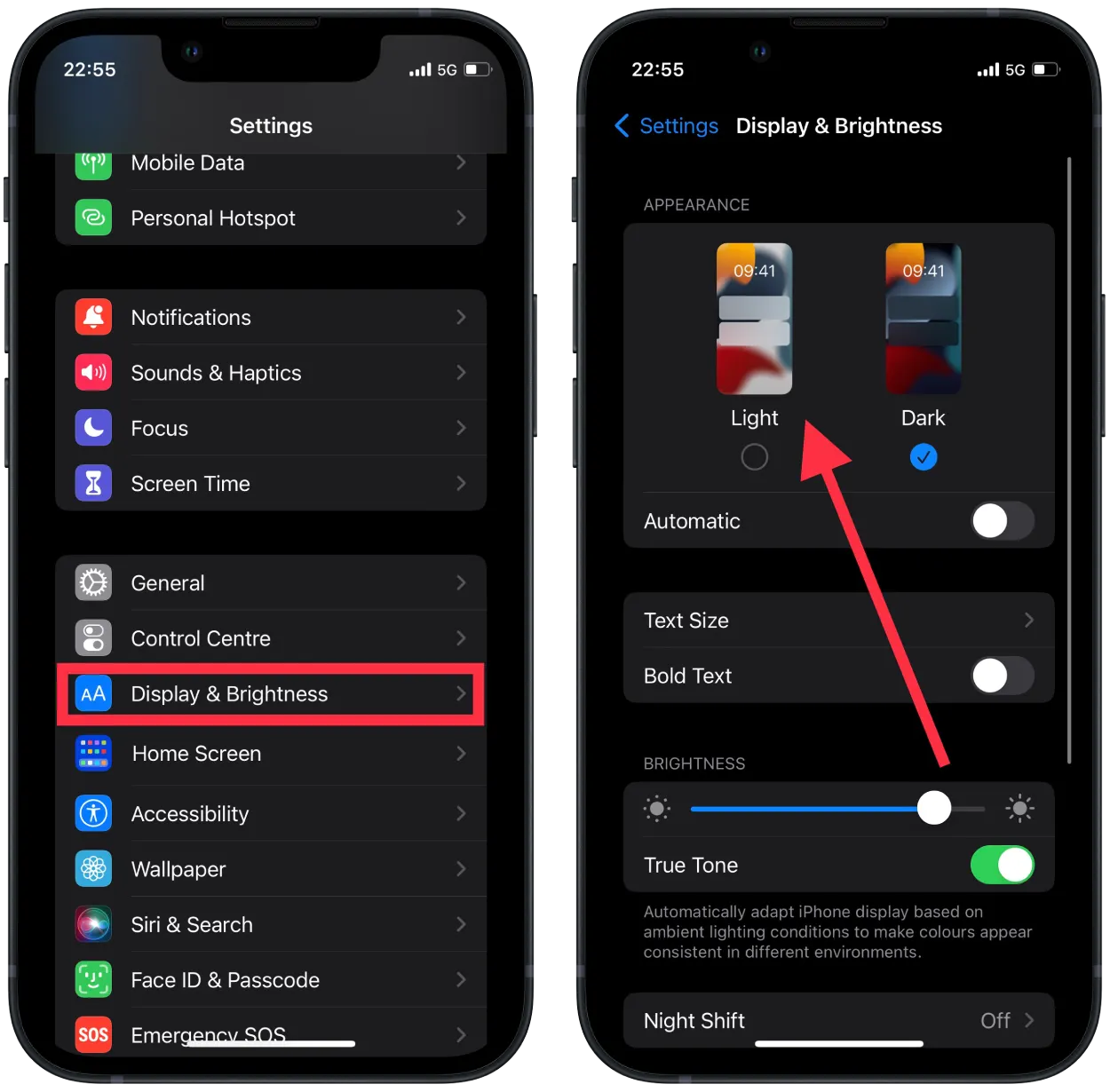
Using an iPhone or iPad, you can also put the automatic mode. So any window on your device, including the Google Chrome app, will be displayed dark or Light depending on the time of day. During the day, there will be a light mode, so you can use the device because of the sunlight. At night, there will be a dark theme so that the Light doesn’t cause discomfort to your eyes.
Before the latest update, to turn off dark mode in Google Chrome on iPad, you had to open the Google Chrome app and go to the settings at the bottom of the page. Almost previously, you had to follow the same steps as on PC. Now the management of this mode is the same as on the iPhone.
What to do to turn off dark mode in Google Chrome on Android?
The mode controls on your Android device are similar to those on your PC. To turn off dark mode in Google Chrome on Android, follow these steps:
- The first step is to open Google Chrome on your Android device.
- Then in the upper right corner, click on the three dots.
- Next, you need to select Settings.
- After that, select Themes.
- Then from the list, select Light.
After these steps, the dark mode will change to Light mode. It should be taken into account that the Light method consumes more power.