If you’re new to any computer game, without hints it will be very difficult to understand the gameplay and mechanics. That’s why the developers of Counter-Strike: Global Offensive added hints. Of course, you can ask your friend to help you to understand how to play this shooter. However, not everyone has such an opportunity.
Nevertheless, there are situations when players no longer need hints. For example, if you used to play CS: GO before, but bought a new powerful PC and decided to install the shooter again to have fun with your friends like in the good old days. Also, if you have already understood the mechanics of the game, the hints in CS: GO will only disturb and annoy you. That’s why you can turn them off. Well, here’s how you can do it.
How do hints in CS: GO work?
Hints are a very useful thing, but only for the greenest beginners, who don’t yet know what buttons can and should be used in the game. They will teach you how to reload in time, open doors, jump, crouch, and generally move around.
However, the thing is that experienced players – prefer to turn off these hints, because during intense gameplay – they’re a little annoying and distracting, in their appearance. They’re about as annoying as Hulu commercials.
There are two types of tips. The first is the game hints. The game hints teach players how they should act in the game. However, there’s a second type of hints. They’re highlighted when a player connects to the server. In principle, this isn’t always hints. Often there are some practical tips or a description of something in the game. It looks not stressful because it’s always more interesting to read something, while the server is loaded.
The hints can be returned if you reset the settings. That is, you should save the instructions and commands above. They may come in handy in the future. This cannot be fixed because of some peculiarities of the Valve project.
Read Also:
- What is better: Wi-Fi or Ethernet connection for gaming
- How to turn off PS5
- Is Windows 11 better than Windows 10 for gaming?
How to disable hints in CS: GO
If you want to disable hints in Counter-Strike: Global Offensive, you have to follow these steps:
- First of all, launch CS: GO on your PC or laptop.
- Then, go to the “Settings” menu.
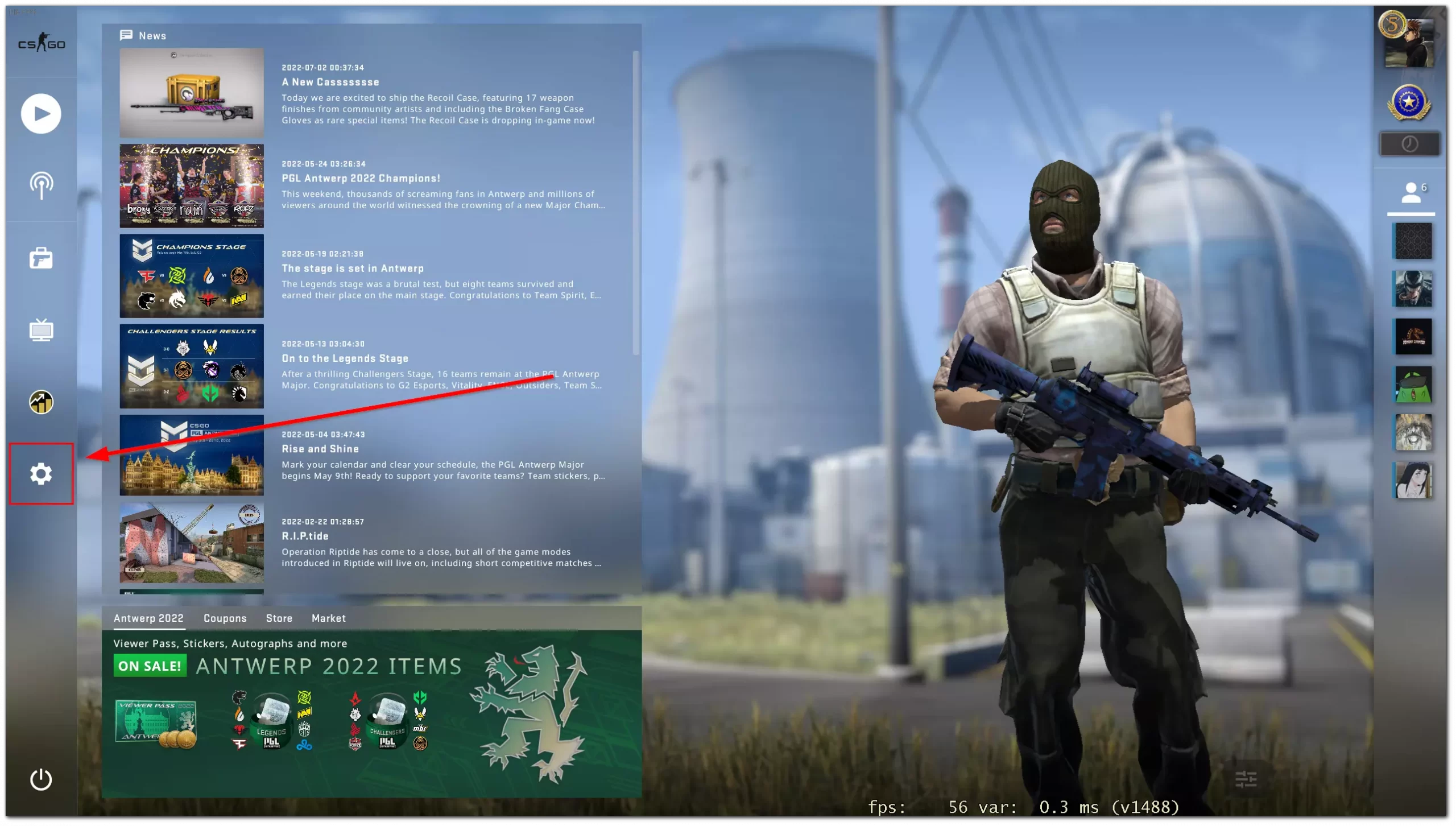
- After that, click on the “Game” tab.
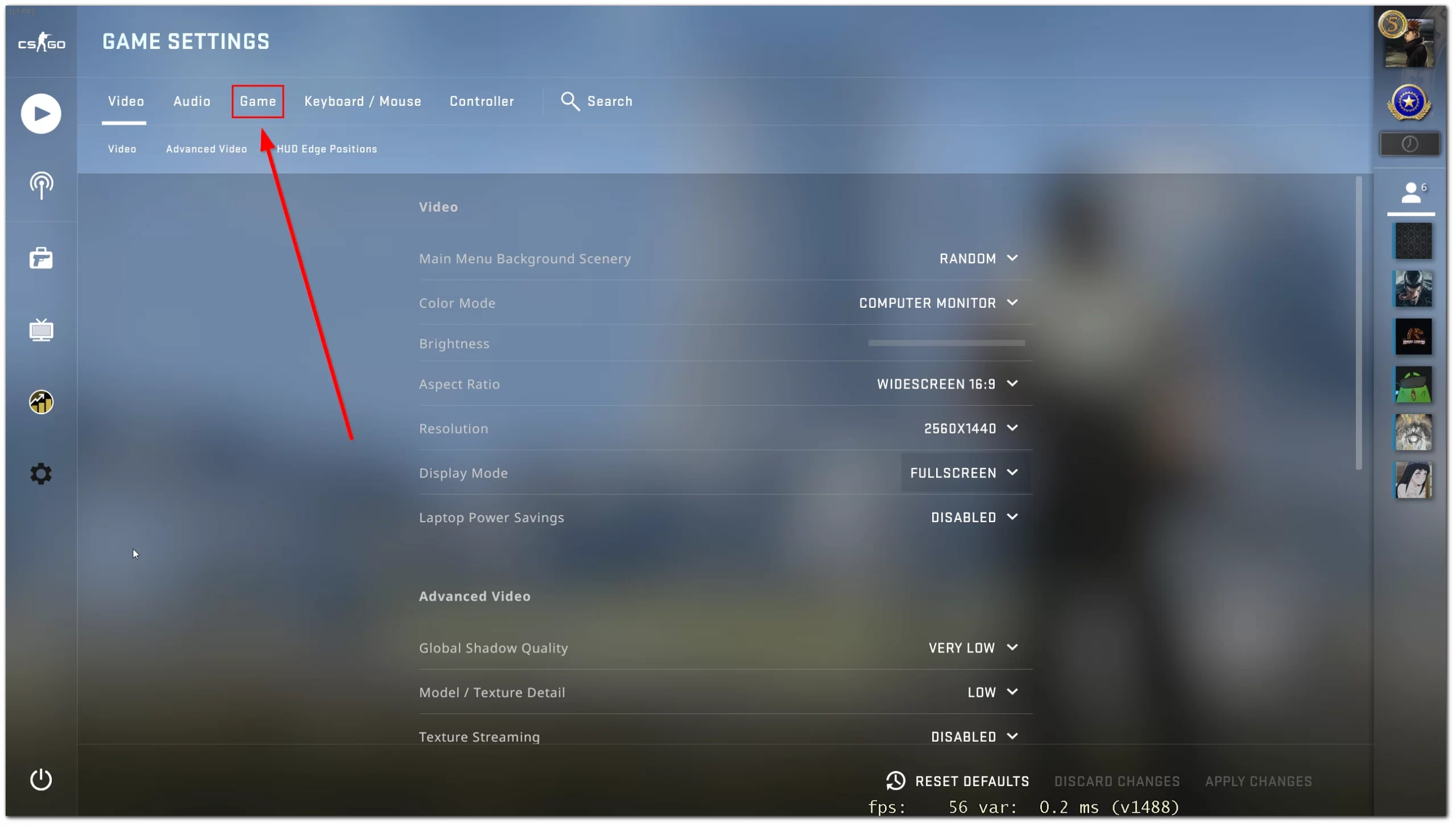
- Finally, just select “No” next to the “Enable Game Instructor Messages” option.
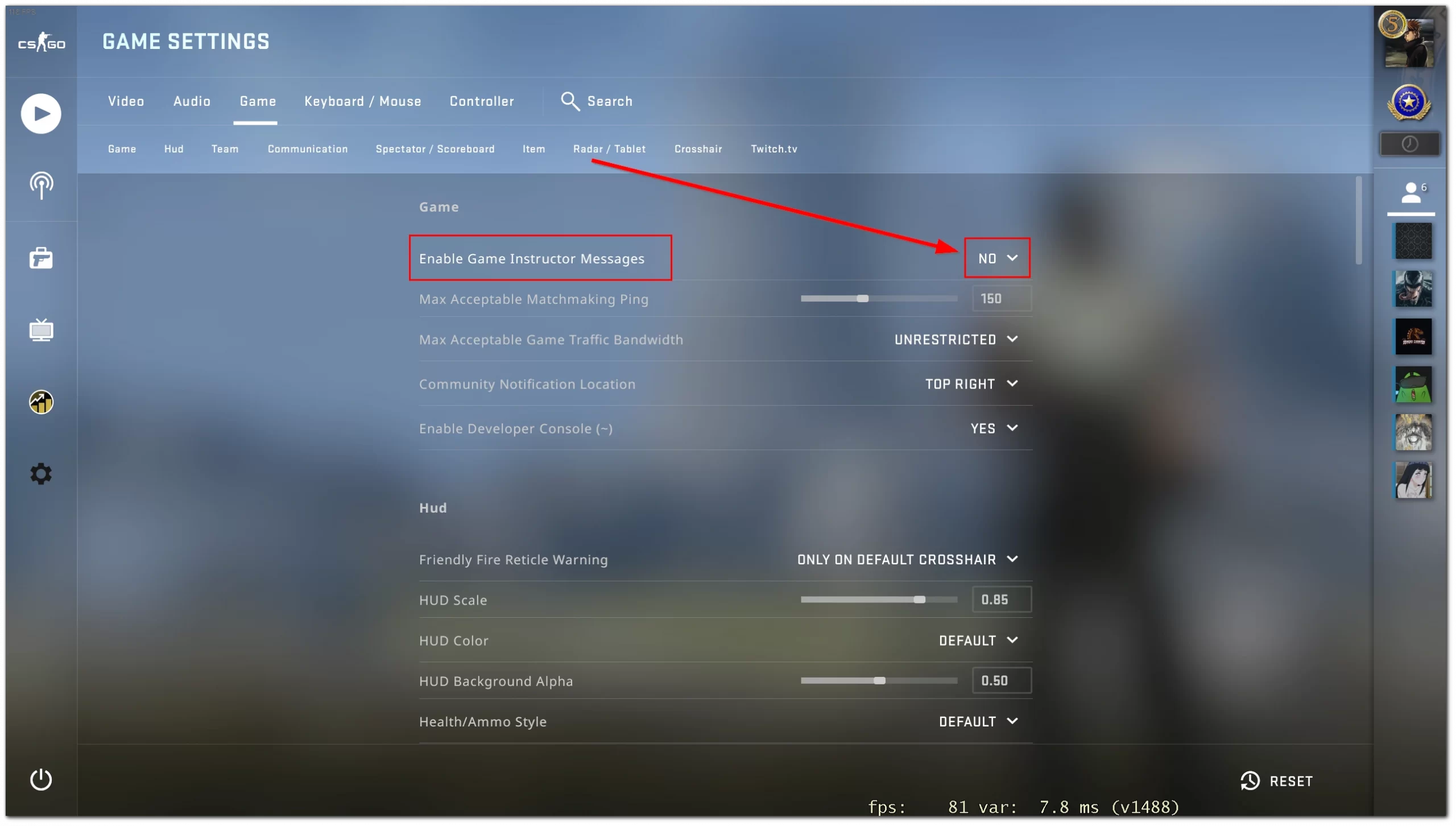
Once you have completed these steps, you will be able to turn off hints in CS: GO. You can also do it with a corresponding command, but first, you have to ensure that it’s enabled:
- Go to the “Settings” menu.
- After that, click on the “Game” tab.
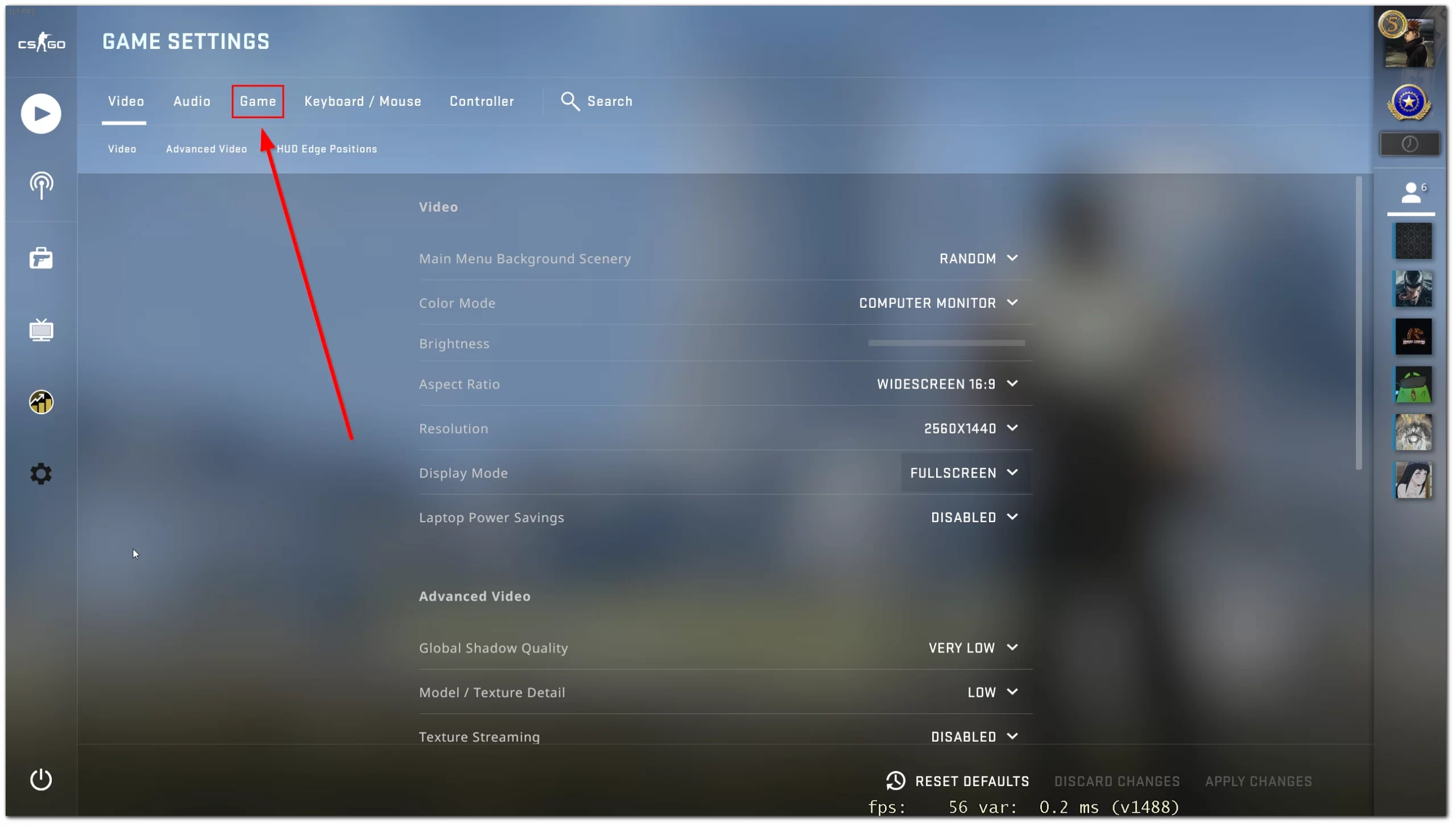
- Next, choose “Yes” next to the “Enable Developer Console” option.
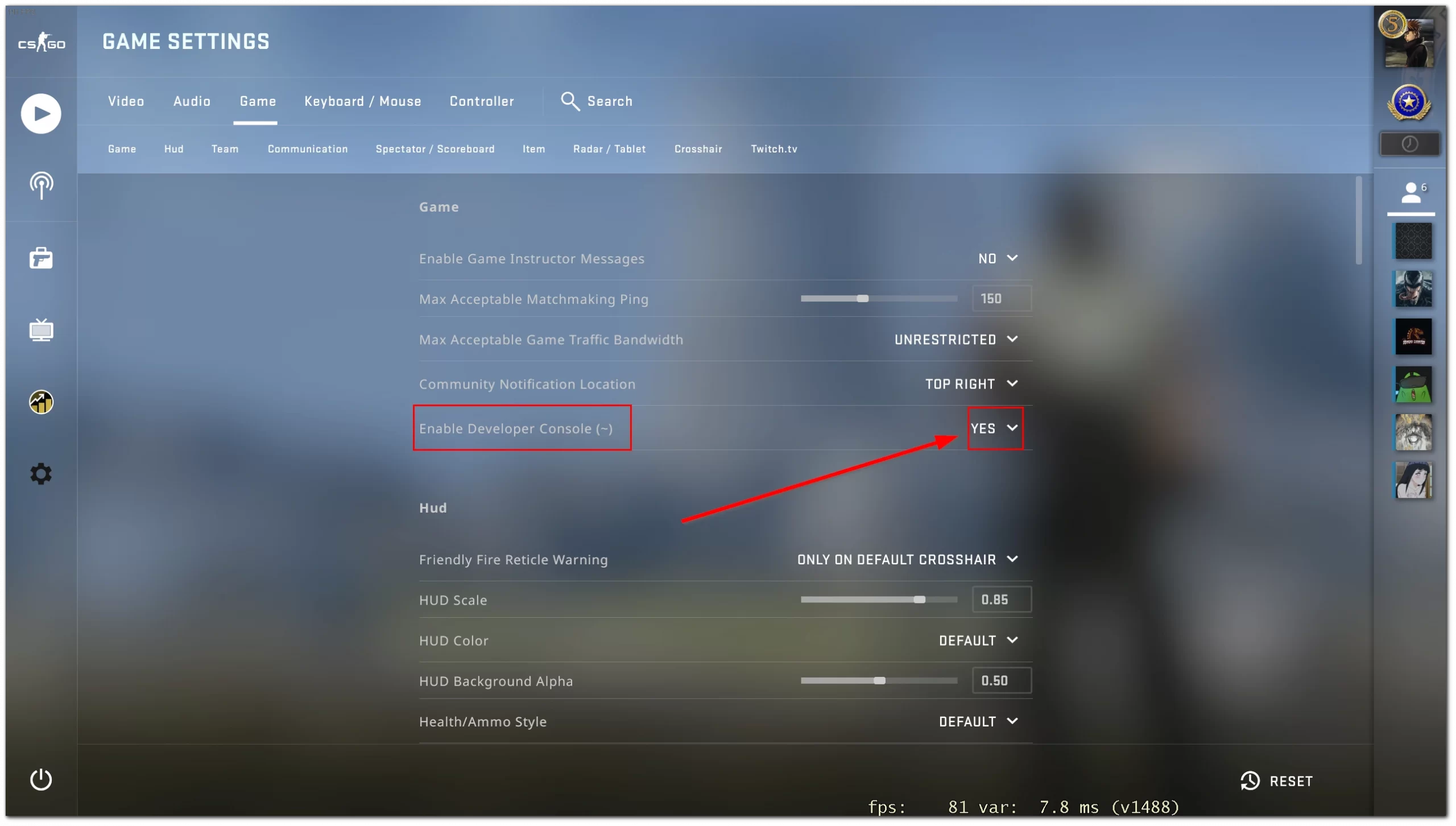
- Then, go back to the “Settings” main menu and click on the “Keyboard / Mouse” tab.
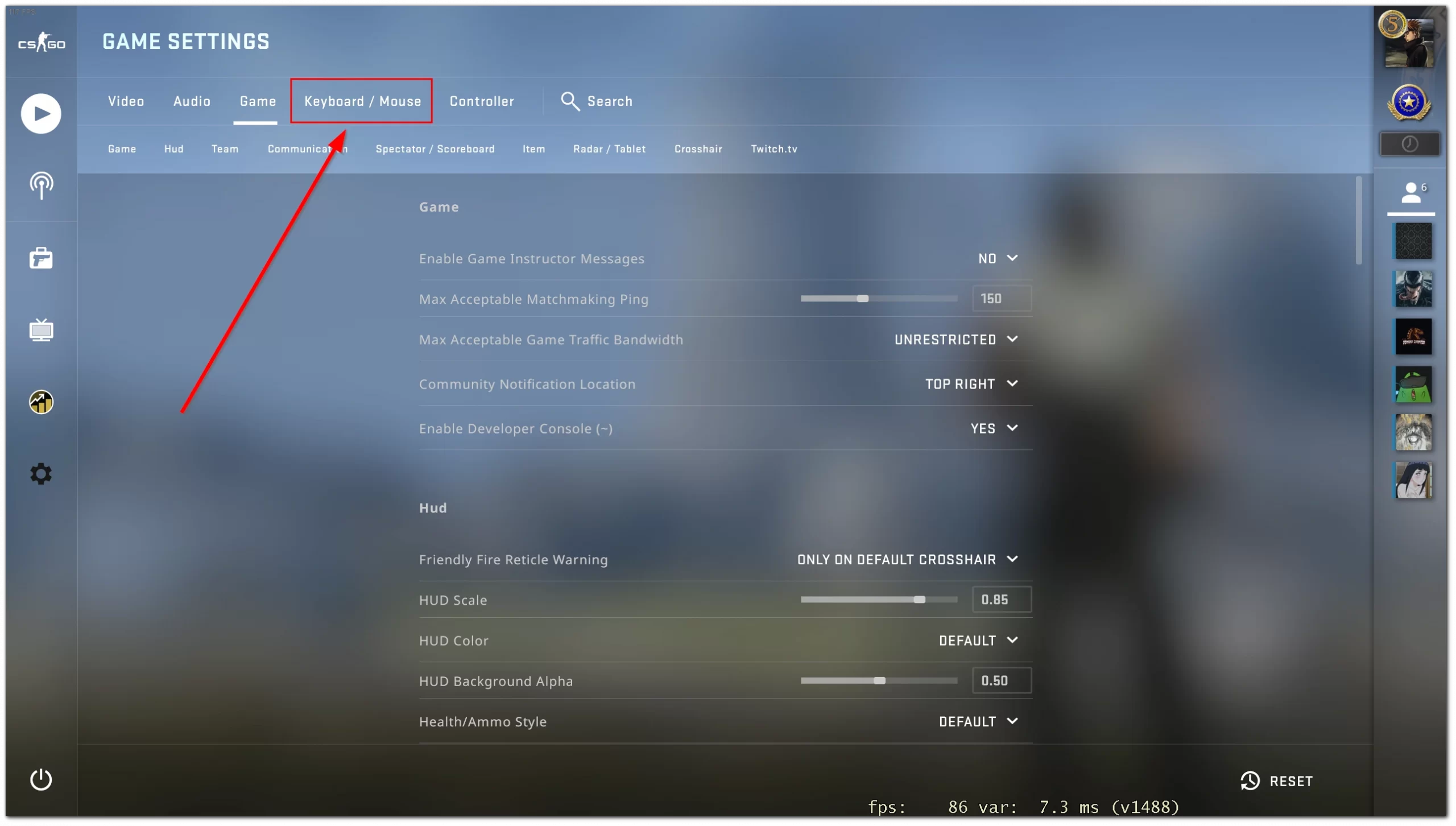
- Scroll down to the “UI Keys” section, click on the “Toggle Console” option, and select a key to bring up the command input box.
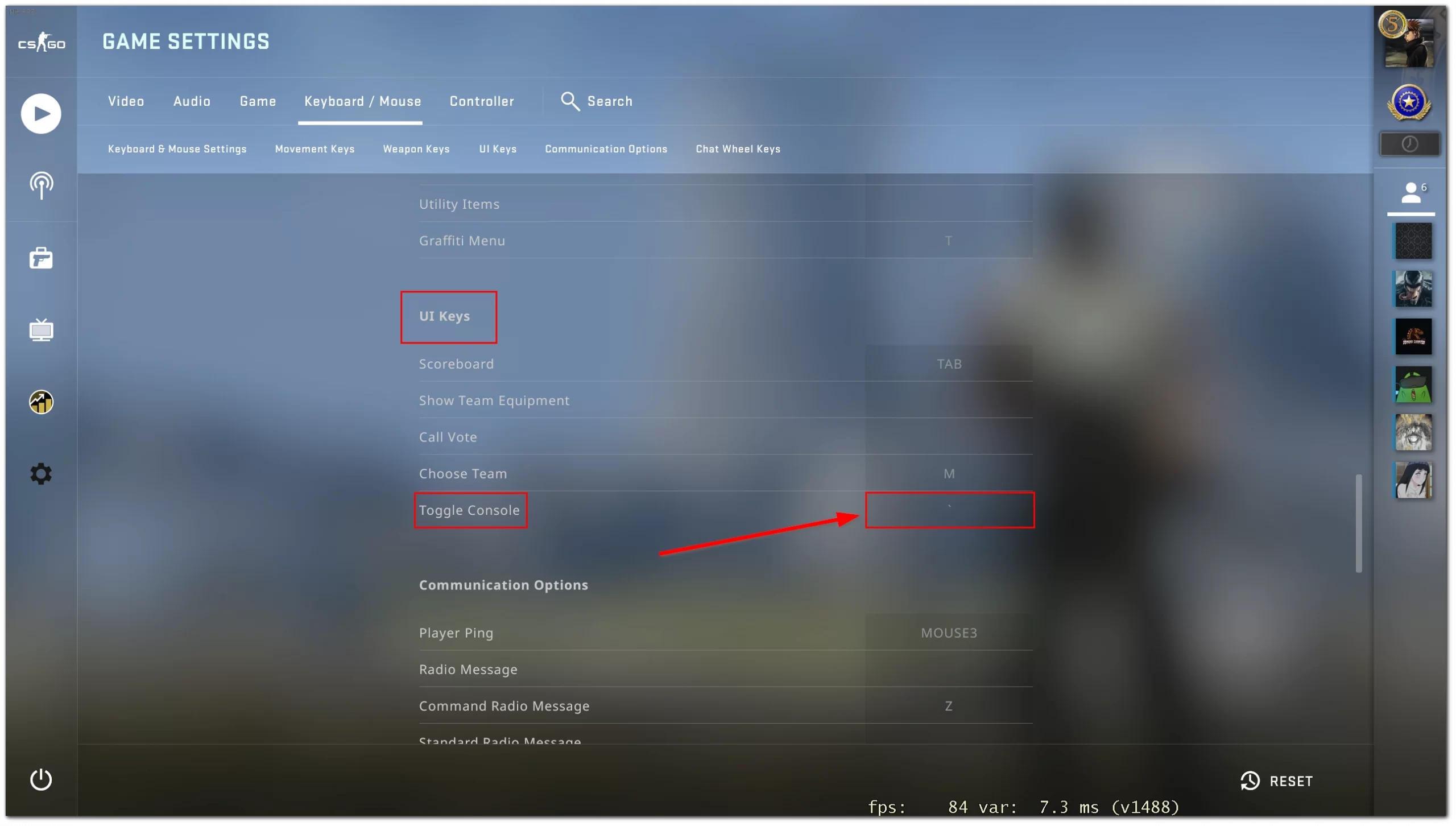
- Now, press the chosen key to open the console and enter “cl_showhelp 0” to disable tips. If you want to turn them back on, just change the value to “1”.
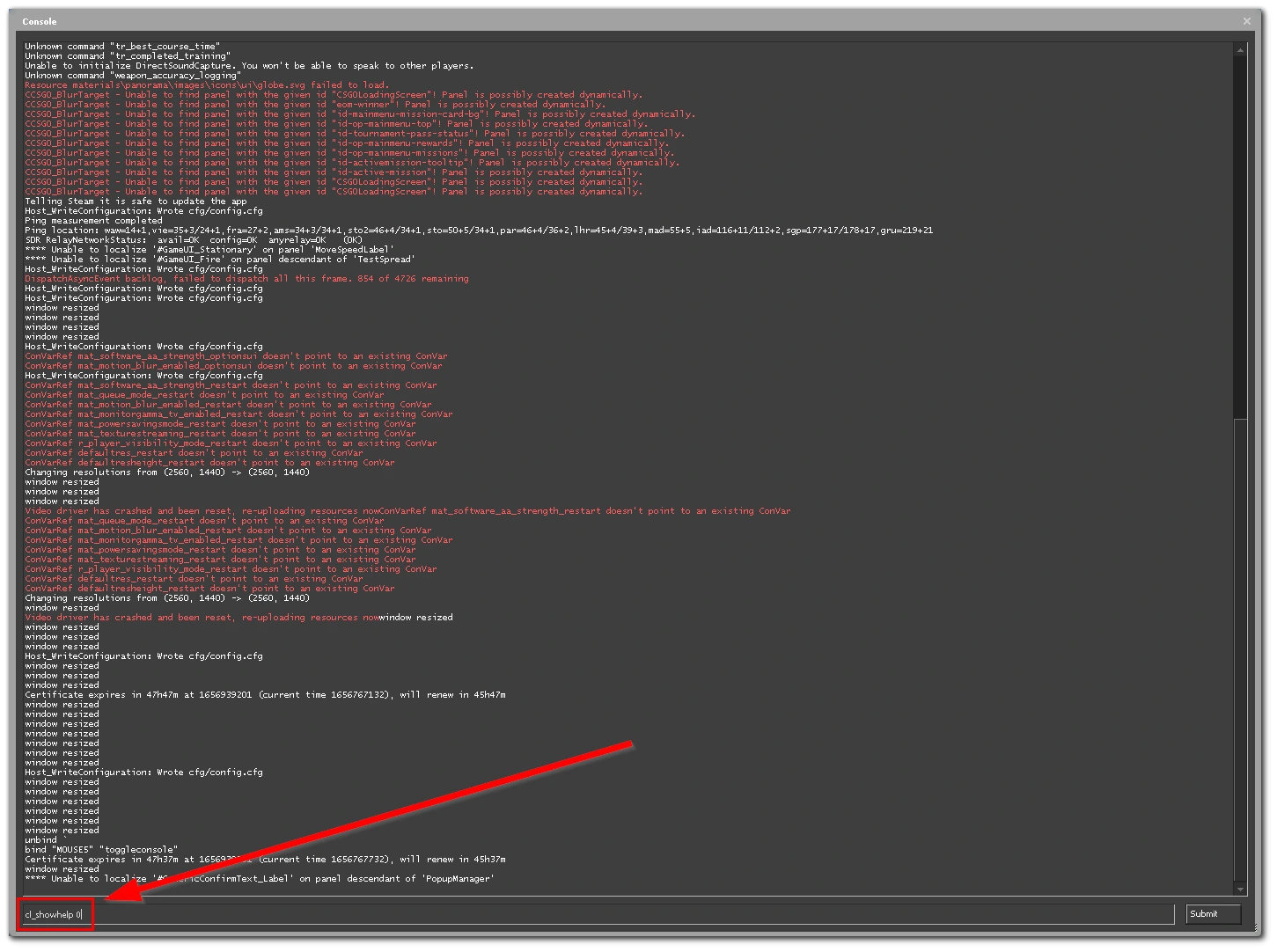
- Finally, click on the “Submit” button or press Enter.
Once you have completed these steps, you will be able to turn off hints in CS: GO using the console.
How to change mouse settings in CS: GO
Many official commands can be used to adjust the mouse settings in CS: GO. First, make sure that the commands are enabled – this can be done in the game’s settings menu. Then press the key to make the command input field appear. Once everything is set up, enter “sensitivity [value]” in the text input field to set the mouse sensitivity. The higher the value, the faster the mouse will respond to movements.
You can also set the mouse sensitivity on a specific axis by entering “m_pitch [sensitivity value Y/X]”. Enter “m_rawinput 1” to disable the mouse settings in the operating system. If you want to adjust the mouse acceleration, enter “m_customaccel [value 1-3]”. Setting a value of 1 will enable maximum acceleration, 2 will set the user acceleration with “m_pitch”, and 3 will set the user acceleration depending on sensitivity.
How to turn off the trusted launch in CS: GO
The trusted mode in CS: GO was designed to prevent cheating by players. Disabling the Trusted mode deprives you of the ability to participate in matches and can negatively affect your trust score.
However, let’s not get into moral issues – disabling Trusted mode is quite simple. Go to Steam, select CS: GO, and go to “Properties”. Find the “General” tab and choose “Set Startup Options”. Enter “-untrusted” in the text input field and confirm by clicking the “Ok” button. Then start the game as usual.
How to manage controller settings in CS: GO
Although most CS: GO players use the keyboard and mouse, some prefer to play with a controller. Joystick settings can be changed with commands. Call the command input window and enter “joy_inverty [0/1]” to enable or disable inverting the Y-axis for terrain viewing.
Enter “joy_movement_stick [0/1/2]” to set a specific stick to control your character’s movements, where 1 is for the right stick and 2 is for the left stick. To adjust the sensitivity of the side camera, use the “Joy_sidesensitivity [value]” command. To adjust the controller acceleration, enter the command “joy_accelscale [value]”.
Read Also:
- How to switch to Franklin in GTA 5
- How to enable hardware-accelerated GPU scheduling in Windows 11
- How much RAM Is enough for gaming in 2022
What are the useful CS: GO tips?
Rightmany different chips cant can affect the result of a competitive battle in CS: GO. It’s worth talking about each of them, highlighting the most interesting ones in a whole list:
- Enabling digital intensity is a popular trick that even professionals use. Both AMD and Nvidia utilities have a feature of the same name. It provides an opportunity to simplify the gameplay. What is the reason for it? Turning it on, you will be able to get a high contrast, which will affect how easy it will be to see the enemies on the map. Account blocking, as for SweetFX, won’t be.
- Enabling TV mode is another trick related to the appearance of the game. If you activate TV mode in the game’s settings, you can increase not only the brightness but also the number of playable frames.
- How to quickly increase the FPS in CS: GO is an interesting trick, which should be useful for most users. It is necessary to open the task manager, find there CS: GO, and right-click on the game. After that, you need to go to the section with similarities and remove all the checkboxes.
- How to get points in Steam – CS: GO can be used for this. It is enough to buy in it sets of stickers, and sell them on the trading floor. For each such operation, it will be possible to get a certain number of points. The only thing the player will lose is the 15% commission, which is set by Valve.
These methods and tricks can be used by anyone who wants to simplify the process of interacting with CS: GO. They are completely legal and can be used without the risk of being penalized in any way.






