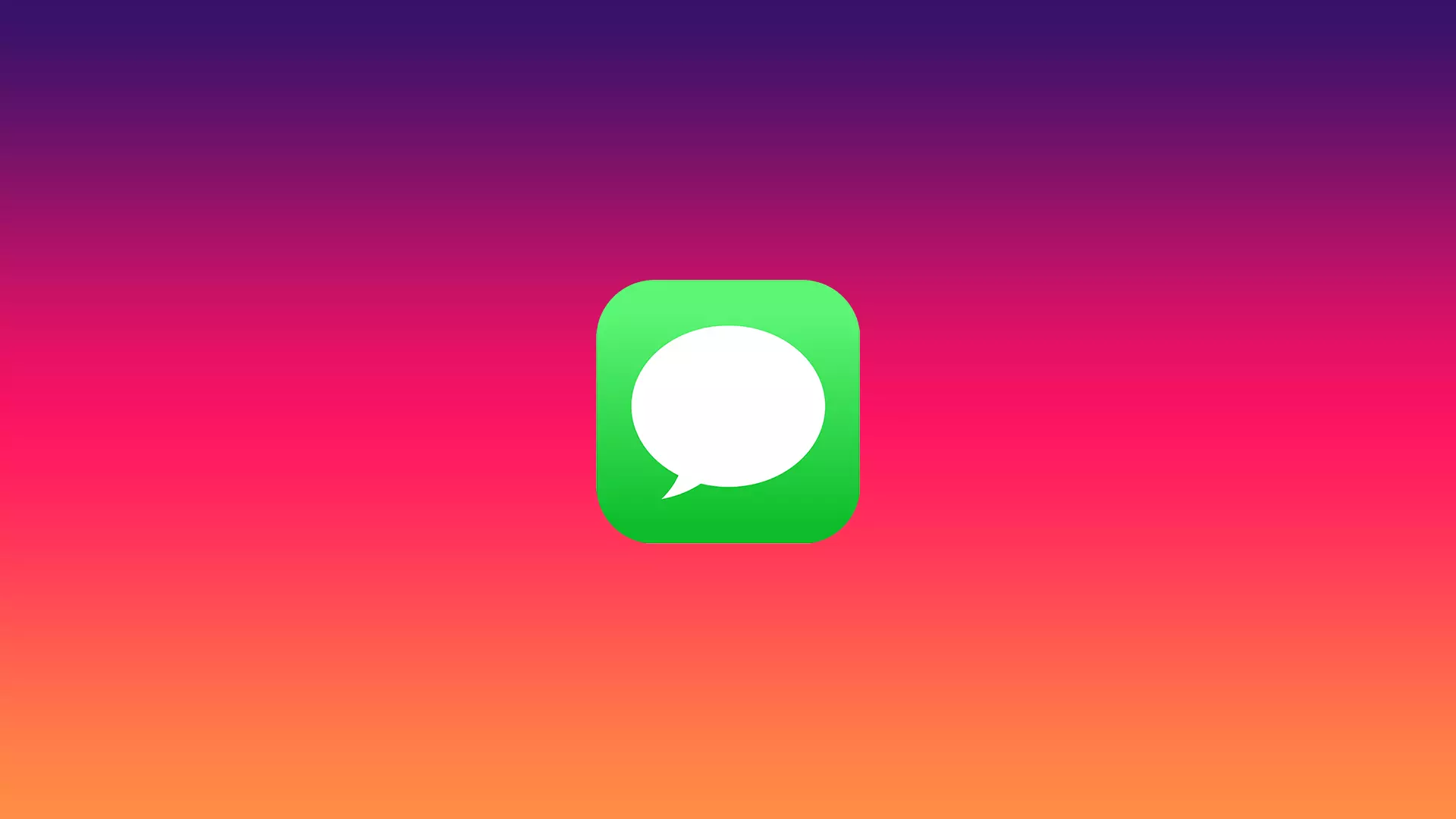The “deliver quietly” feature appeared quite a while ago, it’s a setting that can be applied to specific iMessage chats or apps so that notifications don’t appear on the lock screen and don’t create noise.
By default, Deliver Quietly delivers notifications without noise, and they appear on the lock screen. Quiet mode isn’t the same as Do Not Disturb mode. Do Not Disturb mode is a more advanced mute option. Quiet delivery only mutes notifications, while Do Not Disturb mode controls notifications more extensively.
Content
What to do to turn off quiet delivery on iMessage from Notification Center?
If you aren’t currently using your iPhone and the locked screen displays messages when quiet delivery is on, there is a risk of missing important messages. In this case, you need to turn off quiet delivery, but in the latest update, it’s impossible to do this on the locked screen.
For example, on iOS 12, users could swipe the message to the right and select Deliver Prominently. So it was possible to control this function on the locked screen.
In iOS 16, users can only use the ‘Turn off all messages notification’ button. As a result, notifications won’t be displayed at all, and there is no possibility to turn off quiet delivery.
What to do to turn off quiet delivery on iMessage using Settings on iPhone?
Using the settings, you can control notifications not only for the Messages app but also for all other apps that are installed on your iPhone. To turn off quiet delivery on iMessage using Settings on iPhone, you need to follow these steps:
- The first step to turn off quiet delivery on iMessage is to open the settings on your iPhone.
- After that, scroll down and select the Notifications section.
- Then you need to swipe down to the Notifications style section and select the Messages app.
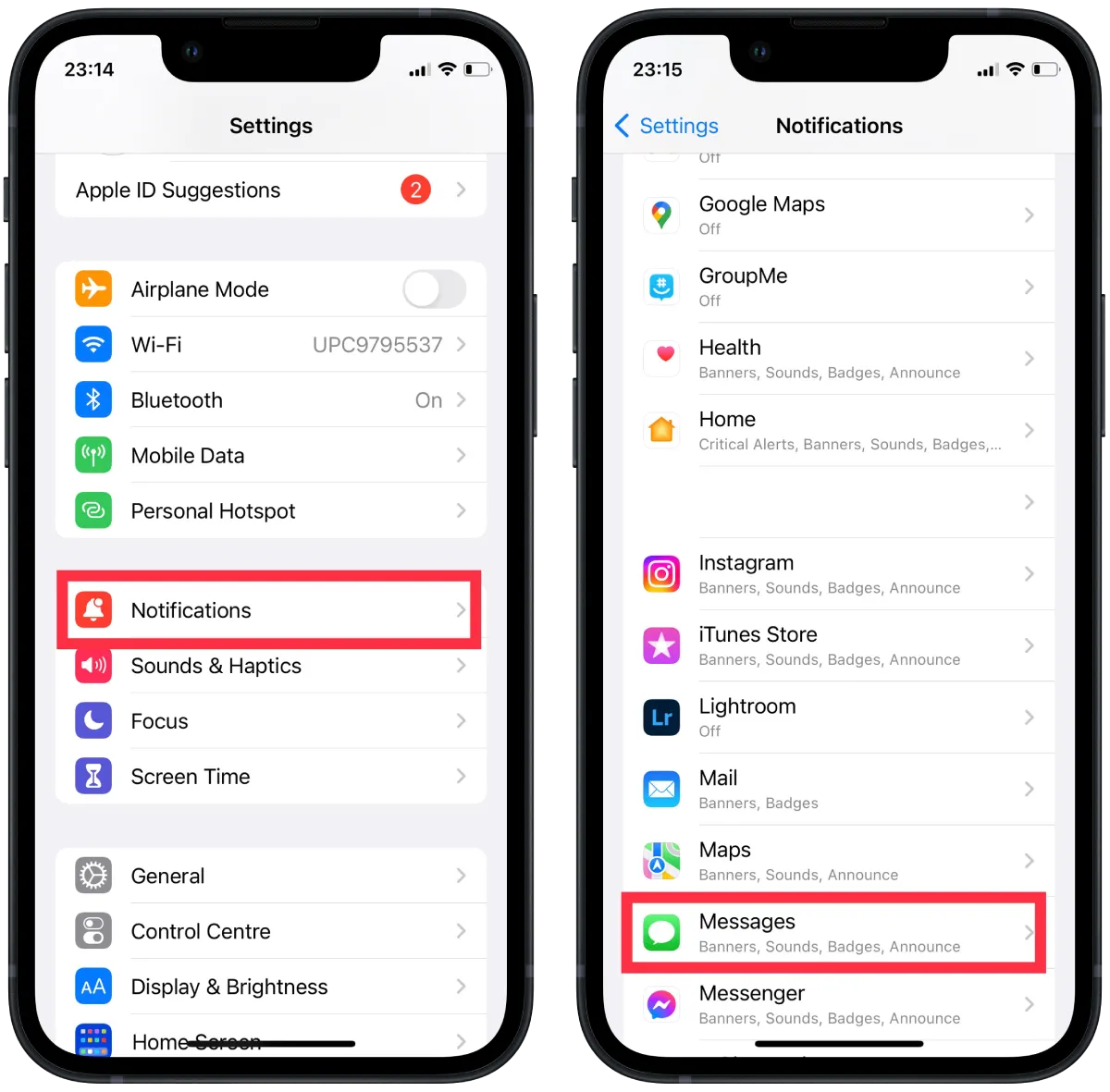
- After that, drag the slider on the Allow Notifications section so that it appears green.
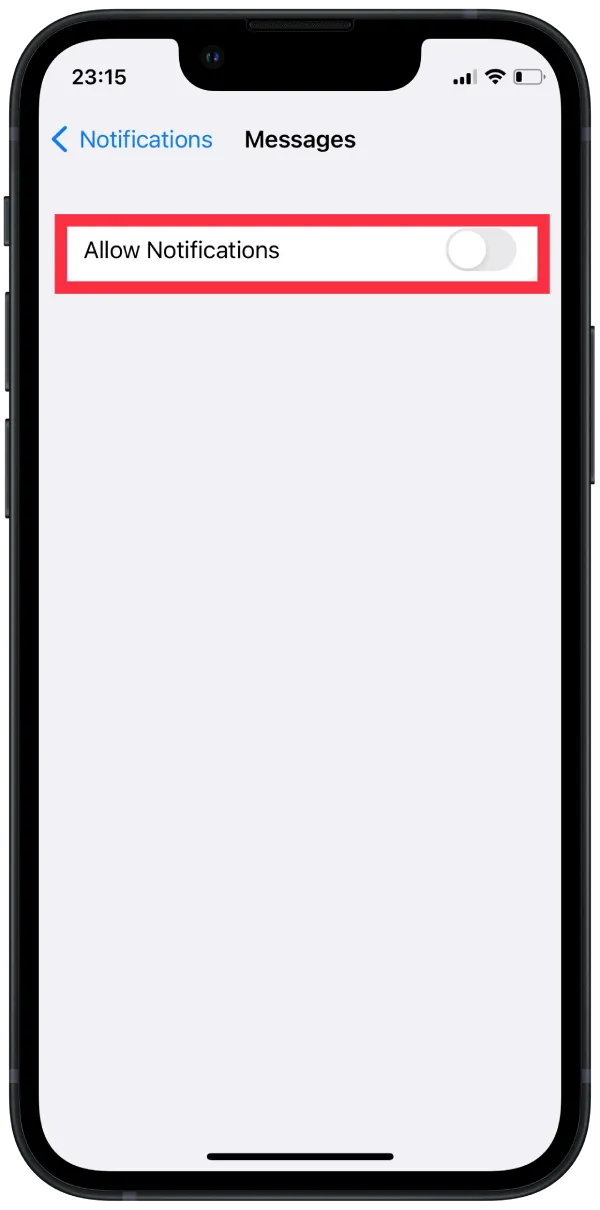
In this section, you can also change how the notification will appear on your display. If you go to the Messages section, you can select the type of notification. Available choices are ‘Lock screen,’ ‘Notification Centre,’ and ‘Banners.’ You can also choose to display previews of your messages, change the sound, or prevent the app from sending notifications.
What to do to turn off quiet delivery on iMessage using Settings on Mac?
On the Mac, you can also manage notifications and activate or deactivate silent delivery mode. To turn off quiet delivery on iMessage using Settings on Mac, follow these steps
- The first step is to open System Preferences on the Mac by clicking on the Apple icon.
- Then select Notifications and Focus.
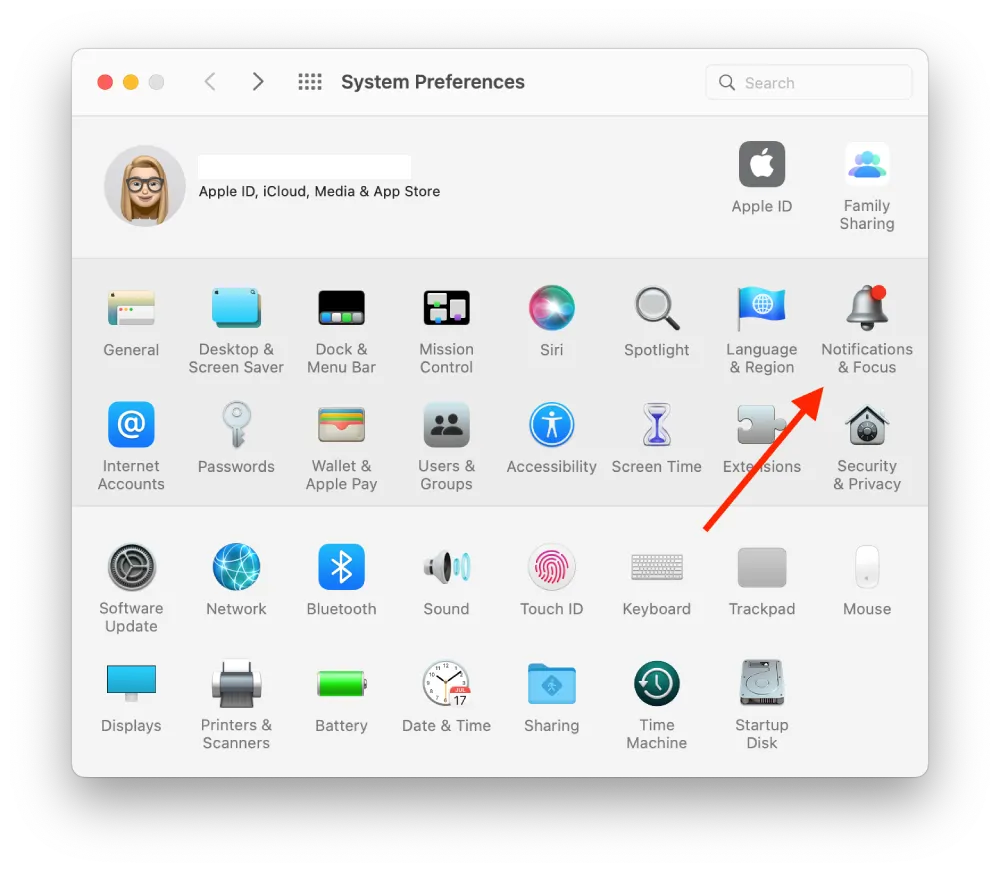
- Next, you need to select the Notifications section at the top and then click on Messages in the list.
- Then drag the slider on the Allow Notifications section so that it appears blue ( depending on the Mac theme you have chosen).
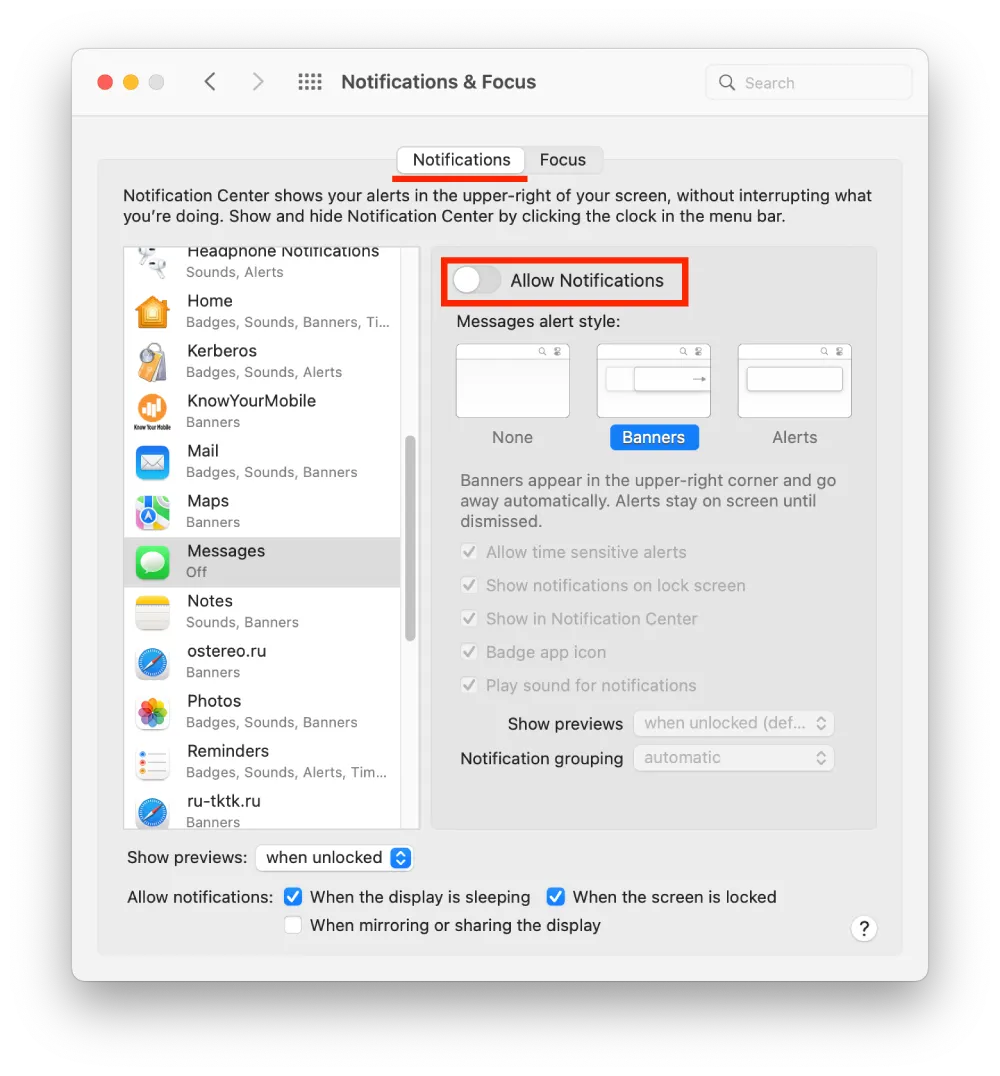
After these steps, you will receive notifications on your Mac. This may be relevant since users often use the same Apple ID on both Macs and iPhones. This way it will be more convenient to be able to reply to messages using different devices.
Why is it better to use Focus mode?
If you ever need to activate the quiet delivery function on iMessage, you should start using Do Not Disturb mode. The essence of this mode is the ability to limit incoming calls and messages from all subscribers or a separate category of them. It works so that you are fenced off from calls or SMS messages from various groups of subscribers at a predetermined time.
In iOS 15, the Do Not Disturb mode has evolved into Focus mode. It’s the same as Do Not Disturb, only improved and better. Focus mode is designed to help you not get distracted when you need to focus on something. After the update, your device has four default focus modes: Do Not Disturb, Personal, Work, and Sleep. Each user can also create an unlimited number of focus modes.
Any options can be set to either start manually or automatically activate at a designated time at a specific interval. It’s also possible to set the focus mode to activate based on the user’s location. Each focus scenario allows certain notifications to be allowed or denied, according to the user’s activity type.
This is why, if you need to activate silent message delivery, for various reasons. For example, during a workout, to avoid being distracted or in the evening when you return home to take a break from work chats. You can create your focus mode so messages don’t come at certain times.
To do this, you just need to swipe down and select focus mode, then click on the ‘+’ icon to create your own. You need to select apps that can send notifications and contacts.