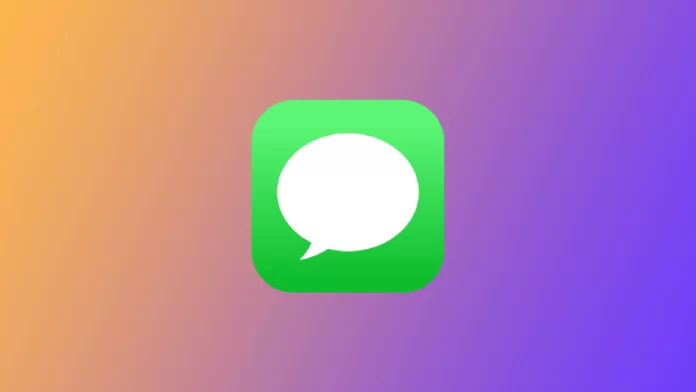iMessage is a built-in instant messaging service on Apple devices such as iPhones, iPad, and Macs. It allows users to send text, photos, videos, and other types of media to other iMessage users over Wi-Fi or cellular data. iMessage is a free and convenient way to communicate with other Apple users. It also includes end-to-end encryption, group messaging, and animated effects like Invisible Ink.
Invisible Ink is a fun and unique feature in the iMessage app that allows you to send text and photos with a hidden message that is revealed only when the recipient swipes over it. This feature is perfect for sending secret messages, surprise announcements, and playful jokes to friends and family. In this article, I will show you how to use invisible Ink in iMessage on your iPhone and a few additional ways and tips for using this feature.
How can you use invisible Ink in iMessage on iPhone?
Using invisible Ink in iMessage is quite simple. All you need to do is enter a message and choose the appropriate effect. After that, it will be hidden by a spoiler. For another user to see the information hidden behind the spoiler, they need to click on the blurred message. To do this, you will need to:
- Open iMessage dialogue.
- This is where you need to enter your message into the text box.
- After that, click and hold the send button.
- A window opens in front of you to select the visual effects. You need to select invisible Ink.
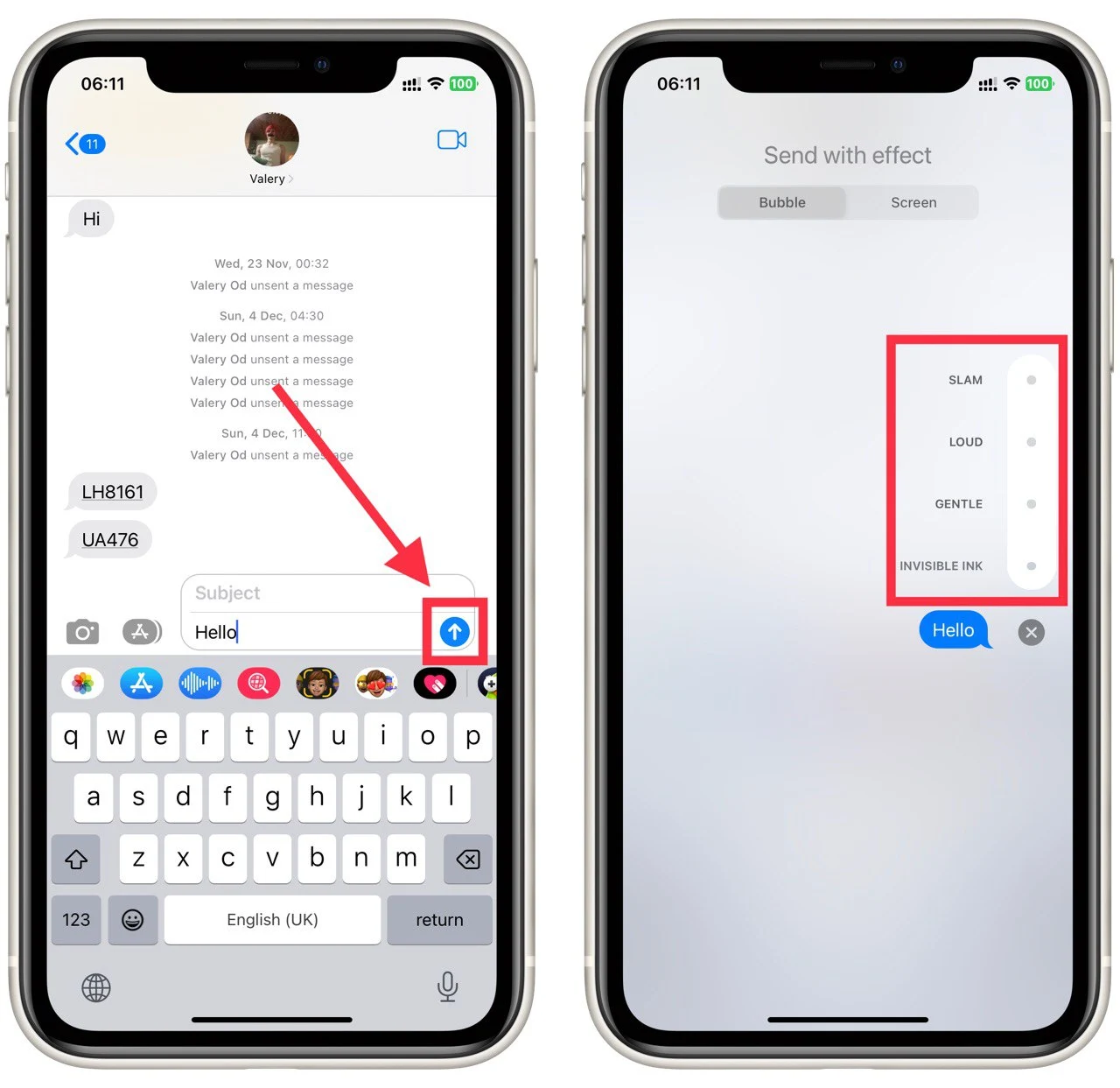
Only the part of the message you have already entered will be blurred. This means that after that, you will be able to enter other text that will not be blurred. Also, note that this function only works in iMessage chats. If you try to use it in normal SMS chats, you will not succeed.
What information can you hide behind invisible Ink
Invisible Ink is a feature in iMessage that allows you to send text, photos, videos, sketches, and even voice messages with a hidden message that is only revealed when the recipient swipes over it.
- Text messages: You can type in a message and send it as invisible Ink, this way, the recipient will see a blurred text and will need to swipe over it to reveal the hidden message.
- Photos: You can also use invisible Ink to send photos. This is perfect to surprise someone with a special event, vacation photo, or a particular picture you want to share.
- Videos: You can also send videos using invisible Ink, this is great for a surprise reveal, you can send a video of a special event or a sneak peek of something.
- Sketches: you can use invisible Ink to send a sketch or drawing for a fun and playful message
- Voice messages: you can use invisible Ink to send a voice message that will be revealed once the recipient swipes over it.
The possibilities are endless with this feature; you can use it to send a secret message or a surprise announcement or to add a playful touch to your conversations.
Tips for using invisible Ink
Using the various effects in iMessage on iPhone can add a layer of fun and engagement to your conversations. Here are some tips on how to use these effects effectively:
- Remember that the recipient has to swipe over the message to reveal it, so be sure to give them a hint or clue about what the message might say.
- Use Invisible Ink for short messages or snippets of information, as the blurred effect can make it hard to read long messages.
- Experiment with different types of messages, such as photos, videos, and sketches, to see which works best for the message you want to send.
- Have fun with the feature and use it to add a little surprise and excitement to your conversations.
- Timing is everything: Consider the timing of your message when using screen effects. For example, the ” Celebration ” effect would be a great choice if you’re sending a message to congratulate someone on a new job, the “Celebration” effect would be a great choice.
- Experiment with screen effects: Screen effects can be used to add emphasis to a message, so try experimenting with different animations to see which one best conveys the tone of your message.
By keeping these tips in mind, you can use the various effects in iMessage to enhance your conversations and make them more fun and engaging. Whether you’re sending a message to congratulate someone on a new job or surprising a loved one with a secret message, the effects in iMessage can help you add a touch of personality and creativity to your conversations. So, don’t be afraid to experiment with different effects and see how they can enhance your communication with others.
What other screen effects can you use with iMessage on your iPhone?
iMessage on iPhone offers a variety of bubble send effects that you can use to enhance your conversations and make them more fun and engaging. Some of the bubble effects that you can use include:
- Loud: this effect will make the message bubble larger and add a sound effect to indicate the message has been sent.
- Gentle: this effect will make the message bubble smaller and add a sound effect to indicate the message has been sent.
- Slam: this effect will make the message bubble slam onto the screen with a sound effect to indicate the message has been sent.
- Invisible Ink: this effect will send a concealed message that can only be revealed by swiping over it.
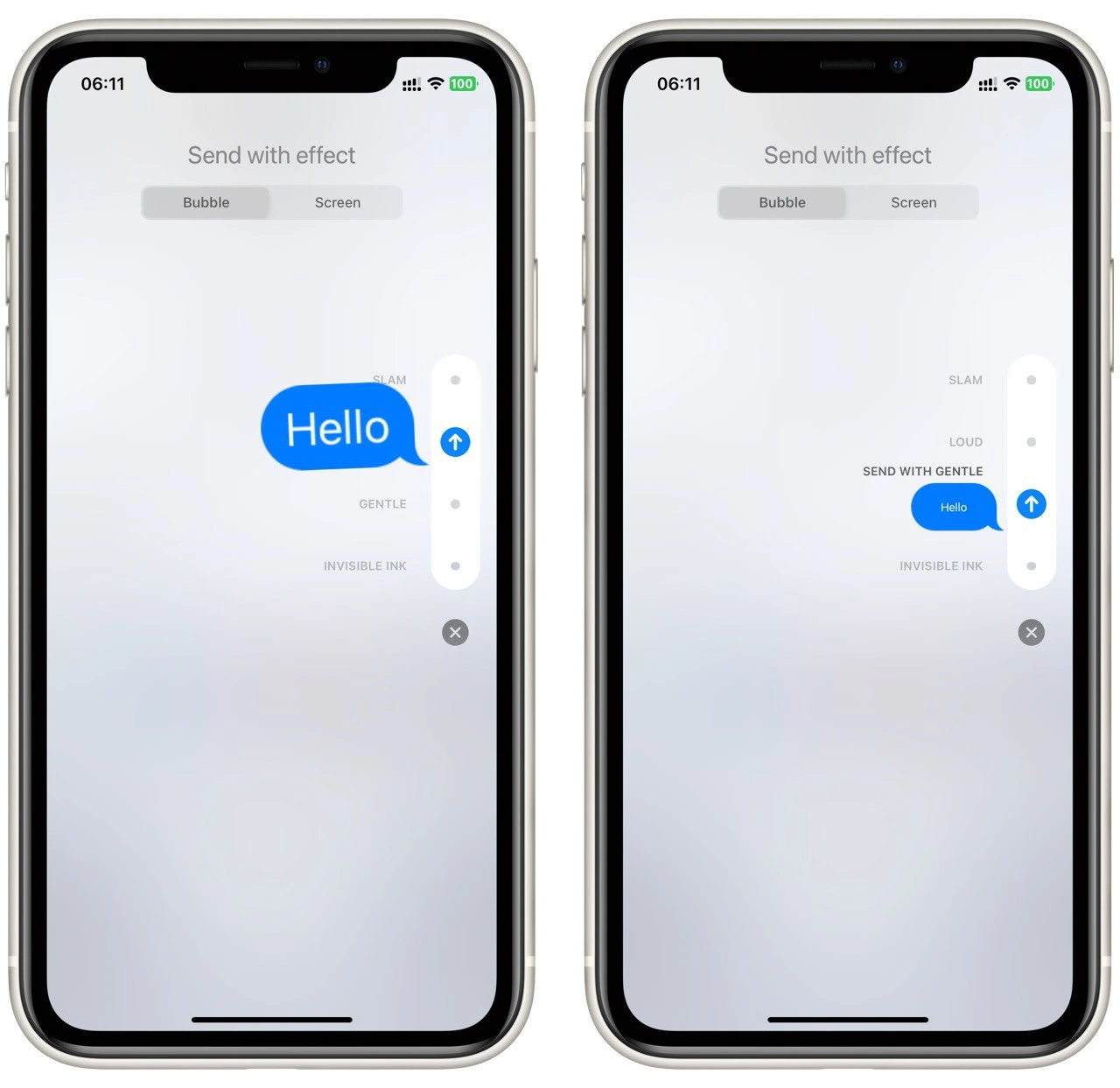
You can use any of these effects as described above with Invisible Ink. In addition, iMessage also includes Screen send effects. They allow you to add animations to your messages as you send them. These fun effects help you make your correspondence with your friends more colorful and stand out.