The IPad is a multitasking device that can replace many other things in today’s world. In today’s world, it’s something that everyone needs, regardless of lifestyle and interests. With iPad, you can work, study, rest and train anywhere. If you want to get more from your device you must pay more attention to the function Split Screen.
Split Screen is a feature that many iPad users underestimate. With the Split Screen, you can have an even more versatile device. The Split Screen mode is very useful because it allows you to keep two apps open on your device at the same time. However, there are also situations when this feature interferes with the use of the iPad and then you need to turn it off.
What is Multitasking on iPad
The most important thing that characterizes the Multitasking feature is the ability to make your iPad even more functional. Despite the fact that the iPad doesn’t have the same capabilities as a computer, with multitasking modes your iPad can open new possibilities for you.
Multitasking includes two modes: Slide Over and Split View. These modes both perform roughly the same function, but the use of these modes gives a different experience. The main point for which it’s used is to easily view two or three apps simultaneously and drag and drop them between the open apps. So you won’t see just one screen but several in it.
In addition to the fact that these features are available on the iPad, in today’s world, so are many TV models that support this function. While using this function on your TV, you get a completely different experience of using TV, if you haven’t yet practiced this function you should learn how to Split Screen on Vizio TV. However, in spite of this, there are a number of reasons why people refuse to use multi-definition modes, as Split Screen distracts them.
Read also:
- How to Split Screen on iPad (5th Gen) and iPad (6th Gen)
- How to Split Screen on Samsung Smart TV
- How to disable Split Screen on iPad in Safari
Can all iPads do Split Screen
Split-screen mode is very useful because it allows you to keep multiple apps open on your device at the same time. Whether you need to open both documents or two social media accounts. So with this feature, you can work with your iPad anywhere and do your work well without having to switch from app to app. Also, this feature is convenient not only for work. However, it wasn’t always so, and not with all iPads.
Multitasking mode on iPad, called Split View, was first implemented with the release of iOS 9, but after that quite often changes were made to this function. Active use of this mode began relatively recently. Both Slide Over and Split View are supported on iPad Pro, iPad 5th generation and newer, iPad Air 2 and newer, and iPad mini 4 and newer.
Some apps, such as Facebook, also support this feature. You can use Split Screen on Facebook live. Host a live stream and invite a guest to your broadcast. That way your screen will be split into 2 parts or more.
Active users of this feature are often discussing and expressing their opinions about it online, but still, there are a lot more opinions that this feature isn’t perfect. Some even think it’s useless and inconvenient to use. Before you give it up and stop using it you should study this question in more detail and learn about the options for using multitasking on your iPad which informs Apple. Since most often the problem is that people don’t know about all the features, you can’t use the full Split Screen.
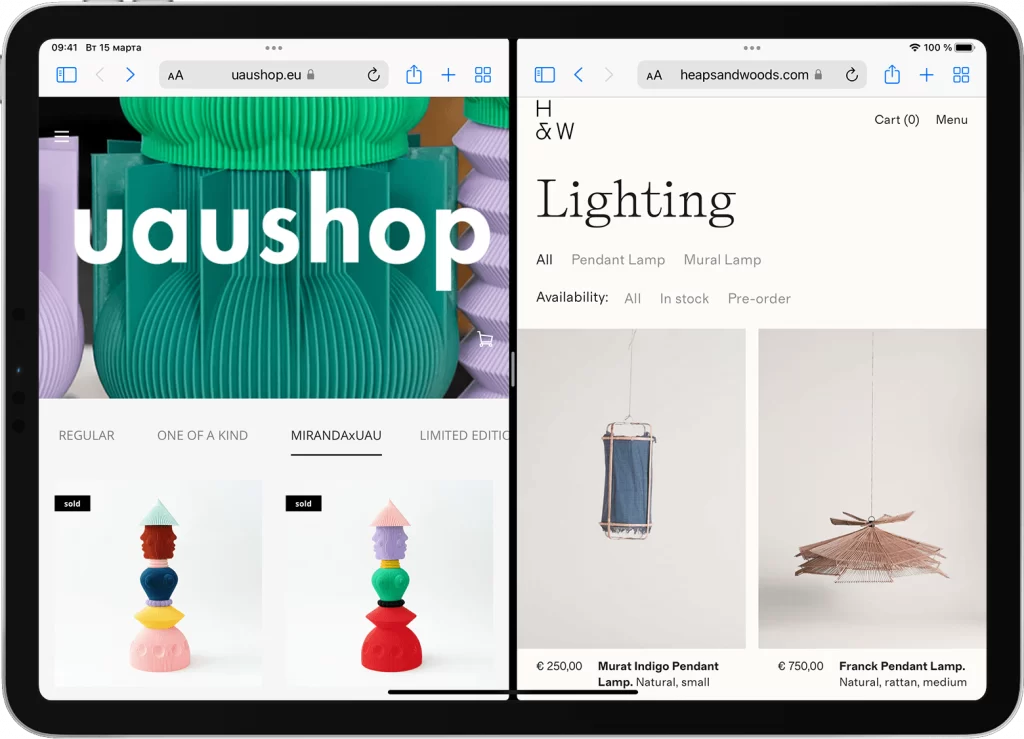
How to turn on the Split Screen on the iPad
In order to turn on the Split Screen on the iPad, you will need to perform simple steps. After that, you will have the opportunity not to switch from app to app, and open everything you need in one window. First, in the settings, under ‘Home Screen and Doc’ check that you have ‘Allow Multiple Apps’ enabled. If you want to turn on the Split Screen on the iPad, follow these steps:
- In iPadOS 15 you need to use the three dots that you have at the top of the running program.
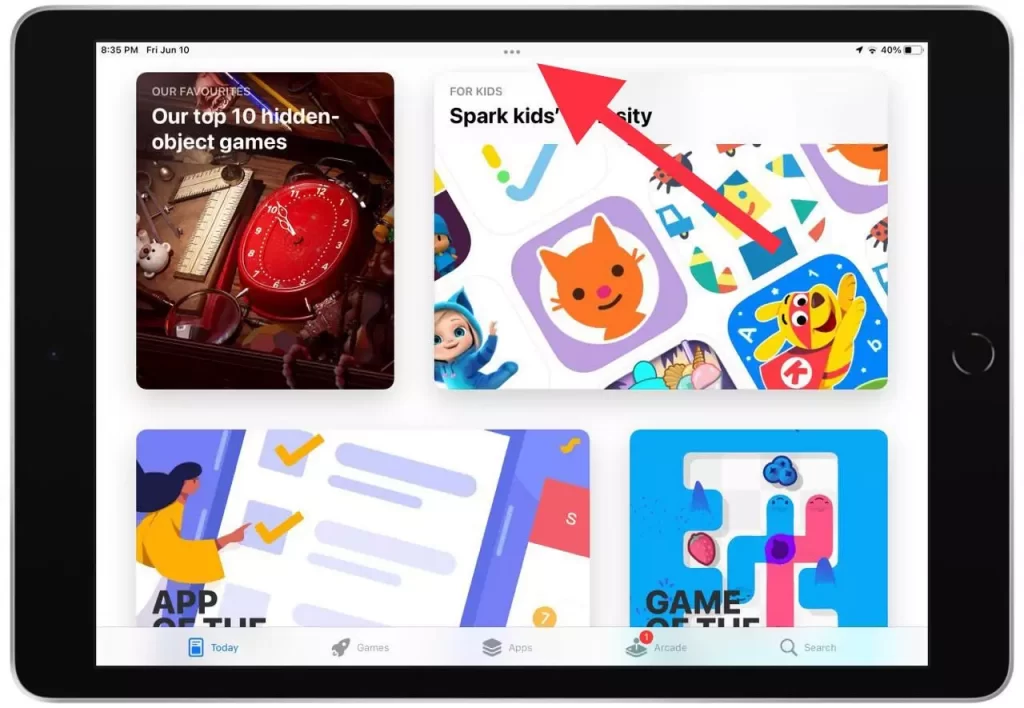
- After you click on the three dots, you will see a new multitasking menu with three icons in front of you. These icons will show you how your screen will be divided. Select the icon for how you want to divide your screen.
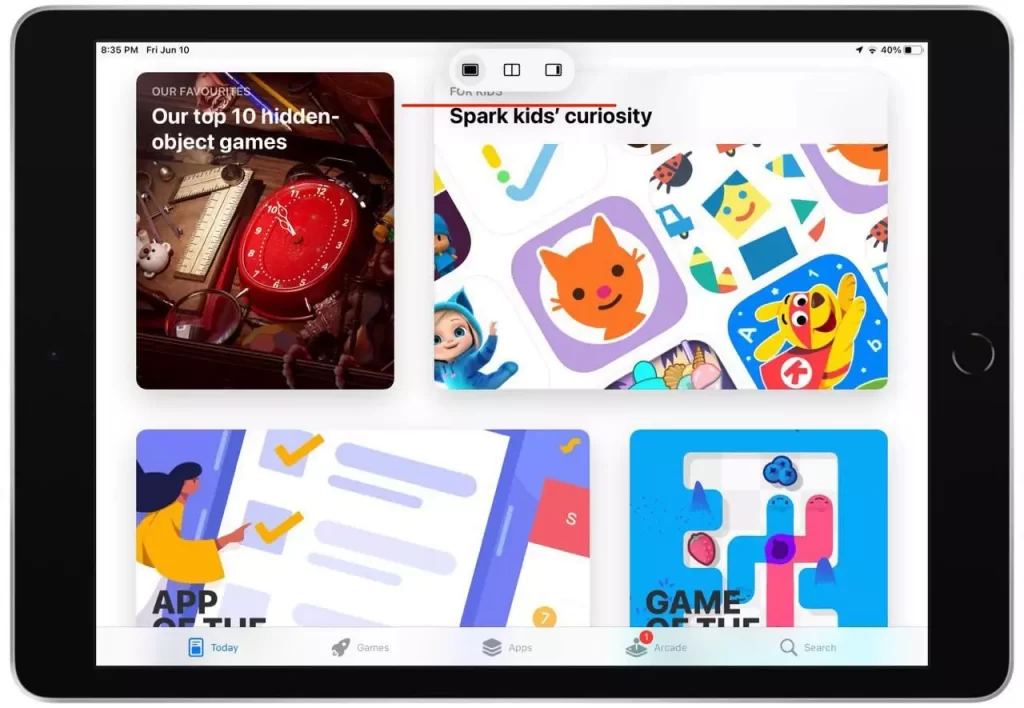
If you select the second icon which is Split View, you will have a screen dividing exactly in half the two apps. To launch the second app simply select anyone you want and it will open and take up the second part of the screen.
Also, click on the Slide Over icon which is the third, the first part of the process will be identical, but if you select the second app, the latter will expand as the main screen and the first will expand from the right edge over it.
If you have any difficulties and can’t use Split Screen on your iPad. You should figure out how to fix the Split Screen that isn’t working on your iPad. In order to use multitasking in the future and understand whether you need this function.
How to turn off the Split Screen on the iPad
If you’ve tried multitasking but realized it’s not your thing, you can easily turn it off. To do so, follow steps that are similar to when you first enabled the feature. So to turn off the Split Screen on the iPad you need to:
- To exit the Split Screen mode you need to open the screen you want to keep and then stay in it.
- Then click on the three dots that are located in the upper panel of the screen.
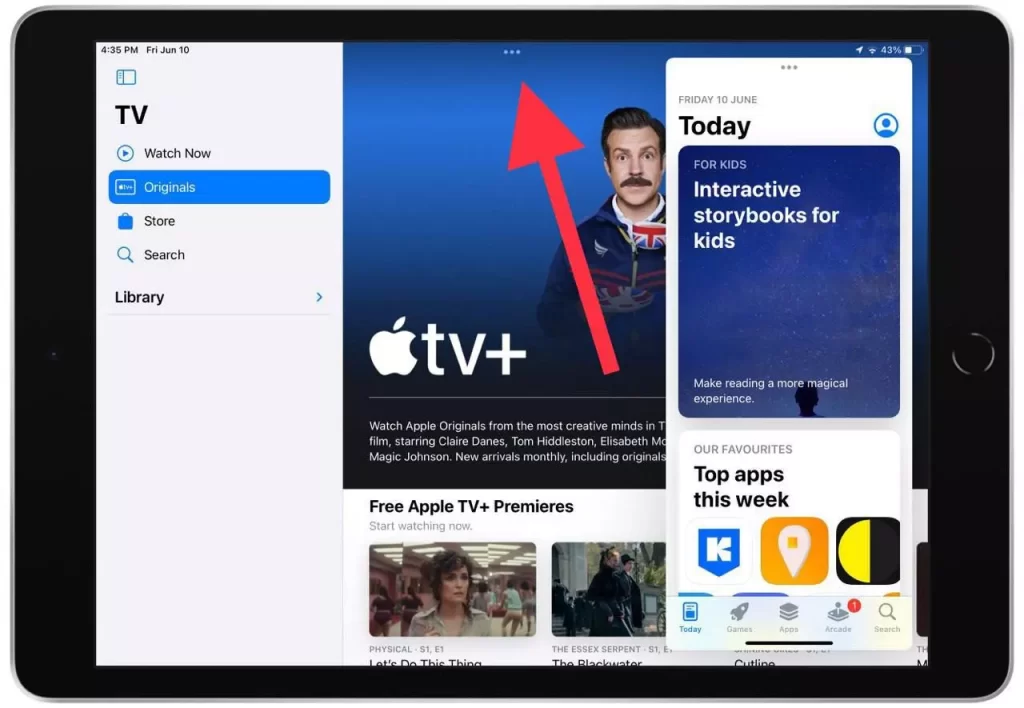
- Once you have clicked on these dots you will be presented with three screen mode options, you need to click on the first one, which is the full-screen mode button.
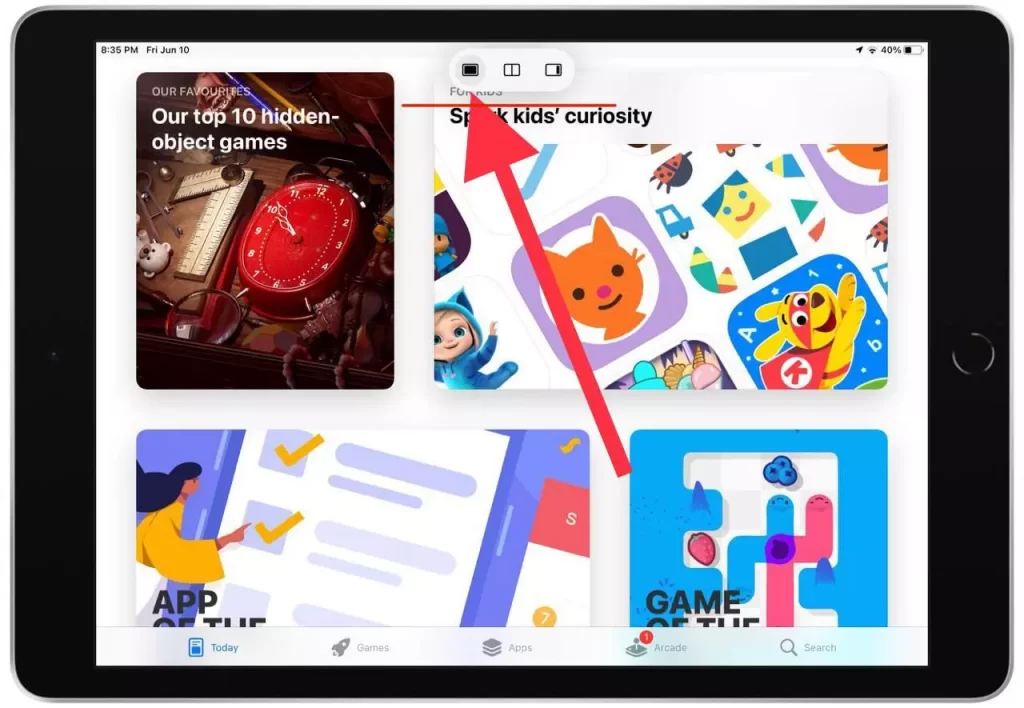
Today, a lot of people refuse this feature as they think it’s distracting and they cannot perform their tasks well, this has a place as all people are unique and everyone is more comfortable working in different conditions.
Read also:
- What iPad models support Split screen
- How to Split Screen on iPad Air
- How to fix screen mirroring not working on Samsung Smart TV
What’s the difference between Split View and Slide Over
Split Screen is a display technique that divides the screen of your device into several parts. That is, splitting one screen into several adjacent parts is done using the Split View and Slide Over functions on your iPad. Despite the fact that these functions perform the same task, but function differently.
Split View is a screen mode with two apps open at the same time. Each of them occupies half of the screen by default. It automatically splits the screen into two equal parts. However, despite this, you have the ability to resize apps by dragging a slider between them. With this feature on your iPad, you can browse content, copy links, and many other functions at the same time.
Slide Over is a screen mode that also has two apps, but one app is displayed in a small floating window. You can drag this window to the left or right edge of the screen. So you have one main window in which you work and one small floating window. Ideal for chatting in messengers, and social networking feeds.






