LockDown mode on the iPhone protects it from unauthorized access to location and other data. In essence, Apple has considered potential vulnerabilities that users may encounter. For example, social media and email are often compromised through malicious links or attachments, often due to user inattention. For example, you may receive a message with a link that leads to a fake page asking you to enter your password. Viruses are sent via attachments disguised as videos or text files. To prevent this, vulnerable features from the human factor point of view will be turned off in protection mode.
What features does LockDown mode have
Lockdown mode is designed to provide the highest level of protection against threats to your device. For this reason, it has quite a few limitations and blocks a whole bunch of familiar functions. Basically, they are all related to transmitting or receiving data. Among them:
| Feature | Available | Restricted | Disabled |
|---|---|---|---|
| Messages | Certain images, video, and audio attachments | Most message attachments are blocked. Links and link previews are unavailable. | |
| Web browsing | Basic browsing | Complex web technologies may cause websites to load slowly or improperly. Web fonts may not display, and images may be replaced with missing image icons. | |
| FaceTime | FaceTime calls to people you’ve previously contacted | Incoming FaceTime calls from new contacts are blocked. | SharePlay and Live Photos |
| Apple services | Invitations from previously invited contacts are available. | New invitations for Apple services (e.g., Home app), Game Center | |
| Photos | Viewing shared albums on other devices | Location data excluded when sharing photos. Shared albums are removed from the Photos app. New Shared Album invitations are blocked. | |
| Device connections | The device must be unlocked to connect to accessories or another computer. Macs with Apple silicon require explicit approval to connect to accessories. | ||
| Wireless connectivity | Secure Wi-Fi networks | Auto-joining and connecting to non-secure Wi-Fi networks, 2G cellular support | |
| Configuration profiles | Installing configuration profiles, enrolling in Mobile Device Management or device supervision | ||
| Phone calls & Texts | Phone calls and plain text messages | ||
| Emergency Features | SOS emergency calls |
How to activate LockDown mode
The Lockdown feature is available in iOS 16 or later.
- Go to settings and find Privacy & Security.
- This is where you need to scroll down and select Lockdown mode.
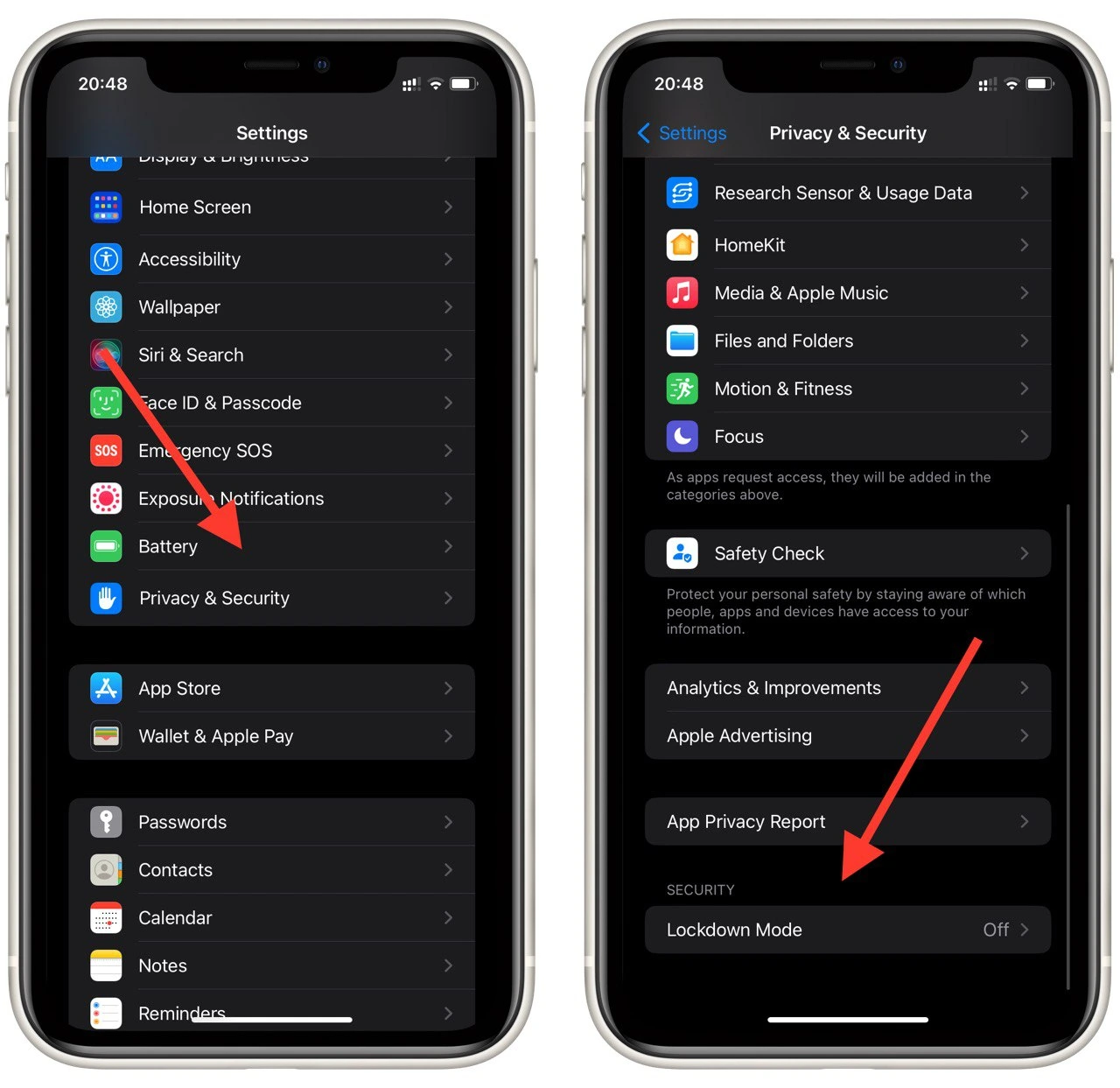
- You will see a short description of the Lockdown mod’s functions in front of you, to enable it to click on Turn On Lockdown Mode.
- After that, a pop-up window will appear in front of you with warnings about Lockdown Mode restrictions, click on Turn On Lockdown Mode to confirm your wish.
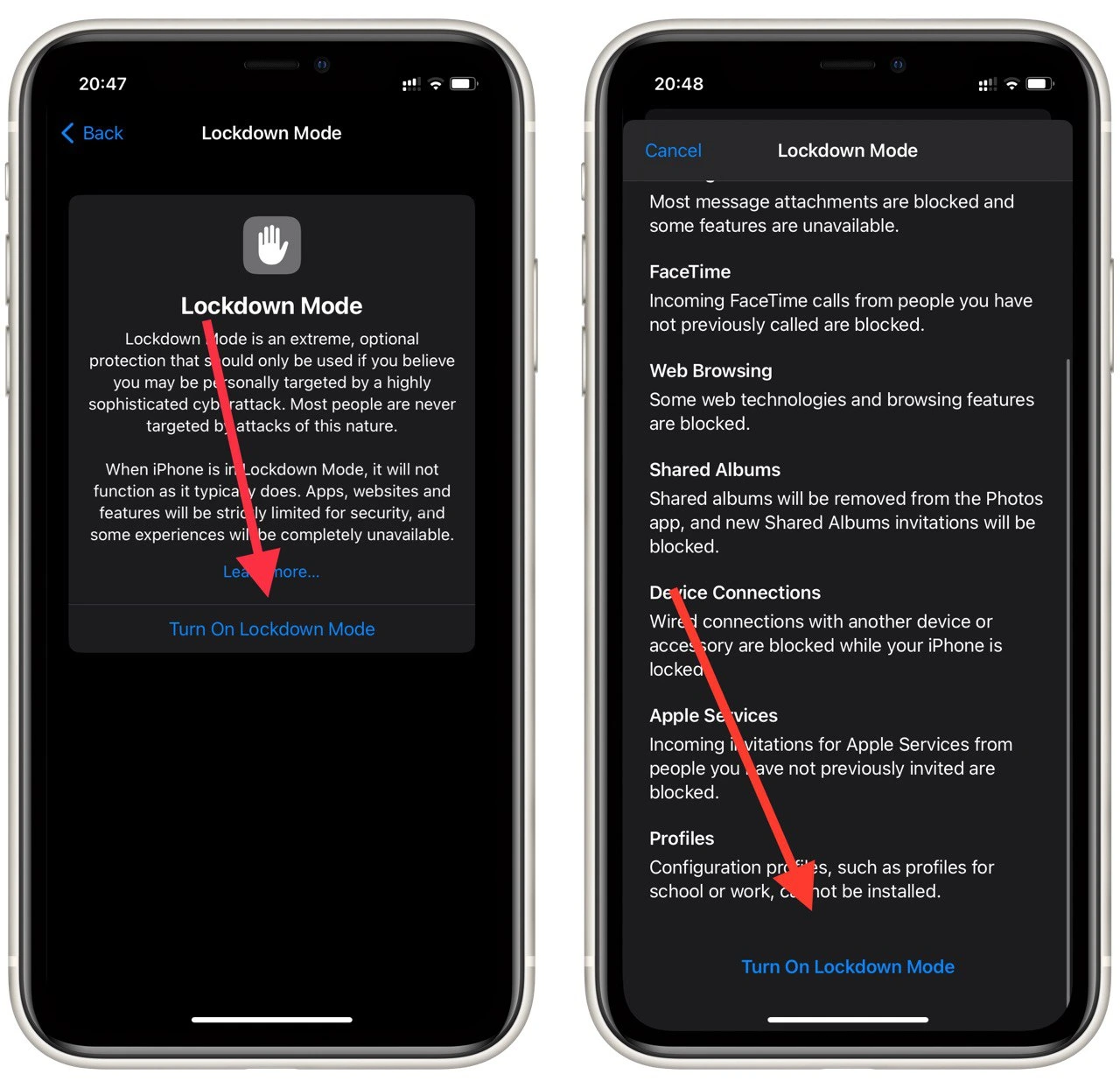
- Your device will then reboot. It may take a few minutes for this to happen.
At this point, you don’t have the ability to choose which functions will work and which will not. When you turn on Lockdown Mode, you accept all of the restrictions that Lockdown Mode brings. You should understand this before you turn it on. To disable it, simply repeat the steps in this list.






