The question of overuse of the Internet is a rather residual one. Different companies come up with a lot of features in order to use less network. For example, Apple has added a feature to its devices called low Data Mode. If you’re interested in how to enable it and what it does, you can find information about it below
Content
How to use low data mode on your iPhone
With the development of technology, people have started to use more and more of the internet. If previously users could only go to a certain site, for example, to read an article, now most apps require access to the Internet and can download a really large amount of information.
All this leads to additional costs, especially if you use mobile Internet. That’s why the developers of different devices have started to add features to their devices to reduce traffic consumption. This is very useful because with this mode your phone will work longer and you will spend less traffic on normal tasks.
For example, in the iOS system, there is a low Data Mode function that is needed for this very purpose and you can activate it literally in a few clicks.
What low data mode does
If you switch your phone to this mode, the system automatically does everything to reduce network consumption.
This means that the system will disable all automatic updates and photo processes that consume the internet. It’s worth being careful with this, as it means that e.g. messengers which run in the background will not receive messages and you will not see that you have received a notification.
How to use Low Data Mode with Mobile Internet
If you’re connected to the Internet via Mobile Data, e.g. via LTE, you can use this mode. To do this you will need to:
- Go to Settings on your iPhone.
- Then select Mobile Data from the list.
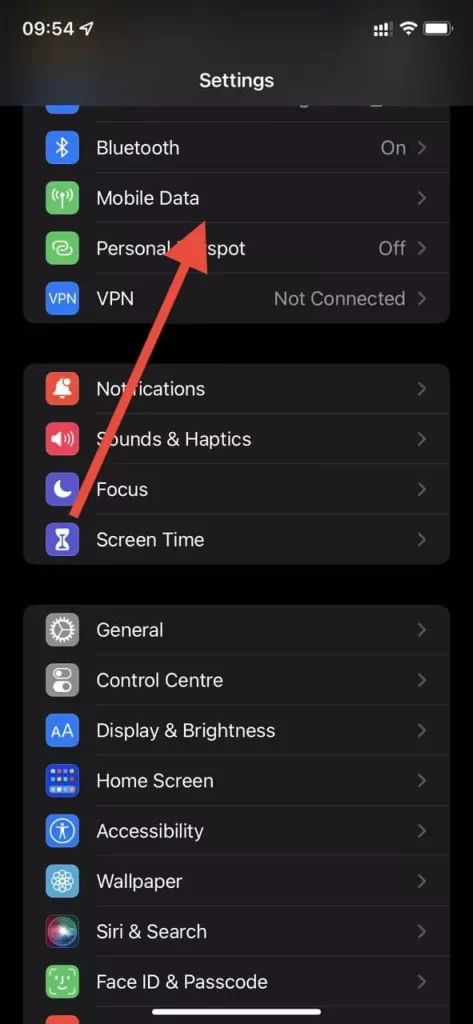
- Here you need to select Mobile Data Options or Data Mode if you’re using a 5G connection. Also if you’re using 2 different sim cards then you just need to click on the sim card which has the internet connected.
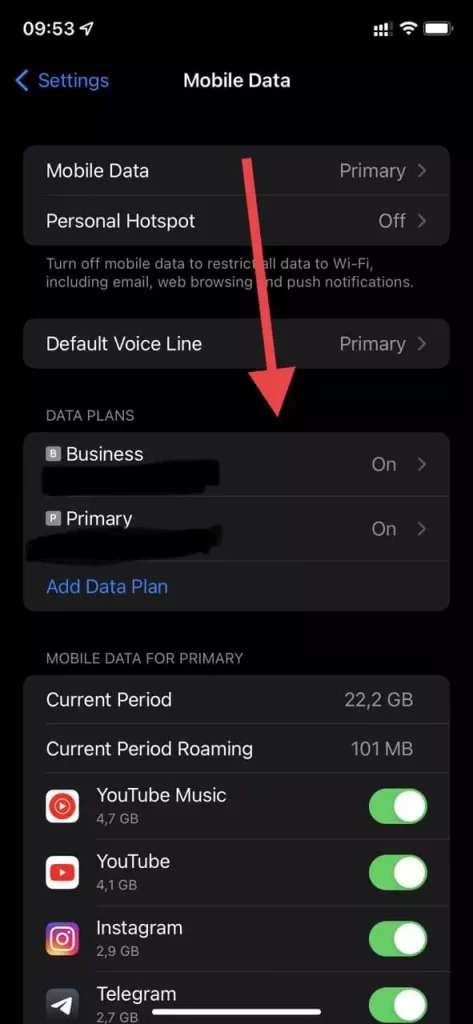
- Then you will see a list of options, you need to find the item Low Data Mode and toggle the switch to turn it green.
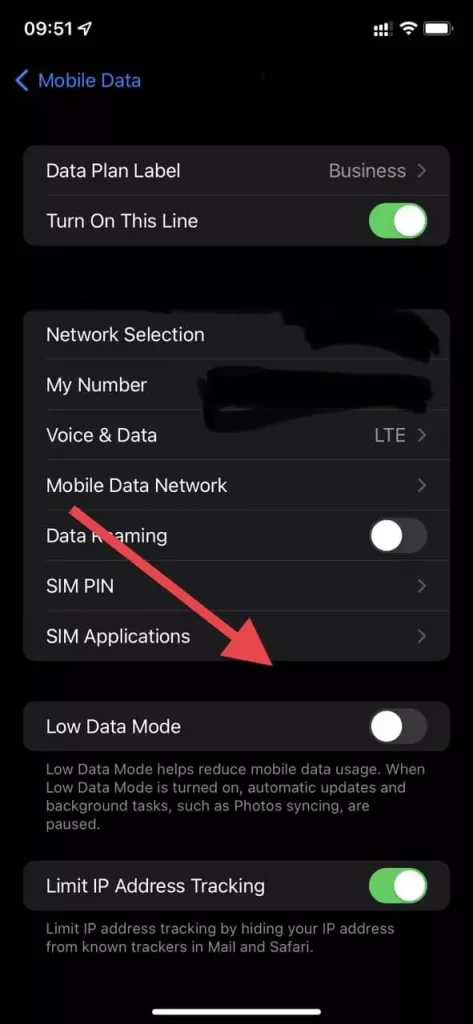
How to use the Low Data Mode with Wi-Fi
You can also use the Low Data Mode with the WiFi networks if you have a friend who gave you the Internet and you connect to his Internet, or if you have a limited Internet package at home.
- Open the Settings on your iPhone
- Then go to Wi-Fi.
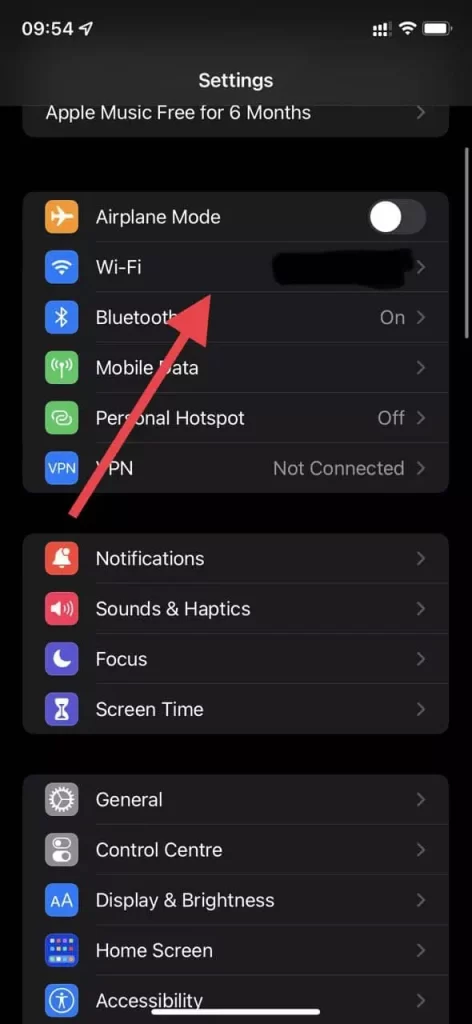
- Press the “I” button next to the name of the Wi-Fi which is connected to your phone.
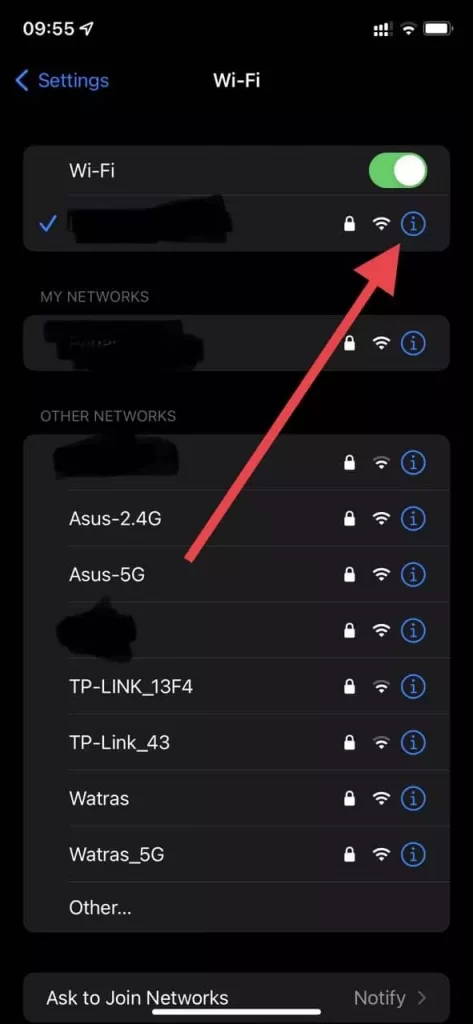
- This opens a menu of options for your network and here you can find the Low Data Mode option and turn it on.
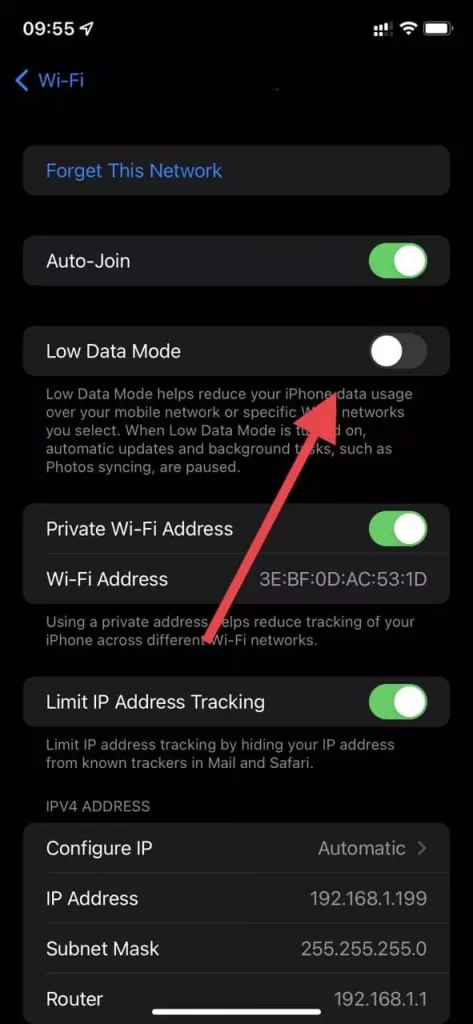
As you can see it’s quite easy to use this function. It takes you just a few seconds to activate it.



