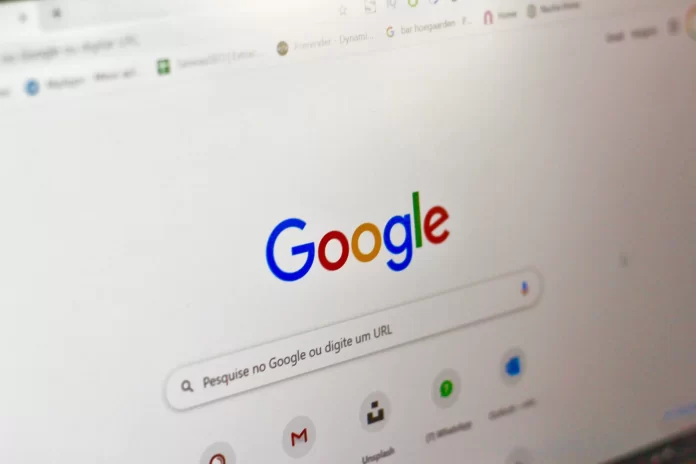The dark theme is one of the trends that have gained a lot of popularity and many apps or sites have added the ability to include a dark mod. For example, Instagram, Facebook, Twitter, and many other services and sites have such an option and such a giant as Google is no exception.
How to turn off the dark theme in Google search on PC and iPhone
Initially, all interfaces had only a light design. All sites had black letters on a white background and most users were used to that. The second problem is that the dark theme is very difficult to implement.
It isn’t enough to just change the white color to black or vice versa. Not every interface is suitable for a dark theme at all. There are some elements that don’t match the dark design.
How to disable the dark theme in Google search on your PC
There may be a situation where you google chrome on your PC and you have a dark theme activated. You may have accidentally activated it or someone in your family may have done it. However, you will be able to get the default theme back in google search, and to do so you need to:
- In the bottom right corner of your browser, find ‘Settings’ and click on it
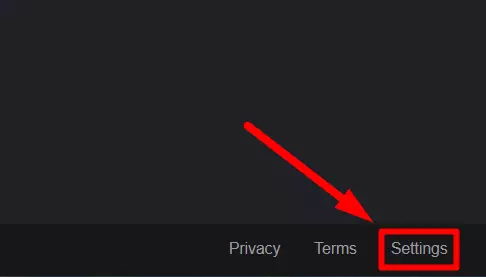
- At the bottom of the list find the ‘Dark theme: on’ and click on it

You can also use a more extensive way to change the theme in Google search, to do this you need:
- In the bottom corner of your browser, go to ‘Settings’
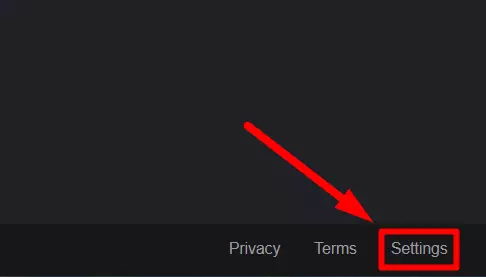
- Then go to the ‘Search settings’, at the top of the list
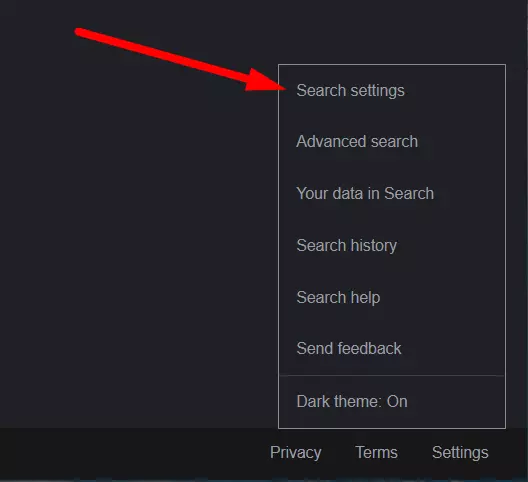
- Now you need to go to ‘Appearance’ (located between Languages and Help)
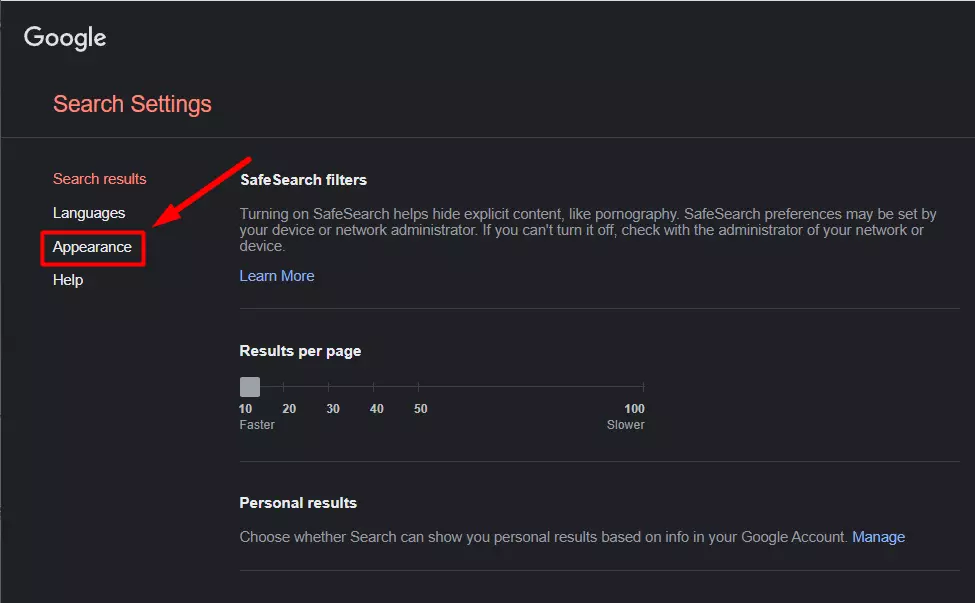
- You will get a list of possible themes:
- Device default
- Dark theme
- Light theme
- You need to select the ‘Light theme’ and click on ‘Save’
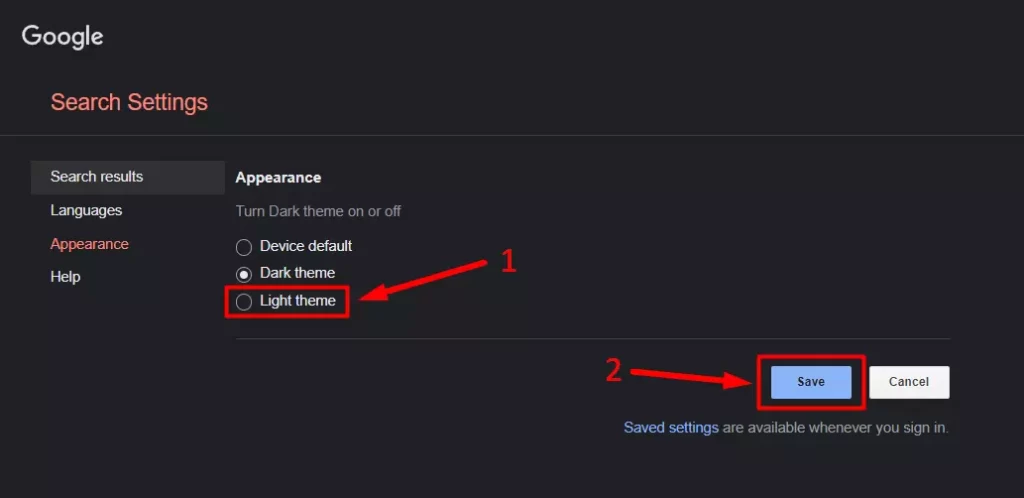
- Now confirm the change by pressing ‘OK’
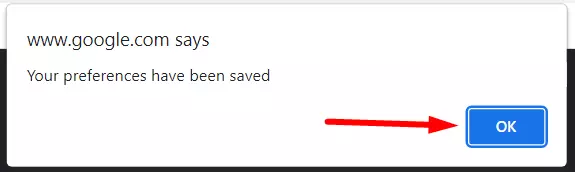
How to change the dark theme in Google Search on iPhone
People are increasingly using their phones to surf the web, and they often encounter the black Google search theme. To fix this, you need to:
- In Google search, scroll down a bit and look for ‘Dark theme: on’, click on it, after clicking on it the theme will change to light
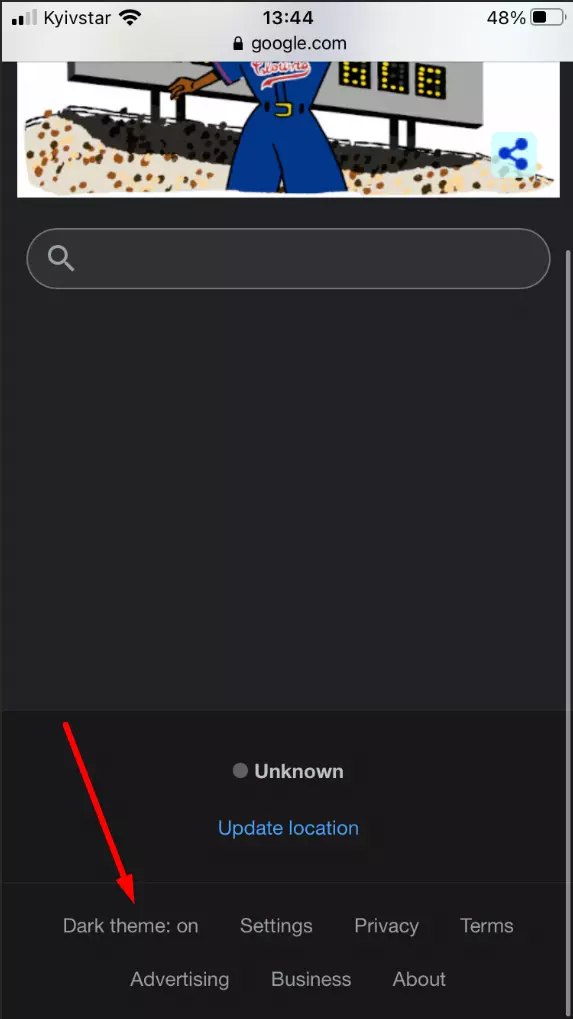
You can also use the more advanced settings to change the theme and to do this you need to:
- Scroll down in Google search and find the ‘Settings’
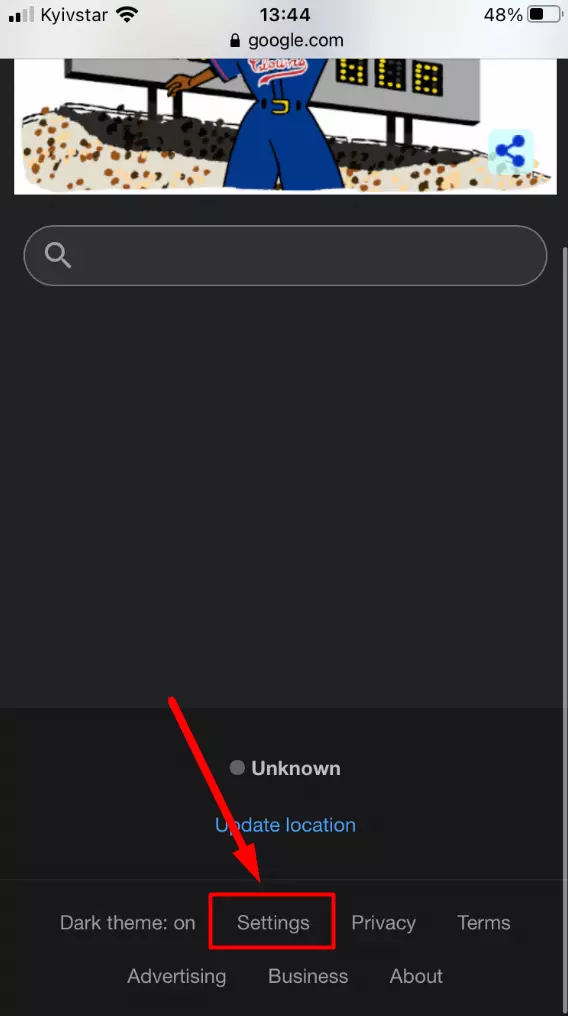
- Then you need to go to the ‘Search settings’, which are at the top of the settings list
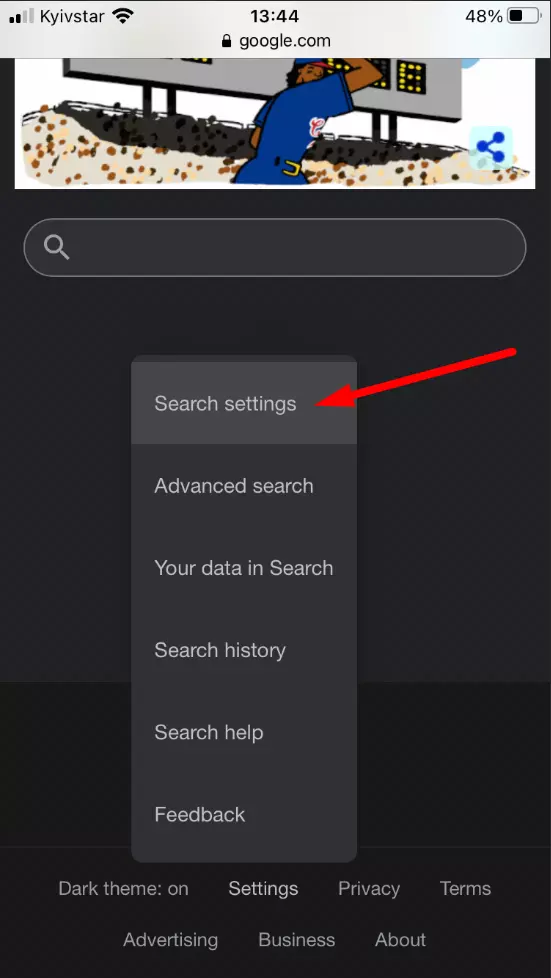
- This will tell you what theme to choose, you need to choose a ‘Light theme’
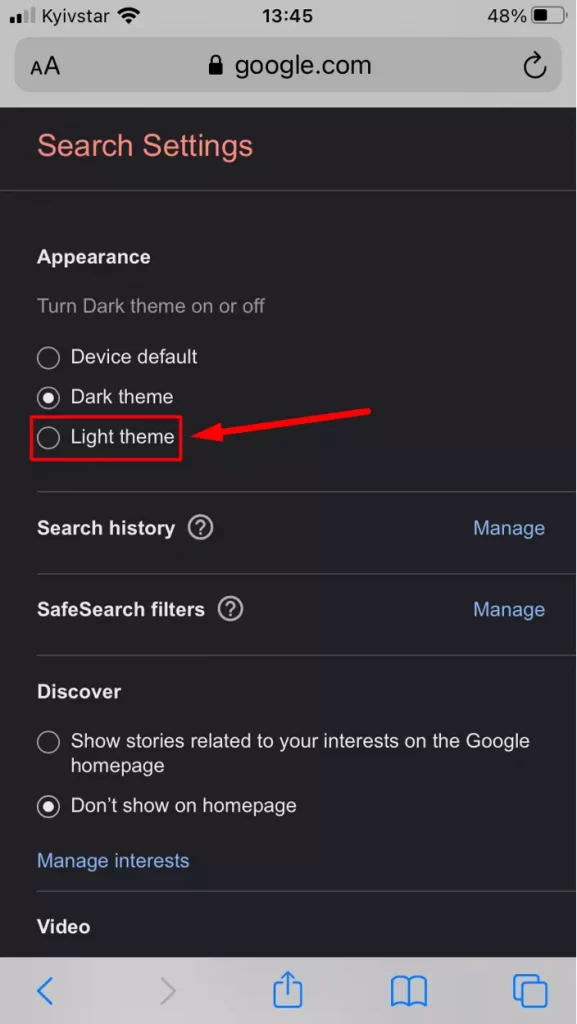
- Now you need to confirm saving by pressing the ‘Save’ button
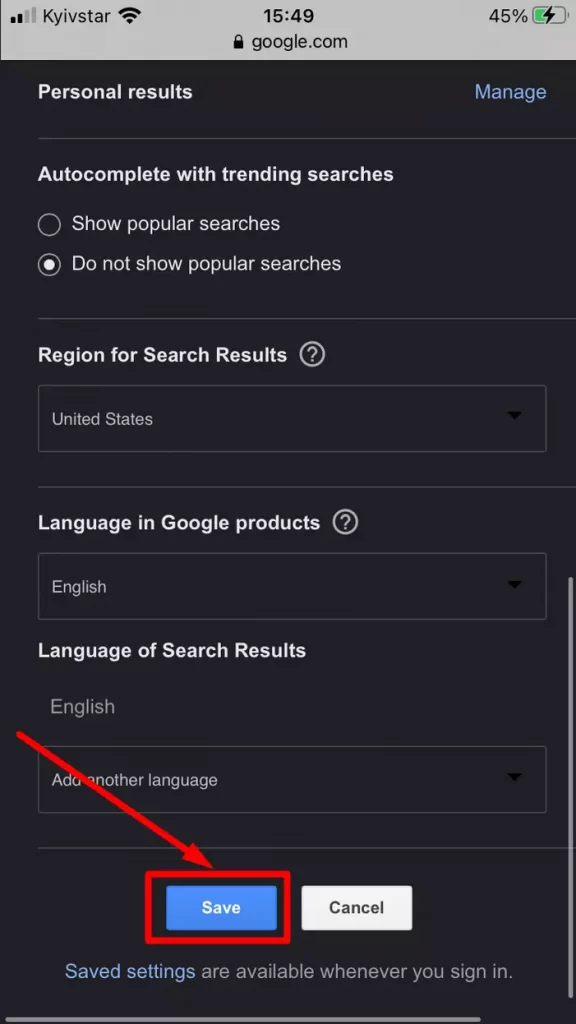
- If you did everything right you will see this notice, click ‘Close’ and your theme will change to light
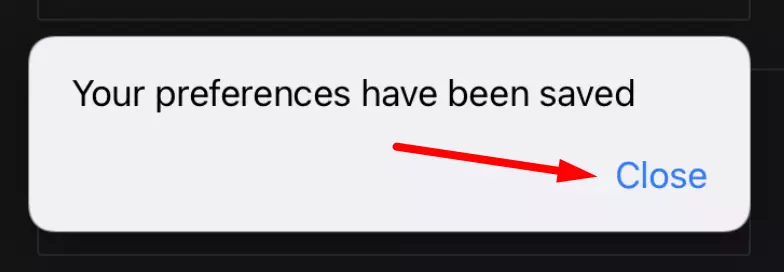
This way you can change the dark theme if you don’t like it on your iPhone or PC.