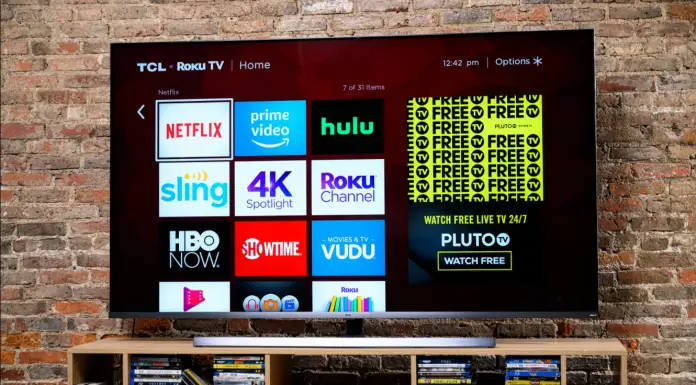TCL TVs offer pictures of enough quality to consider them a good choice in case you want to save some money but still buy a good TV that will satisfy your needs. Another good point is that such TVs are running Roku OS. That means you can get all benefits of the Roku streaming device without the need to buy one separately.
Of course, all TCL Roku TVs have a remote out of the box. However, what to do in case you’ve lost one? In this case – there’s still a way to turn on your TCL Roku TV without a remote and here’s how.
What are TCL Roku TVs?
TCL Roku TVs are Smart TVs that are running Roku OS. Also, TCL has Android OS-powered TVs. The good thing about Roku is that it allows you to add different streaming channels, like Netflix, to your TV, without the need to use any other devices.
Such TVs, like any other TV, can be turned by pressing a power button on your remote. However, if you don’t have one – you will need to go a more sophisticated way.
How to use the Roku app as a remote to turn on Roku TCL TV
The good thing about Roku is that you can use a special Roku app as a remote, so you actually don’t need a physical remote to turn your TV. Here’s what you should do to use the Roku app as a remote and turn on our TCL Roku TV:
- Install the Roku app on your iPhone or Android device.
- Connect your device to the same Wi-Fi network as your TCL Roku TV is connected to.
- Open the Roku app.
- Tap the Devices in the bottom menu and choose your TCL Roku TV from the list.
- Tap on Remote below your TCL Roku TV name.
Now, you will see the full copy of the Roku remote on the screen of your device and you can turn on your TV using the power button. However, if your TV is deactivated or isn’t connected to Wi-Fi, this way wouldn’t work. In this case, you should go with a more strange, but still working, method.
How to turn on your TCL Roku TV with physical button on the TV
Another simple way (before I will explain more unusual ones) is just to find the physical button on your TCL Roku TV and use it. They are usually located on the backside of your TV and you can use them to turn on your TCL TV. Usually, the power button is located below the volume, menu, and OK buttons. You can also use these buttons to connect your TV to Wi-Fi and then use it with the Roku app as a remote.
How to turn on your TCL Roku TV with PS4
It’s a more strange way, at least because you need to have PS4 at your home to use it. However, if you have one, here’s how to turn on Roku TCL TV using PS4:
- Connect your PS4 console to TCL Roku TV.
- Turn on your PlayStation.
- Go to Home screen and then go to Settings and choose the System Settings.
- Turn on (by setting checkbox) Enable HDMI Device link.
- Now, turn off your PS4 and then turn it on once again, now your TCL Roku TV will also turn on with your PS4.
How to turn on your TCL Roku TV with Nintendo Switch
If you don’t have a PS4 but have Nintendo Switch – there’s another way to turn your TCL Roku TV using this device. Here’s how:
- Connect your Nintendo Switch to your TV via Dock.
- Go to the home screen and go to System settings.
- Select TV settings on the left side.
- Scroll down to find Match Power State and toggle it on.
- Then, turn off your Nintendo Switch and turn it on. Your TCL Roku TV will turn on as well.
This story was written by Vladislav Sheridan and was reviewed by Jane Weisenthal, a Senior Tech Editor at Splaitor, according to Splaitor’s Quality and Fact-Checking Policy.
Featured image credit: USA Today