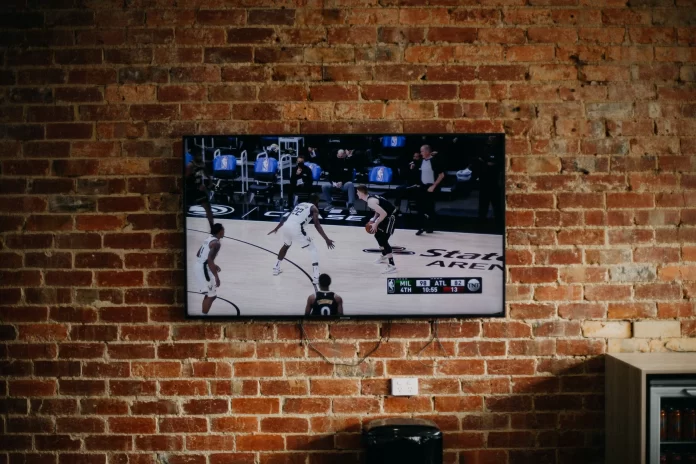It’s exciting to have a Smart TV because it allows you to use some of the things you do on your smartphone and PC. Vizio Smart TV offers users more than just normal TV use. It allows users to explore the world online, allowing them to browse the Web, stream videos, and get social media updates. You also have the option to turn on subtitles while watching a movie or TV show.
This is a very useful feature, as it can help people with hearing impairments or those who are still learning or don’t fully understand a foreign language. Turning subtitles on and off on Vizio TVs is very easy. Well, let’s take a closer look at how to do this on your Vizio TV in a few simple steps.
Why are subtitles useful on your Vizio TV?
It’s not easy to get a translation when a new film comes out. It’s even harder to do dubbing in the native language, so new films are often subtitled first and only then dubbed. Although many film lovers prefer to watch films in their original language to feel the emotions of the actors and other action. Some people improve their foreign language skills because there’s no better practice than listening to native speakers.
Also, subtitles are the only option for people with hearing problems. Finally, subtitles can be present as a way to dub TV programs into the national language. Subtitle control on most modern TVs, including Vizio TVs, is as simple as possible. Using the remote control buttons, you can change the state of the screen with a few taps.
For example, you can easily turn on subtitles on your LG TV as well. The problem, however, is that, firstly, many people simply don’t know about this possibility. Second, there’s no generally accepted standard on this issue, and each manufacturer solves the problem in its way.
Read Also:
- Why do you see closed captioning instead of subtitles on your Vizio TV
- How to zoom out on Vizio TV explained
- How to connect AirPods to Vizio TV explained
How to enable subtitles on Vizio TV using the settings menu
You can use subtitles on your Vizio TV whenever you want. They’re easy to turn on depending on your preference. Even if you understand a foreign language perfectly, some characters in shows and movies have strong accents or are just difficult to understand. For these reasons, it seems reasonable to keep subtitles on, but some people find subtitles distracting, which is also reasonable. That’s why you can also turn off subtitles on your Vizio TV.
Anyway, if you want to turn on subtitles on your Vizio TV using the settings menu, you have to follow these steps:
- First of all, turn on your Vizio TV and press the “Menu” button on your remote control.
- After that, go to the “HDTV Settings” menu and select the “Closed Captions” option.
- Then, select “Digital CC” or “Analog CC”.
- Finally, just turn on the subtitles.
Once you have completed these steps, you will be able to enable subtitles on your Vizio TV using the settings menu. If your Vizio TV isn’t working properly and you don’t have the ability to enable subtitles, you can contact Vizio support and they will help you to solve the problem.
How to enable subtitles on Vizio TV using the remote control
If you want to enable subtitles on your Vizio TV using the remote control, you should know that you can do this simply by pressing a certain button. If you still have the original remote control of your Vizio TV, you can be sure that it has the so-called “Closed Caption” button.
So, to enable subtitles, just press the “CC” button on the remote control and they will appear. You should also know that the location of the “CC” button depends on the remote you are using. If you are using a universal remote, this button mightn’t exist at all. Moreover, you can always reset your Vizio TV if it doesn’t work problems.
Can you completely disable subtitles on your Vizio TV?
If subtitles are bothering you, you can always turn them off completely, so you can be sure they won’t suddenly appear and interfere with your favorite movies, shows, or sports events. So, if you want to completely turn off subtitles on your Vizio TV, you have to follow these steps:
- Turn on your Vizio TV and press the “V” button on your remote control.
- Then, select the “Setup” option and press “OK”.
- After that, select “CC”.
- Finally, just turn off the subtitles and save changes by pressing the “Exit” button on your Vizio TV remote control.
Once you have completed these steps, you will be able to completely turn off subtitles on your Vizio TV. As you can see, it’s not so complicated to disable captions. You can also do it on your Sony TV.
How to turn on closed captioning for apps on Vizio TV?
If you want to turn on closed captions for apps on your Vizio TV, you have to follow these steps:
- Just press the “CC” button on your remote control and subtitles will be enabled on your Vizio TV for apps.
- If you don’t have the “CC” button on your remote control, press the “Menu” button and go to the “Closed Captions” section.
- Now, just turn on the subtitles.
In some cases, you may need to adjust the closed captioning settings in the app itself. For specific instructions on how to use the app settings, you may need to contact the developer of the app.
Read Also:
- How to fix Vizio TV isn’t turning on
- How to pair iPhone to Vizio TV
- What’s the difference between subtitles and captions
What is real-time captioning?
In the traditional sense, this is the process of converting audio into plain text, often known as real-time captioning. Transcribers listened to the audio recording and typed what they heard, and in many cases, this is still the case.
Closed captioning is not the same as transcription, since the latter is precisely synchronized with the audio. Transcriptions are simply a document that contains all the transcribed text. The source text is the words spoken throughout the video or audio clip, with no temporal coding.
However, technological advances have made live transcription possible. Live transcription can convert voice to text in real-time. This is very useful in situations where it is time-consuming to create proper captions.
Thus, live captioning cannot guarantee the same level of accuracy as closed captioning. The accuracy of any live transcription is usually determined by several variables, such as:
- Speech clarity
- Background noise
- Speech volume
- Accents and dialects
And as real-time captioning technology continues to evolve, accuracy gets better over time.