Trello is a cloud service for managing small teams and projects. Trello is described as a simple tool to work with. The service works on the principles of the Kanban methodology, which is part of the Agile philosophy. Each task in Trello is a separate card, and the cards are moved around the boards depending on the stage of the work.
Such a method is used not only for working on projects. The service helps you plan anything: from a shopping list for a trip to the store in the evening to an upcoming vacation. So as soon as a task is done or irrelevant, you can create a list in Trello. However, at the same time, it happens that the work isn’t completed and the list needs to be unarchived.
Content
How does archiving work in Trello?
Four elements help you organize your work in Trello: commands, boards, lists, and cards. Teams are people who are brought together to work on collaborative projects. You can only join them with an invitation link, and the teams and boards inside are only seen by the participants.
Boards are like individual projects. They are created within teams, and participants are added to each. Lists are the stages by which tasks are moved. Cards are specific tasks. They are the ones that are moved across the lists depending on what stage of completion they are in. There can be as many cards on one board as you want.
After interacting with all these elements, you can archive cards and lists. Thereby indicating that it’s a completed job and this information will no longer be placed on your board. Archiving is a convenient way to structure your workspace.
Read also:
- How to use the checklist in the Apple Notes app
- How to add footnotes in Google Docs
- How to hide tabs from specific people in Google Sheets
How to unarchive a list in Trello using an app on iPhone?
There is no time limit on how long Trello stores archived items. You can delete items from boards without worrying about losing valuable information. When you need to access certain data, you can follow these steps:
- The first step is to open the Trello app on your iPhone.
- Then open the desired board and then you need to click on the three dots in the upper right corner.
- After these steps, the board menu will open and you need to click on the three dots in the right corner.
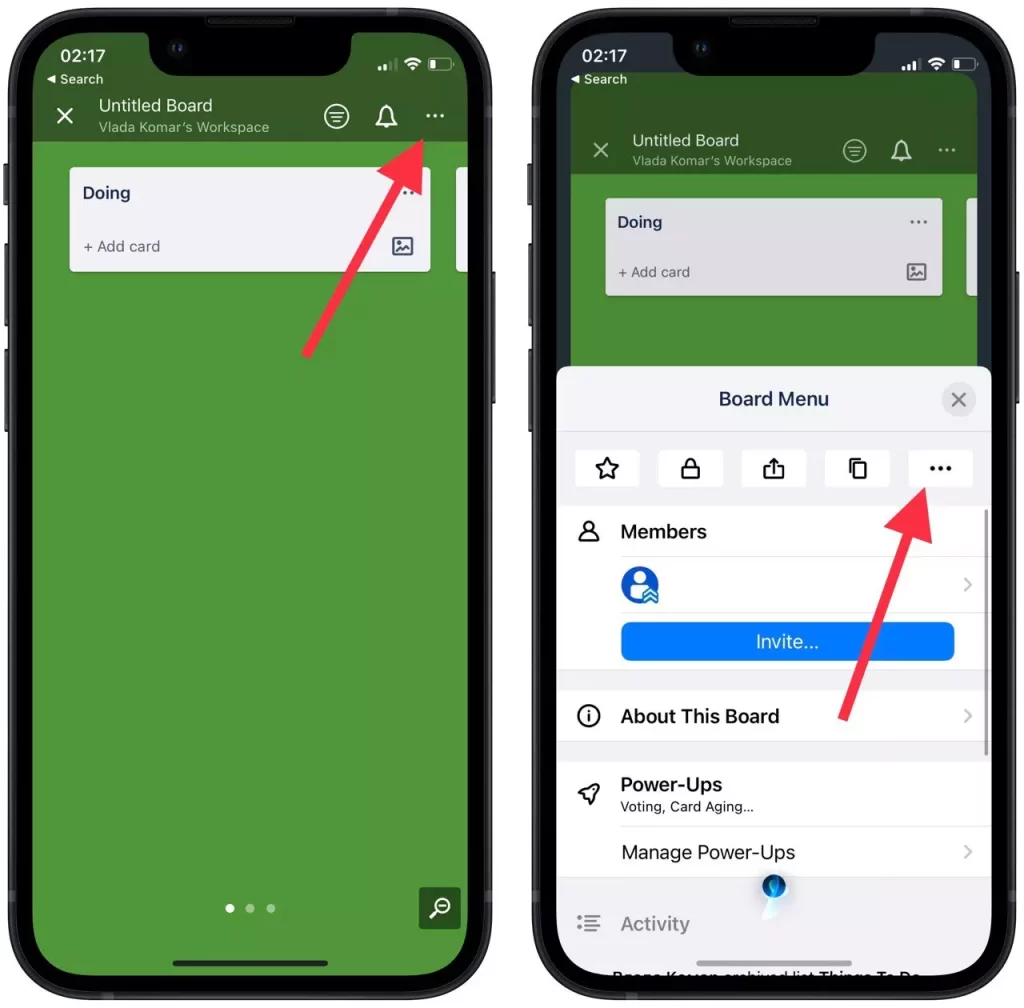
- Then when the board settings open you need to select the ‘Archive’ section.
- Next, you need to select ‘List’ and click on ‘Unarchive’ next to the one you want.
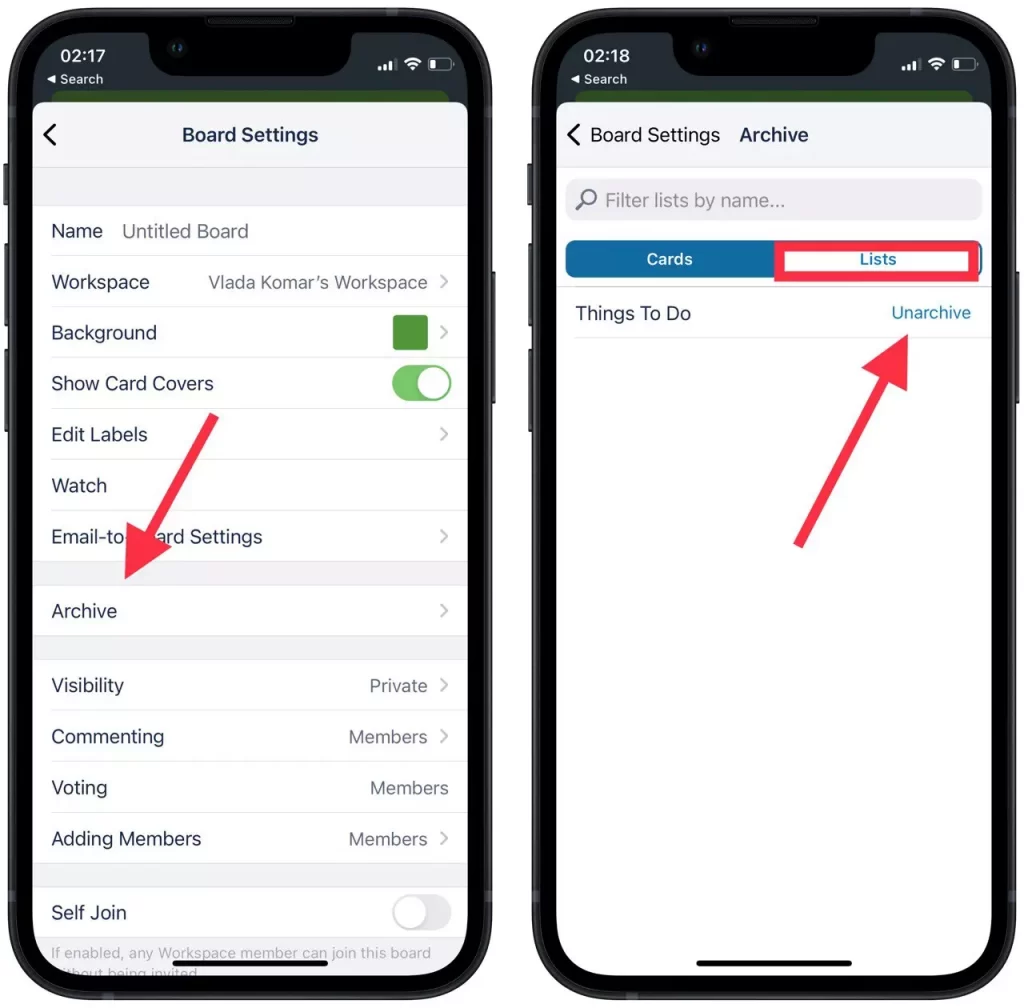
After these steps, you will see your list on the board as before. You can archive and return your lists to the board several times. There are no restrictions on this.
How to unarchive a list in Trello using the browser on a PC?
Often people use Trello in a web browser while working, so you should also learn how to unarchive a list in Trello using the browser on a PC. The steps are slightly different but the algorithm is very similar, so follow these steps to unarchive a list:
- The first step is to open the Trello website in your browser.
- Then you need to open the board and click on ‘Show menu’.
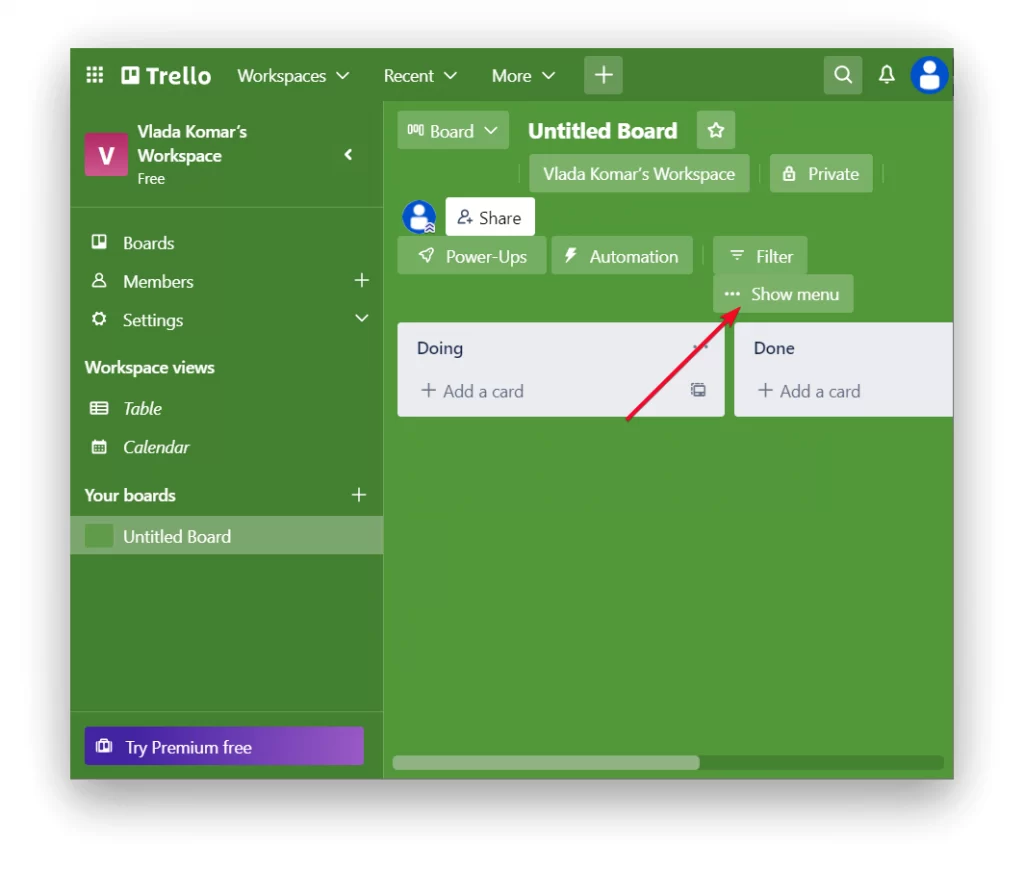
- Next, when you click on the ‘Show menu’ you need to select ‘More’ in the new window.
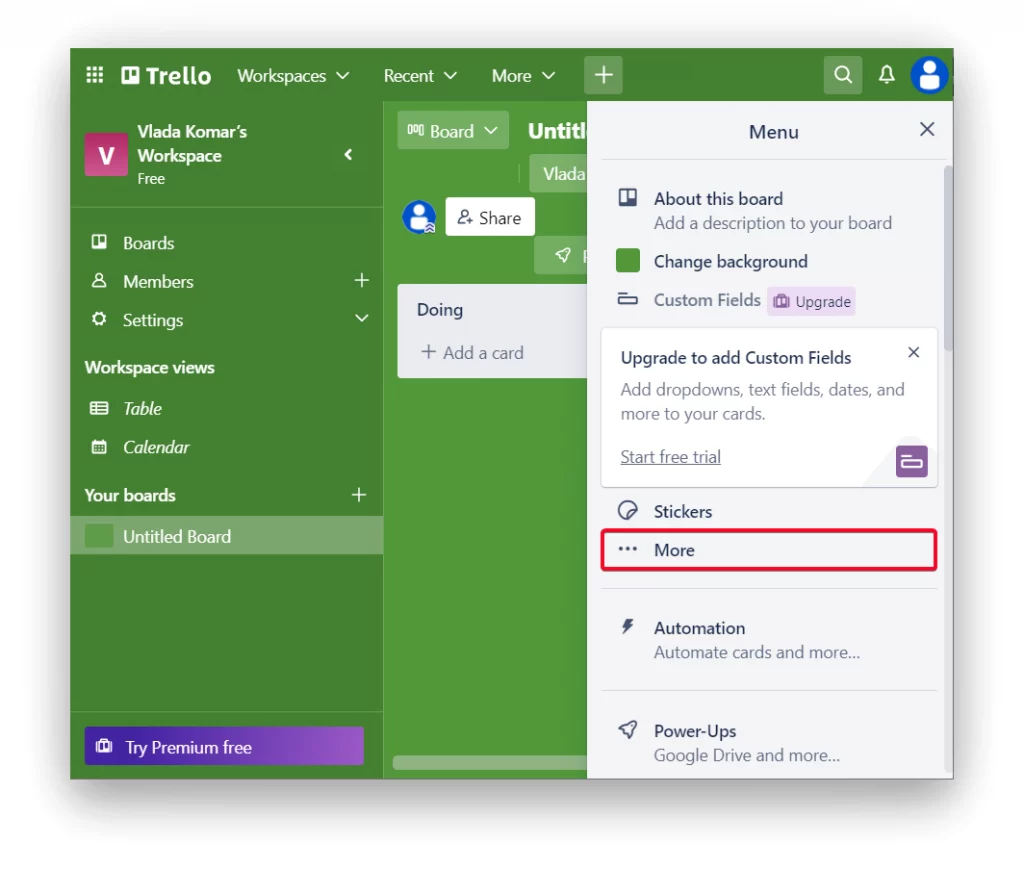
- After that, you need to select the fourth item ‘Archived items’.
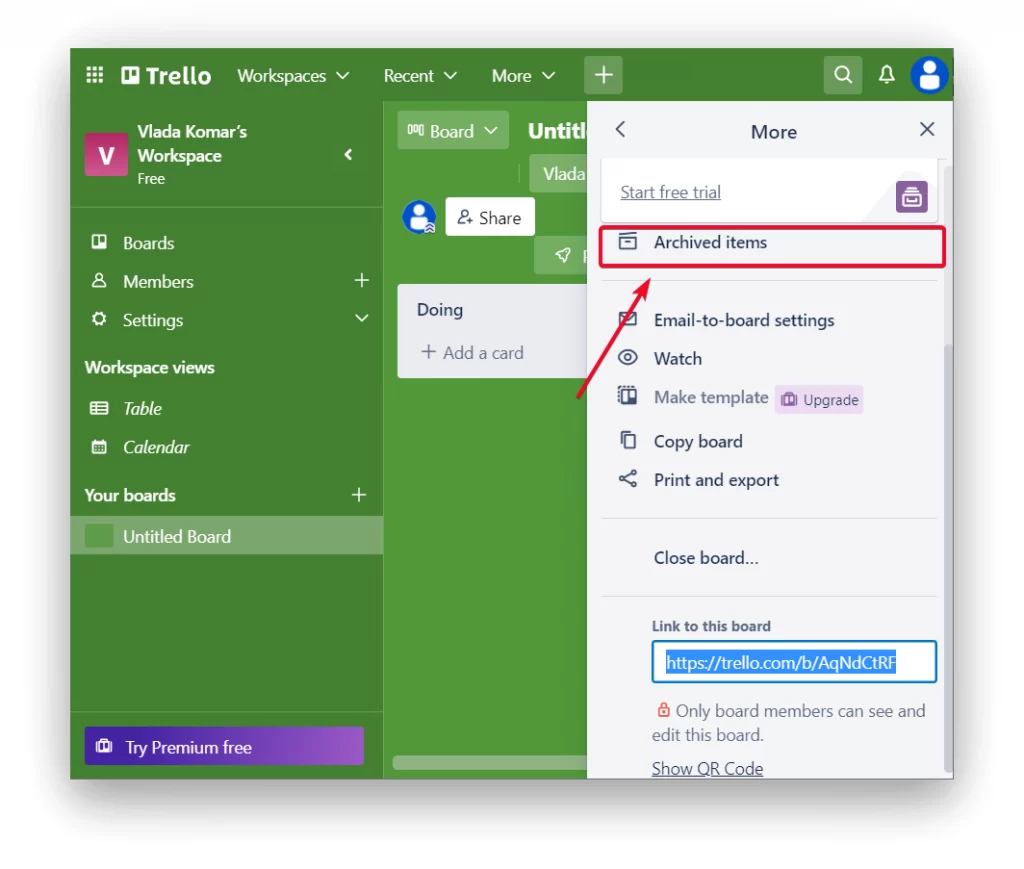
- In the next step, you need to select ‘Switch to list’.
- You then click on ‘Sent to board’.
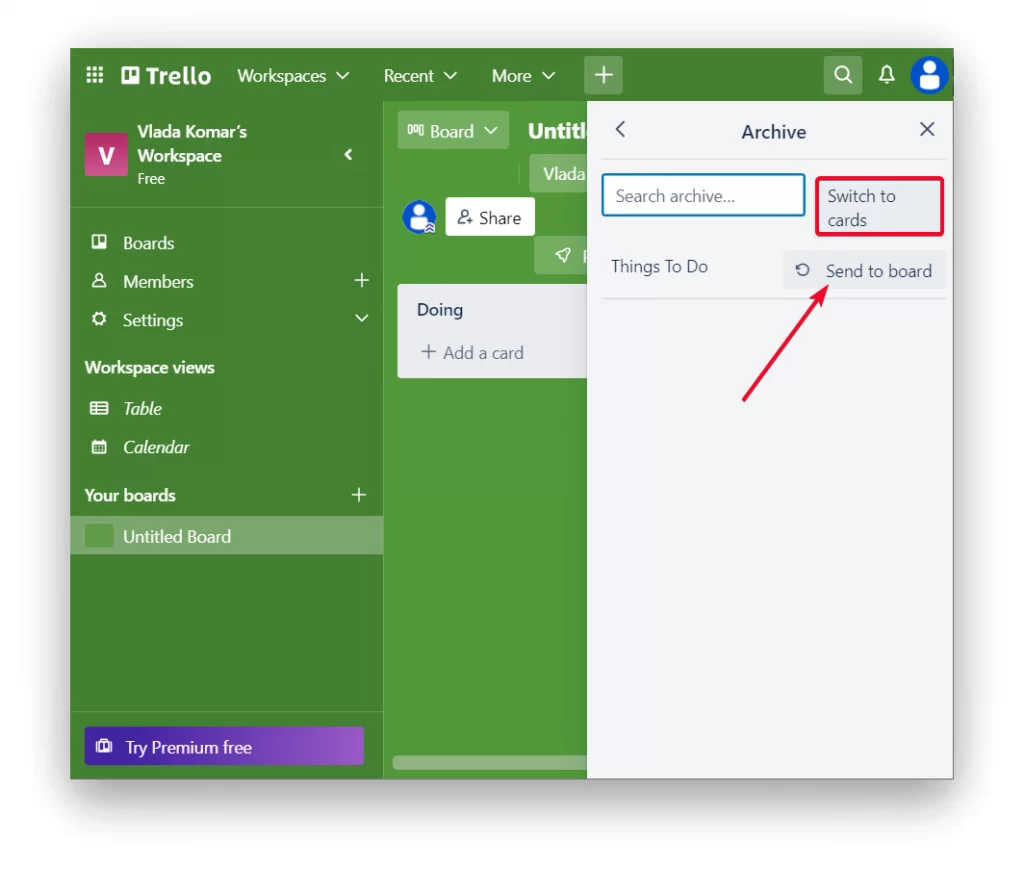
Once you have returned the list to the board you can also interact with it. For example, you can set deadlines, and edit and add participants.
How to archive a list in Trello using an app on iPhone?
Trello has also developed a relatively user-friendly mobile app so that iPhone users can increase their productivity and work at their convenience. Thereby allowing you to archive your cards, and lists to get rid of the clutter on your boards. So to archive a list in Trello using an app on iPhone follow these steps:
- The first step is to open the Trello app on your iPhone.
- Then you need to open the board.
- Next, click on the three dots in the right corner of the card.
- Then you will see a list of actions in front of you, select the item ‘Archive list’.
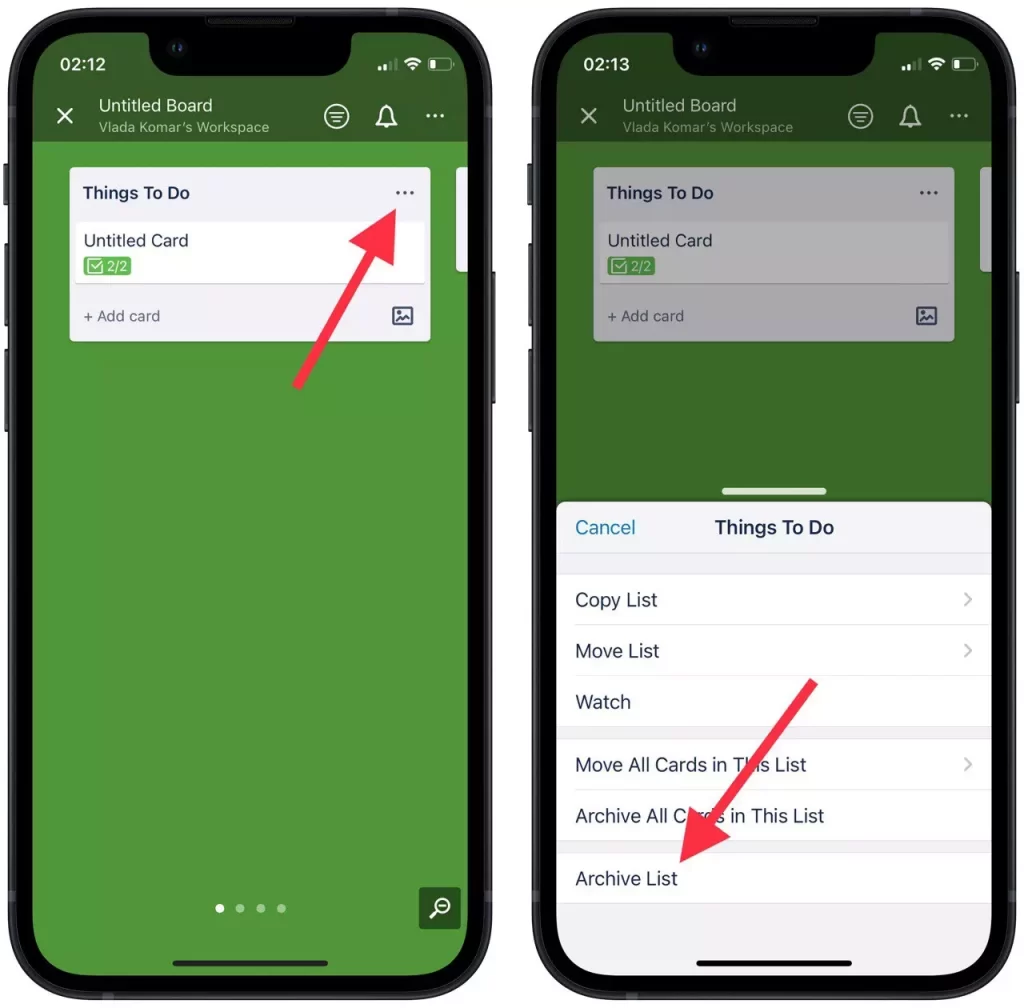
Immediately after these steps, if you open the board and see that the list is missing because it has moved to the archive. If you ever need this card again you can easily unarchive it.
Read also:
- How to add handwritten signature to Google Docs
- How to blur the background on Microsoft Teams
- How does Zoom make money
How to archive a list in Trello using the browser on a PC?
It’s quite easy to archive a list in Trello using a web browser. However, if you need to get rid of a card or list for good, you’re better off deleting it. However, archiving will help you to access the card or list at any time if you need to. So to archive a list in Trello using the browser on a PC follow these steps:
- The first step is to open the Trello website in your browser.
- Then you need to open the board.
- Next, click on the three dots in the corner of the card.
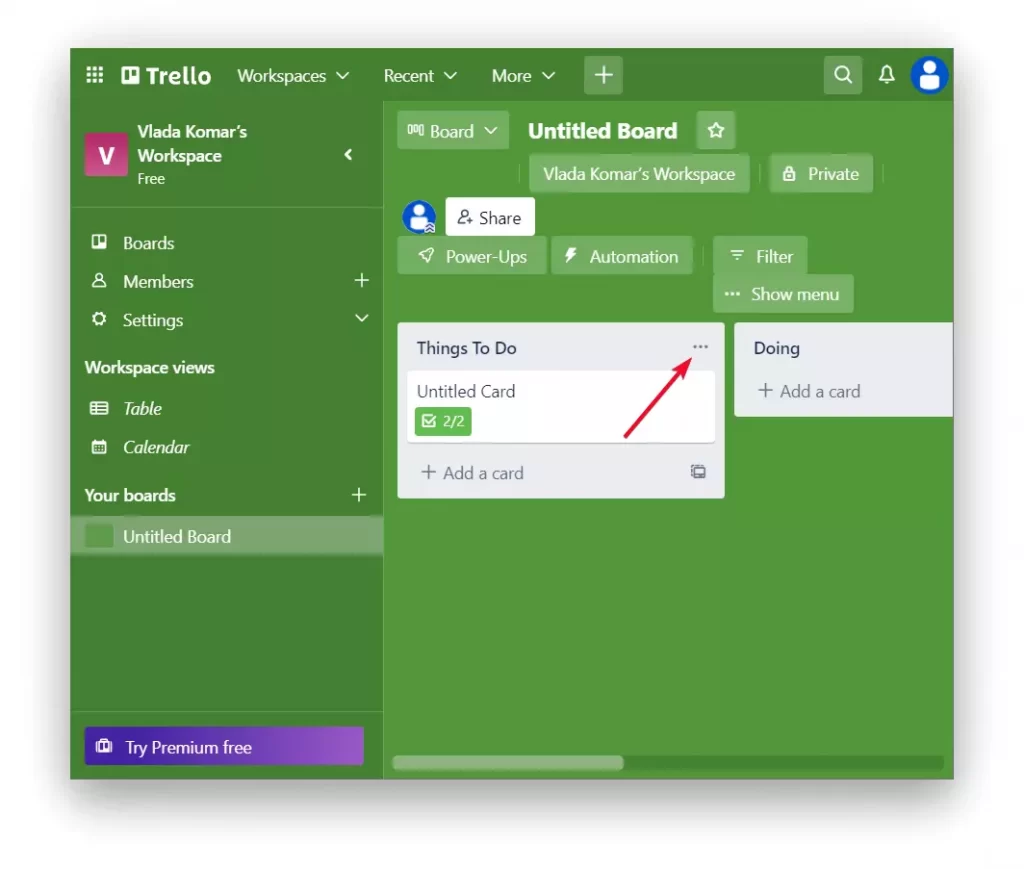
- Then from the list select the last item ‘Archive this list’.
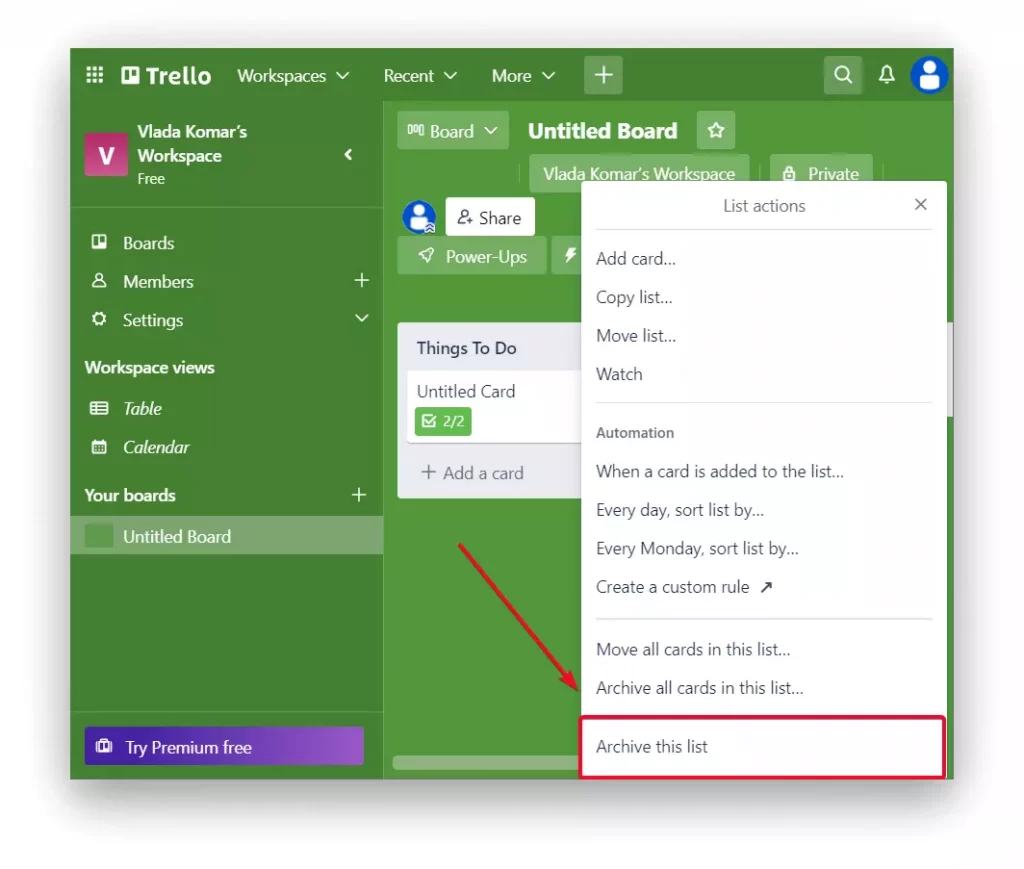
Keeping track of cards and lists in Trello doesn’t have to be complicated. These items contain valuable information, so users need easy access to them. You can archive, unarchive lists and cards on your PC, but Trello is also available as a handy Google or iOS app.



