Today’s technology is not standing still, and now you can replace personal signatures with passwords, fingerprints, and, of course, encrypted digital signatures. The latter, by the way, in some countries is approved by law and can be used as a document. This technology can be even more reliable than common stamps and signatures since it has a technology that leaves its own cipher for each owner.
Well, now let’s take a look at Google Docs option – Scribble as some kind of a digital signature. Although it doesn’t equate to encrypted digital signatures, it may be ideal for ordinary documents. Moreover, it’s very easy to make and will be equal to the one you leave with a pen.
Content
What is digital signature
To begin with, you need to understand the difference between classic signatures and electronic signatures. The first is the standard signature you leave with any tool on paper or other material. The second is a signature in the form of a login and password to various websites and when filling out forms. However, there’s another type of signature and that’s encrypted digital signatures.
They are often confused with electronic signatures. Although the latter term generalizes all digital signatures, digital signatures use public key cryptography, also known as asymmetric cryptography. These signatures don’t look like commonly written signatures, but more like code in a file (document), that has a degree of security thanks to this signature.
The difference between a classical signature and a digital signature is that you can sign various documents online, and it’s moreover difficult to forge such a signature since it has its own cipher, which belongs to its owners. As for me, this format is even more reliable than a standard signature.
Read Also:
- How to alphabetize in Google Docs
- How to insert a checkmark in Google Sheets
- How to create an only-one-page landscape in Google Docs
Is there an option to create a handwritten signature in Google Docs
And how can you not ignore one of the most famous word processors that help millions of people to develop, design and customize documents, which of course need to be signed somewhere and by someone. Only in a pandemic, few people want to run around offices and sign papers.
This is where Google Docs with its “Scribble” option comes to the rescue. Yes, it’s not exactly the super encrypted and officially received electronic signature, but it can also be regarded as a classic signature. Even though it’s made through a digital device.
Therefore, if you initially don’t want to put a super-secure and encrypted signature in a document, feel free to use Google Docs as a tool for signing working papers or study projects. It will definitely help you save time.
How to insert a signature into Google Docs
So, you need to sign documents urgently and either you don’t have time to print them and make all the necessary scribbles, or you have a format that implies exactly electronic one. Again, keep in mind that such a signature doesn’t equate to a digital secure signature. It’s fine for ordinary documents, though.
- Open your Google Docs file.
- Move your cursor to where you need to sign the document.
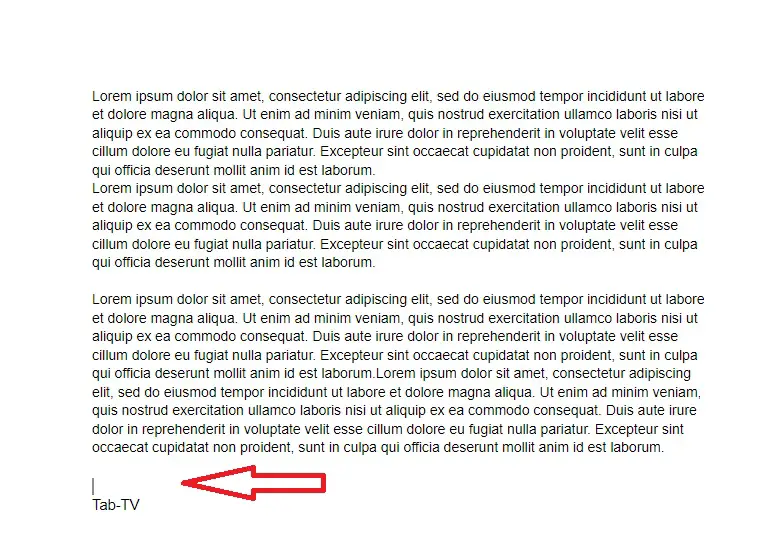
- In the menu bar above, open the “Insert” section.
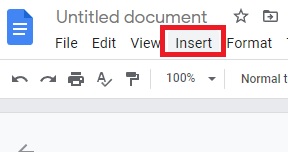
- Select “Drawing” from the drop-down menu, then click “New”.
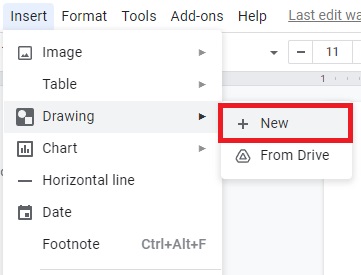
- A new “Drawing” window will appear. At the top of the screen, you’ll see the available tools and features. Click on “Line” to open a drop-down menu.
- Choose “Scribble” from the list of options. Using your mouse, write your signature in the document.
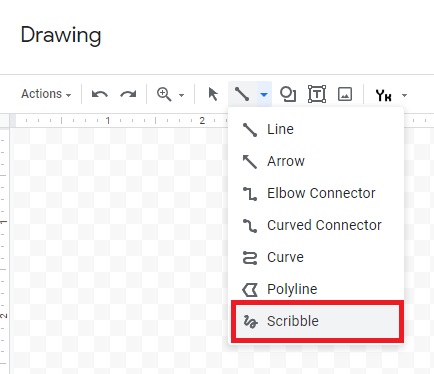
- When you’re done, click “Save and Close”.
In case you need to Edit your e-signature simply read the guide below:
- Select the image by clicking on it.
- A small bar will appear under the blue outline. Click “Edit” to tweak your signature.
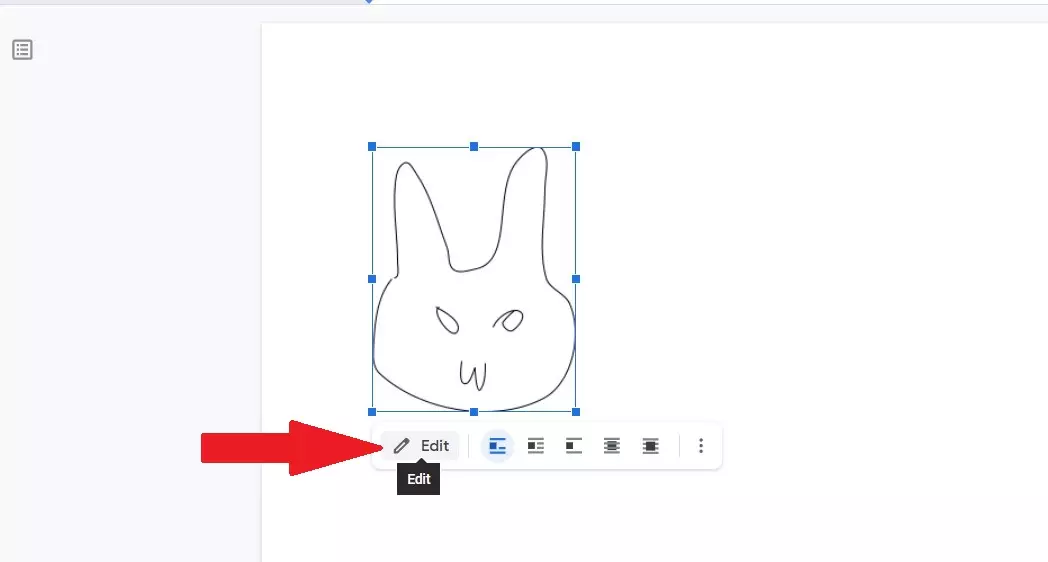
- If you want to make some more advanced changes, click on the three dots on the right-hand side.
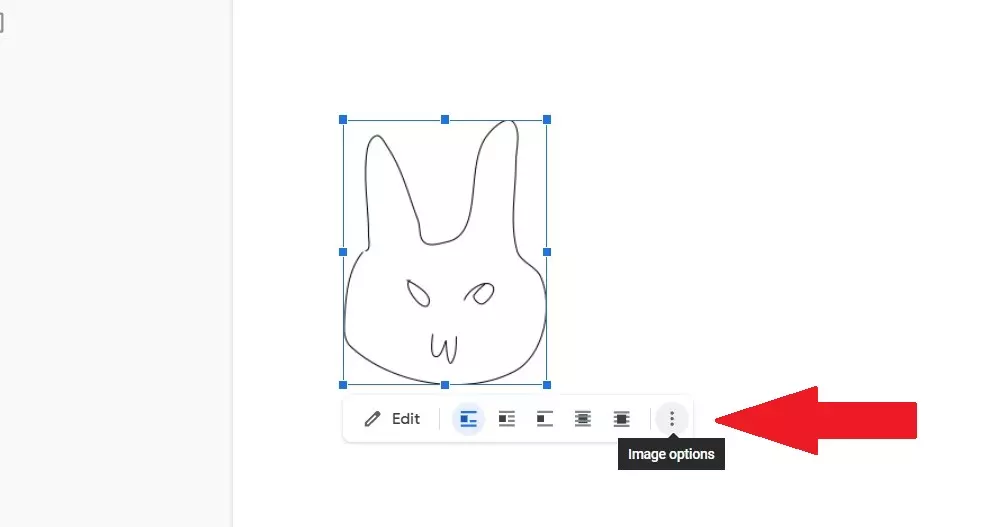
- You’ll see a drop-down menu with three sections. To adjust the height and width of the image, choose “Size and Rotation.”
- In order to change the signature’s position within the text, choose “Text Wrapping.” To move the signature to a different place in the document, choose “Position”.
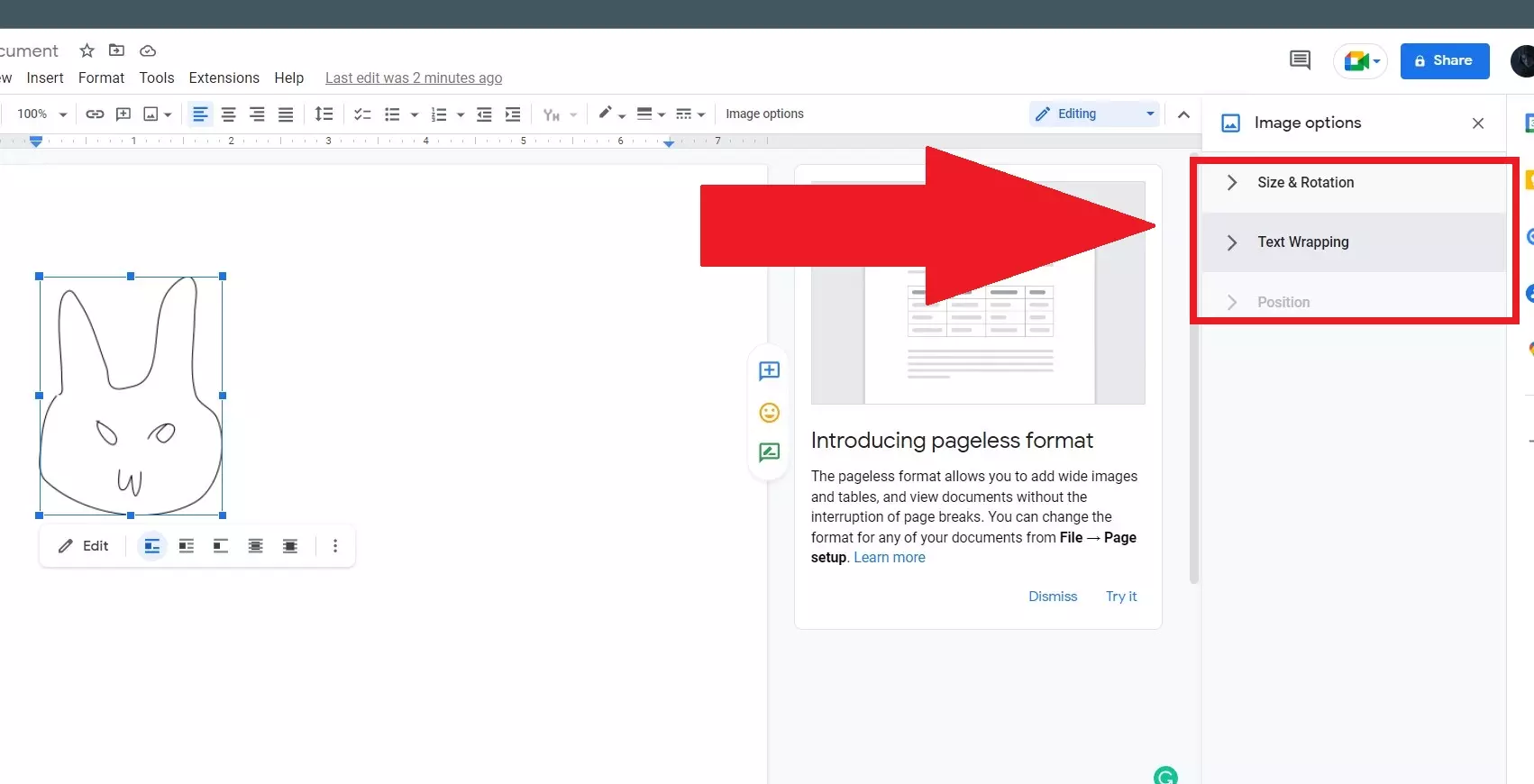
Here’s how to remove a signature from Google Docs:
- Select the signature by clicking on it.
- Open the “Edit” section in the menu above the document.
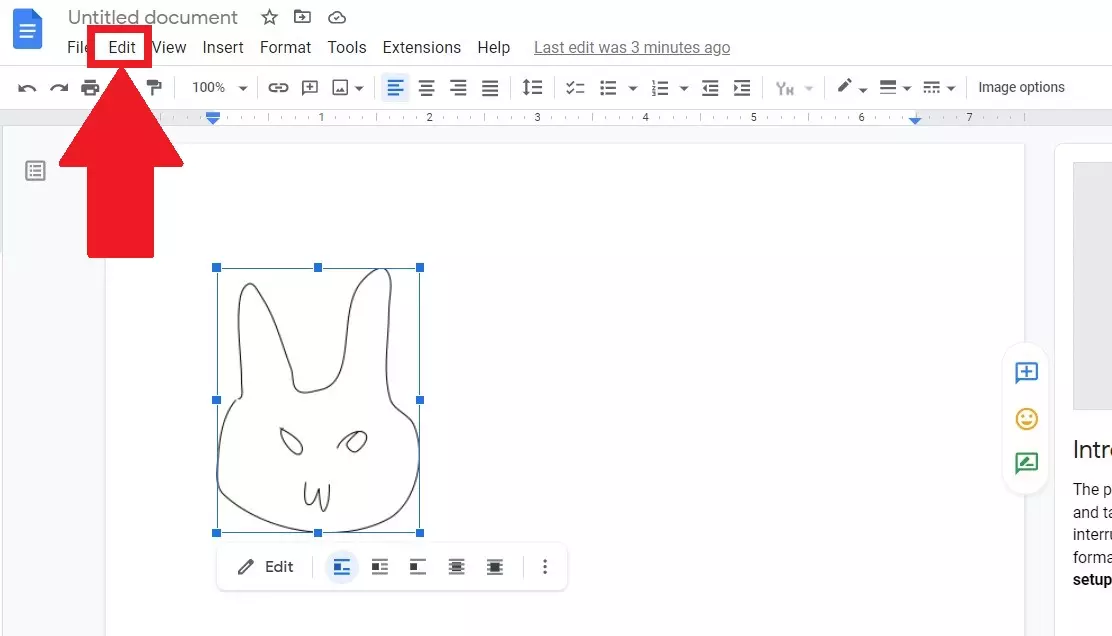
- Select “Cut” from the drop-down menu.
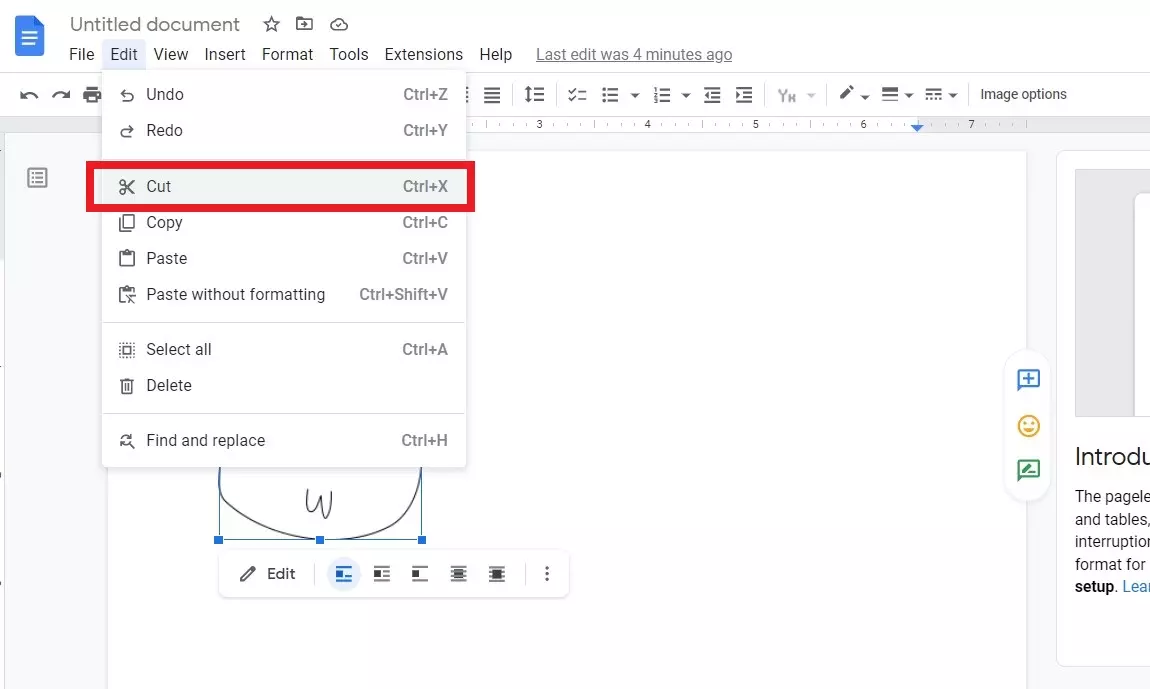
- It’ll be a much quicker way to do it by using your keyboard. Hold “CTRL + X’’ or press the “Delete” button.
What about third-party apps that create digital signature
Yes, these are the kinds of apps that can help you if you’re having trouble using Google Docs. They’re well proven and easy to use. The method is almost the same, only the toolset is cooler. Among these add-ons are the following PandaDoc, HelloSign, SignRequest for Google Docs, Signable, and DottedSign.
DocuSign though is the best one of its kind. However, you should consider that this extension is paid, although it gives you a chance to try the free version. Use this guide to insert a digital signature in Google Docs via your Chrome browser:
- Open a Google Docs file.
- Click “Add-ons” on the menu bar above to access Google Workspace Marketplace.
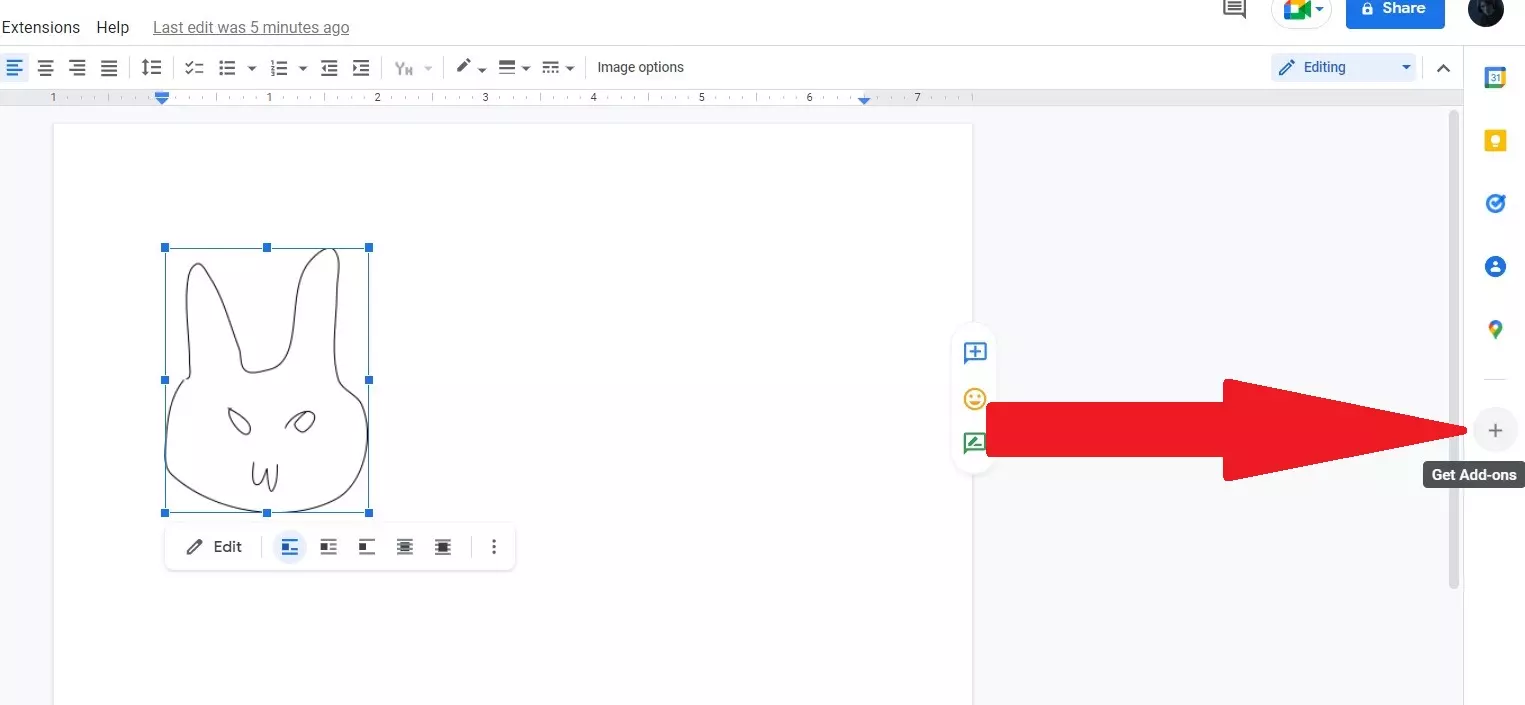
- Find DocuSign by using the built-in search bar.
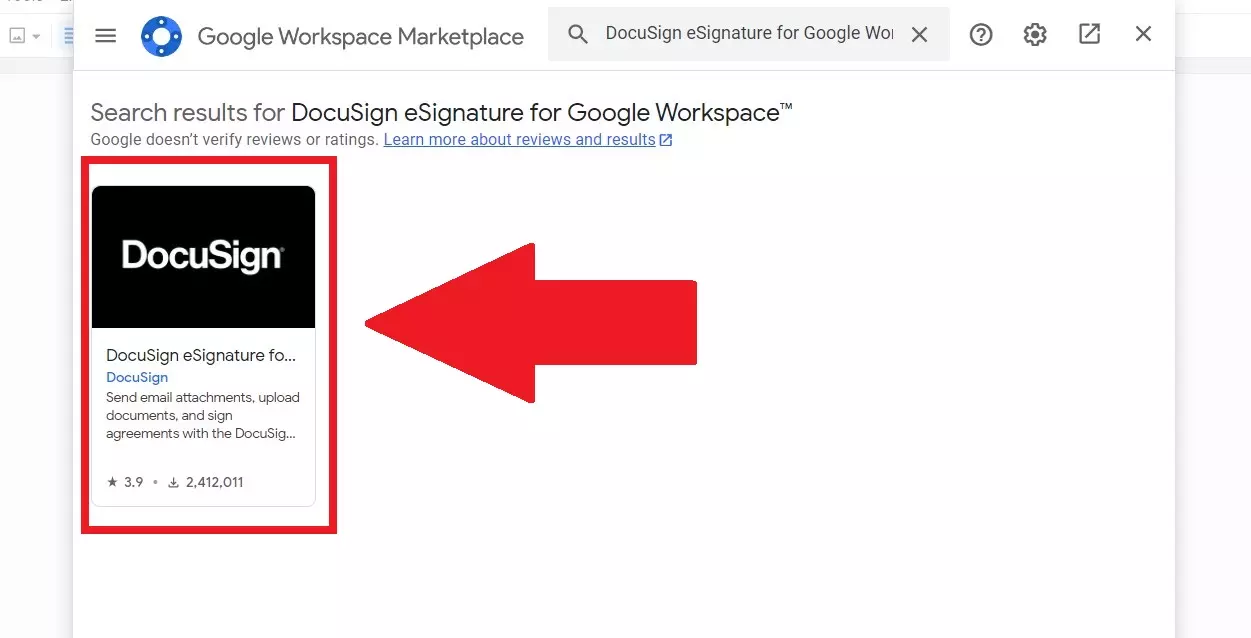
- Click Install.
- Once you’re done, “Sign with DocuSign” will appear as an option in the Add-ons drop menu.
Read Also:
- How to add hyperlink in Google Docs
- How to access the Google Docs trash
- How to share a Google Doc privately
Is it possible to sign PDFs and forms with Google Docs
Sometimes you have to work with PDF files and here’s a question: how to edit a file? It’s simple, PDF files can be easily converted into Word files. For this you just need to search for any online text file converter through the search engine.
When you find one, just upload your PDF file to the website, where the latter will process your PDF and upload it to you as a Word file. After that, download the Word file to your PC/laptop, and via Google Drive upload your formatted file to the virtual drive. Once the Word file is on Google Drive, you can find it on Google Docs as well. And here you can simply use the guide above to leave a signature in the desired file.
And that’s pretty much all you should know about digital signatures and how to use them. As you can see Google Docs is a great tool to sign ordinary docs that can save your time.



