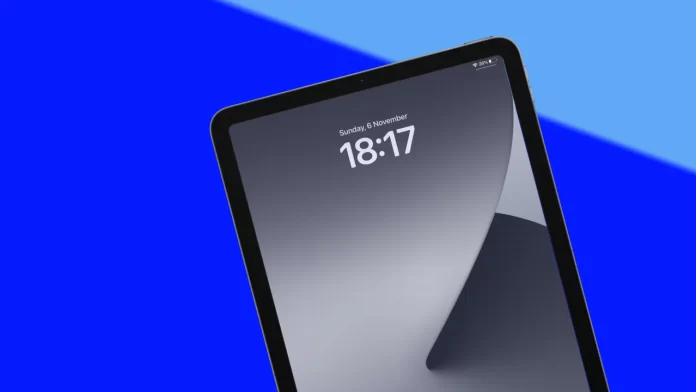Using the key combination Ctrl+F for Windows and Command F for Mac is convenient for finding the necessary information. However, how does it work on the iPad? Apple has optimized the iPad and added new accessories that people can use as a laptop.
You can also use it on an iPad, and it’s pretty easy. Most browsers or text editors have a separate button for this. So if you need to call up a search to find what you need on a page in a browser or text document, you don’t need to connect the Keyboard to your iPad.
How to use Ctrl+F (Command+F) in Safari on iPad?
In my opinion, this feature is necessary for use in any browser. Since a lot of people use pages in the browser rather than apps. So there is a need to invoke search to find the necessary information on any site.
The search function on the iPad is identical in many browsers. Apple developed Safari, so obviously, users on all devices will be able to access the search function. To use Ctrl+F (Command+F) in Safari on iPad, you need to follow these steps:
- The first step is to open the required page in Safari.
- After that, click on the search bar and delete the text (site name).
- In the next step, write the desired text that you need to find on this page.
- Then scroll down to the ‘On this’ section and click on Find.
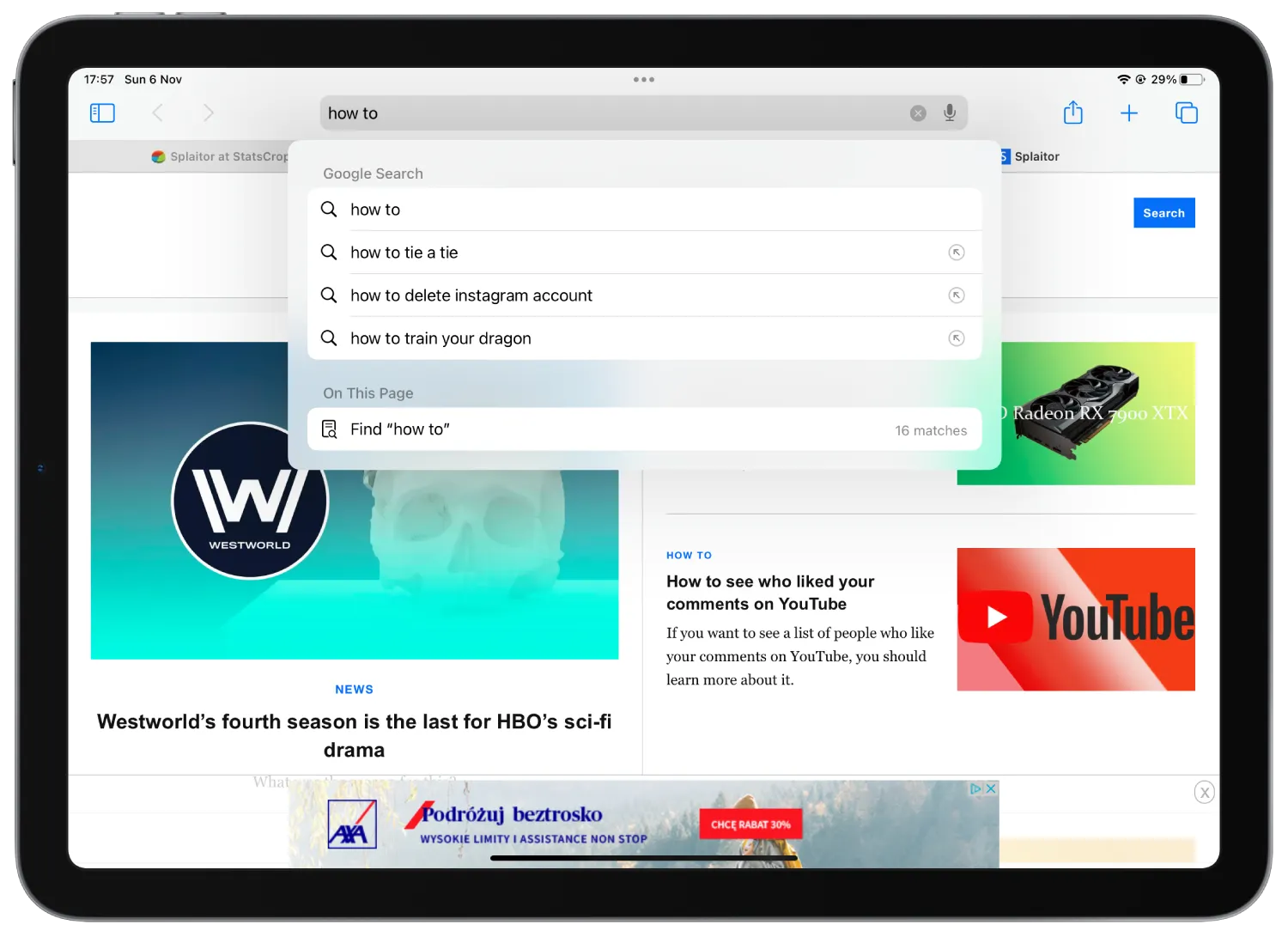
After these steps, you’ll have the highlighted text on the page. You can use the arrows to quickly navigate to different parts of the text if the word is displayed more than once.
How to use Ctrl+F (Command+F) in Google Chrome on iPad?
Google Chrome is the second most used browser on iPad. It’s because it includes many different functions for comfortable use on other devices. Using Google Chrome, you can also use the search function of a particular text. For this you need to follow these steps:
- The first step you need to open the desired page in Google Chrome.
- After this, click on the three dots in the upper right corner.
- Then from the drop-down list, select Find on the page.
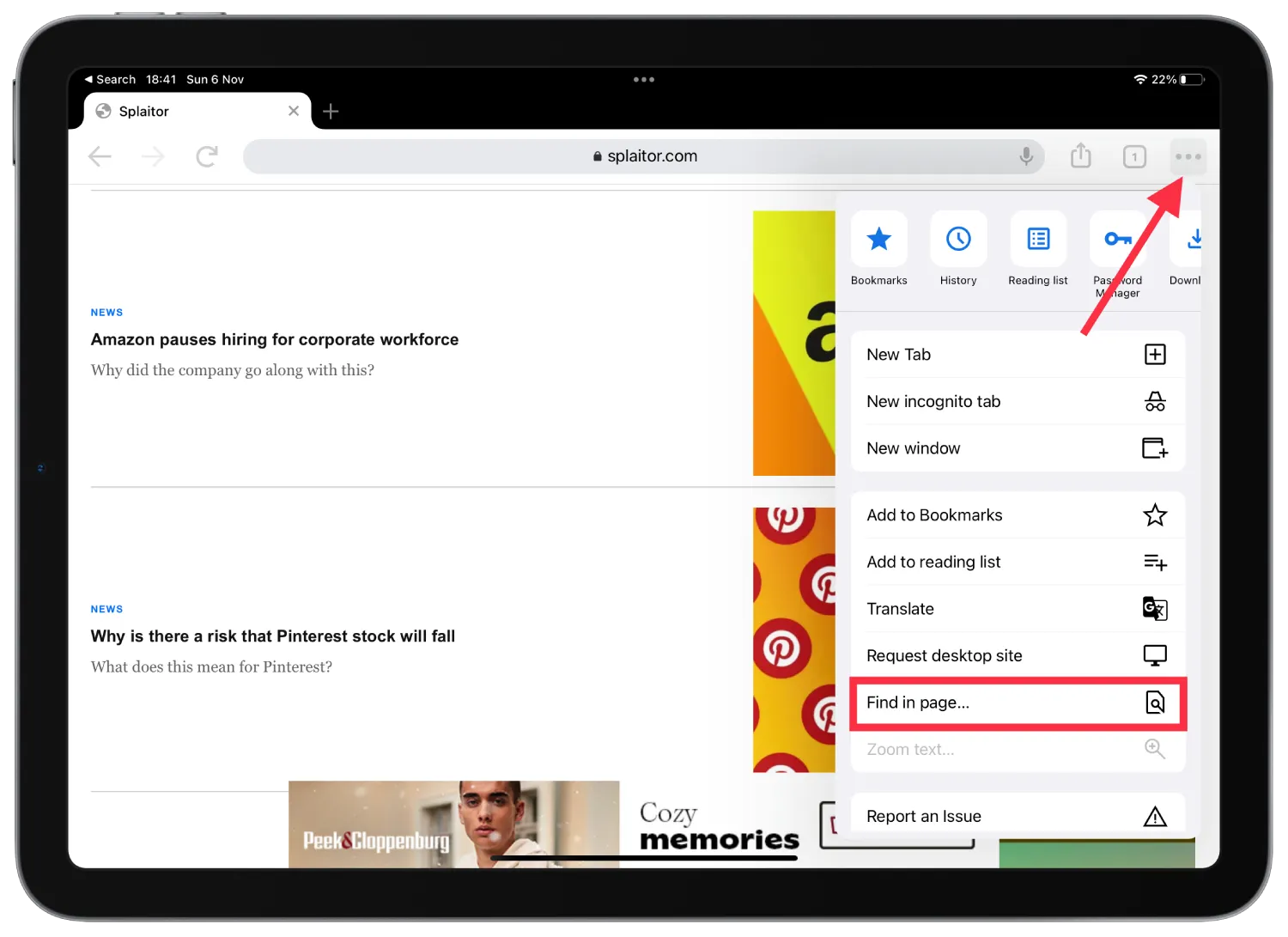
- Then type in the text box as needed and click Done.
In Google Chrome, as well as an arrow that moves between the text that is highlighted. In my opinion, this feature is much better developed in Google Chrome than in the Safari browser. The difference is that in Google Chrome, the text scrolls quickly, and the arrow control is more comfortable.
How to use Ctrl+F (Command+F) in Notes on iPad?
For many people, the Search function in Notes. is a necessity. Because some people store many important files in their notes. Therefore, if you need to use the search function in Notes, you need to follow these steps:
- The first step you need to open the necessary note.
- Then the next step is to click on the three dots in the top right corner.
- Then you need to select Find in page from the drop-down list.
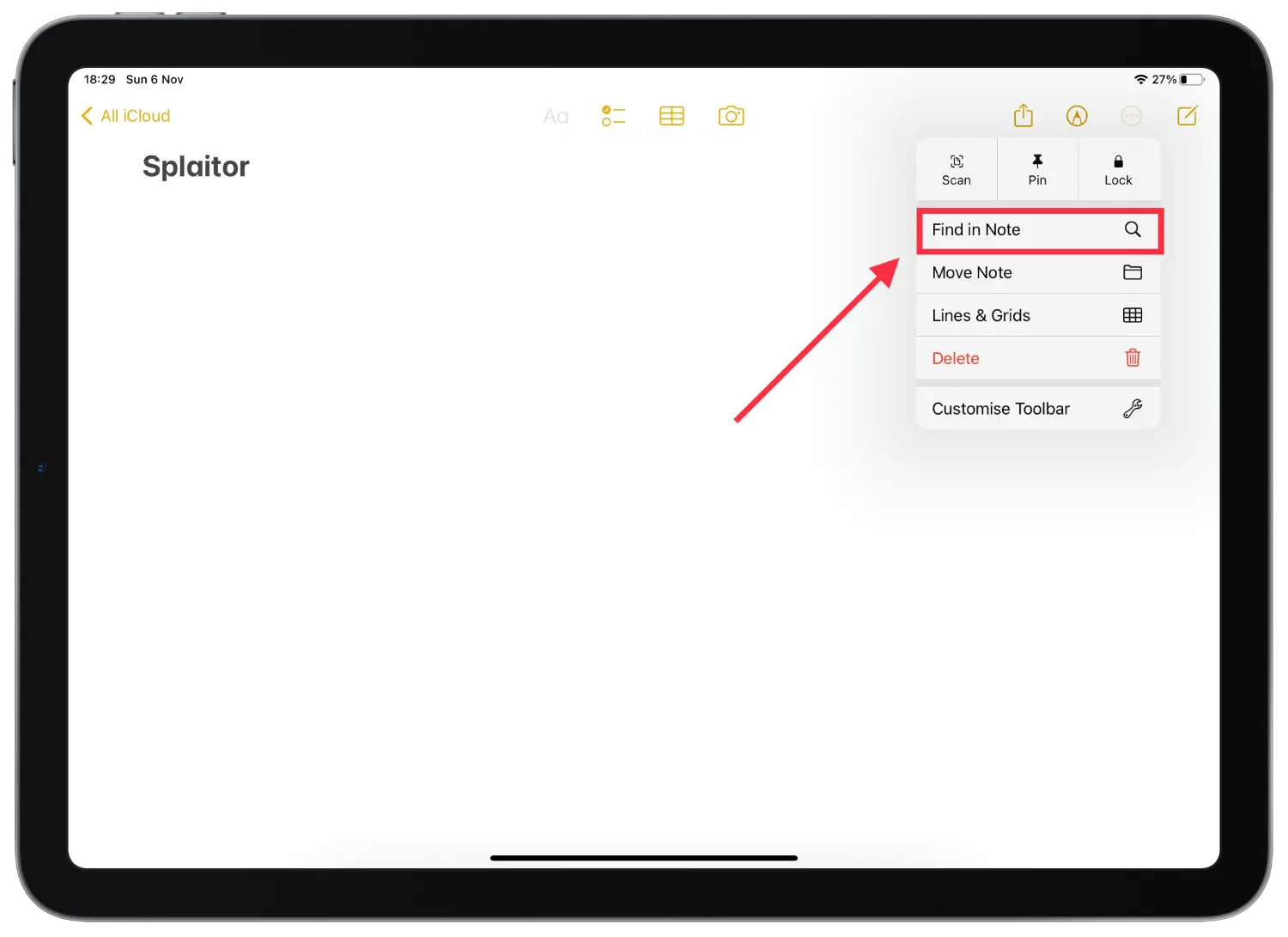
Along with this, Notes is a pretty versatile built-in tool that includes different search options. You can use tags to search for the note you want if you create too many of them. So it works so that at the end of the message or in any part of the text, you can write, for example ‘work’, and after that opening, the Notes app from different devices will quickly find all files with that tag.
This is an excellent way to structure your notes and find them quickly, and then, if you want to see some part of the text, you can use the built-in search function.
How to use Ctrl+F (Command+F) in Google Dock on iPad?
The search function in Google Dock is a dire need. Luckily, it’s there. Most people use Google Dock for big projects, and to avoid flipping through text for a long time, you can use search. To do so, you need to follow these steps:
- The first step is to open the file you want in Google Dock.
- After that, click on the three dots in the right corner.
- Then a menu of actions will open in front of you. You need to select Find and replace.
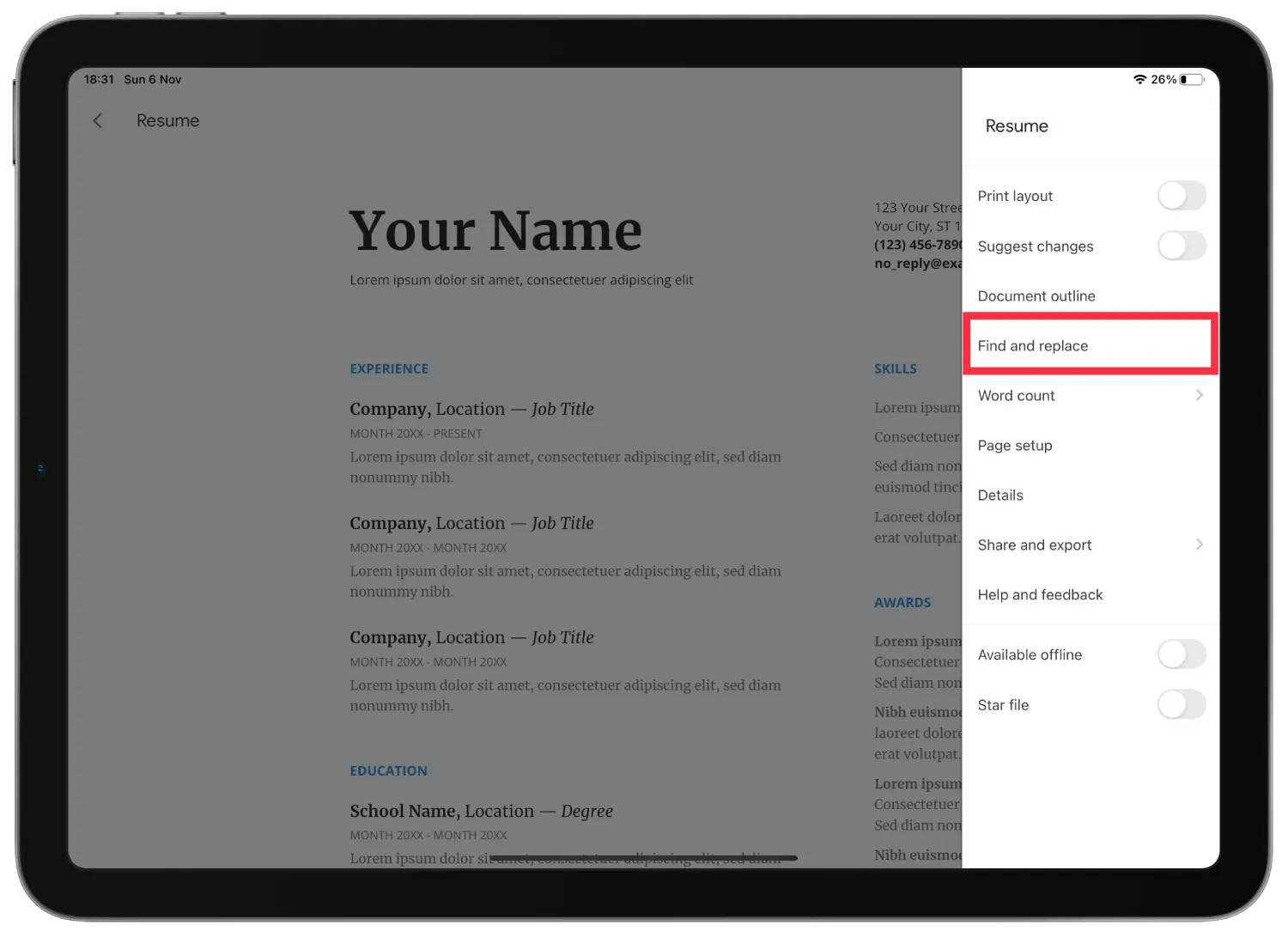
After these steps, you can also use the arrow to go to different parts of the text. Also, you can use this feature in the detailed templates. Since Google Dock has a lot of different templates for other topics and occasions, you can open them and use search to select the right one. This will allow you to ensure that the template includes the necessary information.
How to use Ctrl+F (Command+F) in Microsoft Word on iPad?
The search function of the desired text is most advanced in Microsoft Word. Together with this text is easy to manage, and the search works without a hitch. To use Ctrl+F (Command+F) in Microsoft Word on iPad, follow these steps:
- The first step is to open the desired document in Microsoft Word on an iPad.
- Then in the upper right corner, select the magnifying glass button.
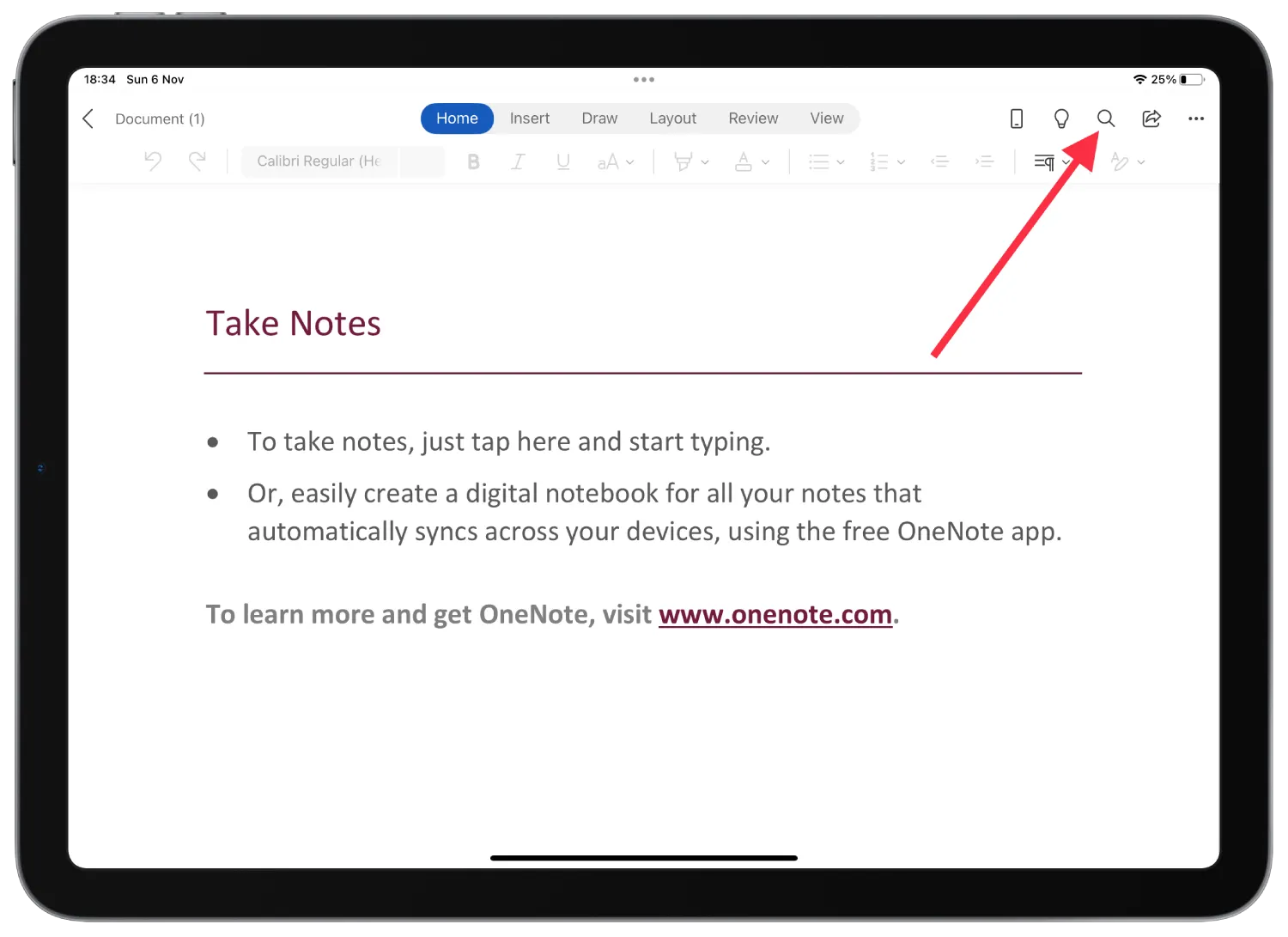
This function in Microsoft Word is the most convenient because this tool is located on the main page, and you don’t need to look for it.
How to connect the Keyboard to the iPad?
You can also use the standard search function using the Keyboard. Today Apple has introduced a variety of keyboards for the iPad. You can buy a keyboard case and make your iPad a small laptop. Also, along with this, you can connect any keyboard, not only from Apple.
There are two ways to connect the Keyboard to the iPad using Bluetooth or USB Type-C port. It works the same way with a mouse. So if you have a keyboard and mouse that connects via Bluetooth, you can use the iPad as a small laptop.
At the same time, you can use Ctrl+F or Command+F on the iPad to search for the text you want.