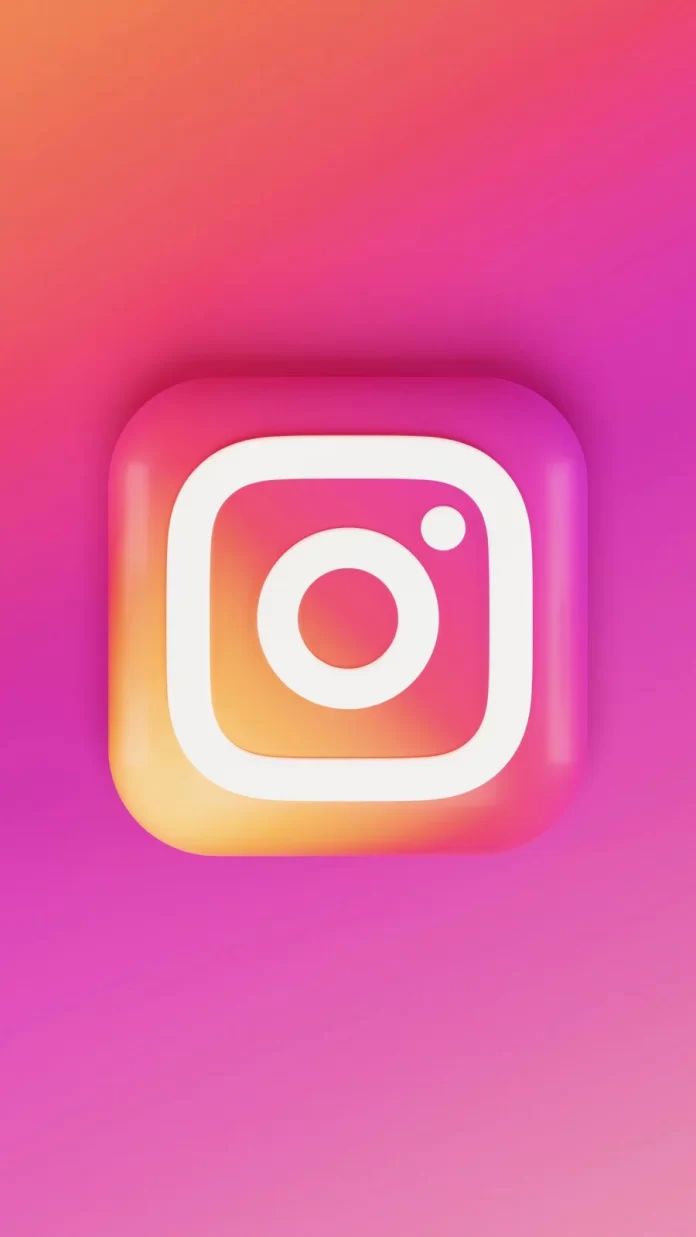Instagram launched the new year in review feature, Playback, on Dec. 9, and it works by rounding up some of your best moments in Stories posts. This option is available for all users all over the world, the personalized Playback feature will include both big and small Instagrammable moments that you posted to your Stories. Instagram suggests which Playback posts to feature, but, it is also available to select to customize it by adding videos and photos to share from your Stories Archive and removing any you don’t want in your Playback.
The information below will explain how to get Instagram’s 2021 Playback option and make it customized in your own way.
How to get Instagram’s 2021 Year in Review Playback
To get Instagram’s 2021 Year in Review Playback, you should do the following steps:
- First, you should open the Instagram app and look near the top of your Instagram Stories.
- There a notice with the 2021 Playback option will be displayed on your Homepage. Click on it.
- In some cases, you may not see the Playback prompt, you can also scroll through your friends’ Stories to see if anyone has posted theirs yet. If they have, tap on the “2021” sticker in their Story, and this will bring you to your personalized Playback.
- Those who still can’t find the 2021 year in review Playback should head to Instagram’s official Creators account (@creators) and watch the “2021” Story highlight. There, tap on the 2021 sticker in the Story to find yours.
Once you find your Playback, you’ll want to know how to customize your video.
How to customize your 2021 Year in Review Playback
Keep in mind, that even if Instagram suggests what to put in your Playback, you still may edit the whole video, so you may customize all the details in your own way. To do that, you should do the following steps:
- First of all, you should start by previewing Instagram’s suggested Playback.
- After previewing your Playback, click on the “Next” option which is located on the bottom right corner of the screen.
- There, you’ll see a plus sign tile which is next to your current Playback Stories tiles. If you want to add more Stories, you should click on the plus tile to bring up the Stories Archive. There is a limit of Stories which may be included in your post (up to 10).
- Stories may also be deleted and replaced by deselecting them from the Stories gallery the same way you added them in.
- Then, you should notice the 2021 sticker which will be located near the bottom of your Playback. You can click the sticker to change how its appearance.
- Finally, text and stickers can be added. When selecting the stickers option, you can add music to go along with your Story and more.
- After you have finished customizing your 2021 Playback, you may share it to your Stories or specific friends by clicking the arrow icon in the bottom-right corner of the screen. Then, choose how to share it from the share page, and you’re done!
- If you’d like to save it, you can download each frame to save the 2021 Playback to your gallery, as you would with any other Story.
Instagram’s 2021 Playback is available for several weeks, so you’ll have plenty of opportunities to see your wrap-up.
If you’ve done everything you can but still don’t see your 2021 Playback, it might be because you didn’t post enough. To be eligible, you need to have posted at least three Stories from 2021 or have your Stories Archive turned on.
After you’ve found and customized your 2021 Playback on Instagram, sit back and enjoy some of your best memories of the year.