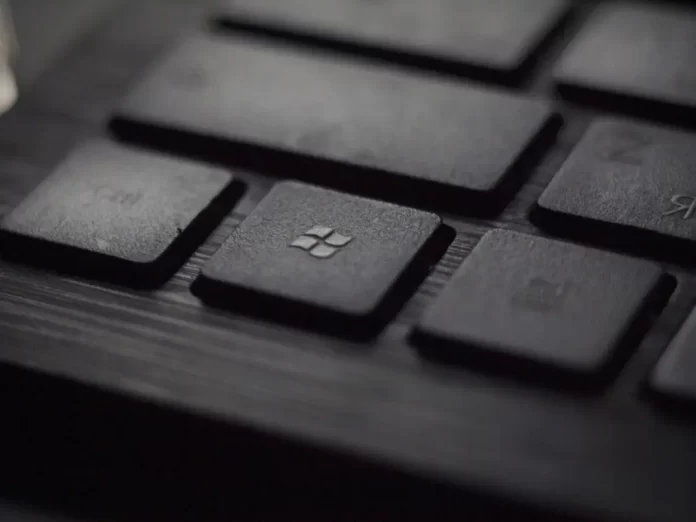The functions for taking screenshots are really very useful in your computers. This also applies to the Snip And Sketch feature on your Windows PC. If this feature stops working, it can significantly degrade your computer experience. However, there are ways to fix this error.
How you can fix Snip And Sketch not working
Among the most popular oration systems has always been Microsoft’s Windows system. At the moment, the newest version of Windows is Windows 11, but also Windows 10 has not yet lost its relevance.
Many users aren’t yet ready to upgrade and prefer to use the familiar system Windows 10. This is mainly due to the fact that many are already very used to it and that in Windows 11 at the moment there are still many bugs and problems with stability.
This is also due to the fact that Windows 10 has a lot of well-working features that are known to its users and use them quite comfortably.
One such feature is Snip And Sketch in your Windows 10. It is called by the key combination Windows + Shift + S and allows you to record any part of the screen, its action is similar to the built-in app Scissors in Windows. This function automatically saves a screenshot to ClipBoard and then you can paste it into any program or messenger.
However, some users find that this feature simply doesn’t work on their computers. This can be a problem if you need to quickly take a screenshot of a part of the screen. However, there are ways to fix this bug on your own.
What are the main ways to fix Snip And Sketch doesn’t work
If nothing happens when you press the key combination Windows + Shift + S then you probably have a bug that stops Snip And Sketch from working for some users. To fix it you may need the following methods:
Restart your computer
A good place to start is by restarting your PC. Perhaps the function doesn’t start due to a conflict in the programs or a one-time bug. Restarting your computer should fix that problem and you will be able to use the feature again.
To restart your PC you need to:
- Click on the Windows button or Click on the Windows icon.
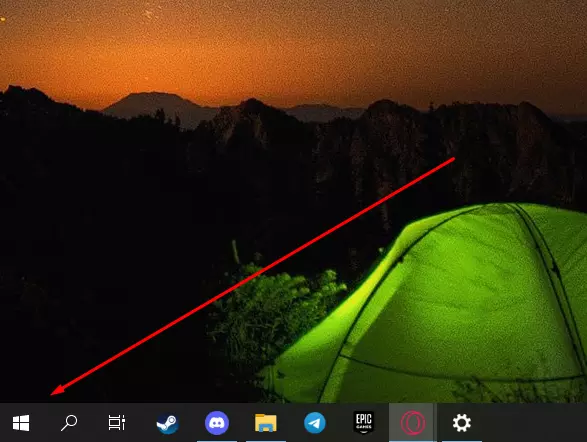
- You will see the Start menu.
- Here you need to hover your cursor over the shutdown icon and select Restart.
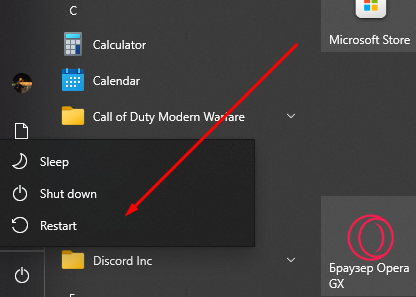
After this, you will restart the PC and the function should be restored.
Reset the Snip and Sketch functions
You may also need to reset the Snip And Sketch feature. This should help if the problem is due to an error in the settings of this feature. To do this you will need to:
- Right-click on the Start menu icon.
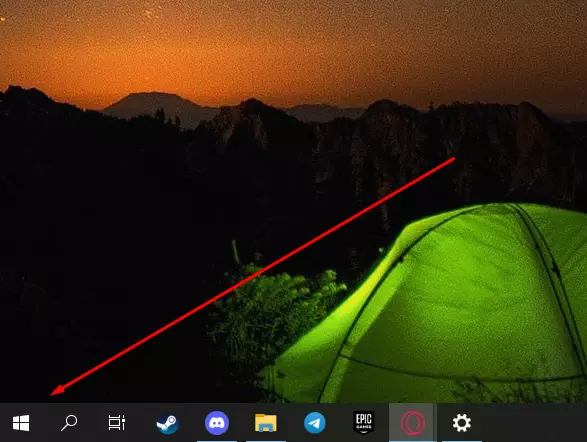
- Then select Apps and Features from the drop-down menu.
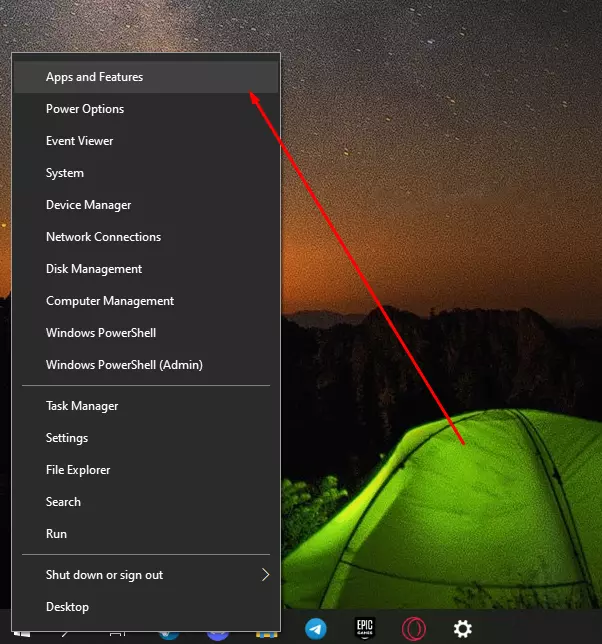
- A menu with temporarily installed programs will open in front of you. Here, enter Snip And Sketch in the search bar. Then when you find the app you want, click on it and select Advanced Features.

- This will open a menu with the Snip And Sketch settings. To reset the settings you need to scroll down and find the Reset button. Click on it.
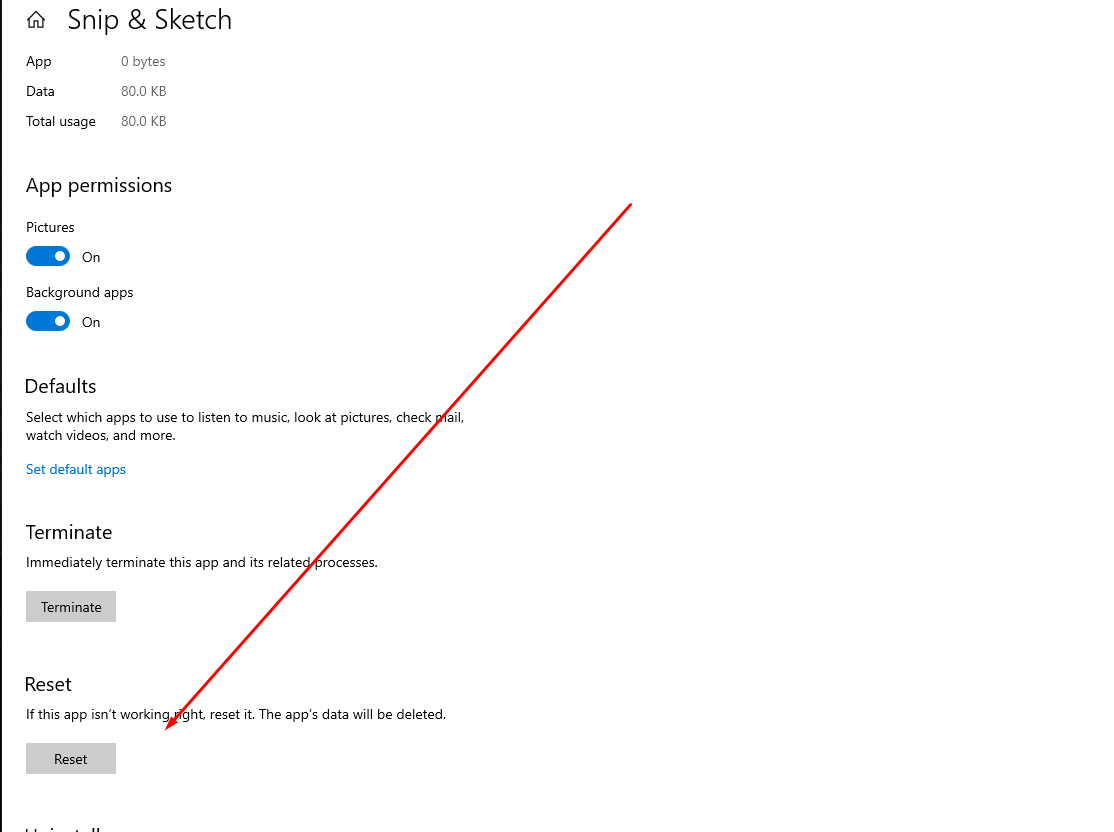
This will return to the default settings, but note that this will undo any changes you have made to this feature. This should solve your problem.
Try returning to a previous version of Windows
If the problem occurs after an update, rolling back to an older build of the system may help. This is quite easy to do, for this you need to:
- Go to Settings. You can do this with a combination of keys Windows + I.
- Here, select Update And Security.
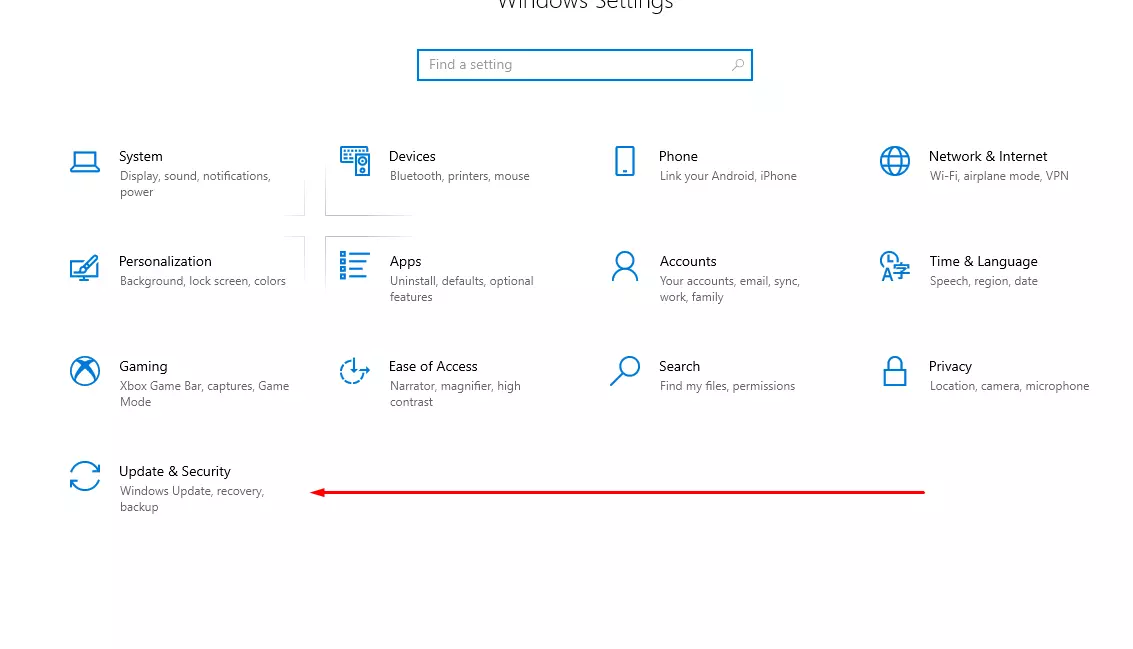
- Then click on Recovery.
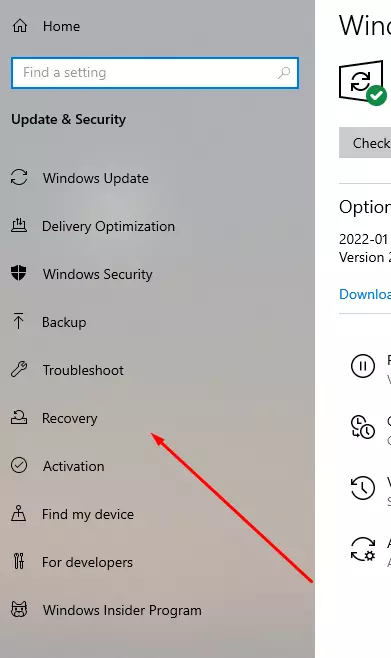
- A Go Back To The Previous Version Of Windows 10 button will appear below it. Tap on Get Started.
After that, your computer will reboot and the Windows update will be removed. This should solve your problem.
If all these methods didn’t help to get your Snip And Sketch function working again, maybe you should try using a third-party screenshotting app such as the built-in Windows app Scissors.