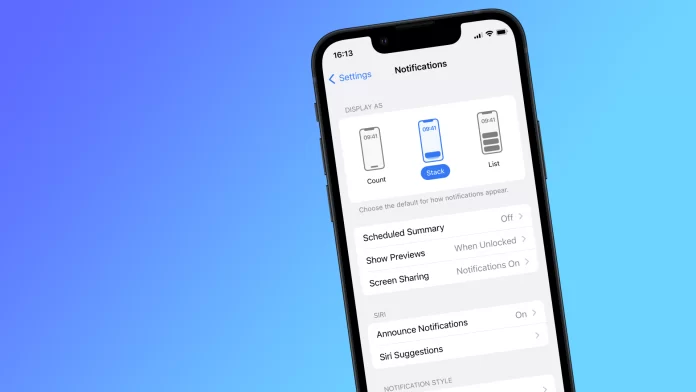Notifications in iOS are designed so that users can customize them in any way they want to fit their lifestyle. This feature was introduced with the release of Focus mode in iOS 15. Added to this is the Time Sensitive Notification on iPhone, which causes a lot of questions and misunderstandings among users. But in fact, you just need to set this mode correctly, and then you can get rid of notifications without missing anything important.
That’s why What is a Time Sensitive Notification mode is used very little by users, because it seems like Focus will give them everything they need. But you can get more out of it if you figure out how Time Sensitive Notification works on your iPhone and configure it.
What is a Time-Sensitive Notification?
Notifications on any device can be annoying and distracting from important things, users used to activate the Do Not Disturb option and go about their business. But now users activate the desired Focus mode for such purposes. Exactly the one that suits the right thing to do. For example, for driving it is one mode, for sleeping it is another.
That is, users can create the mode they want and adjust it for themselves and their needs. Including the necessary mode to activate the Time Sensitive Notification function. This will give you the ability to separate unimportant notifications from the right ones. More precisely, this feature allows you to select critical notifications that will hang on the lock screen longer and can disrupt Focus mode on your iPhone.
But that’s not all you need to know about Time Sensitive Notification mode. Time Sensitive Notification, in addition to allowing apps that are important to you to still appear on the display, sets a specific time for it. It gives priority to the apps that you select and the notification banner will stay on the lock screen for one hour. This will allow you to notice the notification exactly.
By default, Time Sensitive Notification is not activated for any app on your iPhone. By default, if you enable one of the default Focus modes, you will not receive notifications unless you have customized it.
By following the steps below you can set this up quite easily. There are two settings that swing the Time Sensitive Notification feature. You can activate Time Sensitive Notification for an individual app, and you can also activate Time Sensitive Notification for a specific focus mode. So follow the steps below to optimize your iPhone even more.
What to do to turn on Time-Sensitive Notification for a specific app on iPhone?
This setting will give you the ability to activate Time Sensitive Notification for a specific app. That is, if you enable Do Not Disturb, that app will still appear on the locked screen for one hour. So in order to turn on Time-Sensitive Notification for a specific app on iPhone, you need to follow these steps:
- The first step is to open the Settings app on your iPhone.
- Then select the Notifications section.
- The next step is to select the app you want.
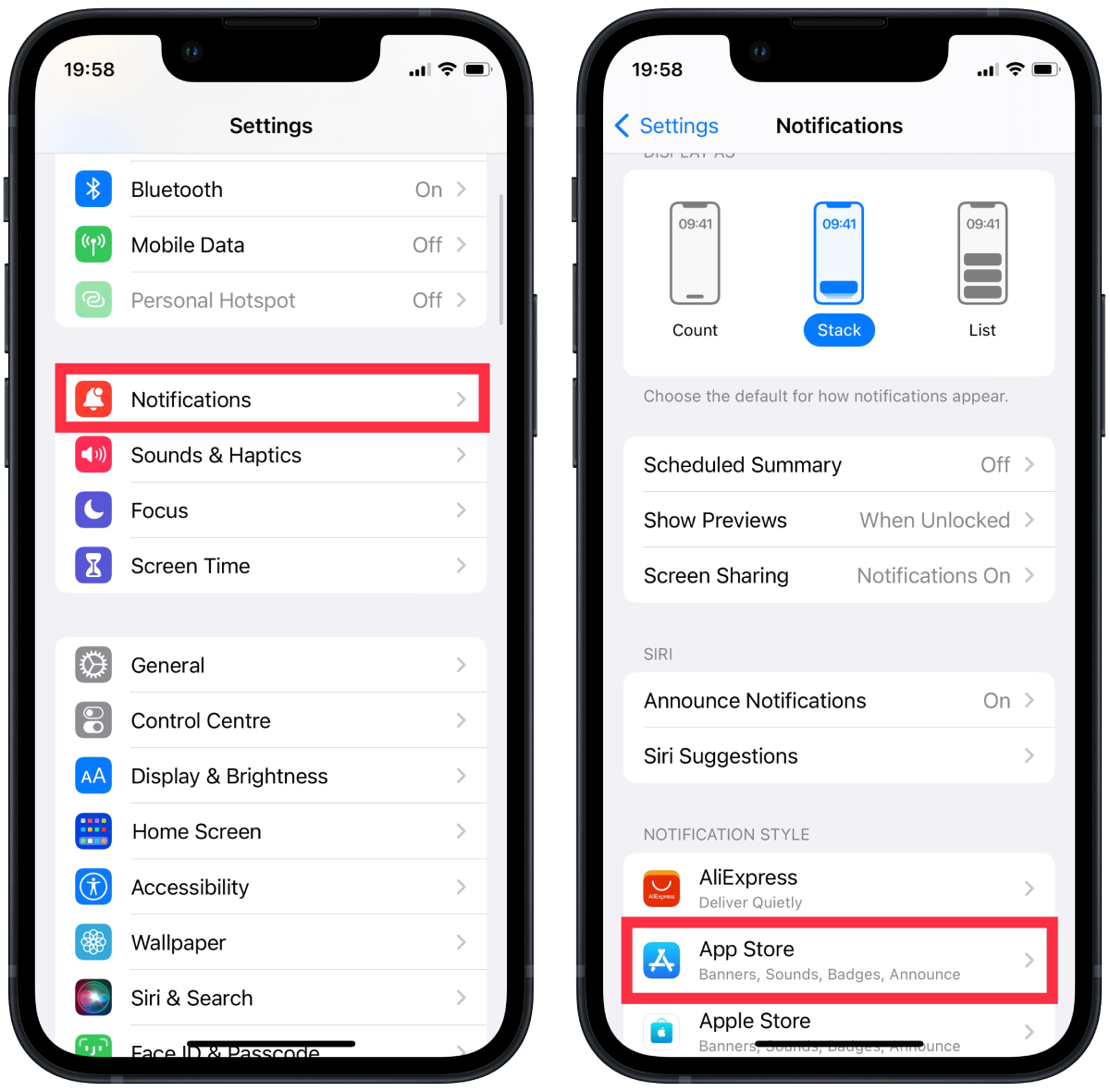
- After that, drag the sliders in the Allow Notification and Time-Sensitive Notification sections so that they are green.
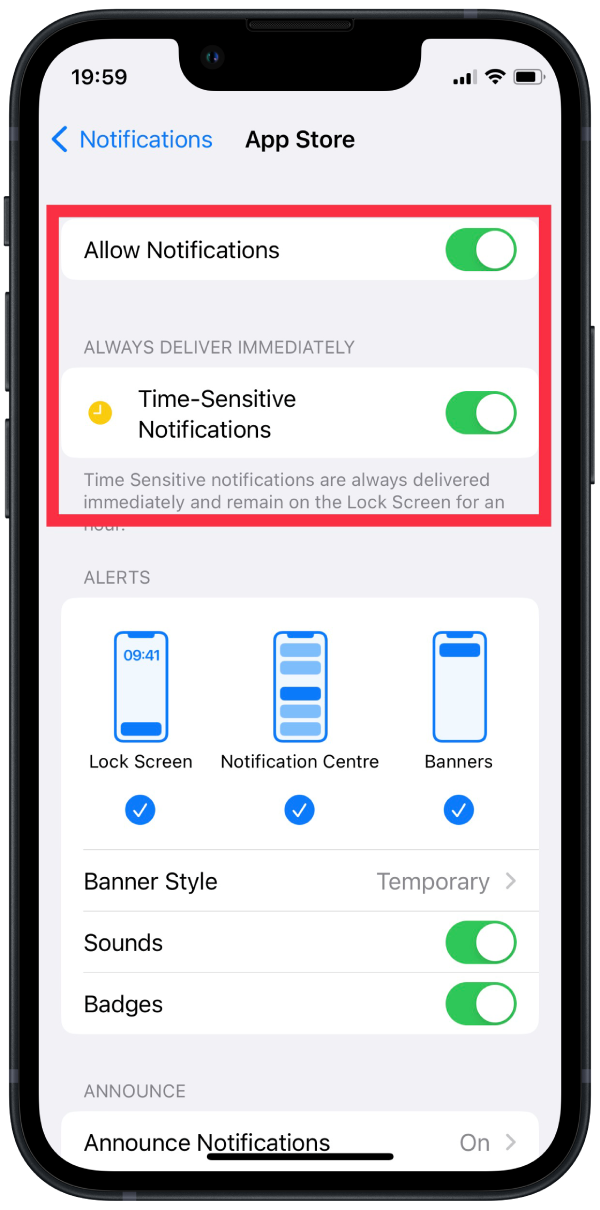
That way if both of these sliders glow green, you will be able to see the message on the locked screen within an hour. You can select several of these apps so that you don’t miss anything important.
What to do to turn on Time-Sensitive Notification for focus mode?
By default, Time Sensitive Notification is not activated in all standard Focus modes, but you can easily do so. In order to turn on Time-Sensitive Notification for focus mode, you need to follow these steps:
- The first step is to open the Settings app on your iPhone.
- Then select the Focus section.
- The next step is to select the Focus mode profile that you want to adjust.
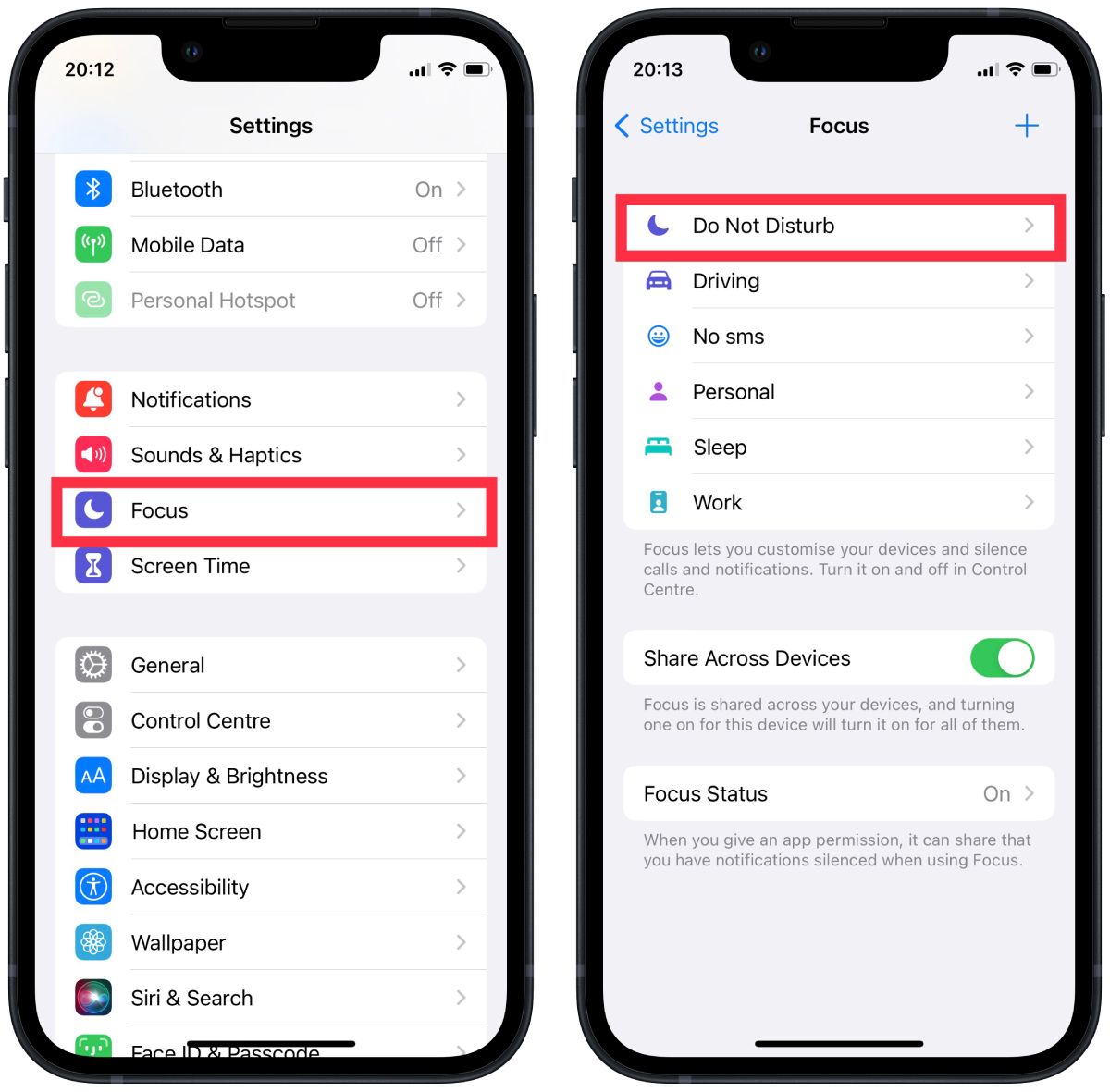
- Then after that, you need to select the Apps section.
- Next, you need to drag the slider in the Time-Sensitive Notification section so that it’s green.
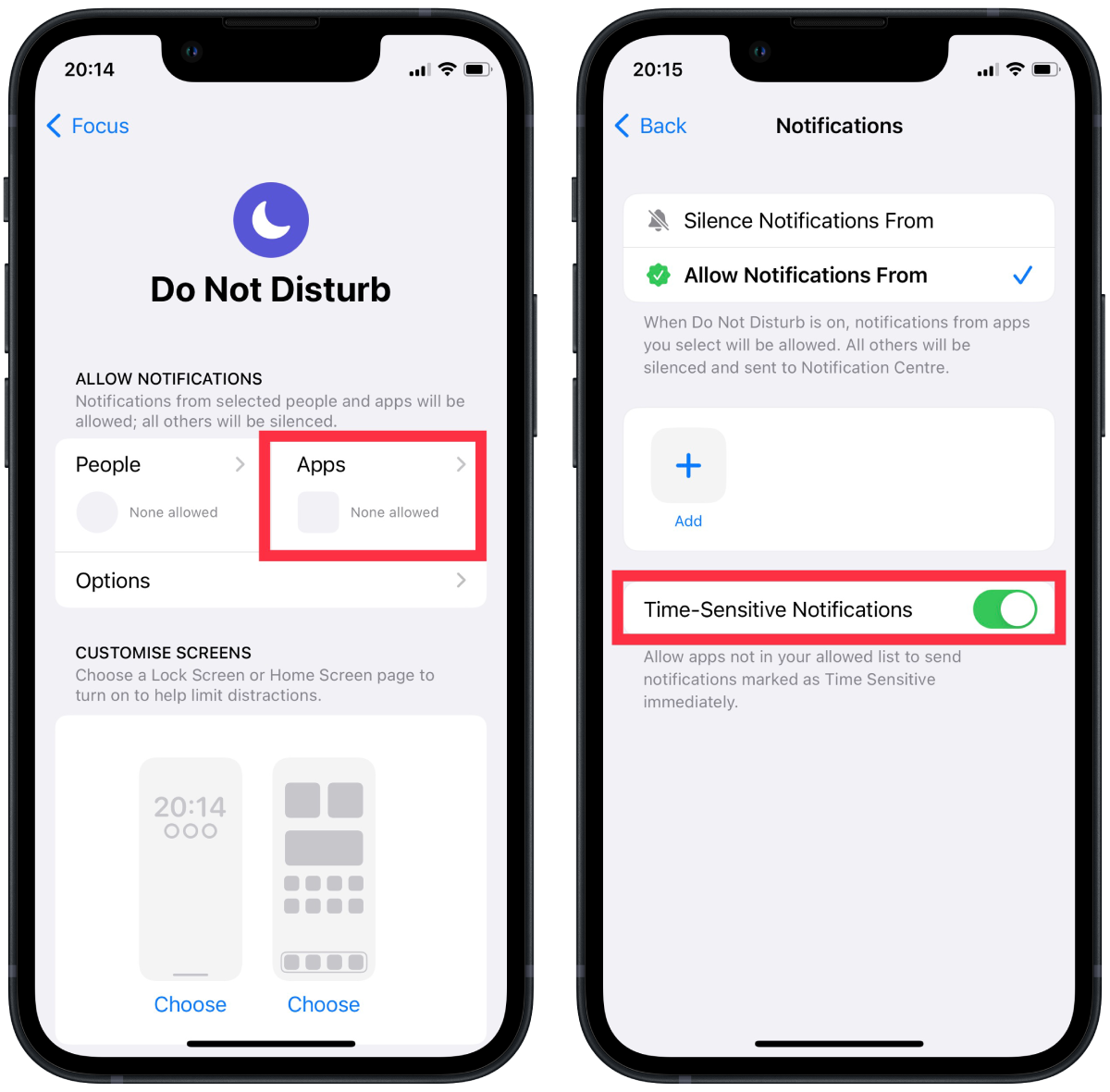
This way you can set up focus profiles and stay informed about events that are important to you. It is best to activate Time Sensitive Notification specifically in the focus profile so that it is used at a time that is specific to you.
If you need to disable it and not get notifications from the apps you choose, you need to follow the same steps so that the slider is grayed out.