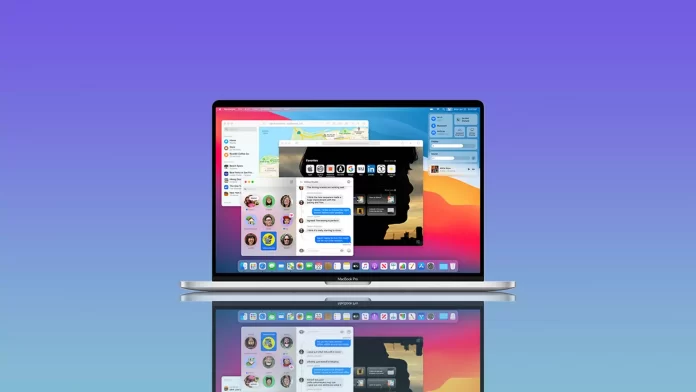MacOS is straightforward. However, when using it, users will notice that it’s easy to use a Mac only if everything is customized. At the same time, there are quite a few hidden commands and features that can make many processes more accessible and faster.
Some features are hidden in the settings of the operating system. While other parts are visible, few people use them.
How to change the cursor in macOS?
If you want to make a unique interface design on your Mac, you can change the cursor. To do this, you need to:
- Select the System Preferences.
- Then select Accessibility.
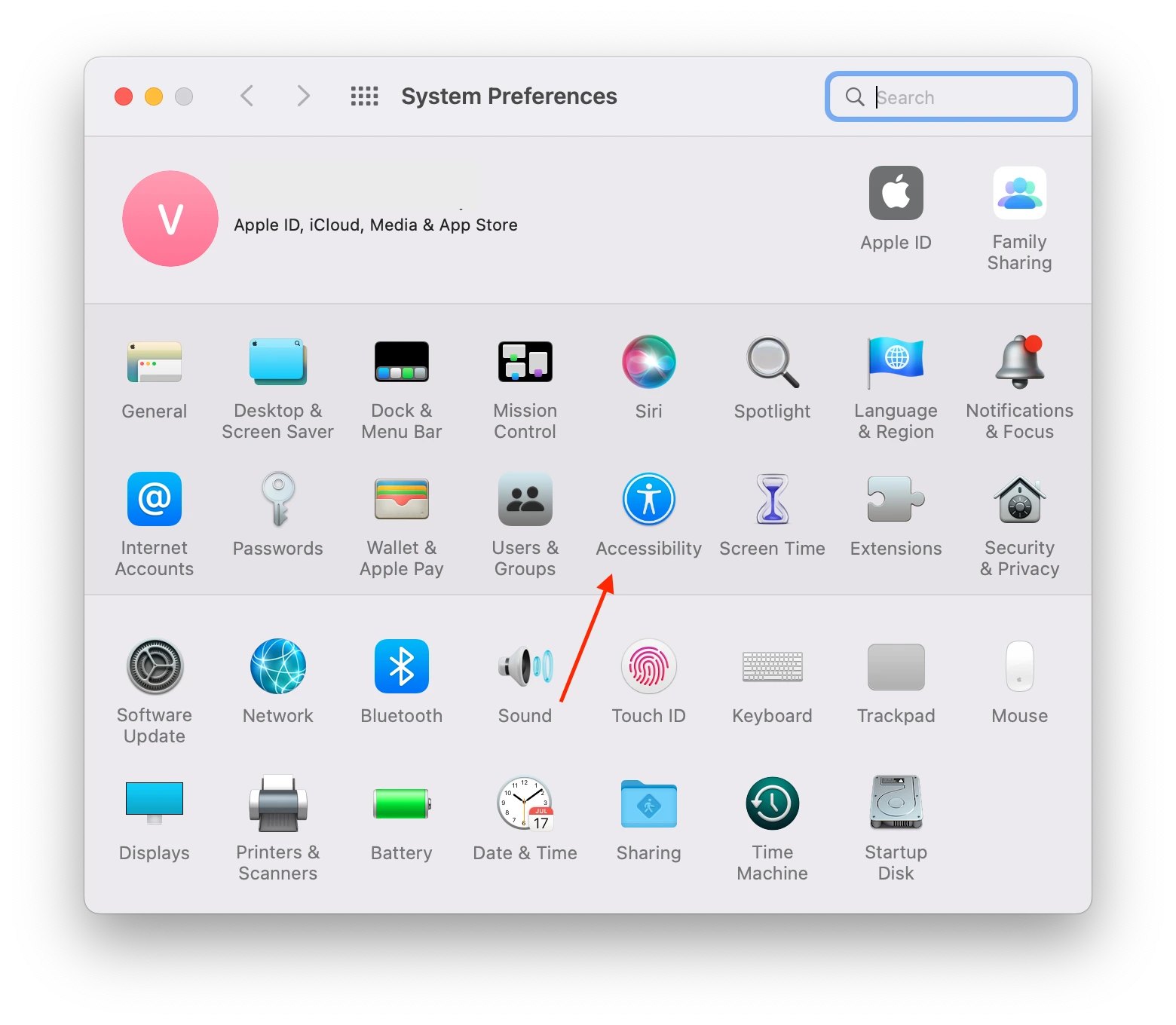
- Next select Display.
- Then select Pointer and click on the color icon to choose the appropriate color.
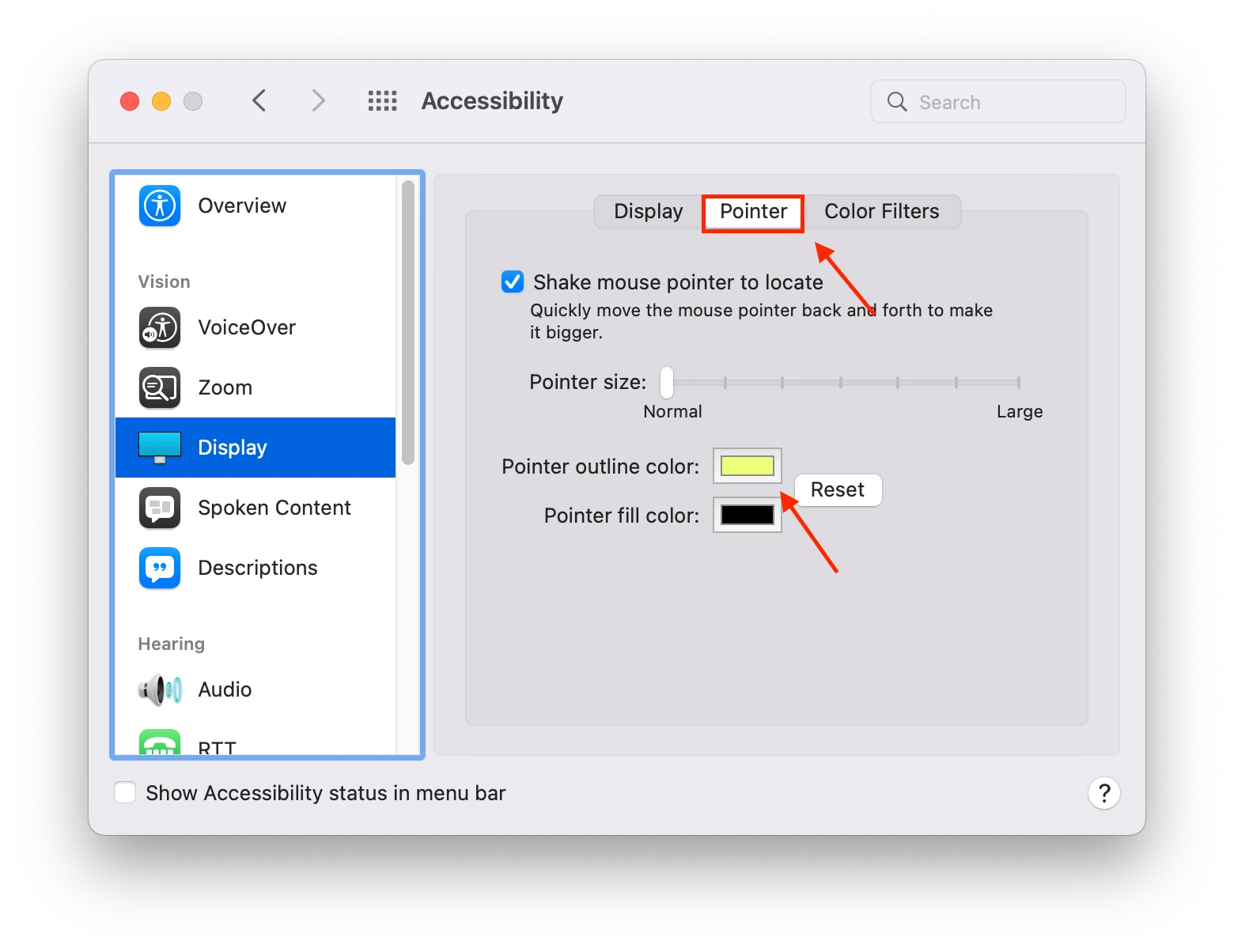
After that, your cursor will no longer be the standard black and white outline.
How to change the format of screenshots from one PNG to another?
For some people, it can save time not to use third-party conversion programs. All screenshots can subsequently be converted, but this is an extra action that can sometimes be avoided. To do this, you will need to:
- In Launchpad, select the Terminal app.
- Then enter the desired command and confirm it with the Return button.
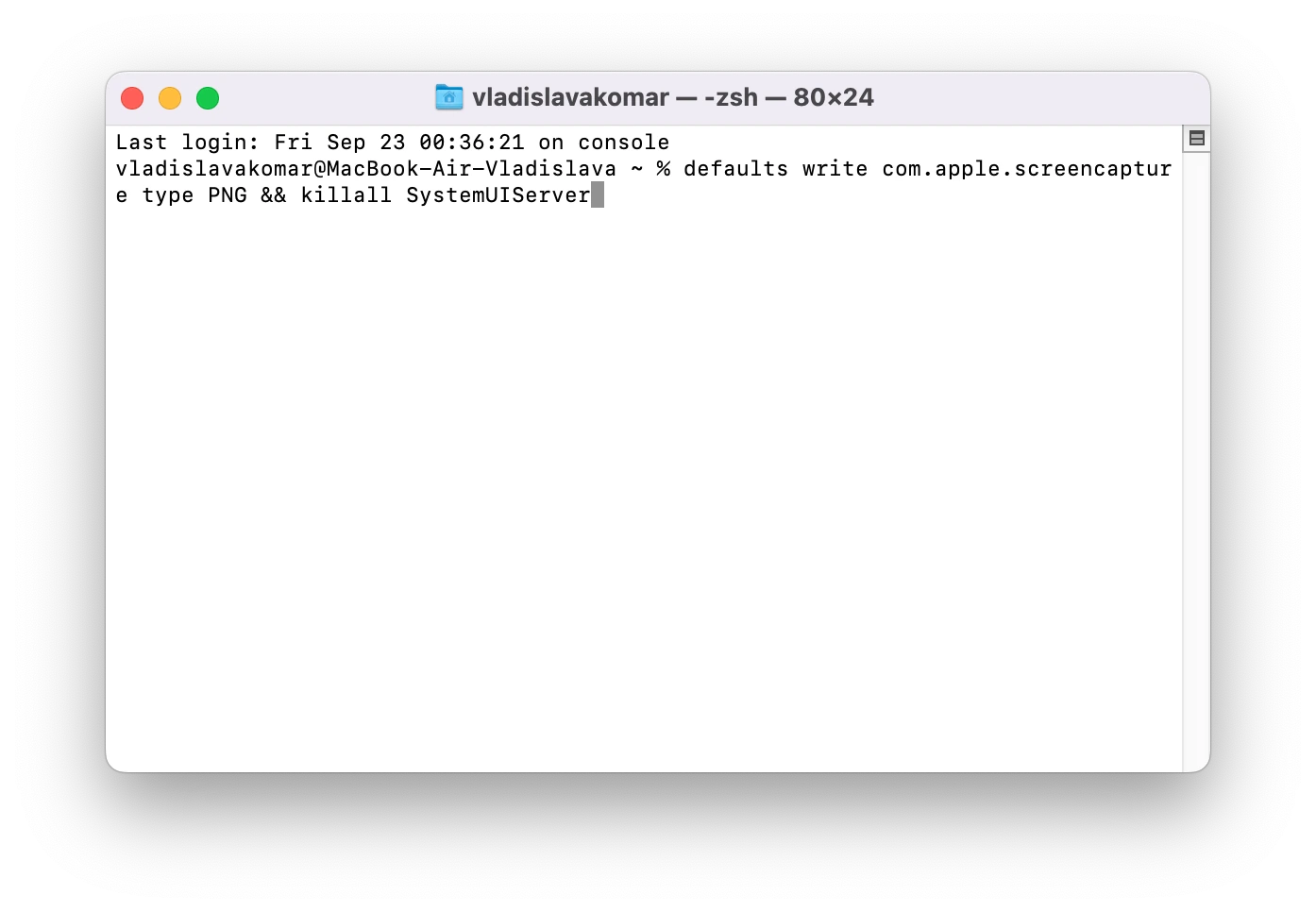
To save screenshots in JPG:
defaults write com.apple.screencapture type JPG && killall SystemUIServer
To have screenshots saved as PNG:
defaults write com.apple.screencapture type PNG && killall SystemUIServer
To save screenshots to PDF:
defaults write com.apple.screencapture type PDF && killall SystemUIServer
How to set the number of columns and rows in Launchpad?
You can create a custom grid for the icons in Launchpad. Few people use this feature because most think macOS is a closed operating system. However, it turns out that macOS is possible to customize quite flexibly. To do this, you will need to:
- In Launchpad, select the Terminal app.
- Then enter the desired command and confirm it with the Return button.
To change the number of columns:
defaults write com.apple.dock springboard-columns -int X; killall Dock
To change the number of rows:
defaults write com.apple.dock springboard-rows -int Y; killall Dock
To reset the default settings:
defaults delete com.apple.dock springboard-rows; defaults delete com.apple.dock springboard-columns; defaults write com.apple.dock ResetLaunchPad -bool TRUE; killall Dock
How to create a file of any size:
If you need to test how quickly a given file gets transferred to an external drive. To do this, you need to:
- In Launchpad, select the Terminal app.
- Then type the command : mkfile 3b ~/Desktop/test.abc
- Confirm it with the Return button.
This way, you will be able to test the data transfer speed.
How to hide different sections in System Preferences?
To keep this window organized, you can remove some sections of System Preferences that you don’t use. To do this, you need to:
- Open System Preferences.
- Go to View on the menu bar.
- Then select Customize.
- Set the radio buttons of the specific items to the inactive position and click on the “Done” button at the top of this window.
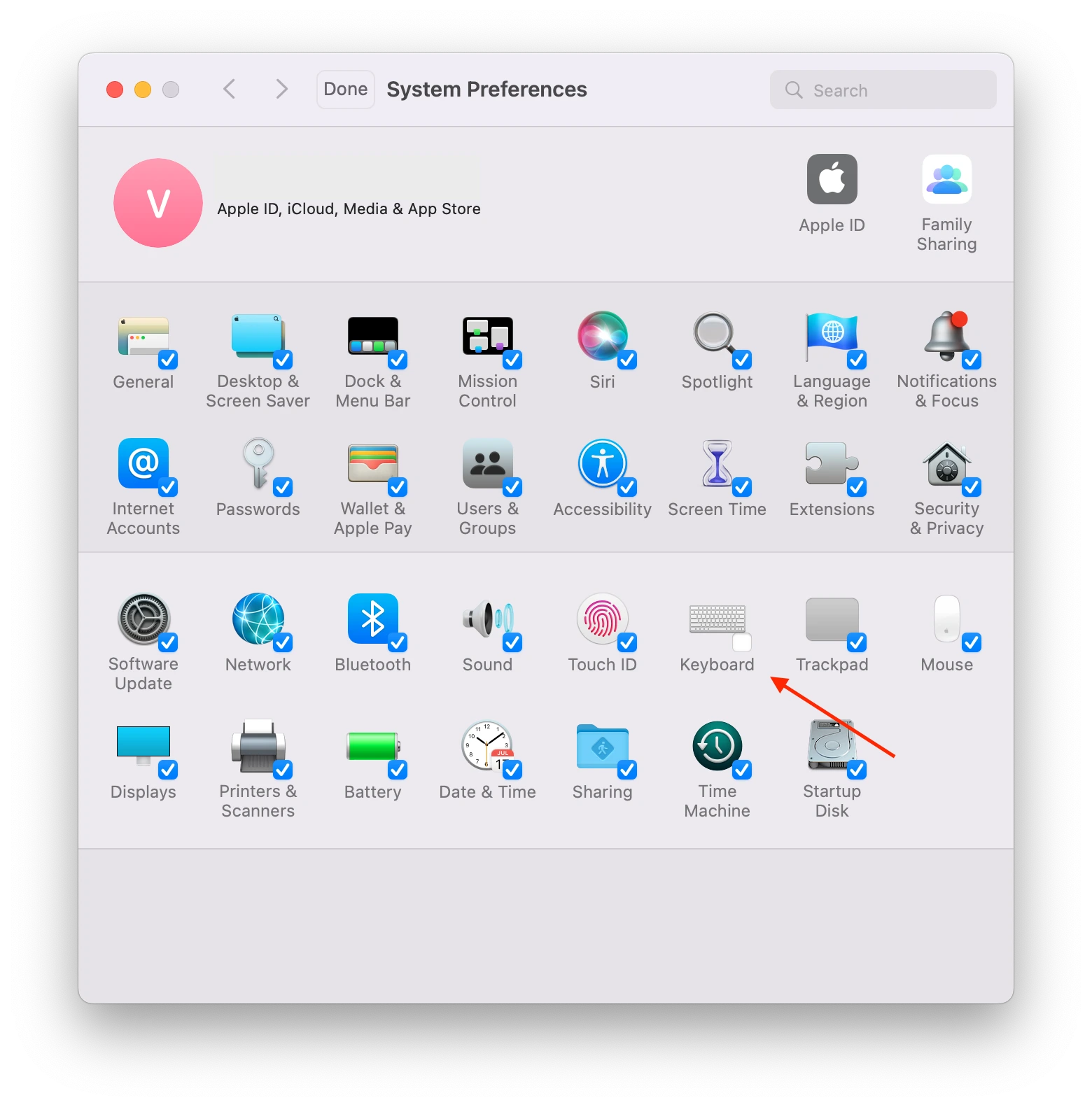
That way, you can customize it to your liking.
How to convert currencies using the built-in Calculator?
When people need to find currency rates, they look for them in a browser. However, this can be easily done using the Calculator. The app pulls data about currency rates from Yahoo servers. To convert currencies through the built-in Calculator, you need to follow these steps:
- You need to open the Calculator and enter the required value.
- After that, go to “Conversion” in the menu bar.
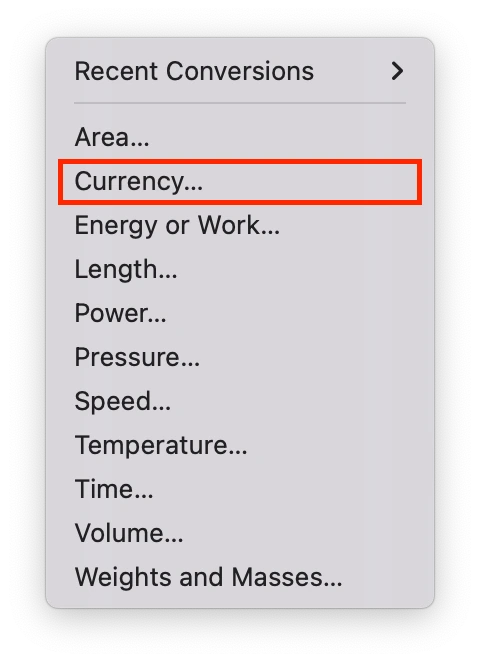
- Then open “Currencies” and select the given pair.
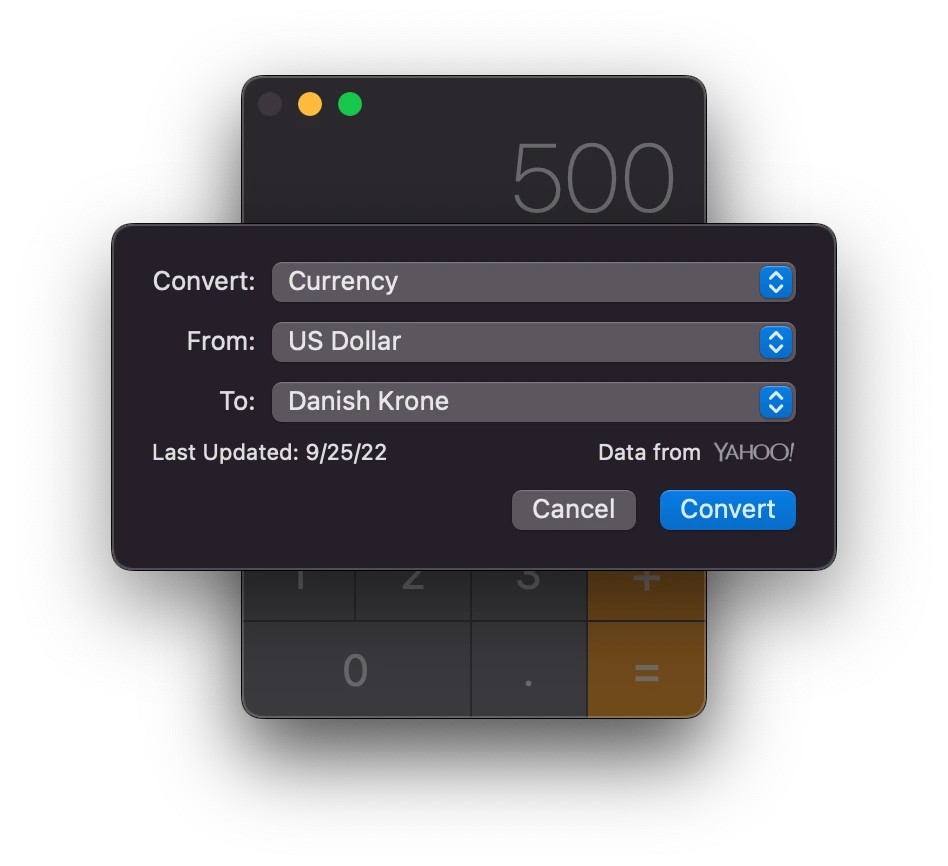
This method can help you save time in finding the necessary information.