AirDrop is a really handy feature in iPhones that simplifies file sharing, streaming, and many other things. If everyone in your family uses Apple products, this function will be indispensable. When it doesn’t work or there are problems with it, it becomes a really annoying problem.
How to fix AirDrop not working
With the development of technology, mobile devices have become devices where many people store just a ton of information. This can be various photos, videos, documents, or work files. In today’s world, all of this can be stored and used right from your smartphone.
It’s very convenient because your mobile device is usually always at your fingertips and it’s usually a good idea to store the files you need because you get the fastest access to them when you need them.
However, in this case, users have a question. How can they share their files with friends or family? In the past, Bluetooth was used and files were transferred one by one between devices. This was long and not very convenient, as there were often problems with the connection and files could get corrupted.
Later, Apple introduced the AirDrop feature. This feature allowed to transfer files from one device to another almost instantly, it took much less time and there were no problems with the connection. However, users still had various bugs.
If AirDrop suddenly stops working on your Apple device, there are several ways to solve this situation.
What are the main ways to solve the problem with AirDrop not working
If you urgently need to send files to your friend or relative and AirDrop stops working, there are several solutions you can take to repair this situation yourself. Among them:
Change the AirDrop settings
AirDrop has three main modes: Off, Contacts Only, and Everyone. Try to switch this mode and check if you have disabled this function in general. To do this, you will need to:
- Open Settings.
- Then go to General.
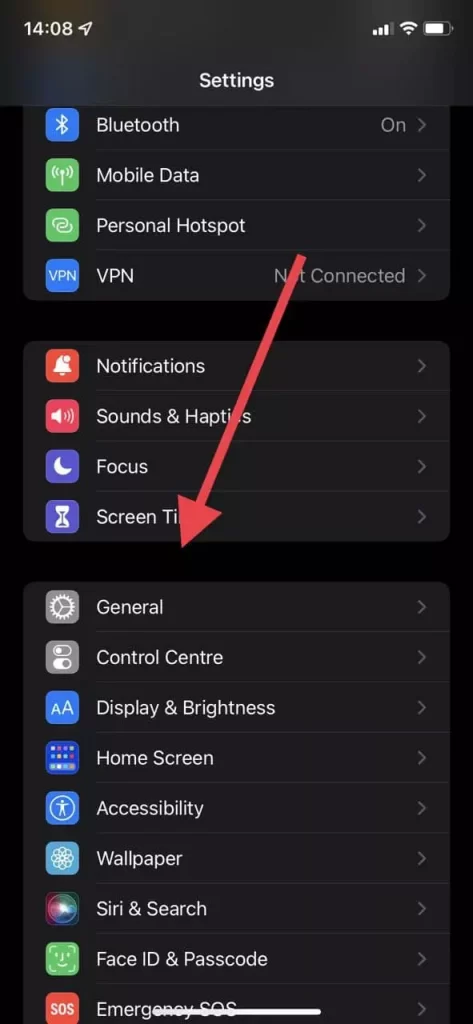
- Then click on AirDrop.
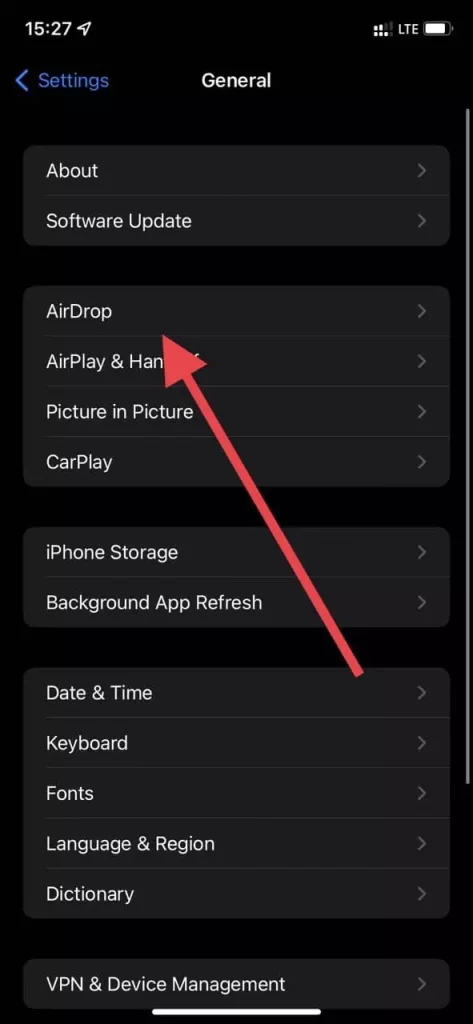
- Here you can set the AirDrop level you want
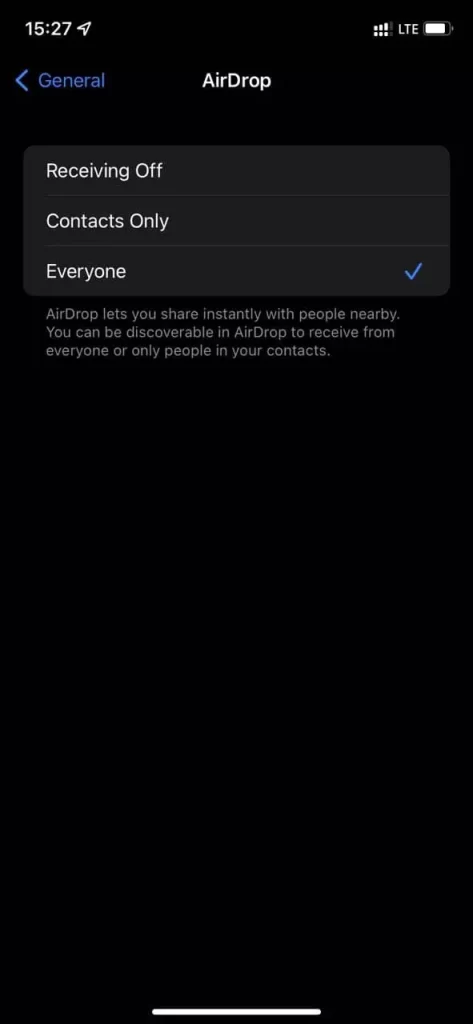
This instruction works for iPhones, iPods, and iPads, but if you have a Mac or a MacBook you have to do the following:
- Launch Finder on your Mac.
- Then click on AirDrop in the sidebar.
- Here you can select the AirDrop level.
Turn Bluetooth and Wi-Fi on and off.
AirDrop uses Bluetooth and Wi-Fi on your device in order to work properly. This means that these features must be turned on and working correctly in order to work properly. To enable and disable them on your iOS device you must
- Run Settings.
- Then click on the WiFi and toggle the switch at the top of the screen
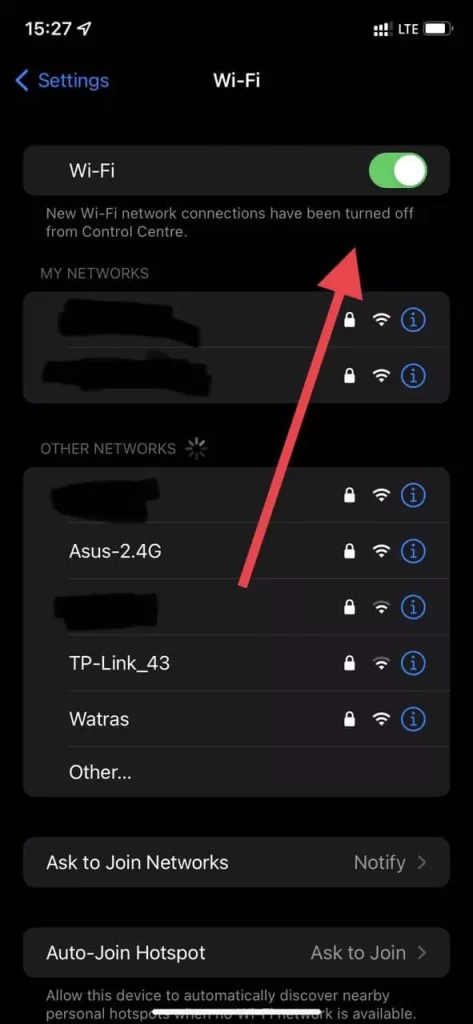
- Then go back to Settings.
- Select Bluetooth and make sure that the switch at the top is green.
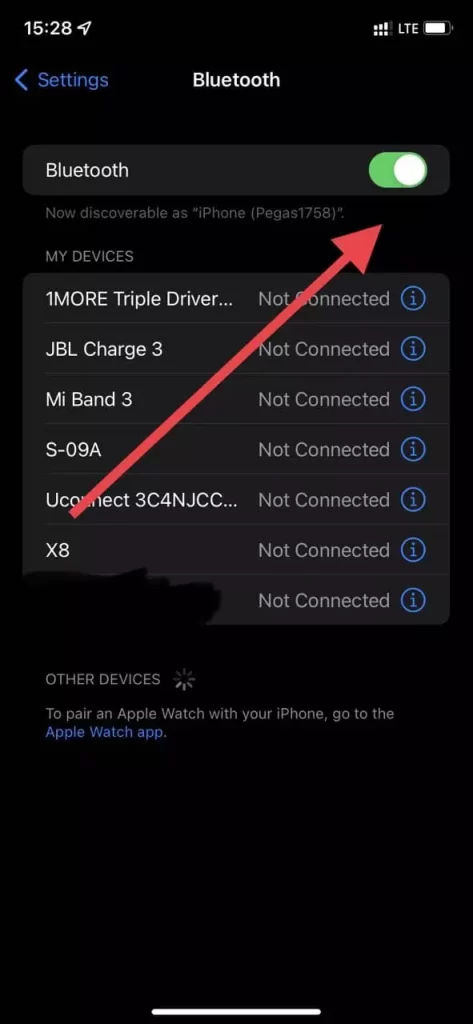
To turn Bluetooth and Wi-Fi on and off on your Mac you need:
- Click the Wi-Fi symbol in the Menubar.
- then turn it off and repeat the first point to turn it back on.
- Click the Bluetooth symbol in the Menubar.
- Here you can also turn Bluetooth on and off.
Additionally, you can use the Airplane mode on your devices to activate or deactivate these functions with one click.
Restart your device
Another way to fix bugs and conflicts in the app is to reboot your phone or Mac. You can do this by using the power button on the Mac, and for mobile devices, you can press the Lock and Volume button down until the device reboots.
Note that if you have a Home button on your device then you need to hold that and the lock button to reboot.
Check your device for updates
You may have this bug because the firmware on your device is too old. To check for an update you need to:
- Start Settings.
- Then go to General.
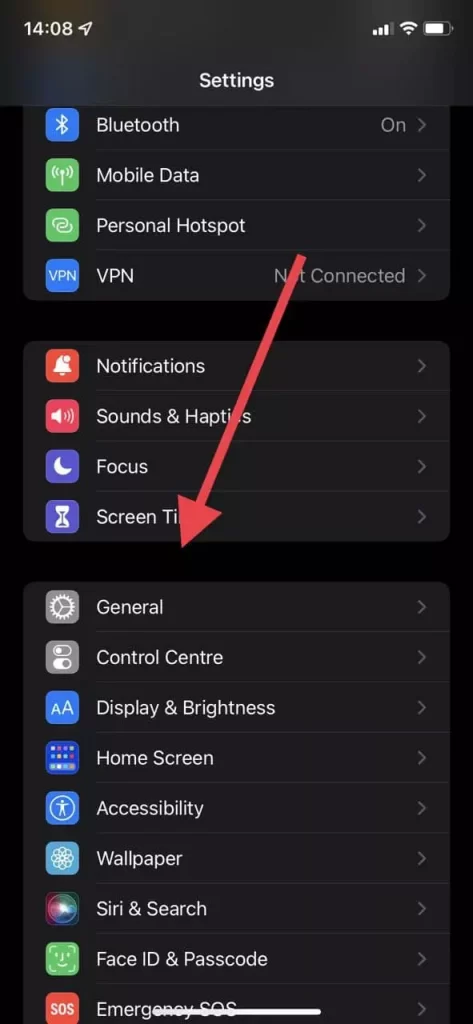
- Then click on Software Update.
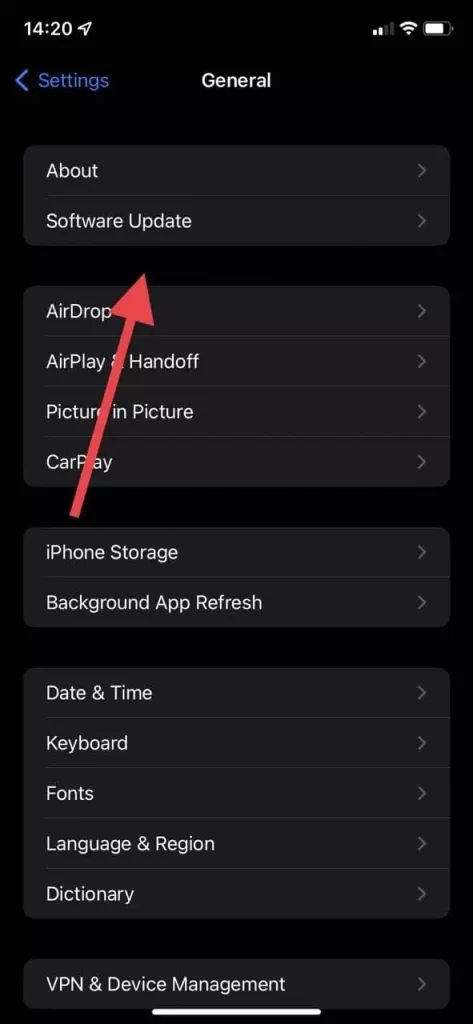
- If there’s an update available, tap Install.
Reset the Network settings
Another way to fix this bug is to reset the network settings. To do this you will need to:
- Open the Settings.
- Then go to General.
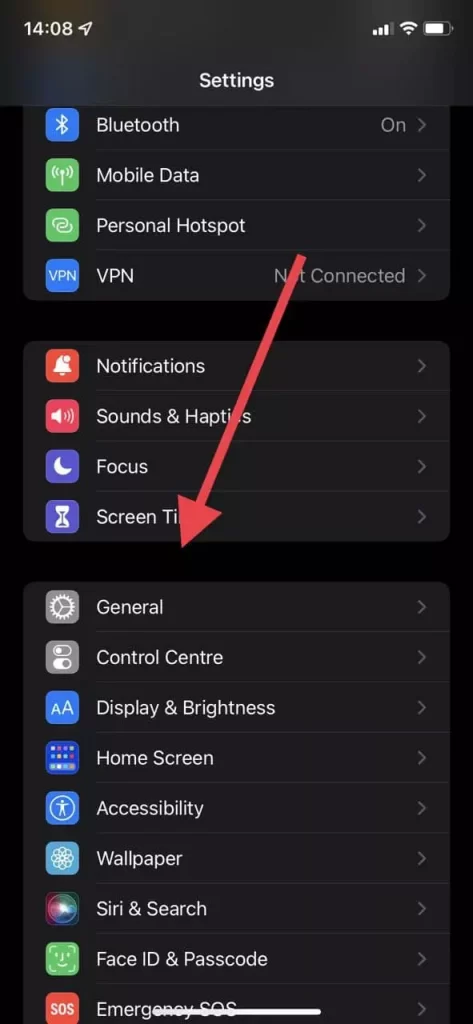
- Scroll down and select Transfer or Reset iPhone.
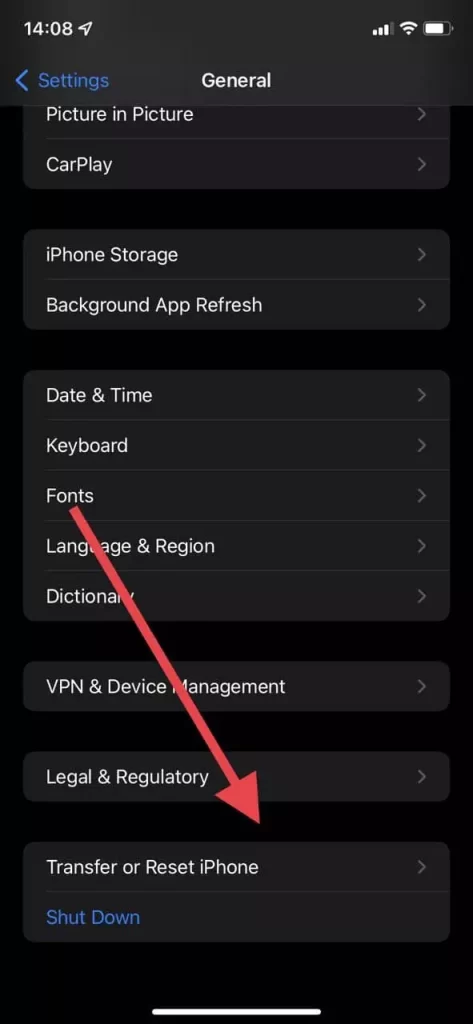
- Press Reset button.
- Then select Reset the Network settings from the drop-down menu.
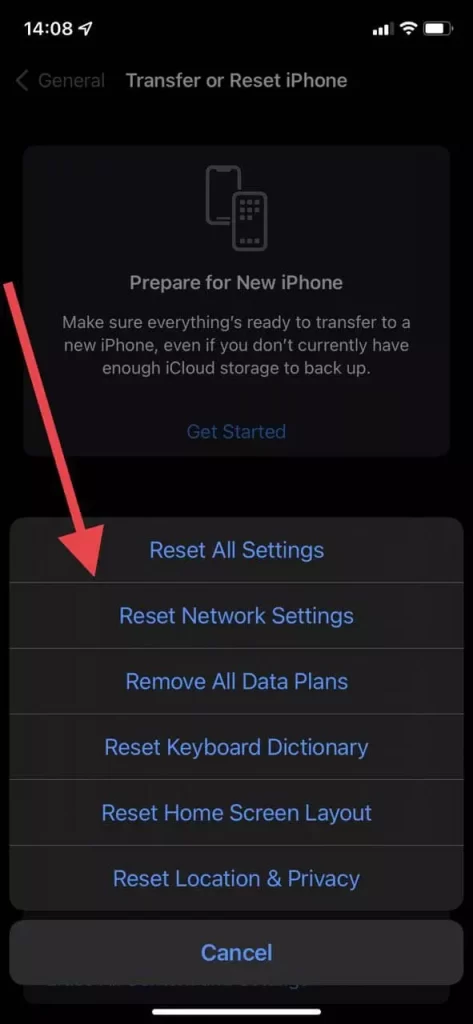
These methods should help you to solve all your problems with AirDrop. If none of the above helps you, you should contact Apple support.






