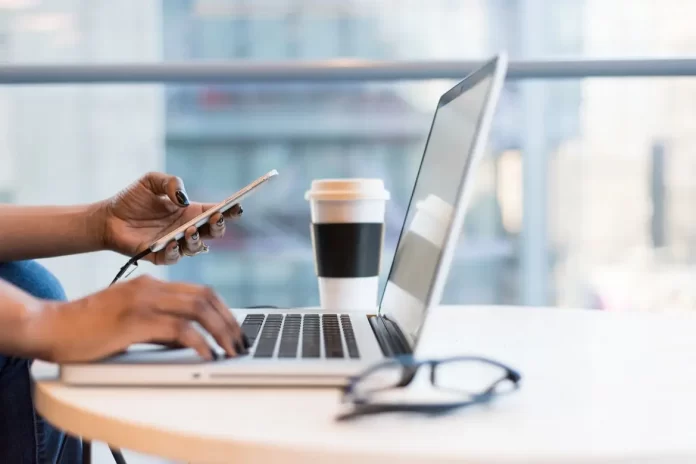If you use Firefox, you probably know that there are very few problems with it. However, nothing in our world is perfect. Some users experience problems with pages not loading when they use Firefox. There are a few fixes that can help you solve this problem.
How to fix Mozilla Firefox not loading pages
The Internet has become such a familiar thing to people that many people can no longer even imagine life without it. Every day, hundreds of millions of people access the World Wide Web with completely different intentions. Some want to check the news, others are more interested in communicating with friends. And some just want to watch their favorite movie after work.
In any case, to access the Internet people need to use special apps that many companies develop to provide their services, or by using a browser.
There are many different browsers available. Everyone can choose any browser to suit his or her tastes. In fact, they practically do not differ in functionality and it’s more a matter of taste, which browser one likes best.
Many users today prefer the Mozilla browser. It’s really quite convenient. This browser is quite fast. It doesn’t have any distracting elements in the interface and it’s quite functional. It’s perfect for someone who uses the internet every day.
However, even with it, sometimes there are different problems. One common problem is that Mozilla doesn’t load web pages. In fact, if you find yourself with such a bug, you should not worry. There are several ways to help you solve it.
Why pages may not load in the Mozilla browser
There are usually two reasons for this error. One is a problem with the system itself. Perhaps there is an internet glitch or a conflict in the system that has disabled the network functions.
It may also be caused by a hang-up in Mozilla itself. In this case, the system has nothing to do with it and the problem must be solved directly in the browser.
In any case, it should not take you too much time to solve this problem.
How to solve the problem of pages not loading in the browser Mozilla Firefox
Actually, there is no universal way to solve this problem at once. First, you will need to understand exactly what the problem is with your browser. In order to find out, you need to try each of these methods in turn.
To fix the bug when pages don’t load in Mozilla, you’ll need to:
Check your Internet connection
The first thing to do is to make sure you’re still connected to the Internet. You can use other browsers or apps that use the Internet.
Also if you’re using Wi-Fi it is a good idea to use another device to check if the network is available there. If you find a connection problem, try reconnecting your device to the access point and restarting the router. This usually helps with network errors.
Clear your browser’s Cache and Cookies
Most bugs on all browsers are caused by errors in temporary files, like Cookies and caches. It’s a good idea to just clear them and see if that helps. This is pretty easy to do. What you will need to do is:
- Run Mozilla Firefox on your computer
- Then use the Ctrl + Shift + Del combination to open the Clear Data dialog box.
- Here you need to check the Browsing & Download History, Cookies, and Cache options.
- After that, select Today in the Time range to clear. And click OK.
This removes the temporary files which may have caused a conflict with the app and prevented you from accessing the internet. Then close the window and go to any web page to see if this method helped you.
Try disabling Extensions
There is a special safe mode in Firefox that allows you to run your app with Extensions disabled to check if it works. To activate it you need to:
- Start Mozilla.
- Then you need to click on the button with three horizontal lines at the right top of the screen.
- In the dropdown menu you need to select Help and from there go to the Troubleshoot Mode option.
- After that, click on the Restart button.
This will start Mozilla in safe mode. If the pages are still not loading you can move on to the next solution.
If you do manage to load the page, then close Mozilla and open it again in normal mode. Then go to the Extensions tab in Preferences and disable them all.
Turn them on one by one and see which one will cause you Internet problems. This extension will have to be removed.
Disable DNS Prefetching
Mozilla has a feature called DNS Prefetching. It automatically picks up the resources that your browser can ask for. So if the browser makes this request, it will already be done and the page will load a few seconds faster.
However, sometimes this technology can cause problems. In some cases, it can crash websites and prevent them from loading.
To disable it you need:
- Launch Mozilla Firefox and go to its about:config page in address bar.
- Here you need to click on Accept the Risk and Continue in the popup notification.
- Then type network.dns.disablePrefetch in the search box and press Enter.
- All you have to do is to click the button situated at the extreme right to change its value from False to True.
Now you can try reloading the page and see if you have fixed the bug.
Try reinstalling Mozilla
Try also uninstalling the whole browser. The App Manager will be very helpful. After uninstalling it you’ll need to reboot your computer.
After that, you can install Mozilla from the official site. It’s pretty easy to do. It will reset the network settings of your browser and may solve all the problems with bugs in Mozilla.
All these tips should help you get rid of this bug in Mozilla. If they don’t help, then maybe you should use a different browser to access the internet.