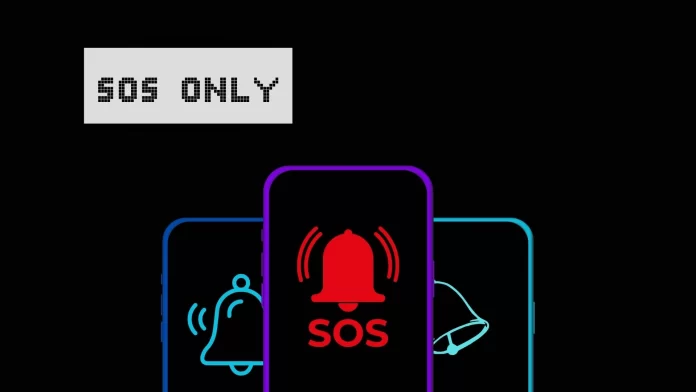I think anyone has seen SOS only on their iPhone at least one time in their life. SOS only means there’s no cellular signal. So, all the services supplied via cellular network are now not available, including calling and Internet connection. The only way your iPhone is now connected to the network is Wi-Fi.
SOS only feature is available in several countries, including the US, Canada, and Australia.
This problem is usually triggered by bad contact between your SIM card and your phone; the last one can’t recognize SIM. That’s the most common reason. Of course, if we leave bad coverage issues behind the brackets, as you have nothing to do with poor coverage in your area, maybe just try to change the carrier.
I’ve encountered an SOS-only problem probably 5 times; it usually happened after changing the SIM card to a different one. Sometimes, you seem to have inserted the card correctly and closed the tray, but there is no signal and SOS only. Another case I’ve had with this is that the signal would suddenly disappear when I wasn’t doing anything. As I said, usually, the problem is that something is preventing proper contact between the SIM card chip and the iPhone.
From what I’ve encountered myself, what phone repair center workers have encountered, and what I’ve read on Reddit, you usually have to remove and reinsert the card to fix the problem. If you don’t have an ejector tool, here’s a guide that may help you.
What is SOS Only on iPhone?
“SOS Only” on an iPhone indicates that the device has lost its regular cellular connection and can only make emergency calls. It usually appears when the phone is unable to connect to a cellular network due to SIM card issues, poor coverage, or software bugs.
Usually, your iPhone gets stuck in SOS mode because there’s something wrong with the SIM card or SIM card tray. For example, buildup, scuffs, or dust may prevent a normal connection between your iPhone and your SIM card.
Of course, that may be caused by poor coverage, but I see no reason to talk about this. If there’s no network in your area or the coverage is too poor, you can do nothing with this.
And the last one is the software bugs. I have never faced such a thing, but other people say that may also happen, and your iPhone stops recognizing the SIM card.
How can I get my phone out of SOS only?
I spoke to Luis from Cowtown iPhone Repair; he says in most cases, the problem is quite frequent and may be caused by two things:
- The SIM card is damaged
In this case, you need to change a SIM card to a new one.
- The SIM tray connector is dirty and doesn’t work properly.
In this case, you usually need to clean it and remove dust and other third-party elements from it.
Sometimes, both the SIM card connector and SIM card tray may be oxidized, and then the contact does not work as it should. In this case, cleaning also usually helps.
To resolve the issue of your phone being stuck in “SOS Only” mode, one simple yet effective solution is to remove the SIM card and then reinsert it. This action can often re-establish the connection with your cellular network, thereby resolving the “SOS Only” status.
But the problem usually builds up gradually, starting when the network goes out and you just need to take out and insert the SIM card again. However, gradually, the problem becomes more noticeable, and re-inserting SIM is enough for less and less time.
That simple solution works for me, and people on Reddit confirm that it’s the way to fix their problem.
So, in most cases, that’s a problem with your SIM card. If taking out and inserting doesn’t help, you probably need to change the SIM card in the store. You can keep your phone number if you change the SIM.
And one more thing to know. I think that’s not frequent, but if you activate a new SIM card for your phone number, the old one won’t work. And I know at least one person who got hooked on this trick and tried to plug in a deactivated SIM card instead of a new one.
Why does my phone keep going into SOS mode?
If your phone consistently switches to “SOS Mode,” it is probably a problem with your SIM and its chip or with your SIM card tray connector, so there’s no connection between the SIM card and the iPhone, and it doesn’t recognize it. Try to take it out and then insert it back into the tray.
If you have eSIM and have this issue, the problem lies in your iPhone’s software bug. In this case, try to turn on and then turn off the Airplane mode or restart your iPhone.
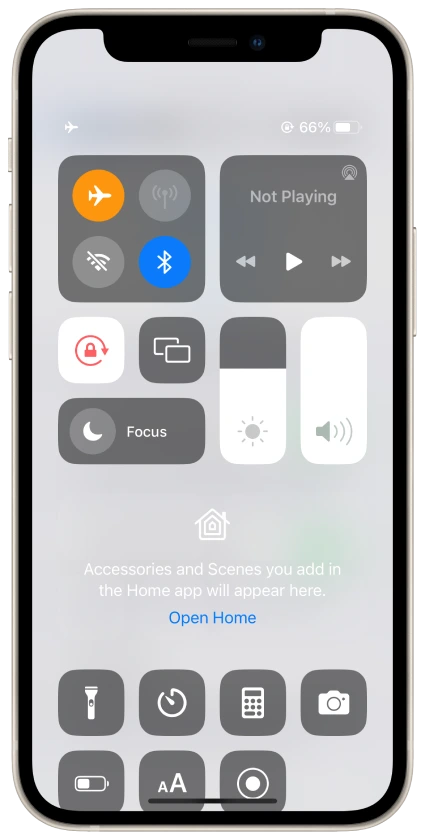
The poor network in your area may also cause the problem, so the phone can’t connect to your operator’s network, and there’s no roaming available with other networks to connect. But if the problem suddenly appeared and before that, everything was okay (and you’re in the same location as before), then the problem is not on the carrier side.
And it could be a temporary network outage. For example, when your cellular provider turns off a cell tower in your area. If you live in an area that doesn’t have a high density of base stations (cell towers), then shutting down one of them may cut off some of your coverage, and you won’t have a network. If this is your case, you just have to wait.