Communicating via Instagram Direct, as part of a personal or group conversation, involves the ability to respond to specific messages. The user can not just write the text of his message in the chat, but respond to a specific message of another person in Instagram Direct written earlier. There are also ways to do this on the phone and computer.
However, there are cases when you cannot find the option to reply to a specific message, and there may be several reasons for this. It’s worth paying attention that usually these reasons turn out to be related to the Internet connection or an outdated Instagram app, but there can be others, and now we’ll figure out how you can fix this problem and what could cause it.
Content
What is Instagram Direct
Until relatively recently, the social service Instagram didn’t have the ability to send messages to other users – instead, it offered to leave a comment under the photo/post. Such a function – it’s called Direct Messages (DM) – was integrated into Instagram in its full-fledged form only at the end of 2013.
You can only send a direct message to users you are subscribed. If another Instagram member isn’t subscribed in return and you have written to them via Direct, the message won’t appear in their correspondence list but will be displayed in the Inbox requests, and they will need to confirm your request in order for the messages to be displayed in their Direct list in the future.
In principle, the recipient may not confirm your request – it’s up to them. This often happens against your will, for example, if the recipient considers your message to be of an ad nature – that is, identifying it as spam. Usually, if the request is confirmed via Direct, the following and current messages will appear in your Inbox without any problems, and you won’t need to perform any additional actions.
Read Also:
- How to turn off read receipts on Instagram
- How to add captions to Instagram stories
- What ‘user not found’ means on Instagram
Why you can’t reply to specific messages on Instagram
So, you’ve received several messages from a friend who often writes several messages at a time and you have to reply to one of all the comments sent to you within five minutes. Fortunately, like in Telegram, Instagram has the ability to do this, but as soon as you began to select the message, you realized that you can’t do the standard algorithm.
And this is where a number of questions arise. What can cause this? In fact, there are several reasons why this may happen, and here are some of them:
- The person you’re trying to write to has deleted their account or been temporarily blocked.
- The person has blocked you and now you’re not allowed to write.
- You and the person have different versions of Instagram, and there’s a conflict.
- You have been temporarily restricted from posting. This usually goes away because of spam or excessive and suspicious activity.
As you can see, some of them may depend on various circumstances, while others may be due to simple inattention or a bug in the app. Also, we cannot dismiss the possibility that Instagram servers may not work properly at a particular moment, but then there would be a problem with the whole Instagram, not just with Direct messages. You can check the servers with the help of Downdetector.
How to fix Instagram replies not working
In general, apps on Android (and iOS) can sometimes have bugs, so you have to manually solve such situations yourself. Fortunately, there’s no need to take complex actions – a smartphone or tablet is easy enough to use and in order to fix an app, you can first try to update them. After all, the availability of new updates can solve the problem with which you have encountered. This is how you do it:
- Close Instagram completely.
- Go to the Play Store or App Store.
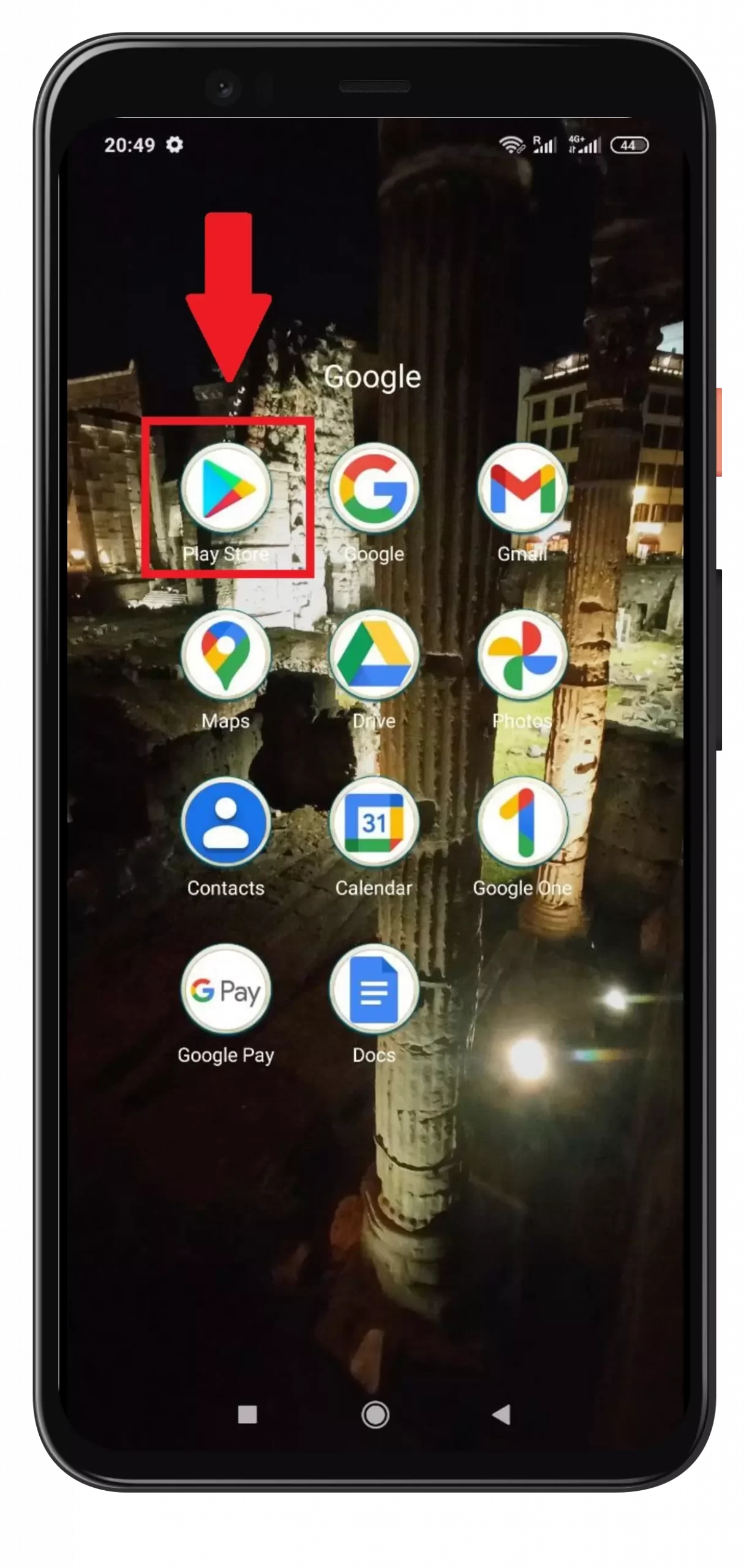
- Search for Instagram.
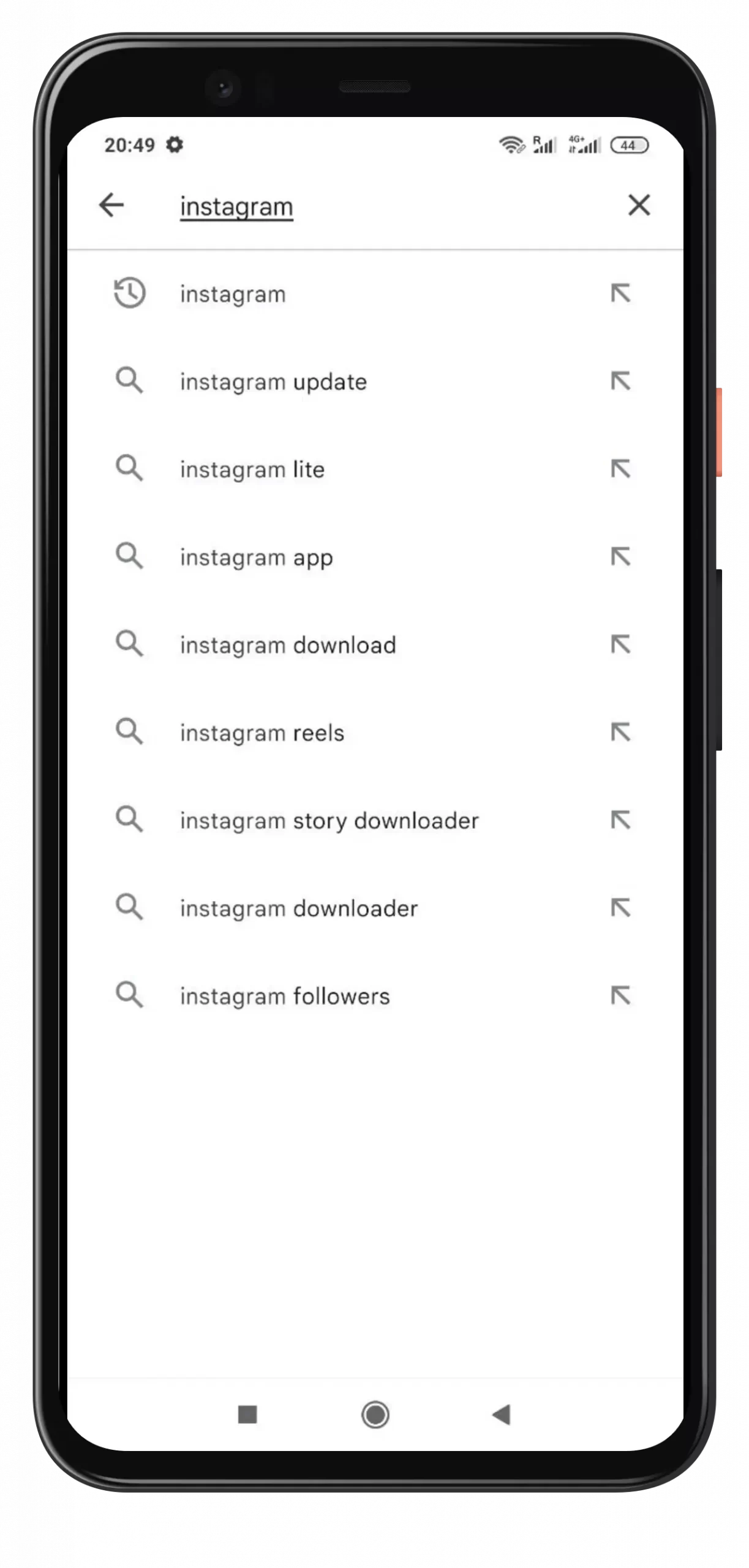
- Press “Update app“.
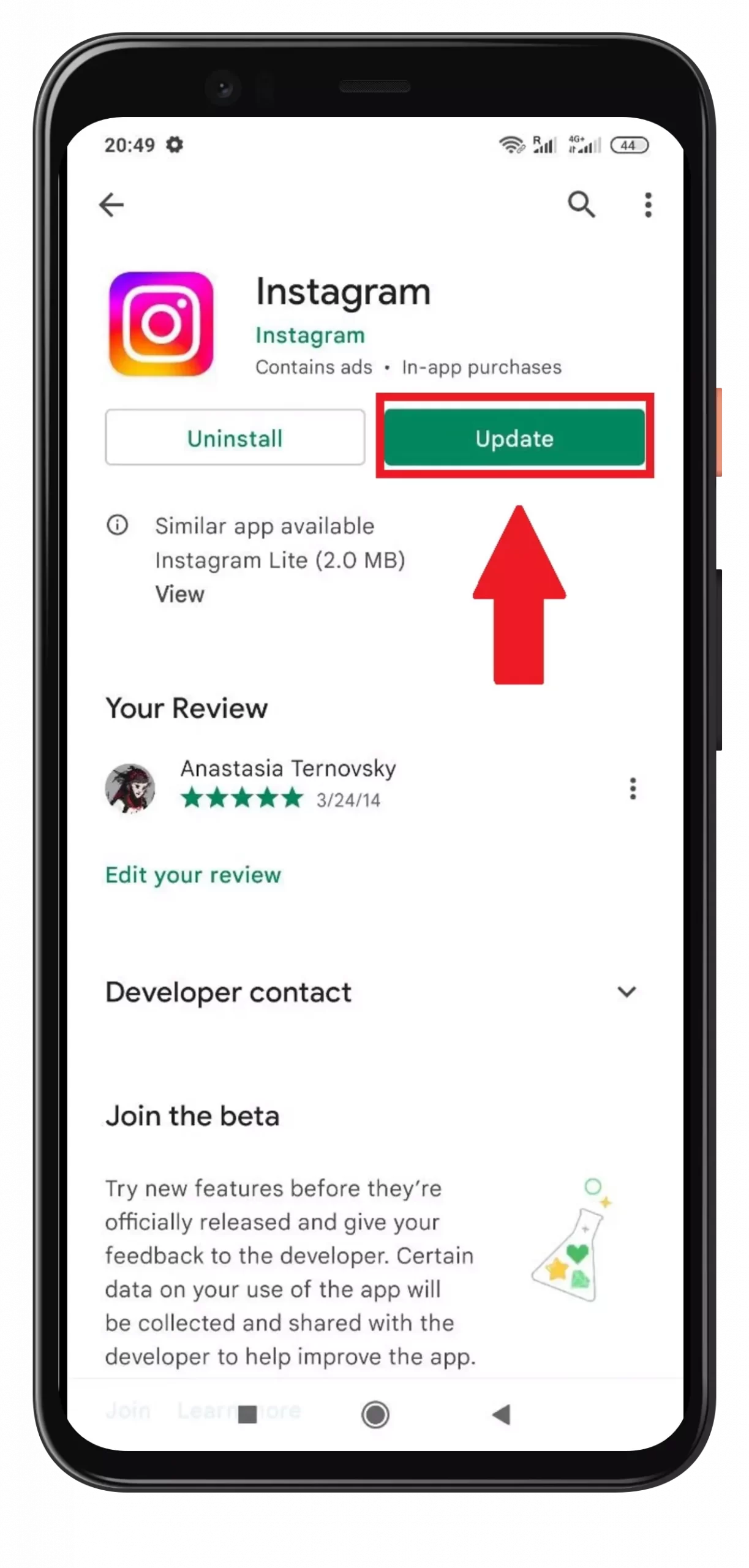
Also, if you’ve already had the app updated, but nothing has helped, you can simply reinstall Instagram. Although don’t forget that if you have a lot of drafts on Instagram, it’s better to save them somewhere else before, because after uninstalling the app – the drafts may disappear for good. Alternatively, you can also try clearing all data in the Instagram app. This will at least free up some memory on your phone (because Instagram takes up a lot of memory with its cache data) and help you resume the app.
- Go to your phone settings.
- Next, go to Apps.
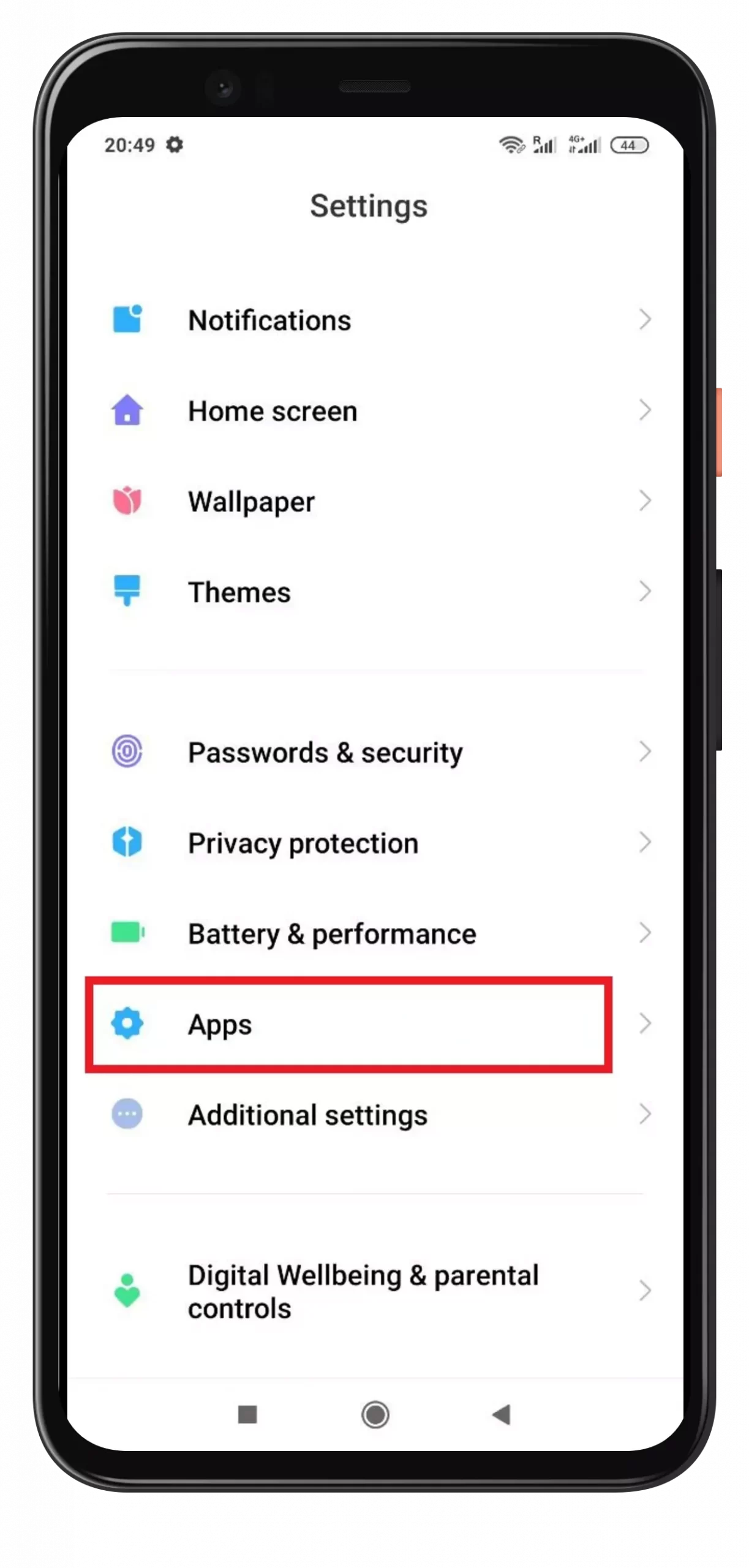
- Find Instagram there.
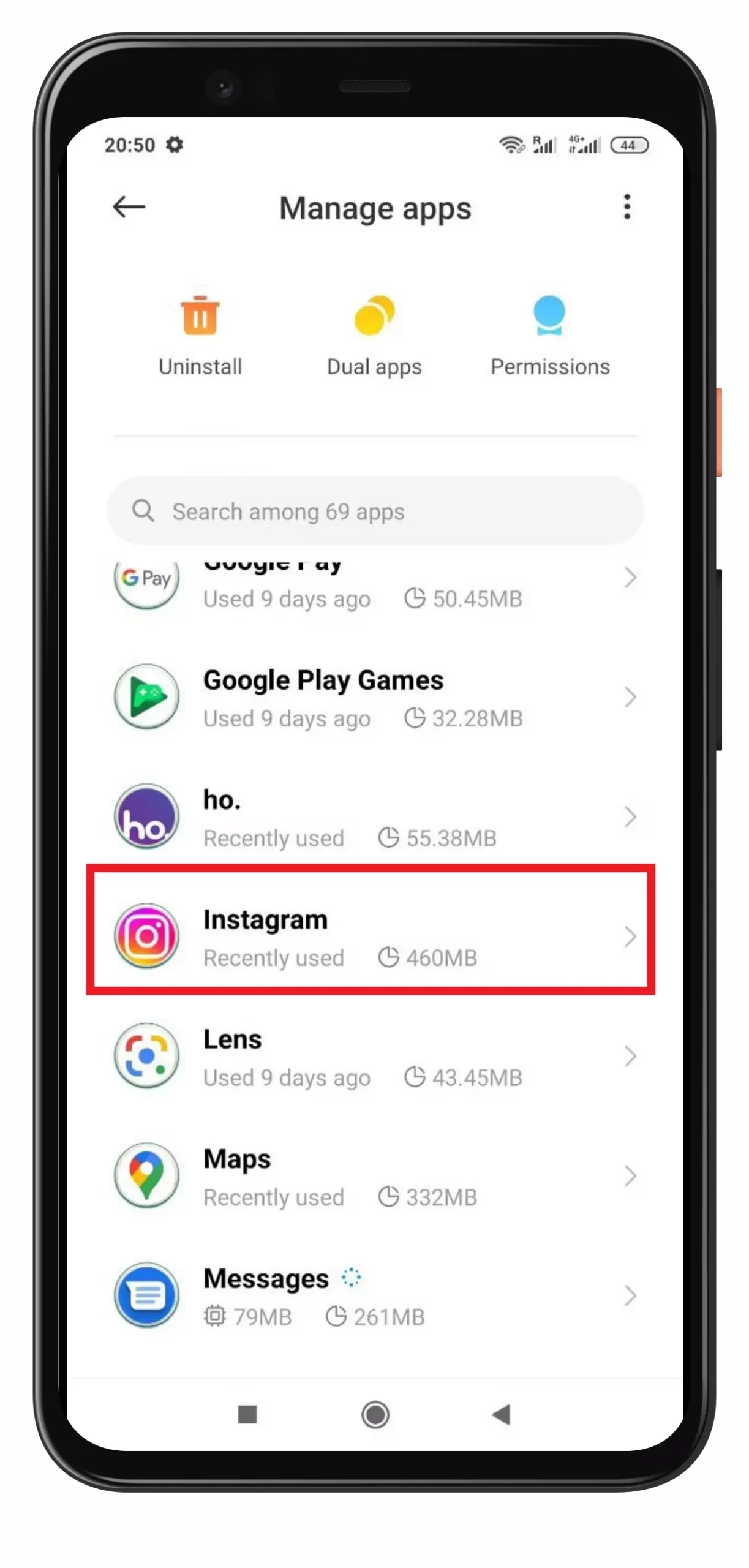
- Tap “Properties” or “Clear.”
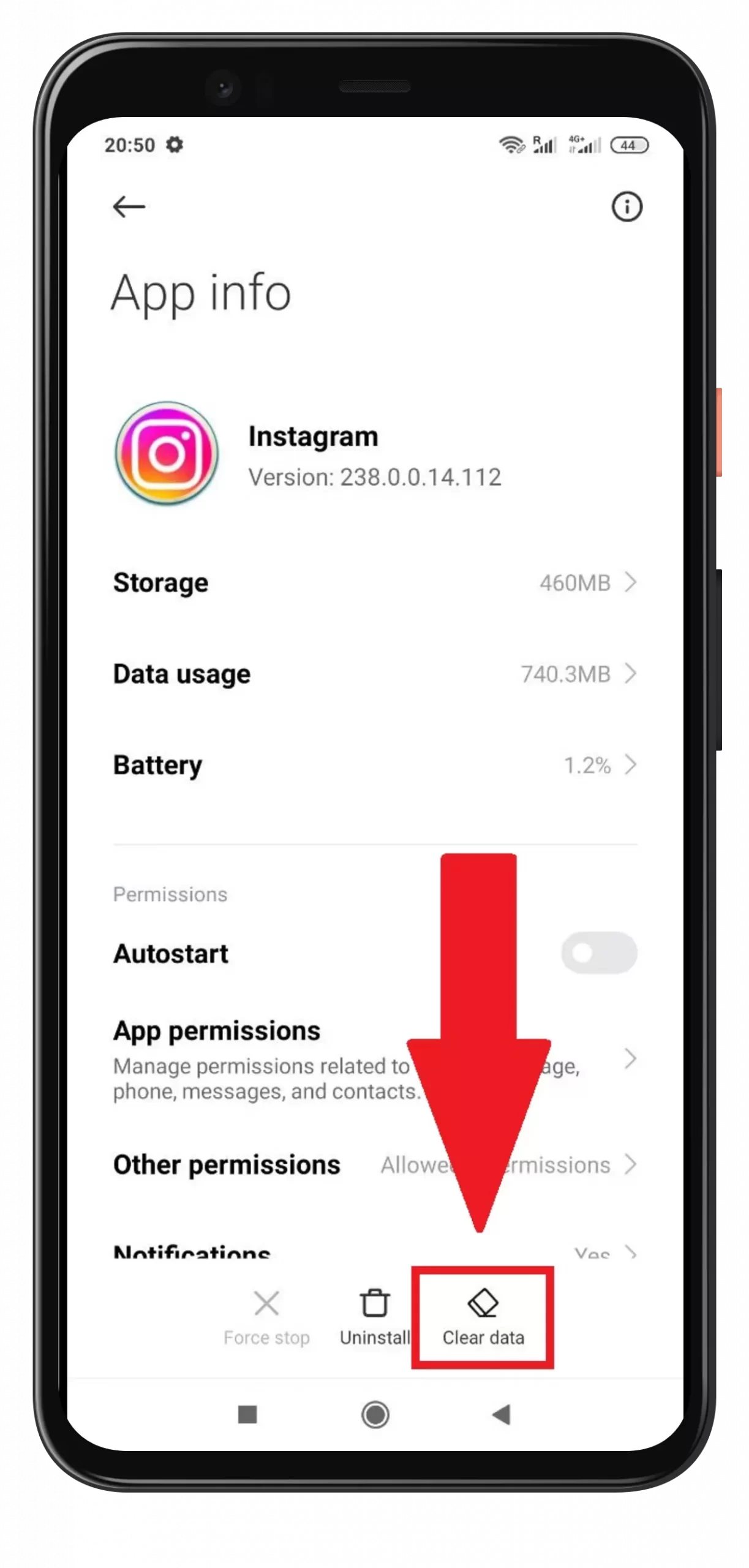
- Then “Clear Data“, “Clear All” and “Clear Cache“.
As you can see, the methods are quite simple, but in most cases, they are very helpful. If nothing helped, then most likely the reason is one of those where you either got blocked or the account you corresponded with was deleted or was also temporarily banned by Instagram itself.
How to reply to a certain Instagram message
Well, if you’re lucky and there are no problems with the app, you can respond to several messages from your friends or colleagues who send you tons of information during the day and you need to respond specifically to each message. This is how you can do it through Instagram Direct:
- Next, go to Instagram Direct. You can do this from the feed section by clicking on the appropriate icon in the upper right corner.
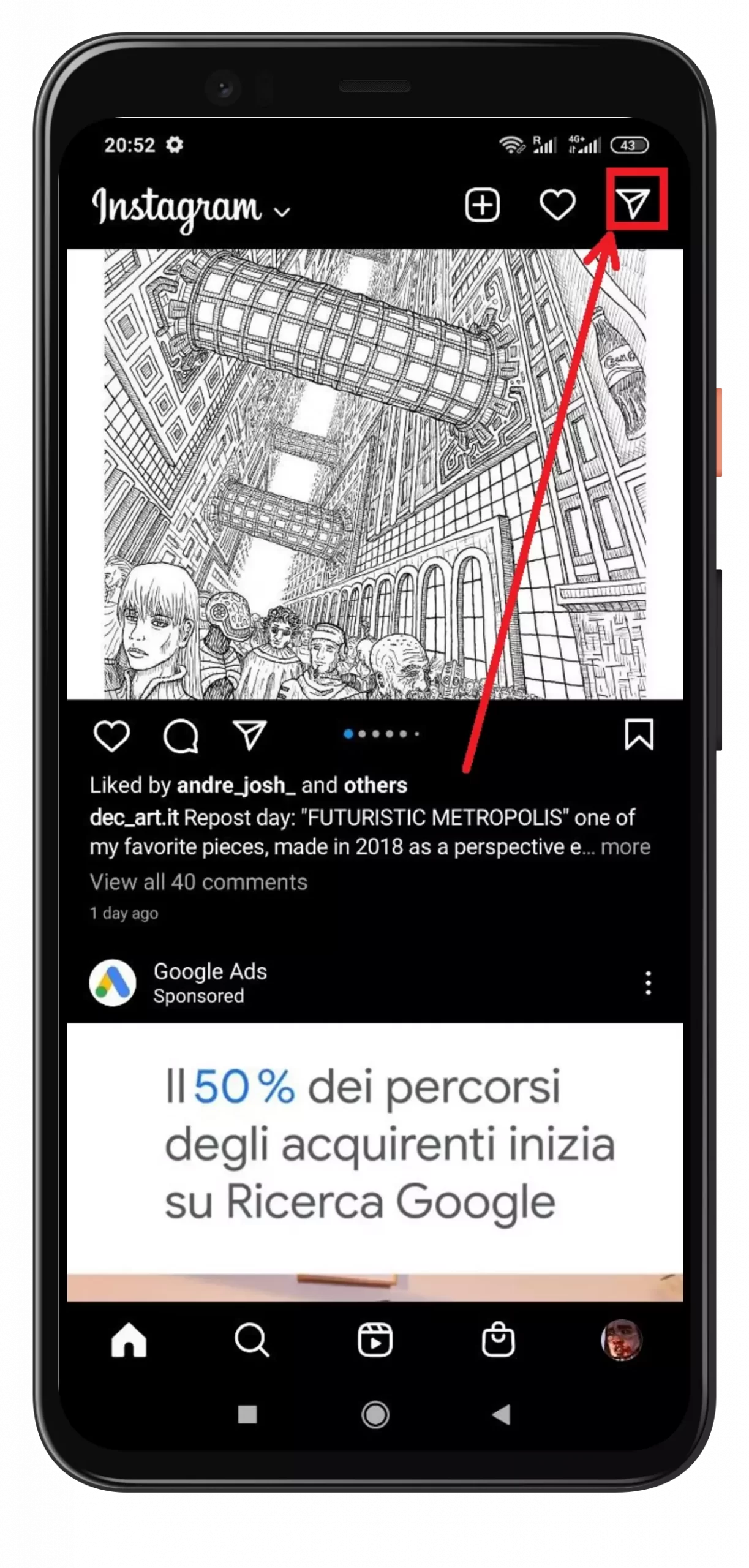
- Go to the chat room where you want to reply to the message. This can be a correspondence with an individual or a group of users.
- Press your finger on the message you want to reply to.
- A menu will appear, tap “Reply” at the bottom.
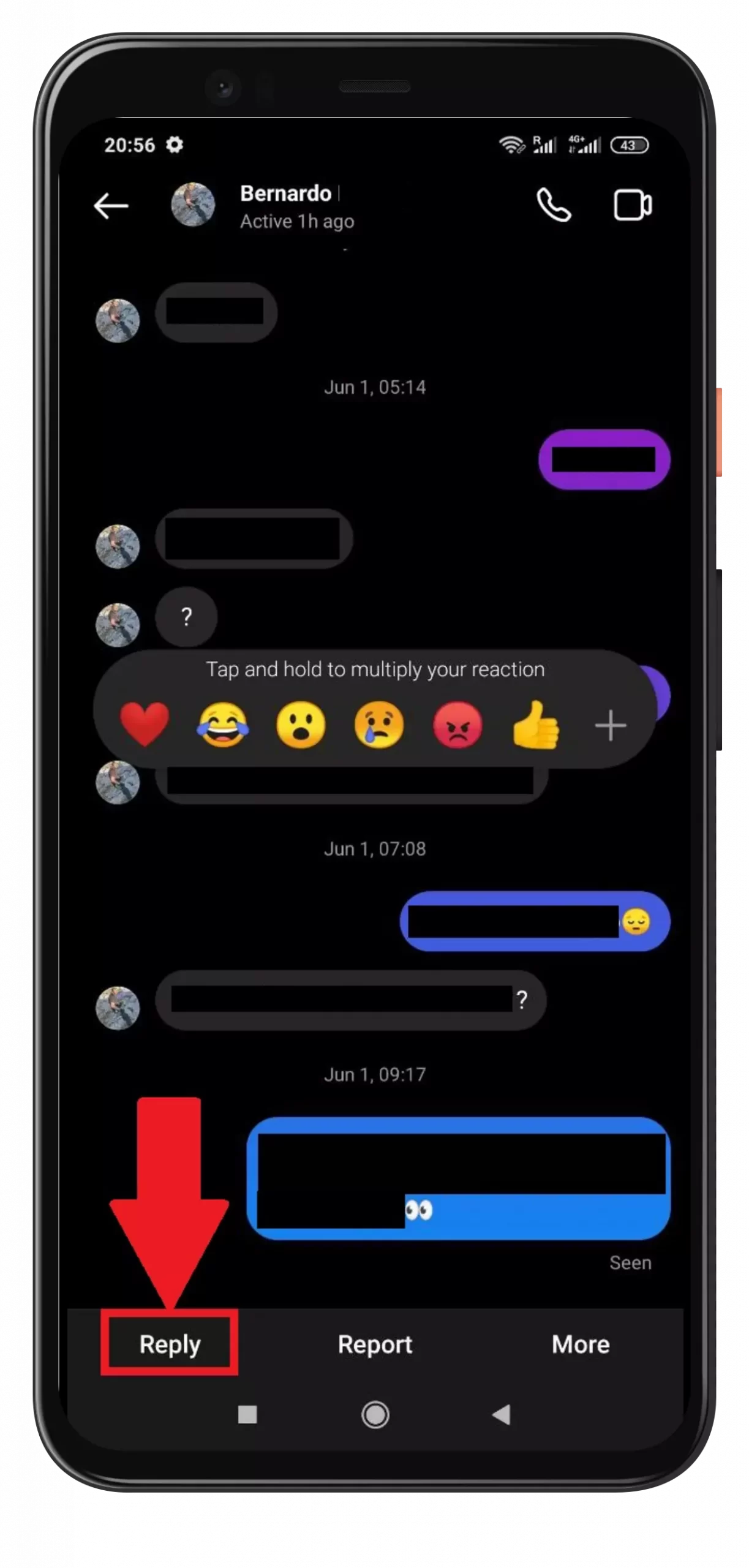
- The user’s message will then appear above the reply line indicating that this is the message you’re replying to. Write the answer you want and click “Send” to send the message.
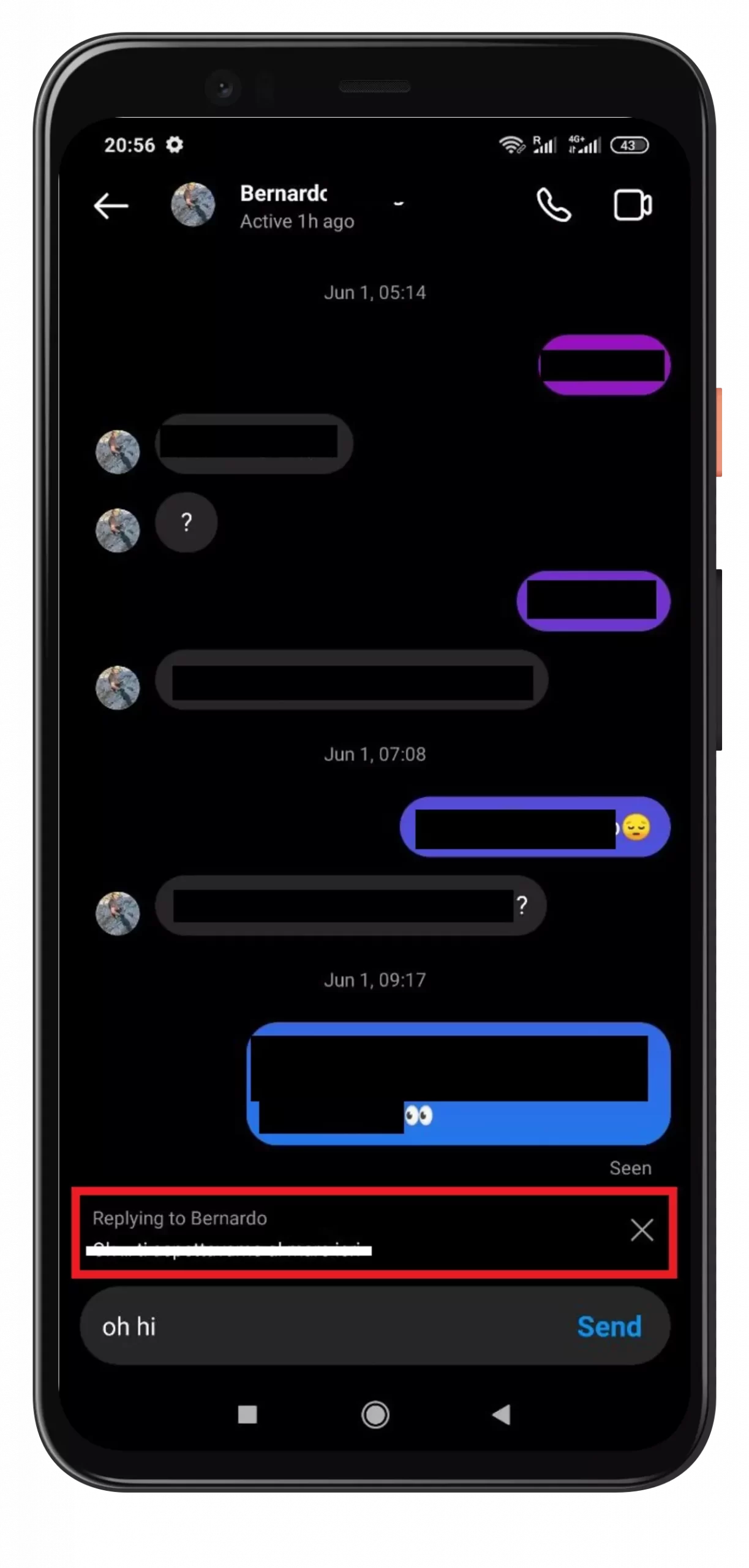
When you send a message as a reply, the original message that was answered will be positioned above the reply message. You can reply to a text message, picture, smiley face, voice message, or any other type of message on Instagram Direct.
Read Also:
- How to remove an account from the Instagram app on iPhone or Android device
- How to turn on ‘Last Active’ on Instagram
- How to pin a comment on Instagram
How to reply to a Direct message on Instagram via desktop
Many people use Direct Instagram to correspond in the browser on a computer. There, too, the ability to respond to messages from other users is implemented. To send a reply, first go to the official site of Instagram via any browser and go to Instagram Direct by clicking on the appropriate button in the top menu.
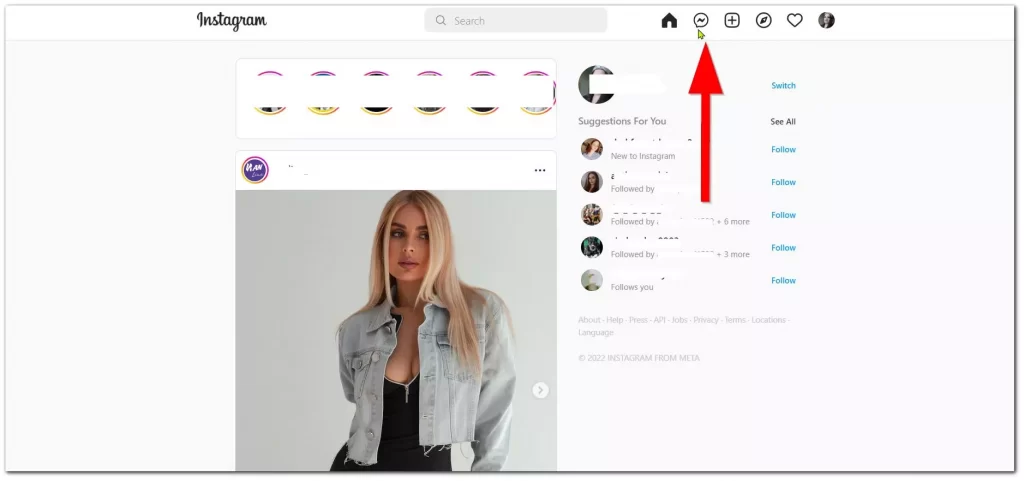
Go to the chat with the desired user by selecting it in the left menu. After that, the correspondence will open in front of you. Hover your mouse over the particular message you want to reply to, and a few symbols will appear next to it. Click on the Arrow.
After that, you can write your answer in the message line and click “Send“. When the message is sent, you’ll see it and above your answer, there will be a box with the message you replied to. You see, everything is very simple and fast. You just need to keep a finger or a mouse on a particular message, and Instagram will tell you what to do next using the interface.



