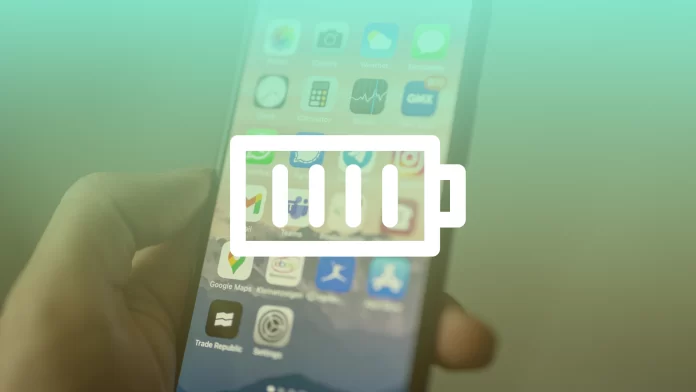The top on your iPhone includes several important elements. Among them is the battery icon. The battery icon, for many users, is the most important and something you can’t do without. The time icon is not even as important to me as the battery icon. The battery icon shows how long you can use your iPhone before charging.
Also, depending on the condition of your iPhone, the battery icon appears in different shades, and it depends on not only the battery charge but also the display’s appearance. So by default, the color of the battery icon will change anyway. But then it’s worth looking into whether or not you can manually change the color of the battery indicator on your iPhone.
How to change the battery color on iPhone?
To begin with, it’s worth writing an important one right away. If you want to customize the color of the battery icon to your liking, you should know that you can’t do that. That is, there is no function in the iPhone settings to change the color of the battery icon. But there are some options when you activate which the battery icon can change.
By default, you may see a white or black battery icon on your display, depending on the appearance of your iPhone display.
Also, the color of the battery will change depending on its charge level and status. You can also get a blue and purple battery icon along with this by making some changes to your iPhone settings. I will write more about this in the last paragraph.
How to get a white or black iPhone battery icon?
The white or black battery icon is its default view. The color will remain the same if the iPhone battery is not critically low. The white or black color depends on the appearance of your iPhone display. It works so that this setting is directly related to the display mode.
By default, there are two modes Light and Dark. Accordingly, if your display is in Light mode, the battery color will be black; if it is in Dark mode, the color will be white. Thus, if you change the iPhone display view, you can toggle the color of the battery icon between black and white.
To get a white or black iPhone battery icon, you need to follow these steps:
- The first step is to open the Settings app on your iPhone.
- Next, you must scroll down and select the Display & Brightness section.
- Then after that, at the top of that section, choose whether you want the Light or the Dark mode.
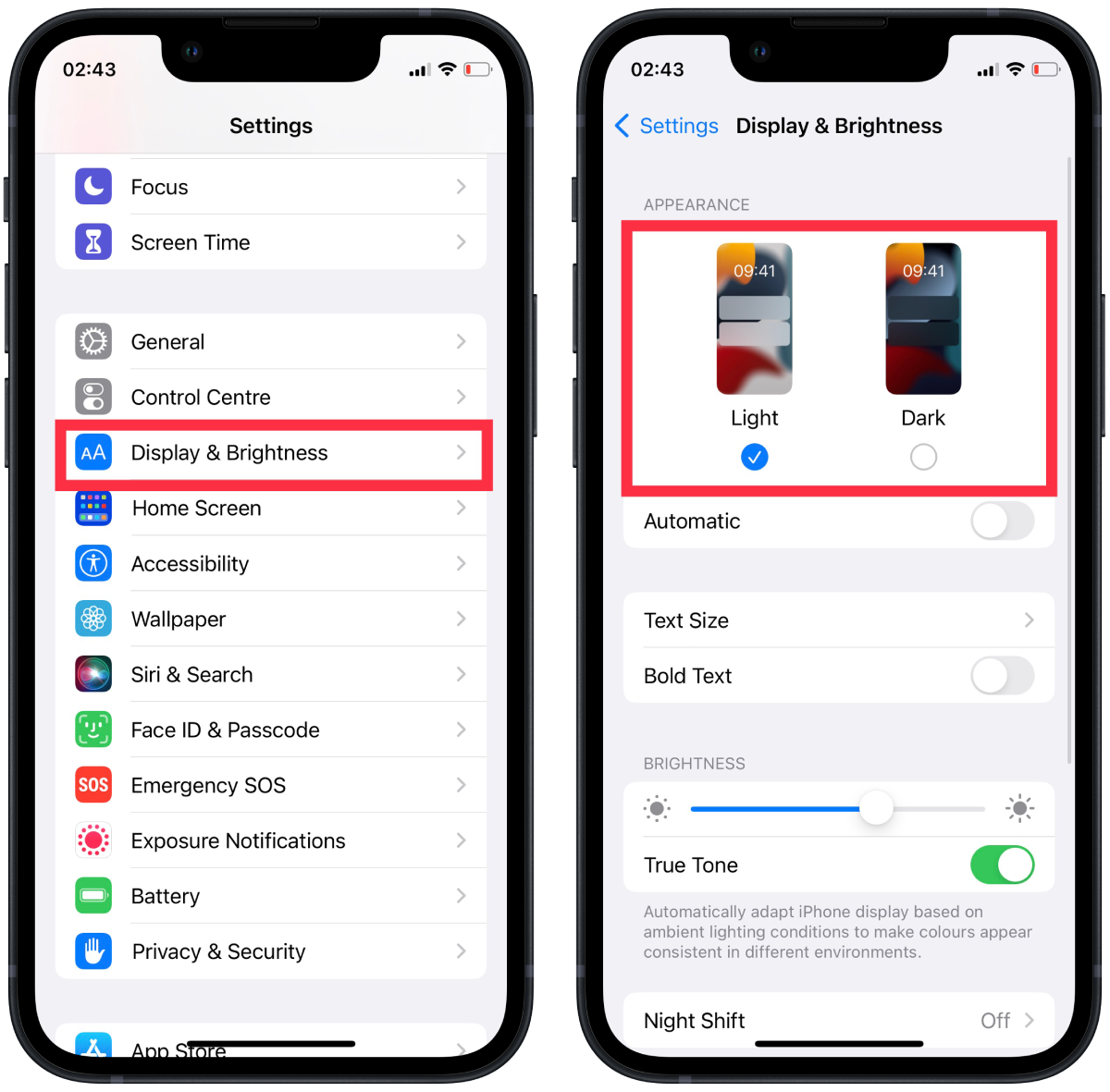
So when you select Light or Dark mode, you will immediately change the display’s appearance and, consequently, the appearance of the battery icon along with it.
How to change the battery color on iPhone to red and green?
The red or green battery icon is an indicator of charge. It’s pretty simple here. The red battery icon is displayed when the iPhone is low. It does not indicate a malfunction. A red battery icon is always an indicator of low battery power. You will also get a Low Battery warning on your iPhone.
The green battery icon is displayed when you charge your iPhone. In fact, not only does the battery icon show a green color, but also a lightning bolt symbol while charging. Otherwise, the icon will not appear green.
If you have connected your iPhone to the charger, but the icon does not appear, this indicates that the charge is not coming on. This way, you can also monitor the cable’s health.
How to change the battery color on iPhone to blue or purple?
You can also get your iPhone to be blue or purple. This is easy to do in the iPhone settings. More precisely, it is not a parameter to change the color of the battery icon. This is not how it works.
In the settings, there is a function called Classic Invert. So you can invert the colors on display. In order to do this, you need to follow these steps:
- The first step is to open the settings app on your iPhone.
- Then after that, you need to select the Accessibility section.
- Next, you need to select the Display & Text Size section.
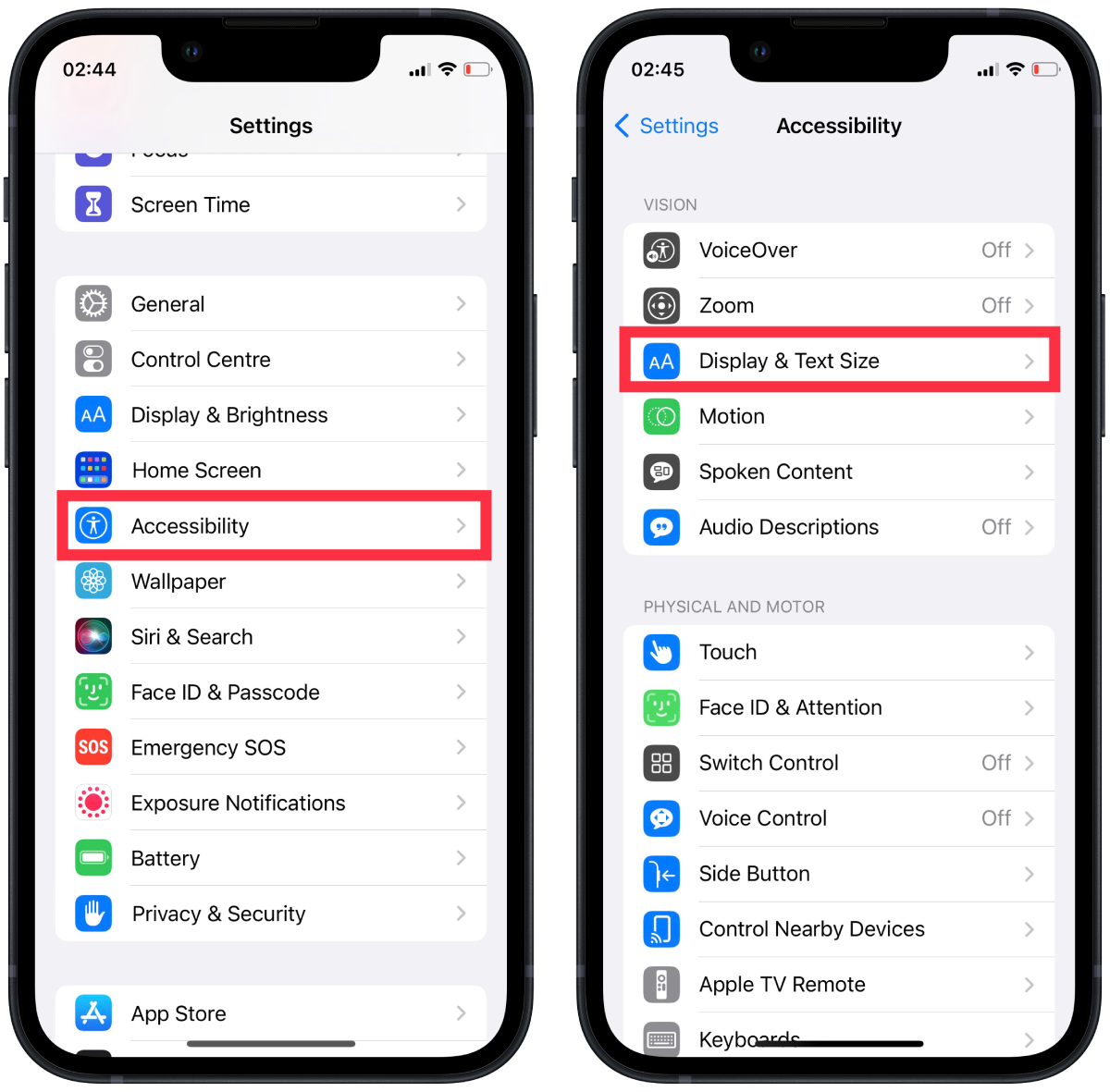
- Then after that, turn on the toggle switch for Classic Invert.
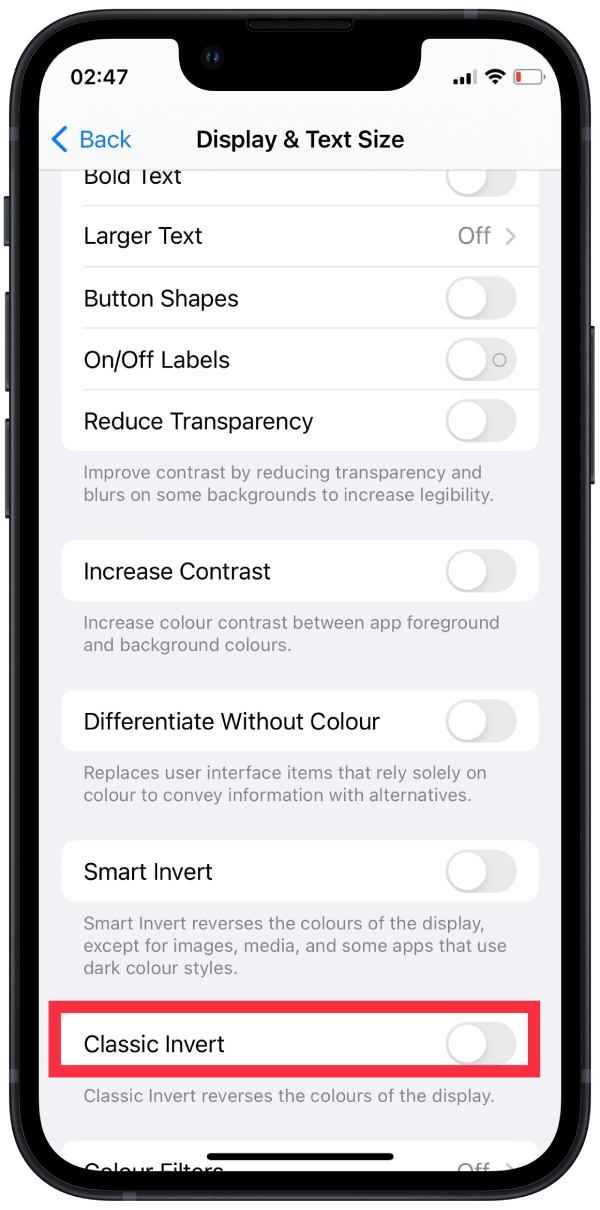
After these steps, the battery icon will turn purple. At the same time, your iPhone will be displayed in a different color. It will become dark or light.
To make the battery icon blue, you must activate Low Power Mode in the settings under Battery before these steps.