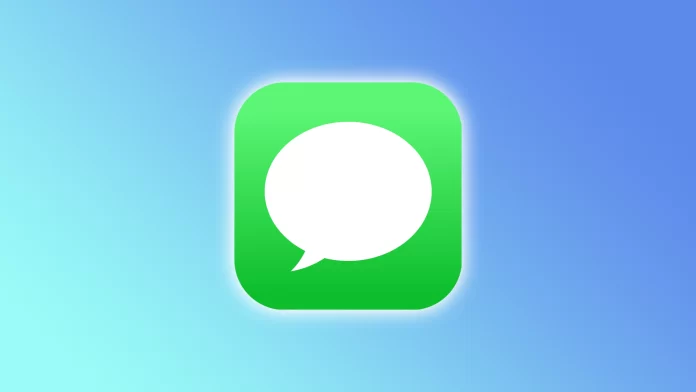Sometimes you may encounter a problem when iMessage sends your texts from email instead of your phone number. It can hardly be called an error; it’s more likely a misconfiguration of iMessage. And whatever the reason, you can again make it so that messages are sent from your phone number.
But before you start solving the problem, you need to know something. iMessage and the Messages app on your iPhone aren’t the same. iMessage identifies you through your Apple ID and allows you to send messages only over the Internet. That’s why it can use your email as your identifier.
Fortunately, you can change this in the iMessage settings. Moreover, you must have a SIM or eSIM installed on your iPhone.
So here’s how you can select your phone number instead of email in iMessage.
How to select a phone number in iMessage
If you want texts in iMessage to be sent from your phone number and not from your email, follow these steps:
- Open Settings on your iPhone and go to Messages.
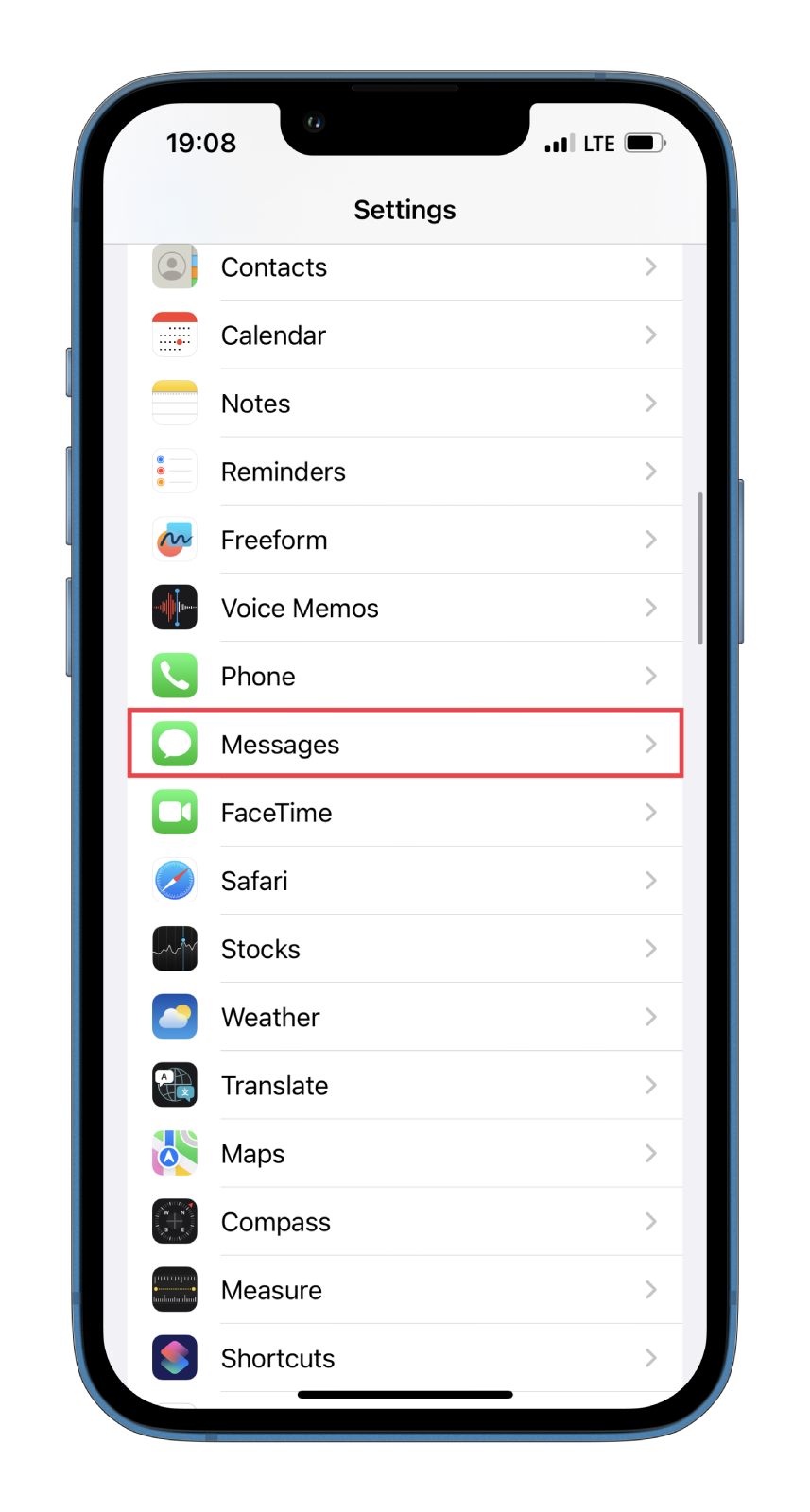
- After that, tap Send & Receive.
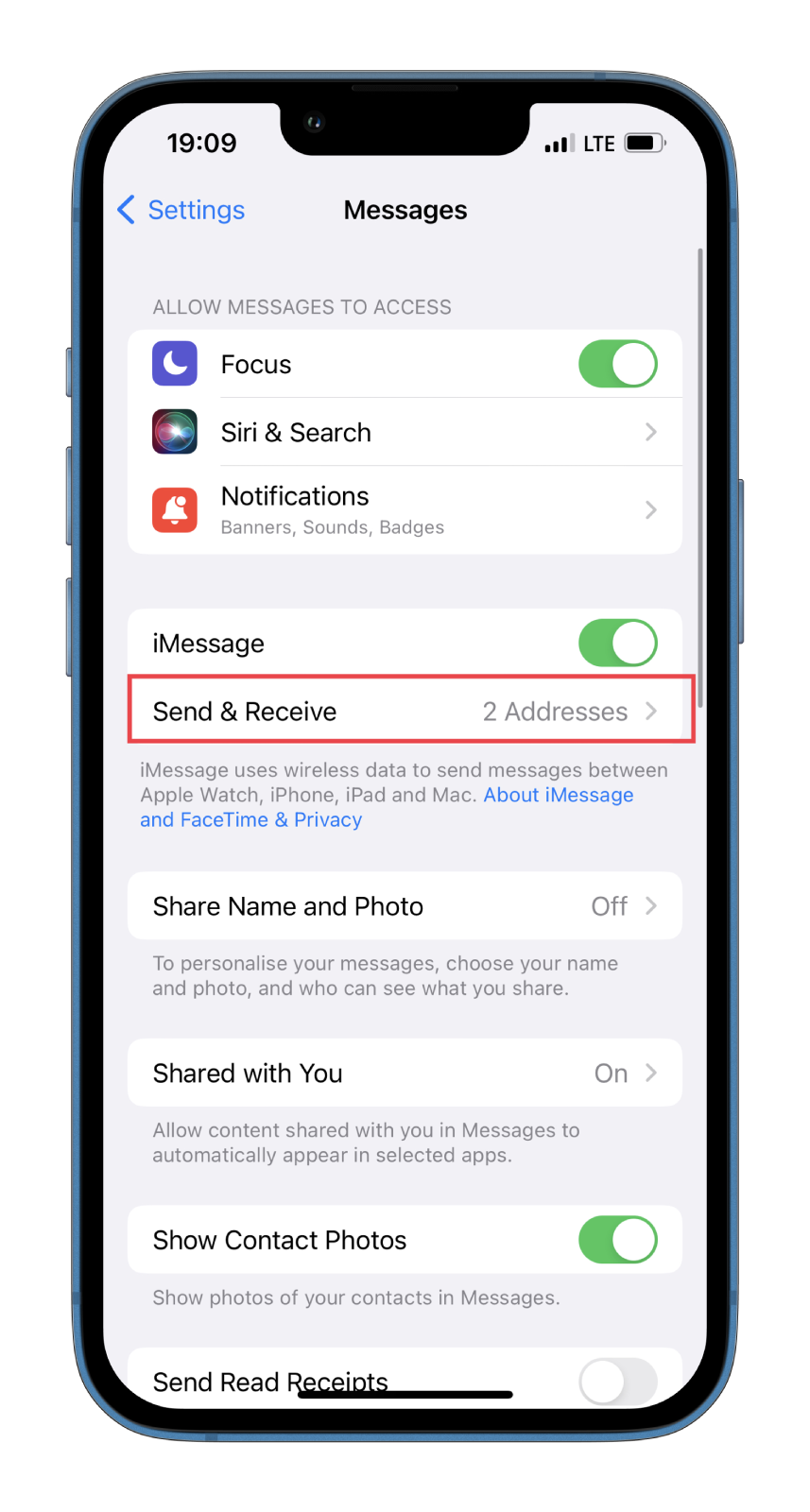
- Finally, select your phone number under START NEW CONVERSATIONS FROM.
That’s it. However, you should be aware of some intricacies. For example, users who email you may be prompted to create a new chat session. What’s more, you may also lose access to group chats for which your email was used.
How to enable SMS instead of iMessage
A more straightforward way to make it so that messages are sent from your phone number is to turn off iMessage completely. In this case, you can only send SMS/MMS from your phone number over the cellular network. In doing so, you will lose all available iMessage features. If that’s fine with you, here’s what you need to do:
- Open Settings on your iPhone and go to Messages.
- Disable the iMessage feature.
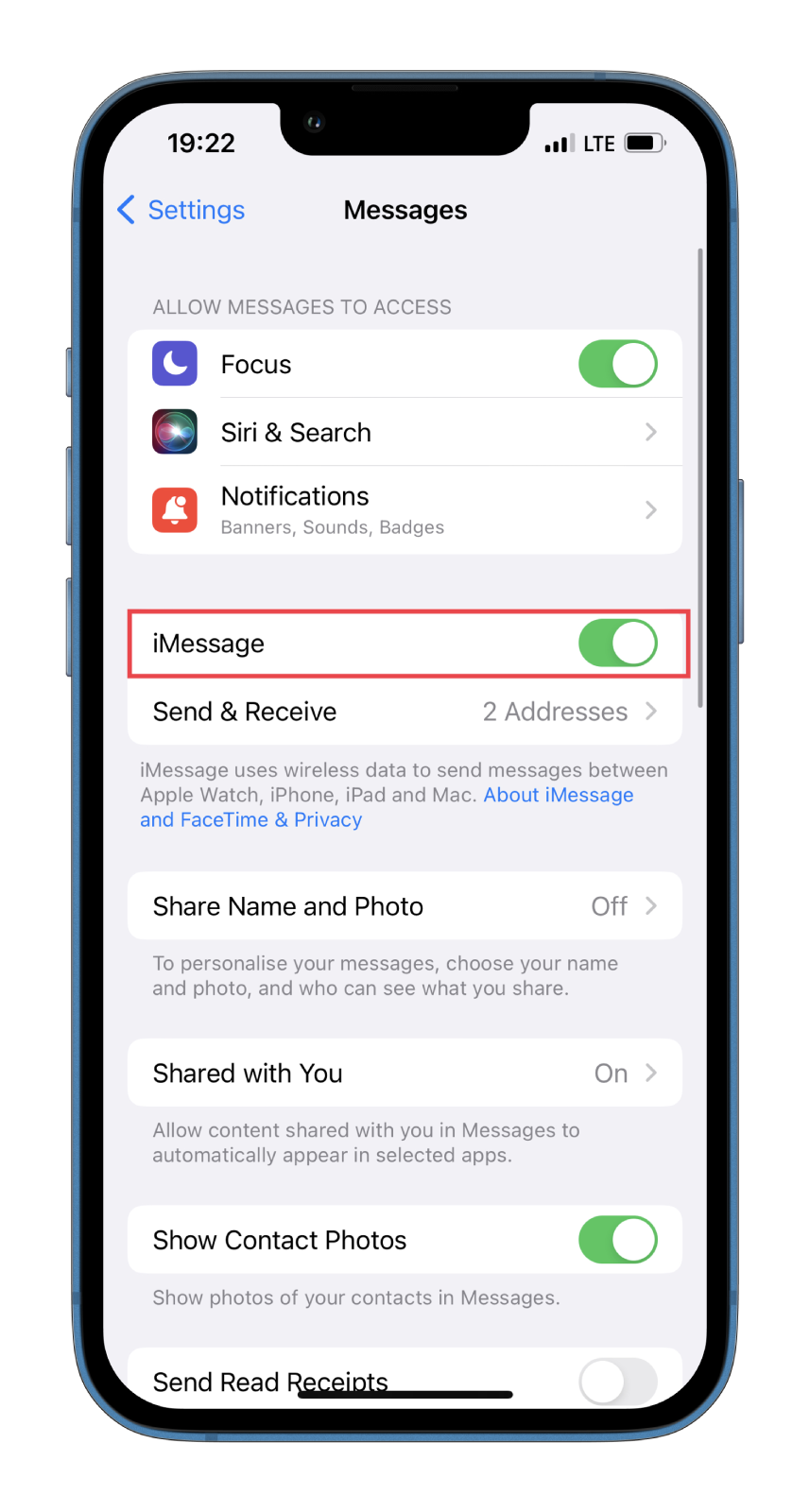
Once you have completed these steps, you will turn off iMessage on your iPhone. As you can see, there’s nothing complicated about doing this. Remember, however, that all text messages sent to you will now be charged unless a certain number are already part of your monthly plan.
What to do if iMessage won’t work
Sometimes you may find that iMessage is unstable or not working at all. In the context of this article, this may also be relevant. Some users claim they cannot use their phone number instead of email. Fortunately, there is one way to fix this. To do so, you need to re-login to iMessage, and here’s how:
- Open Settings on your iPhone and go to Messages.
- After that, tap Send & Receive.
- Then tap on your Apple ID link at the bottom and select Sign Out.
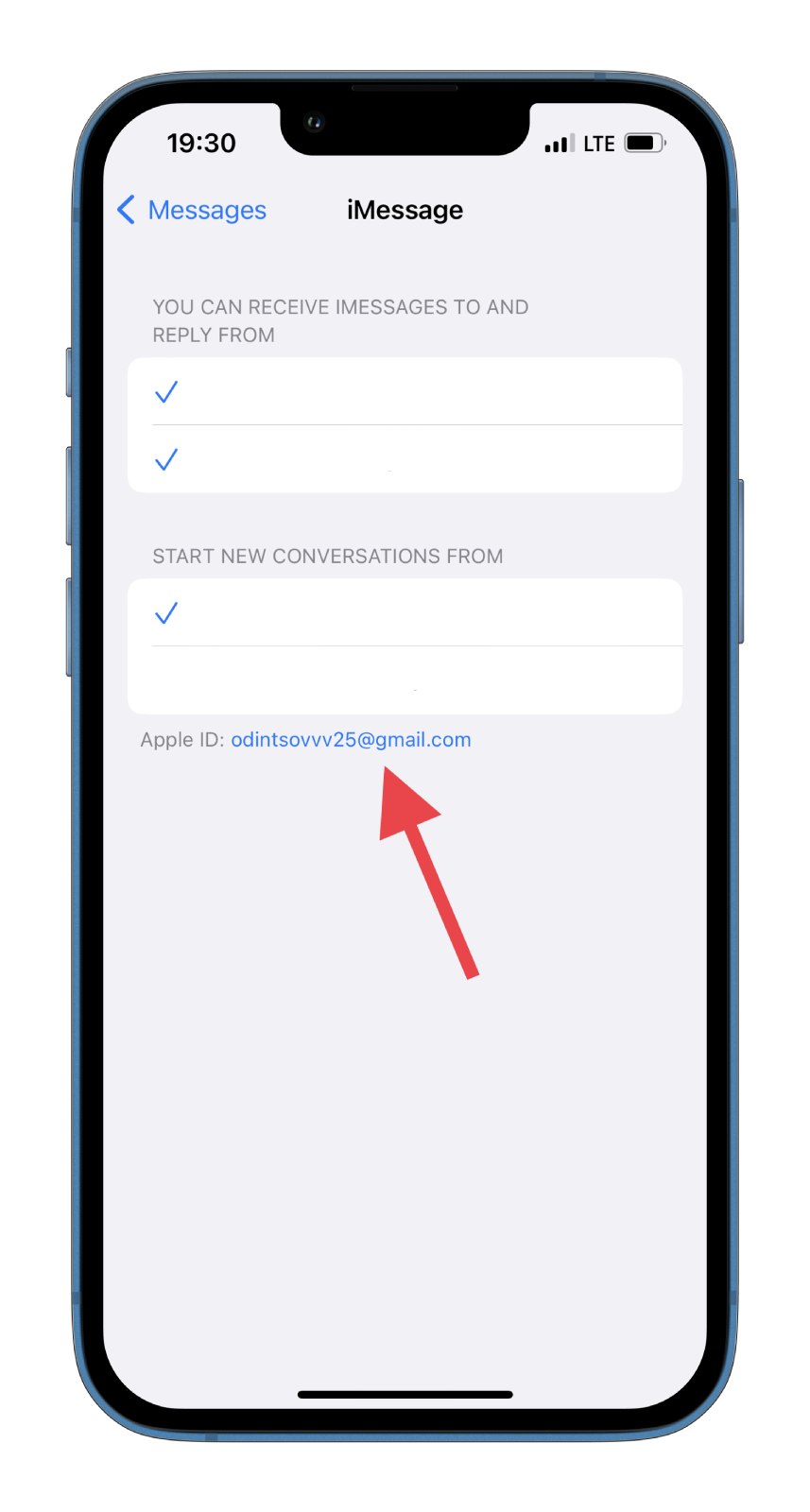
- Now, select Use your Apple ID for iMessage and tap Sign In.
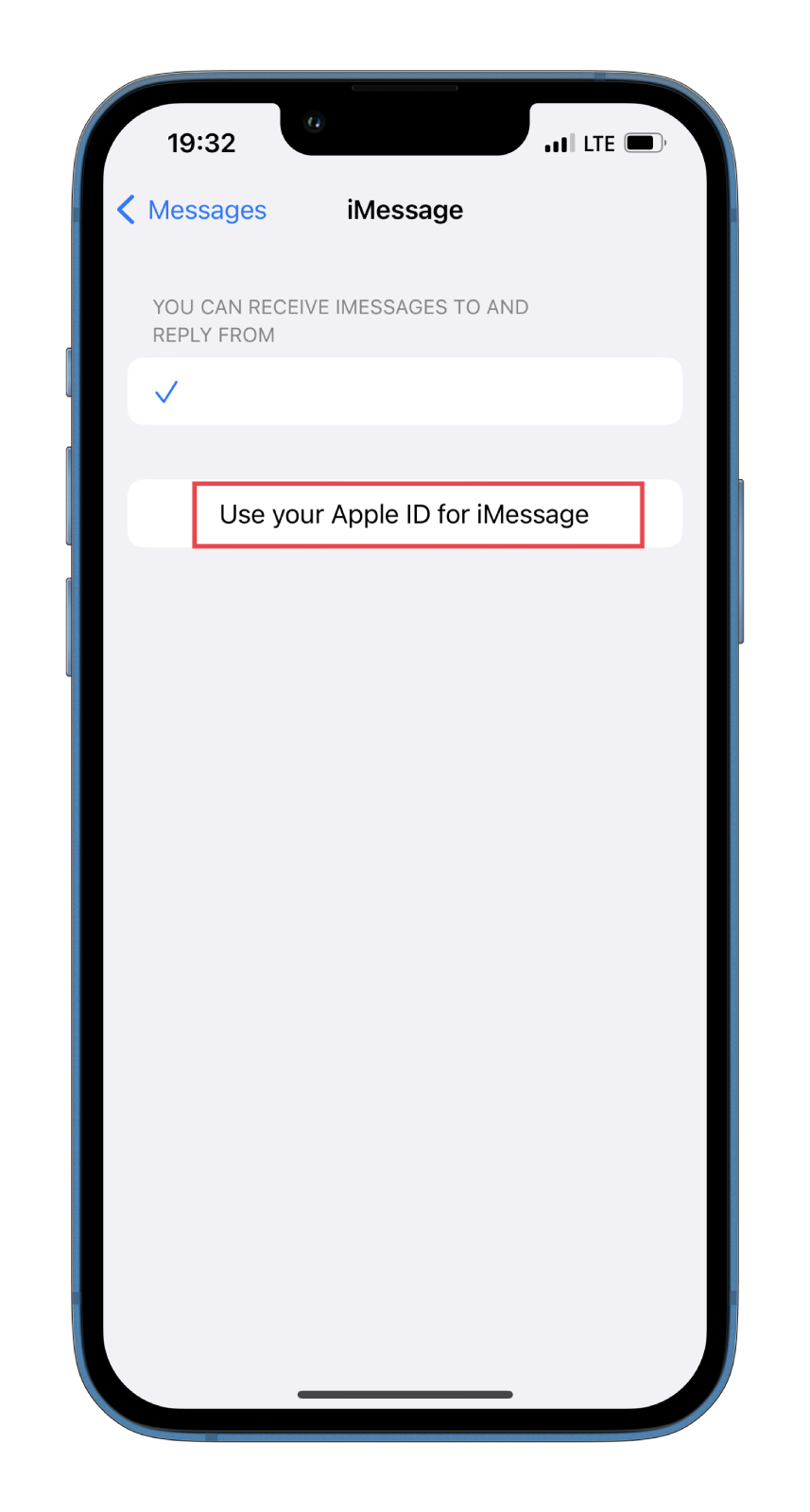
- Finally, enter your credentials if prompted.
Now, the problem with iMessage should be solved.
Do you need a phone number for iMessage?
You don’t need your phone number to use iMessage. That means you can send messages from your iPad or even your Mac. After all, you only need your Apple ID. What’s more, iMessage is entirely free. All you need is to have one of your Apple devices. Nevertheless, most users prefer to tie a phone number to it just in case.
Furthermore, you should also know that you can send texts from iMessage only to other users who have activated it on their devices. If not, you can only send them a regular SMS.