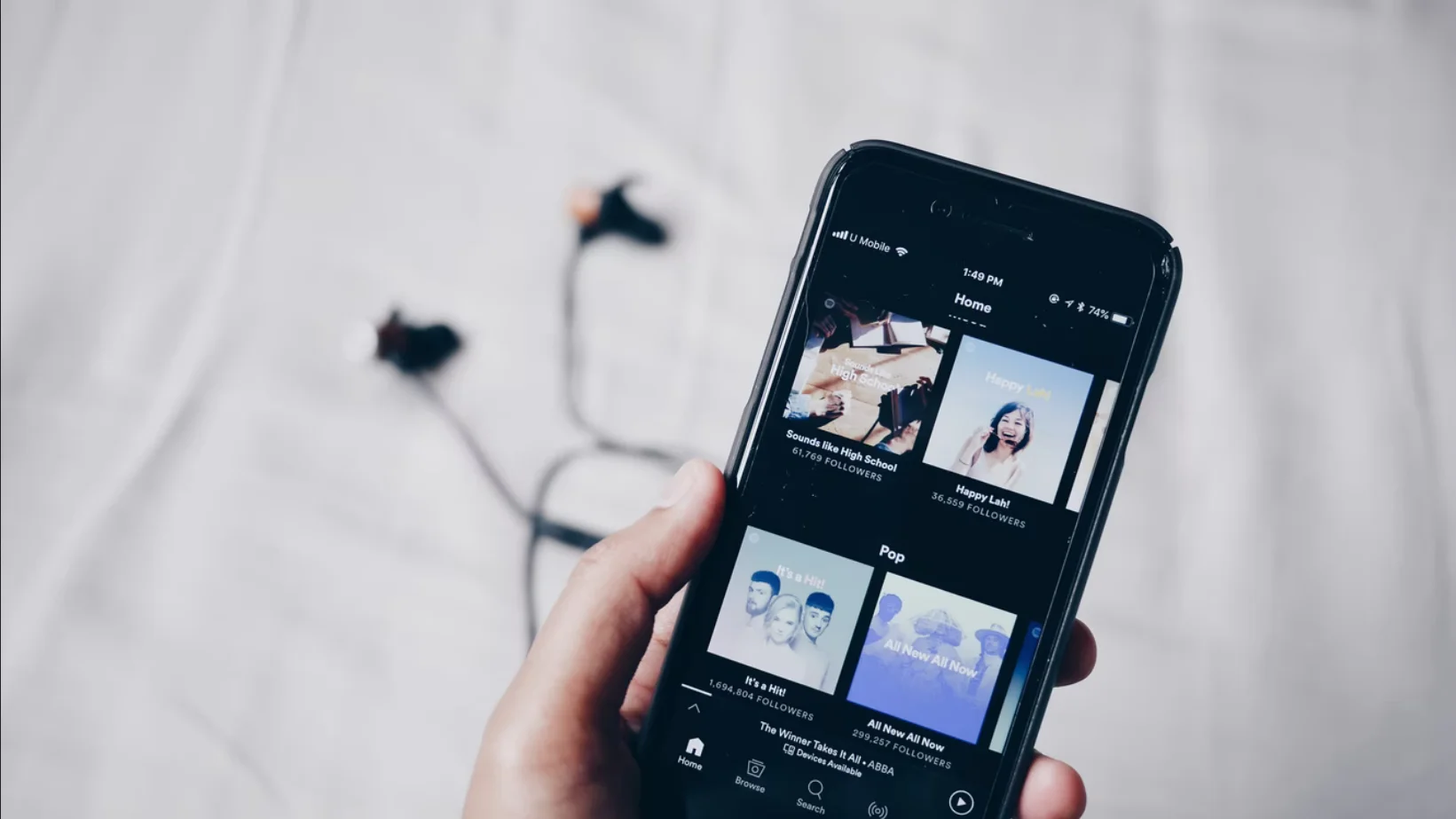A lot of people listen to music on Spotify every day. This creates a certain profile of your tastes. In this way, Spotify’s algorithms work. But after a few years of using Spotify, the music you listen to may start to diverge from your tastes. Of course, you can delete your profile and start over. However, there’s another option. You can clean up and leave only a few playlists with music you love.
So, here is how to clear your queue on Spotify in a few simple steps.
Content
How to clear a queue on Spotify on iPhone
If you want to clear your queue on Spotify on your iPhone, you have to follow these steps:
- First of all, open your Spotify queue by tapping on the “three lines” icon in the bottom right corner.
- Then, check the circle next to the song title.
- Finally, tap on the “Remove” button in the bottom left corner.
You probably have a few songs that you listen to all the time and skip the rest. In this case, try reorganizing your queue playlist and rearranging the songs. Spotify lets you reorganize the queue list to make the most of it.
You can change the order of tracks by pressing and holding the “three lines” icon. You can also drop songs where it makes sense. If you change the order of songs by age, genre, or artist, you’ll have much more fun listening to those songs. In addition, your playlist will sound fresher, and you may even discover a few new songs.
How to clear a queue on Spotify on Android device
If you want to clear a queue on Spotify on your Android device, you have to follow these steps:
- Open the Spotify app on your Android device and tap on the song currently playing.
- After that, navigate to the playback screen.
- Then, tap on the “three lines” icon in the bottom right corner to open your Spotify queue.
- Check the circle next to the song title.
- Finally, tap on the “Remove” button in the bottom left corner.
Once you have completed these steps, your queue on Spotify will be cleared.
How to clear a queue on Spotify on Windows and Mac
If you want to clear your queue on Spotify on your Windows app or Mac app, you have to follow these steps:
- At first, open the Spotify app on your PC.
- Then, click on the “three lines” icon in the bottom right corner of the window to open the queue.
- Under the “Now Playing” section, click on the “Clear” button to remove all songs from your queue.
- Finally, you can delete the songs separately by right-clicking on each one and selecting the “Remove from Queue” option.
How to clear your listening history on Spotify
If you want to clear your listening history on Spotify, you have to follow these steps:
- Open the Spotify app and click on the “Recently Played” link on the left side of the PC app.
- Once you move your cursor to an album or podcast, click the “three dots” icon.
- After that, choose “Remove from Recently Played”.
- Finally, repeat this action until you have a clear “Recently Played” tab.
You should also be aware that changing the order of the songs in the queue is based on the drag-and-drop principle. This way, you can always move songs you like or don’t like. You can rearrange songs at any time, and Spotify will immediately change their position in the queue.