Have you ever written fanfic or created an anonymous survey and wanted to quickly share it with your friends and acquaintances, but making a separate post with a link is too much. If that’s the case you’ll want to add a link to your TikTоk profile bio.
Content
How to pin a link to your TikTok profile bio
In this era of social networking, there are a lot of new social networks or messengers being created every day. To stay competitive they have to be relevant and offer users different and unique features to make users want to use that particular social network.
To do this, different companies come up with new features or improve previous ones. For example, different social networks have developed features like disappearing messages, timed messages before sending or social networks based on users posting photos.
TikTok in this case assumed the role of a social network where people can quickly and easily create short videos with music or simply with different effects. It turned out to be very convenient and fun. Many people have chosen TikTok as one of the main social networks.
However, what if you also have other profiles on third-party services or just want to add a link to some site in your profile so all users know for sure that this profile belongs to you.
Is it possible to add a link in your profile bio in TikTok
Previously, the TikTok app allowed you to add an active link to any resource directly to your profile bio. However, in a recent update, this feature has been removed. At the moment, you can add active profile links to Instagram or YouTube.
However, you can still add active links to any page simply as text in your profile bio if you need to.
How to add an active link to YouTube or Instagram in TikTok
It will be pretty easy to do. To add an active link to Instagram or YouTube you need:
- Open the TikTok app on your smartphone.
- After that you need to click on the icon of your profile, which is located in the lower right corner of your screen.
- Then click on the three horizontal dots at the top right of your profile.
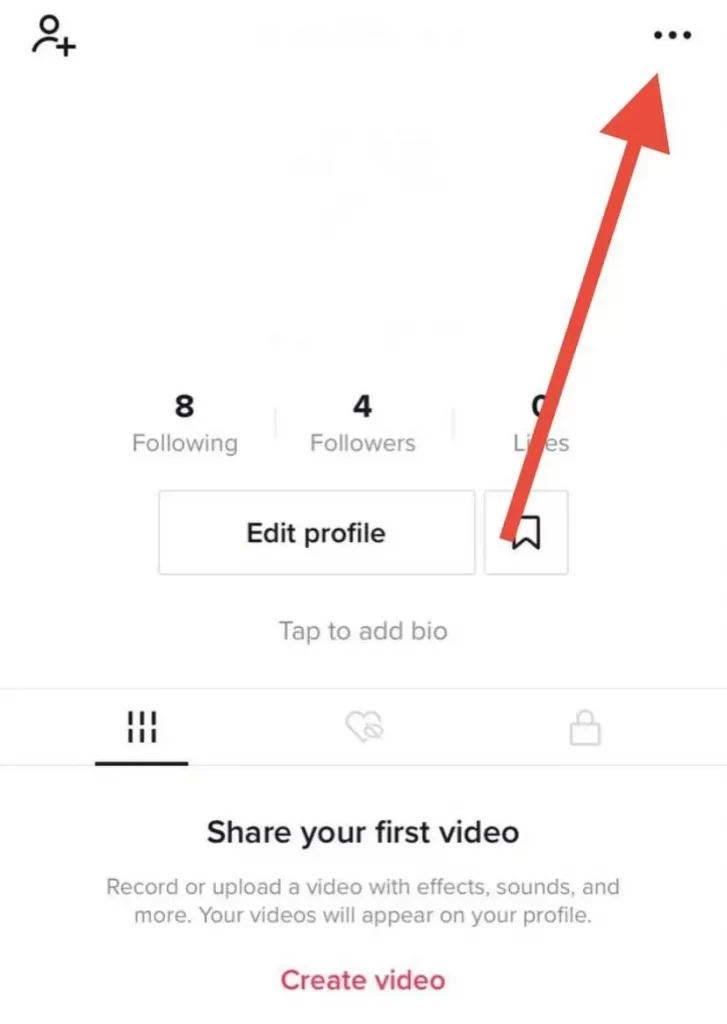
- Go to Manage Account.
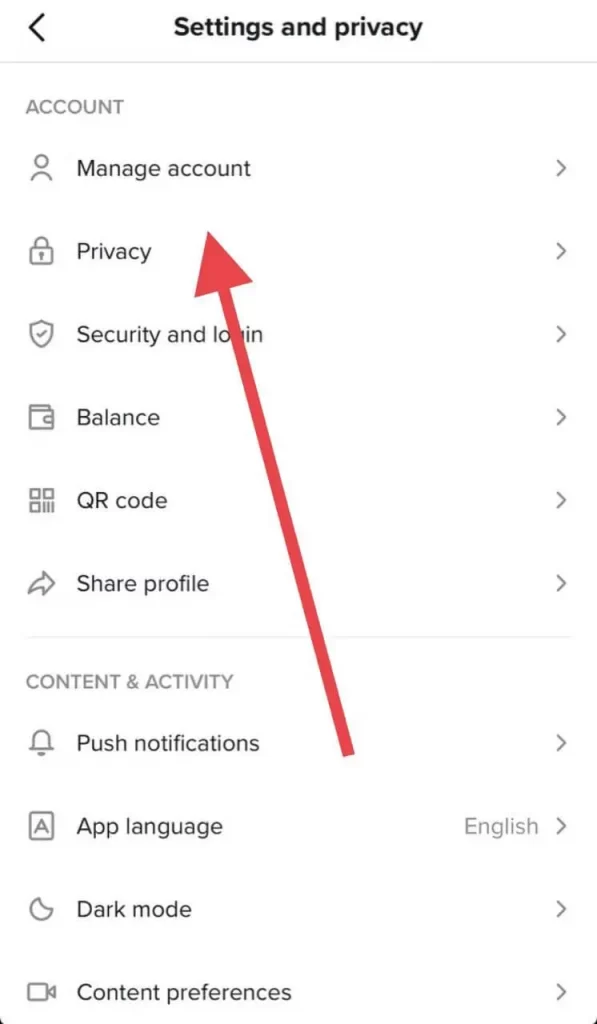
- In the list of options, you must select the option Switch to a Pro Account.
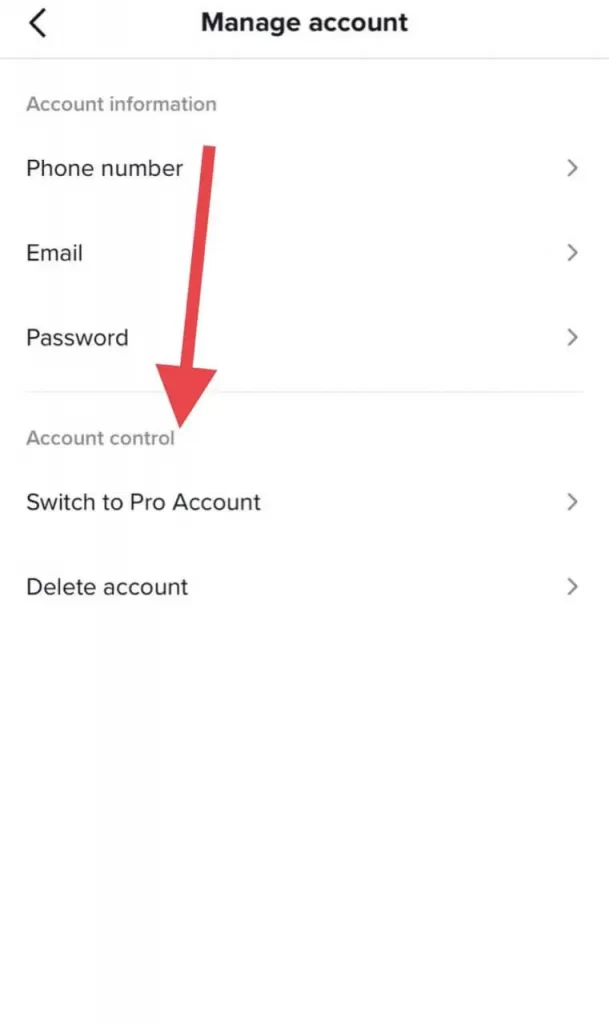
- Then select Business and click Next.
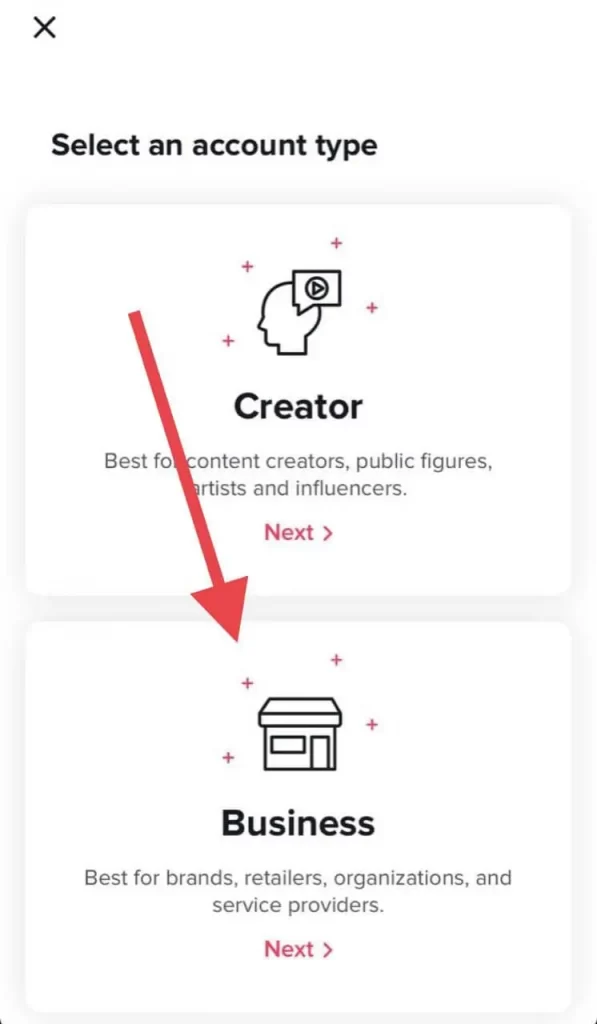
- On the next tab, you will need to select a category for your account from the extensive list of categories. There are many options available. Choose the one that best fits with the content in your profile. Then click Save.
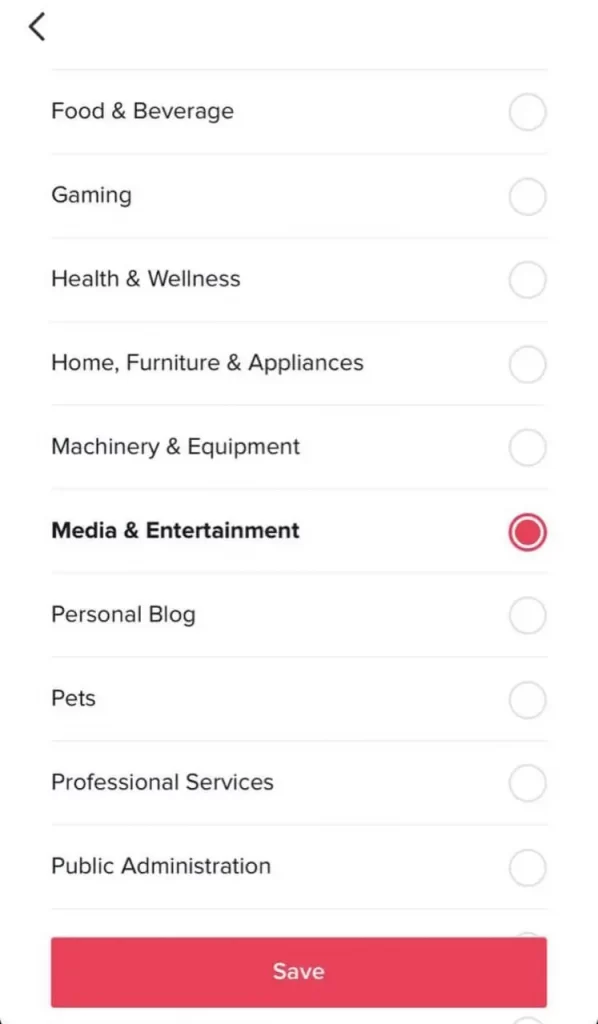
- Then close the app and reopen it.
- Go to your profile page. You’ll see a message telling you to switch to the Business Account, click on Edit Profile.
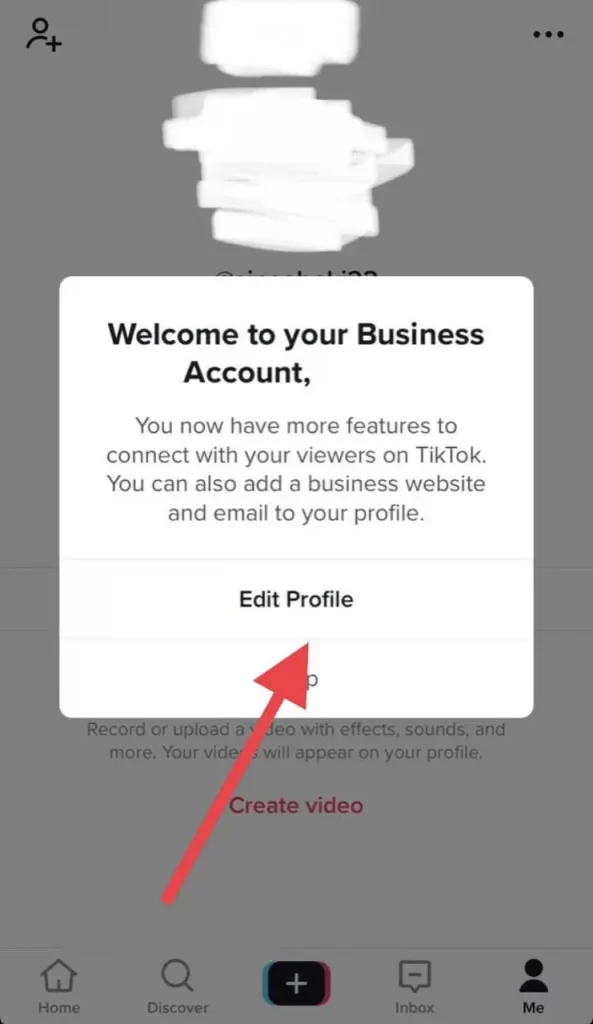
- In your profile settings, you’ll find the Social tab and you’ll see Instagram and YouTube. Here you can add active links to them.
- Also above there is an option Bio, by clicking on it you can add the link you want directly to your profile description.
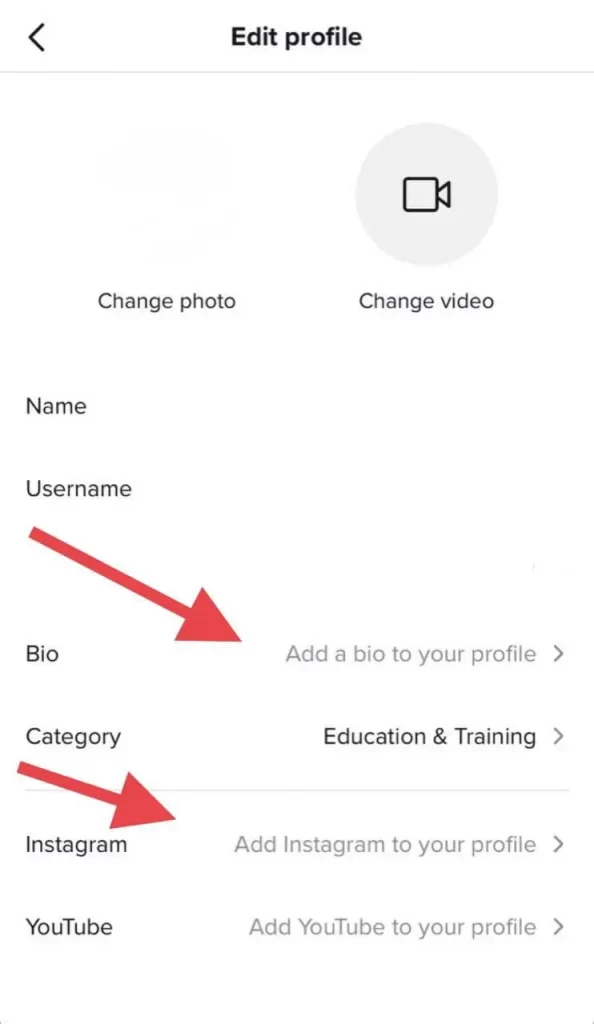
As you see this is pretty easy to do. Keep in mind, that for this, you will need a mobile app on your smartphone. Regardless of your Android or iOS platform, the instructions will be the same. However, you will not be able to do it using the browser version of TikTok.
How to switch back to a personal account in TikTok
If you no longer need to add links to your accounts in TikTok you may want to switch back to your personal account in TikTok. There may be several reasons for this. For example, with a Business account, you cannot use certain songs that aren’t licensed for commercial use.
If you decide you would like to switch back to a personal account, you can do so using these instructions:
- Launch the TikTok app on your phone.
- Then go to your profile page by clicking the button in the lower right corner.
- Then you need to tap the button with three dots in the right upper corner
- Here you will find the Switch to Personal Account function in the menu. Click on it.
- Then just go to the main page. Your account type should change back to personal and the link will be deleted from the account.
Please note that this can also only be done from the app. A web version of the service isn’t suitable for this purpose. This will literally take you a few minutes. Profile switching is free and you can do it an unlimited number of times.



