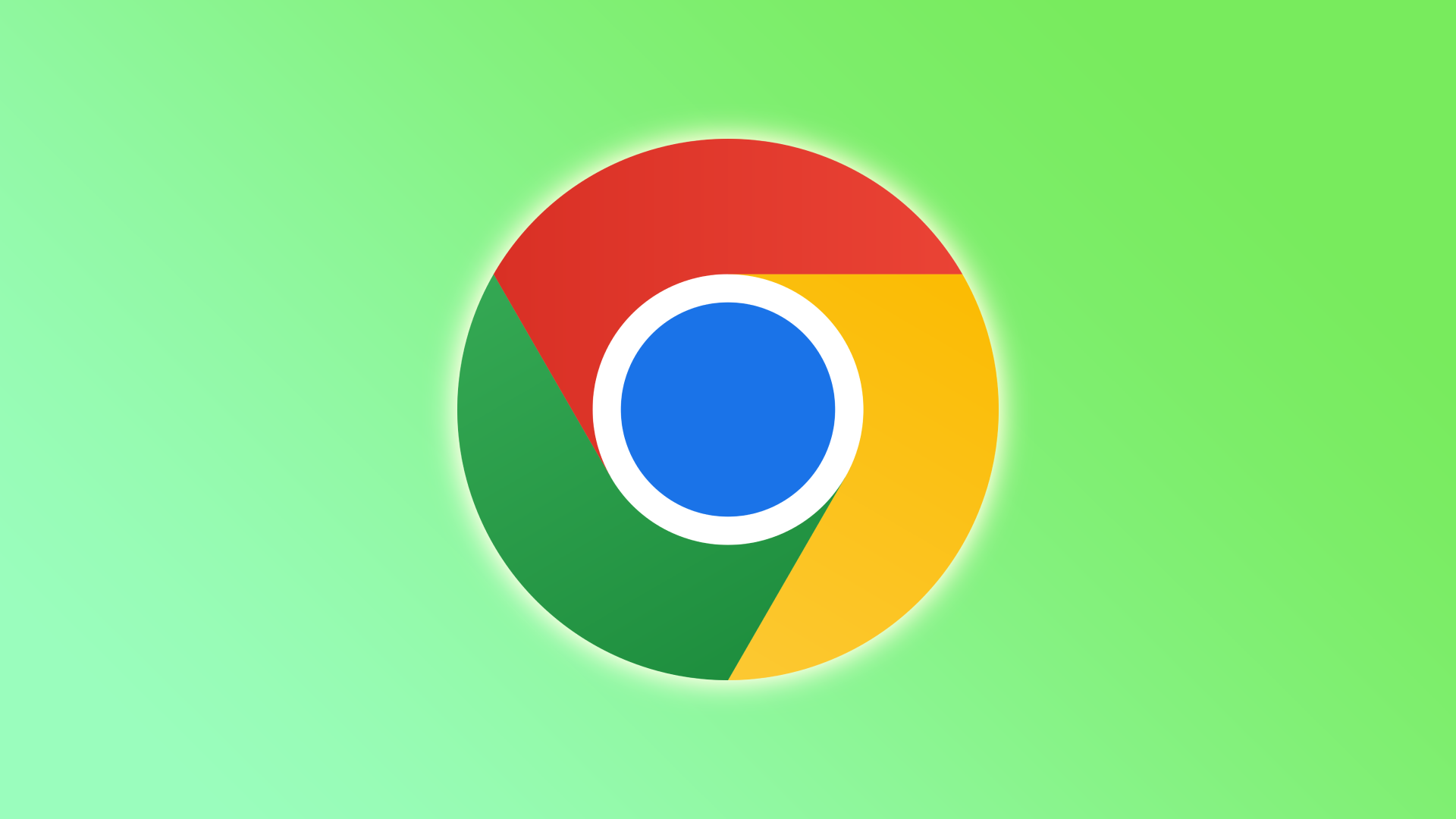Almost every Google Chrome user probably has some websites that they visit most often. But I don’t think anyone would like to have to enter the exact address all the time to get to the right page.
Of course, Chrome has a way of remembering them automatically. For example, if you visit YouTube partly, typing the first 2-3 letters in the address bar will give you the result immediately. You will just have to press Enter and go to the website.
However, is there any way to make it even easier? Yes, you can add a shortcut to your browser’s homepage, which will take you to the website you need.
So here’s how.
Content
How to add a shortcut in Google Chrome on a PC
If you want to add a shortcut to your Google Chrome homepage on your PC, you can follow these steps:
- Launch Chrome and open the homepage.
- Then click Add shortcut.
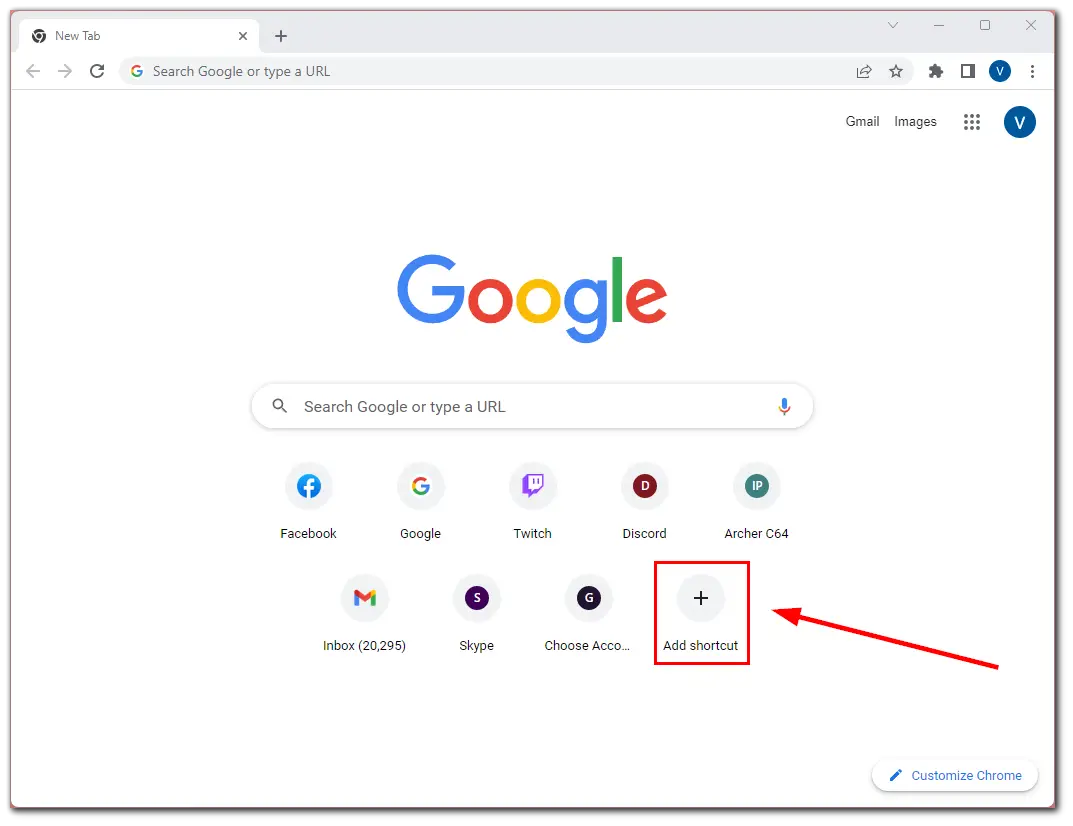
- After that, enter the Name and URL of the website and click Done.
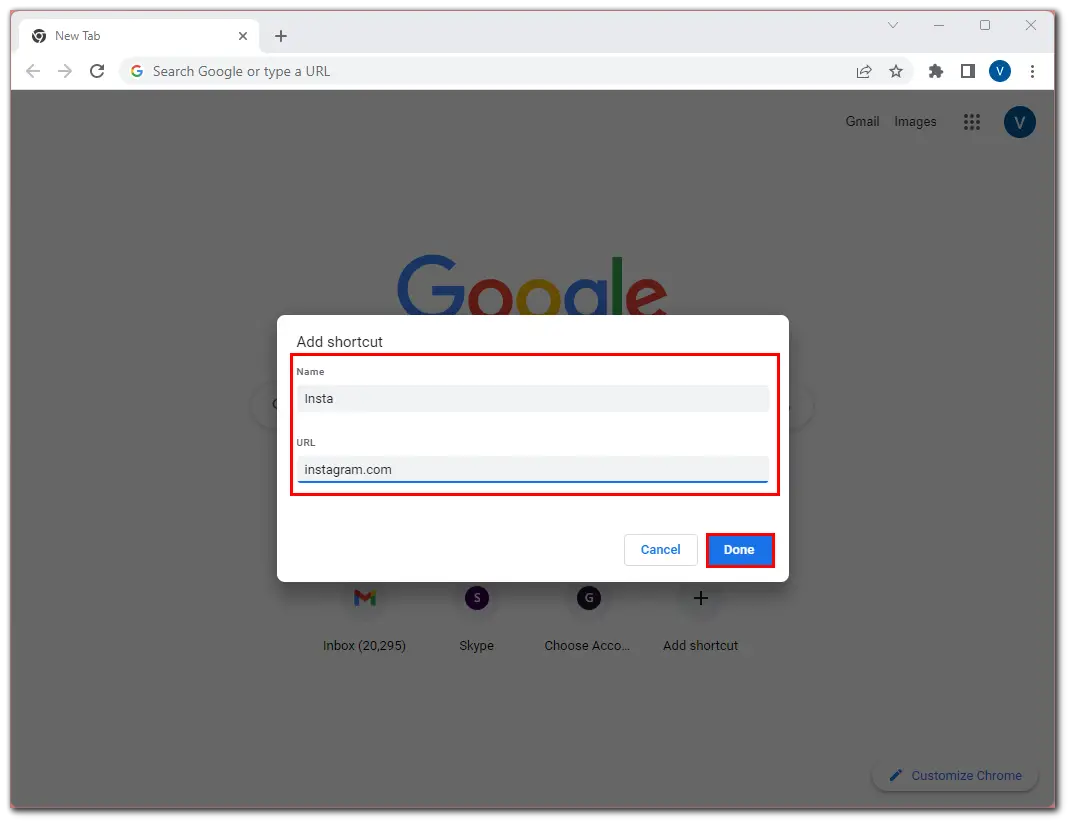
You should now see a new shortcut on your home page in Chrome. However, if you don’t see it, shortcuts are probably hidden.
How to show shortcuts in Google Chrome
If you want your shortcuts to appear on the Google Chrome home screen, you can follow these instructions:
- Launch Chrome and open the homepage.
- Click Customize Chrome.
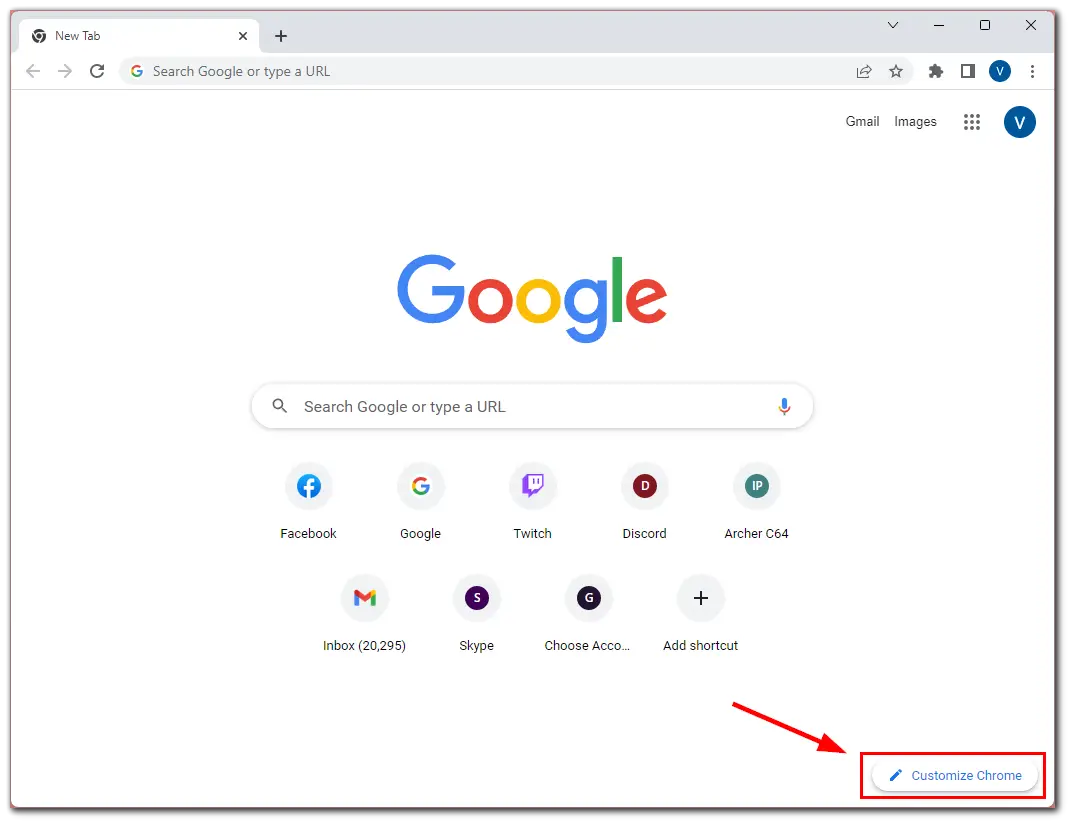
- Then go to the Shortcuts tab and select My shortcuts.
- Also, disable the Hide shortcuts option.
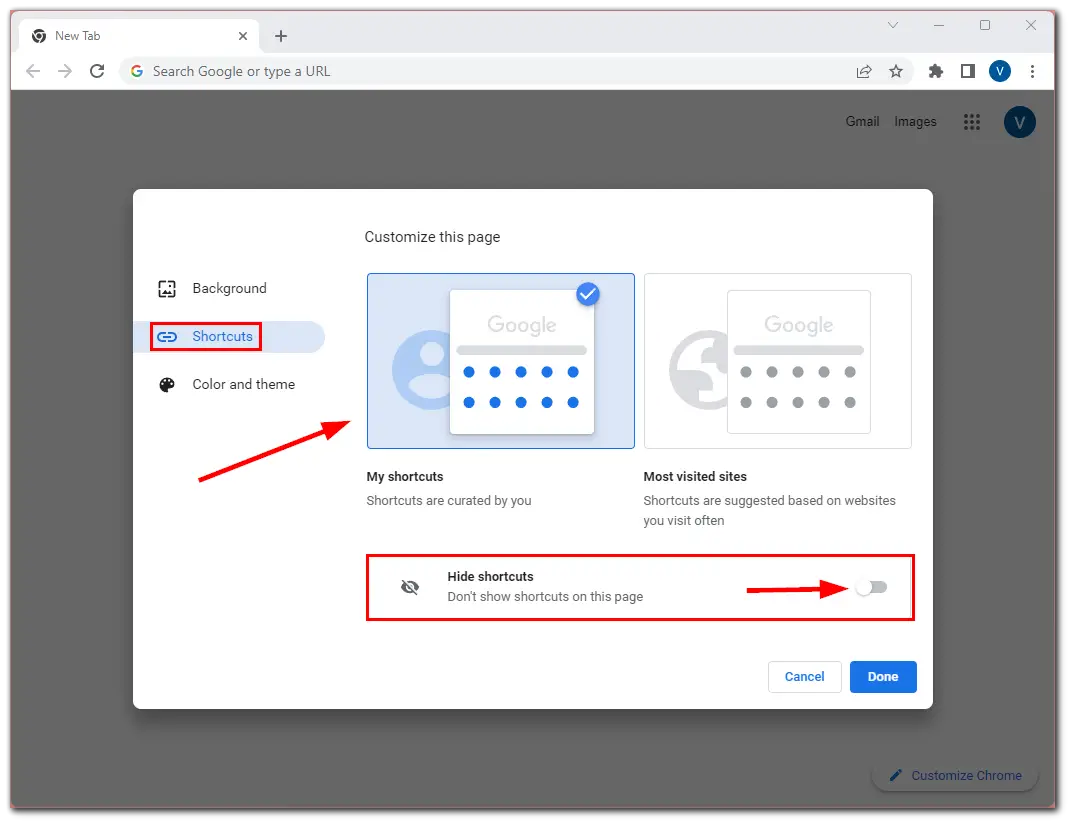
- Finally, click Done.
Now, the shortcuts will appear on your Google Chrome homepage.
How to edit shortcuts in Google Chrome
Google Chrome currently allows you to store a maximum of 10 shortcuts on the home page. However, if you don’t need some of them and want to replace them, you can easily do so. So do the following:
- Launch Chrome and open the homepage.
- Hover over the shortcut you want to edit and click on the three dots button.
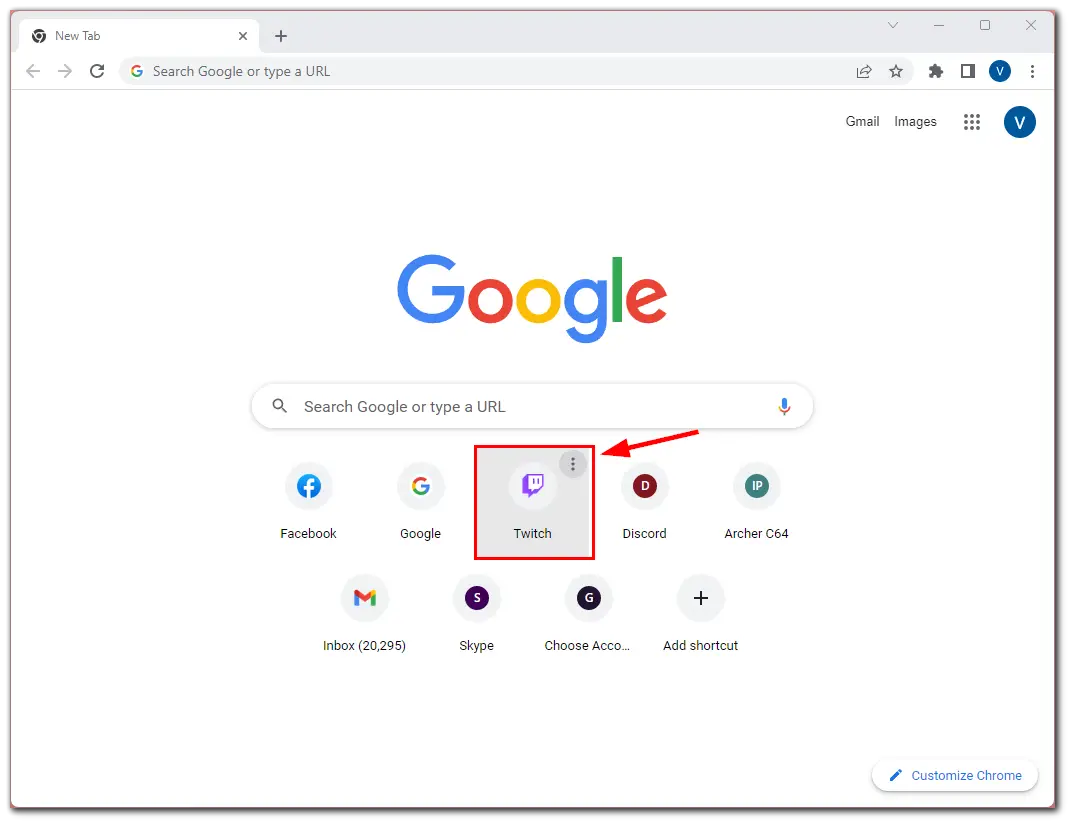
- Now, select Edit shortcut or Remove.
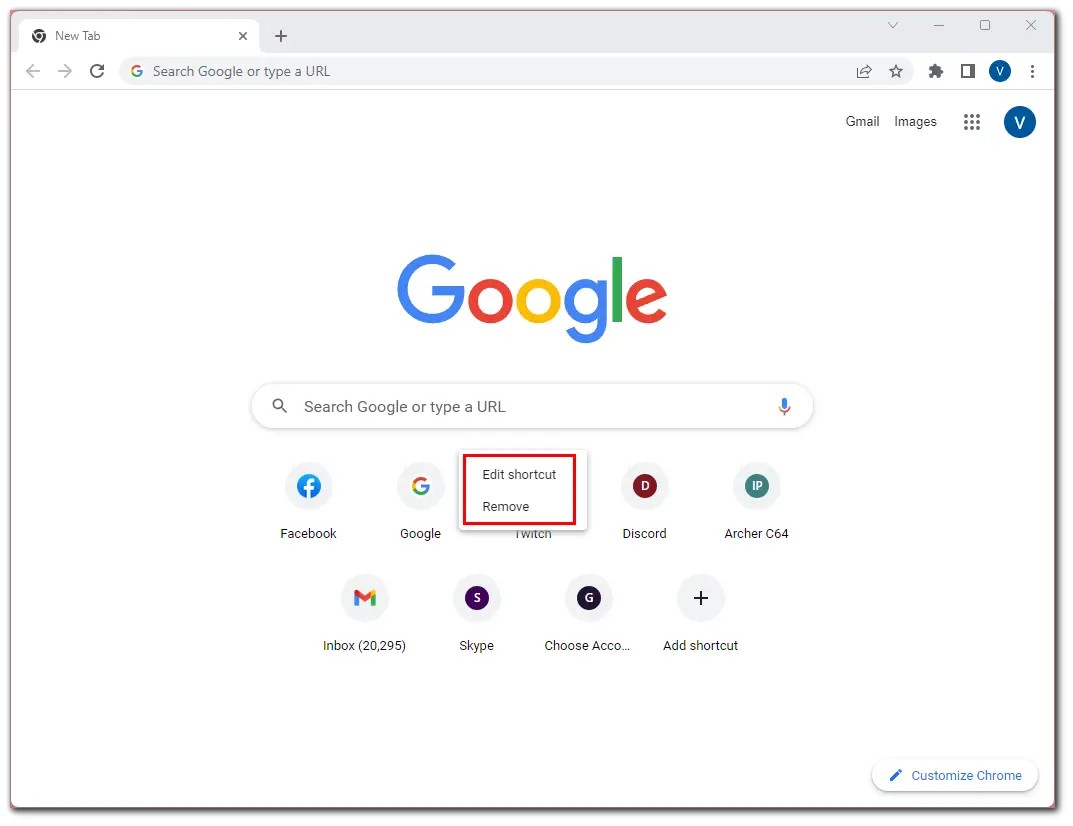
If you select Remove, you delete the shortcut. If you select Edit shortcut, the editing window appears, where you can edit the name and URL.
Can you add shortcuts on Google Chrome mobile?
For some strange reason, the Google Chrome app for iOS and Android doesn’t allow users to add shortcuts to the homepage directly. Many people wonder why they can’t do it the same way as on PC. But there is no answer yet.
However, you can still see shortcuts on the Google Chrome homepage on your mobile device. The web browser adds them automatically after you visit websites many times. In my case, I just opened a few web pages, and they immediately appeared as shortcuts.
Here’s what it looks like.
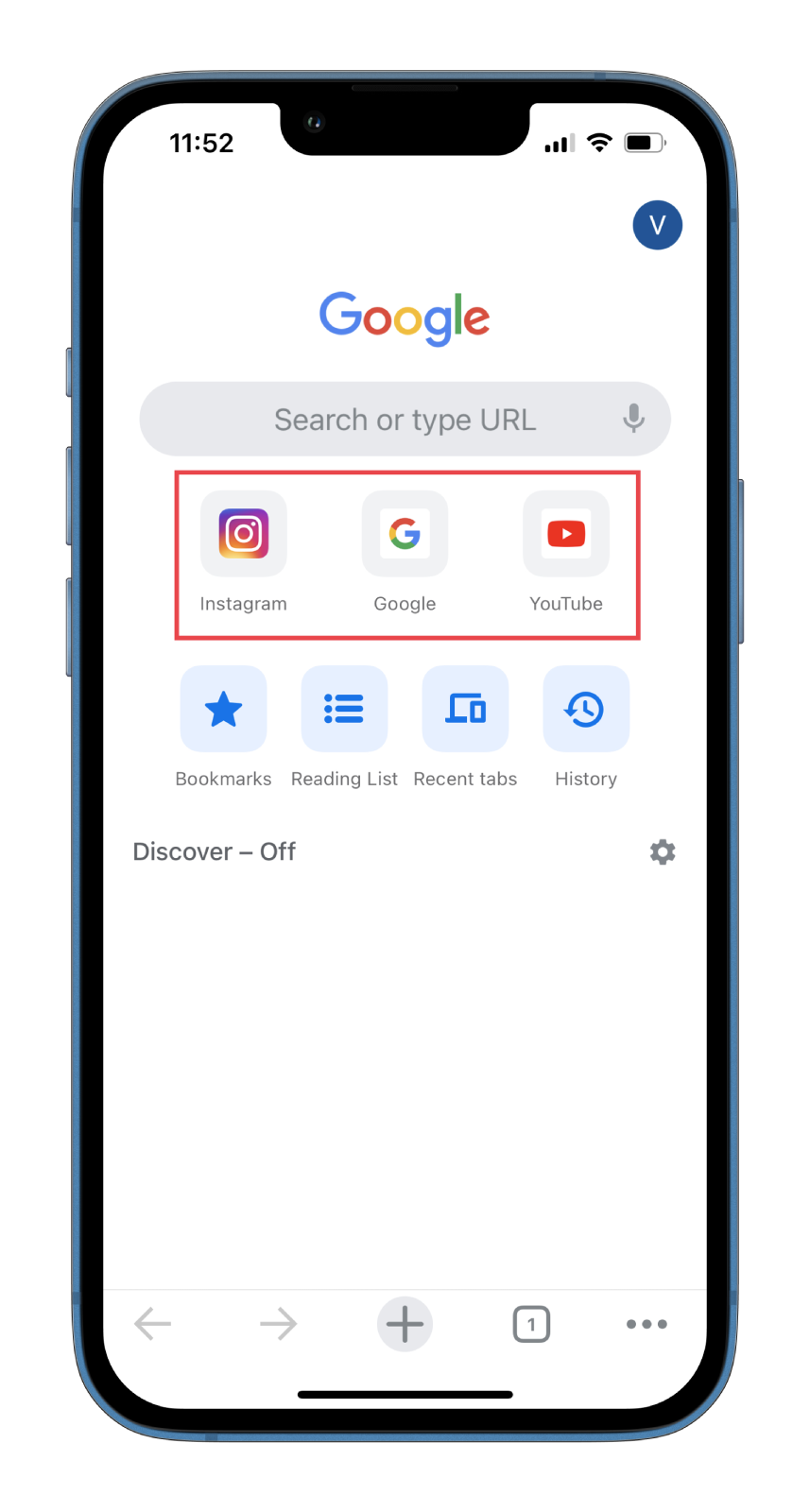
So you can’t completely deny their presence. Also, you can still remove the shortcuts from the homepage. Here is how to do it:
- Open Google Chrome on your iOS or Android device and go to the homepage.
- Then tap and hold the shortcut you want to delete.
- Finally, select the Remove option.
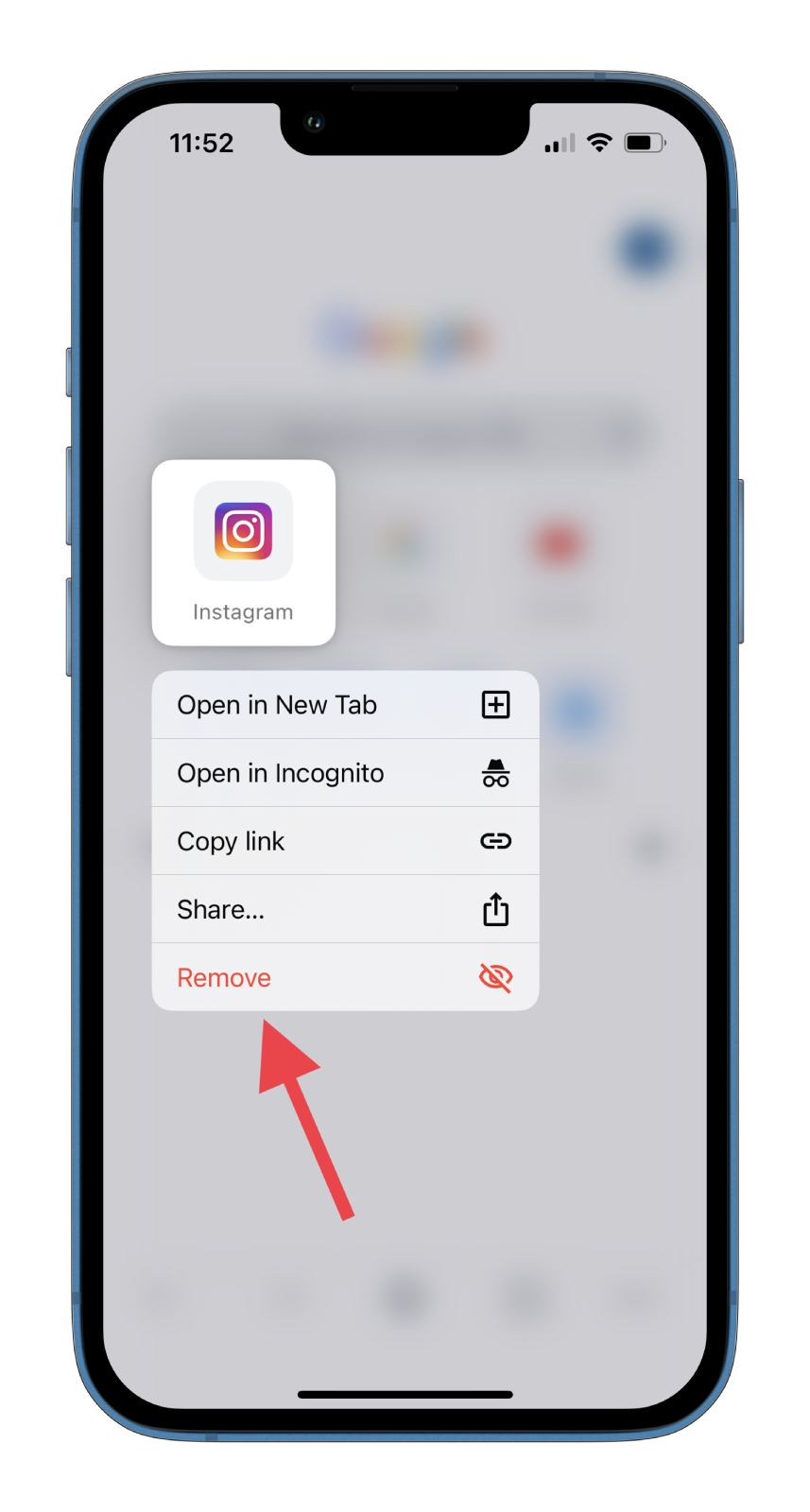
Unfortunately, that’s all you can do with shortcuts in Chrome for iOS and Android for now. Perhaps in the future, Google will change this and add the ability to manage shortcuts more extensively because this feature is quite in demand among users.
For example, such a mechanism is implemented in Mozilla Firefox. In addition to the fact that you can sync your mobile and PC browsers, you can also add shortcuts very easily. They, in turn, will appear on the Firefox homepage both on the PC and your smartphone. I think it’s high time Google followed the example of one of its main competitors.