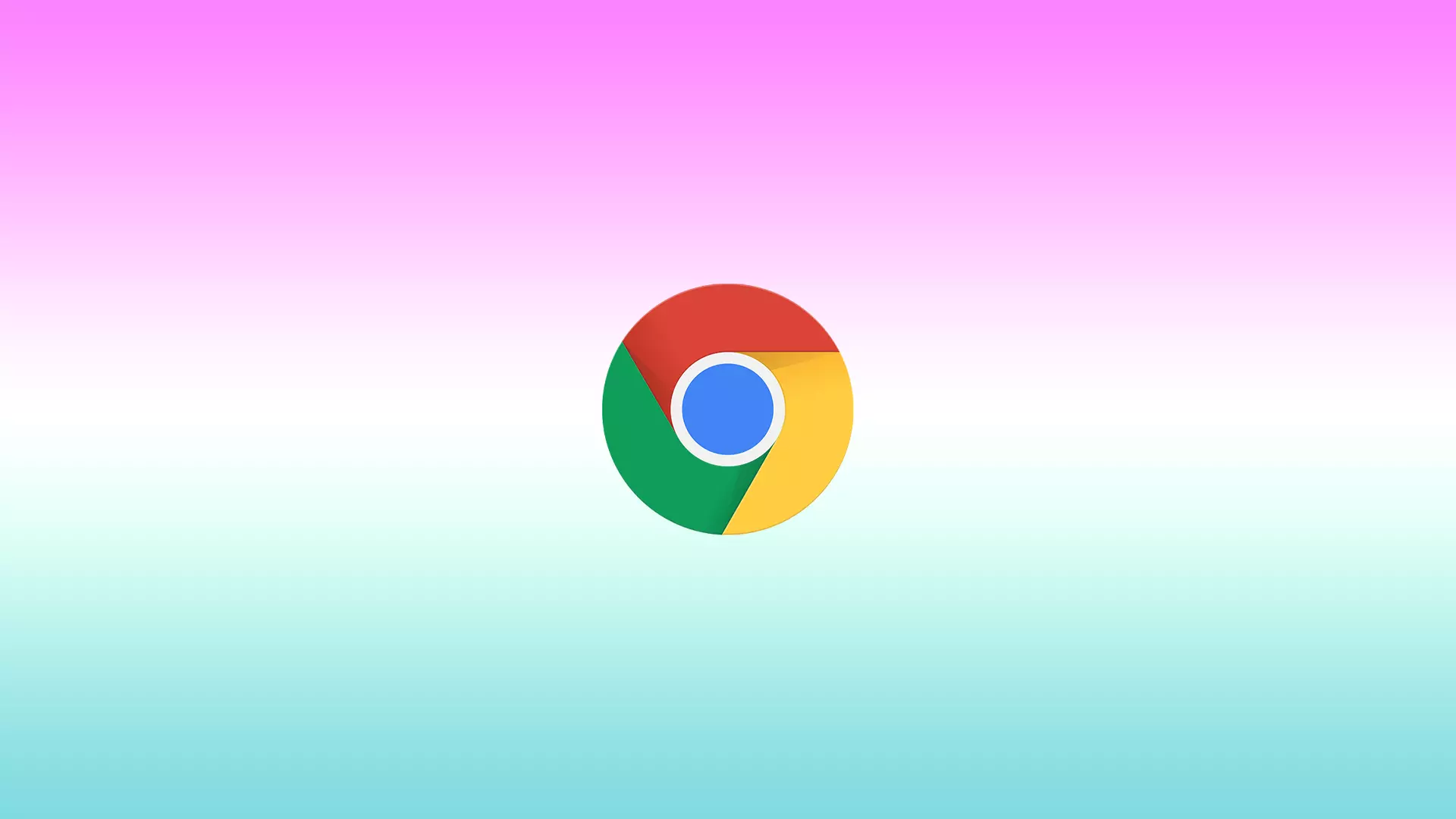Extensions for Google Chrome are special plug-ins that allow you to use additional features and tools. Each extension is built into the browser, gives you new features, and improves the Google Chrome experience.
However, at the same time, many users get the error ‘This extension violates the Chrome Web Store policy, which prevents them from using it. The main reason why users see this is to ensure a secure browsing experience.
Content
Why does ‘This extension violates the Chrome Web Store policy’ appear?
To ensure a safe experience for all Chrome users, Google actively monitors your activities, including extensions you have previously installed.
This works so that if you’ve previously installed a suspicious extension, Google will automatically disable it on your PC. The purpose of this action is to keep your data safe.
After you open the browser and go to the extensions section, you will see this notification with two buttons. You can click on ‘Details’ to get more information about the extension. You can also click on ‘Remove’ to remove it from your browser.
How to fix an extension that violates the Chrome Web Store policy?
If the extension isn’t working correctly, you can install a new one. Find an extension in the Chrome Web Store that meets your requirements in terms of functionality. However, if that option doesn’t work for you and you need exactly the kind of extension that this kind of ‘This extension violates the Chrome Web Store policy’ error, you need another way.
You can switch to the Chromium browser. It’s an open-source version of Chrome that is supported and updated by Google. Google created the Chromium browser to provide the source code for its Google Chrome browser. Chromium helps all the extensions that Chrome supports. However, it doesn’t block or disable any of the extensions.
You need to install Chromium from the link. Unzip it on your computer and double-click the chrome.exe file from the extracted files to launch Chromium.
After that, open and go to the Web Store and install the same extension. Using Chromium is the same as using Chrome.
How to install an extension from the Google Web Store?
The browser contains many different extensions that you can install to use it functionally, so follow these steps:
- The first step is to open the Chrome web store.
- The next step is to use the search or select the extension you want from the list.
- Then after you open the window of that extension, click on Add to Chrome.
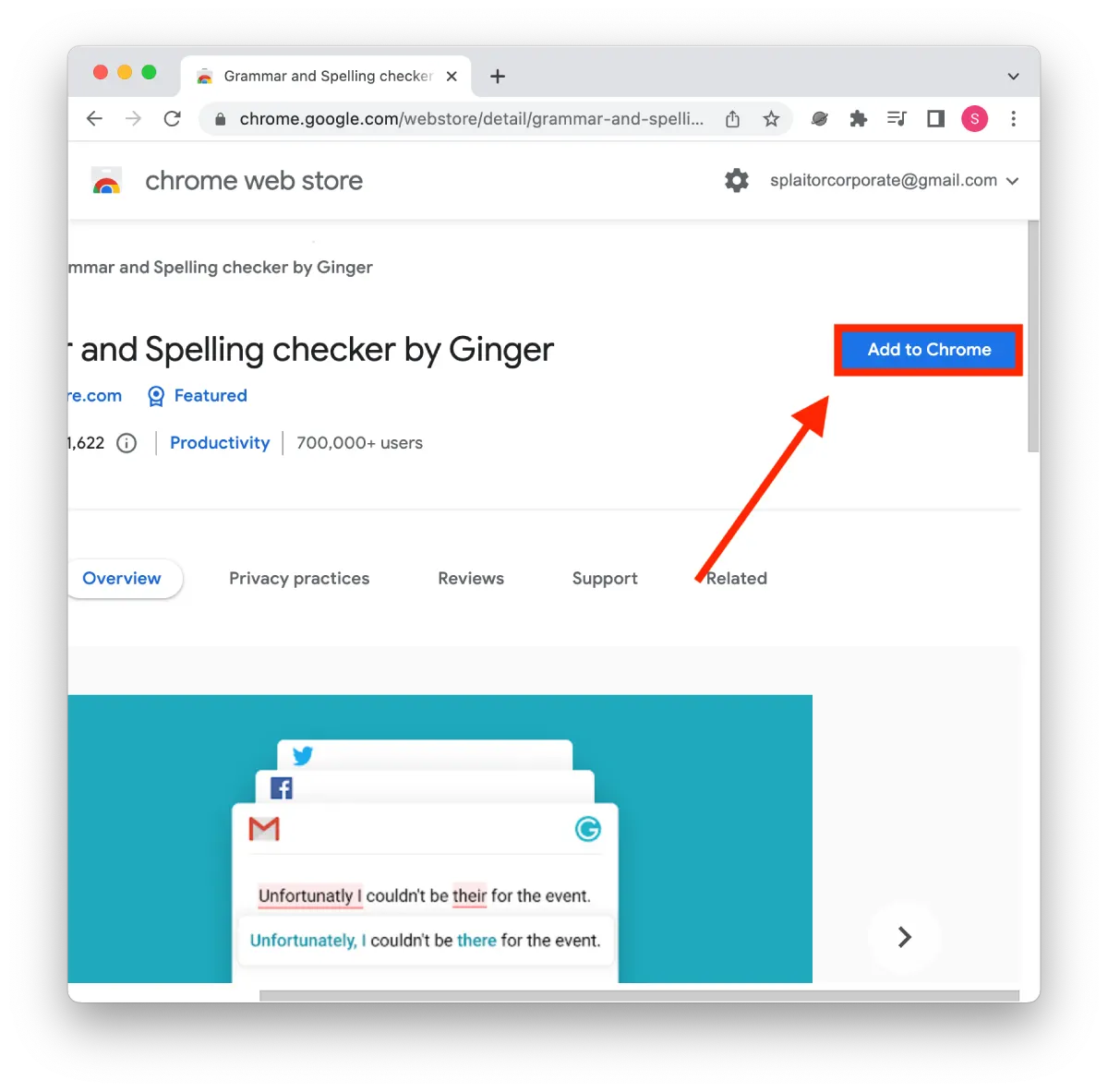
After these steps, you will be able to use the extensions since it works so that you don’t need to install software or restart your computer. The extension will start working as soon as you add it.
How to remove an extension from Google Chrome?
In case the extension has stopped working, or you no longer need to use one of them, you can delete it in order not to overload your browser. To remove an extension, follow these steps:
- The first step you need to open Google Chrome.
- After that, click on the three dots in the upper right corner.
- Next, from the list, select More Tools.
- After that, you need to click on Extensions.
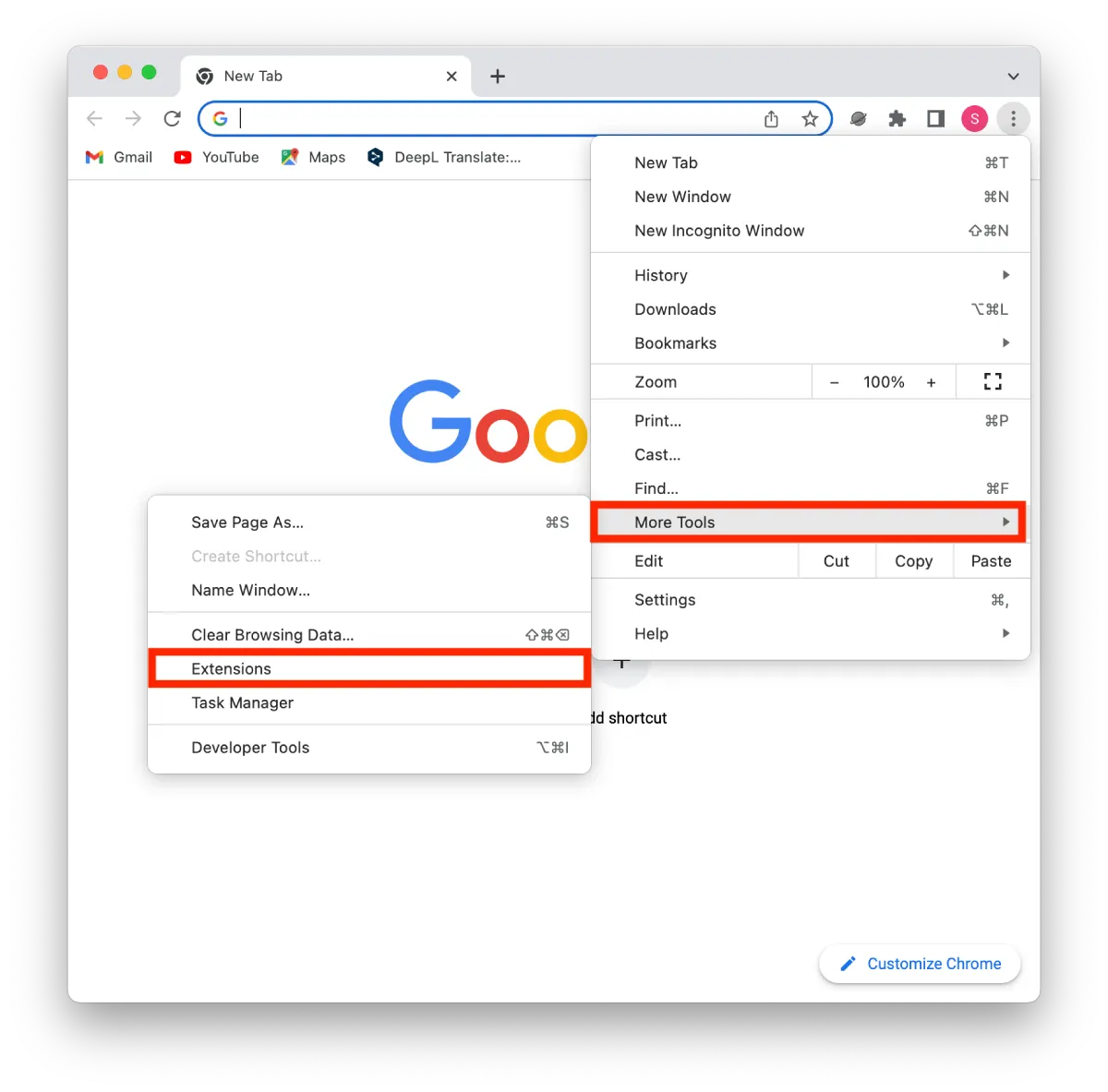
- Then the next step you need to click on Remove.
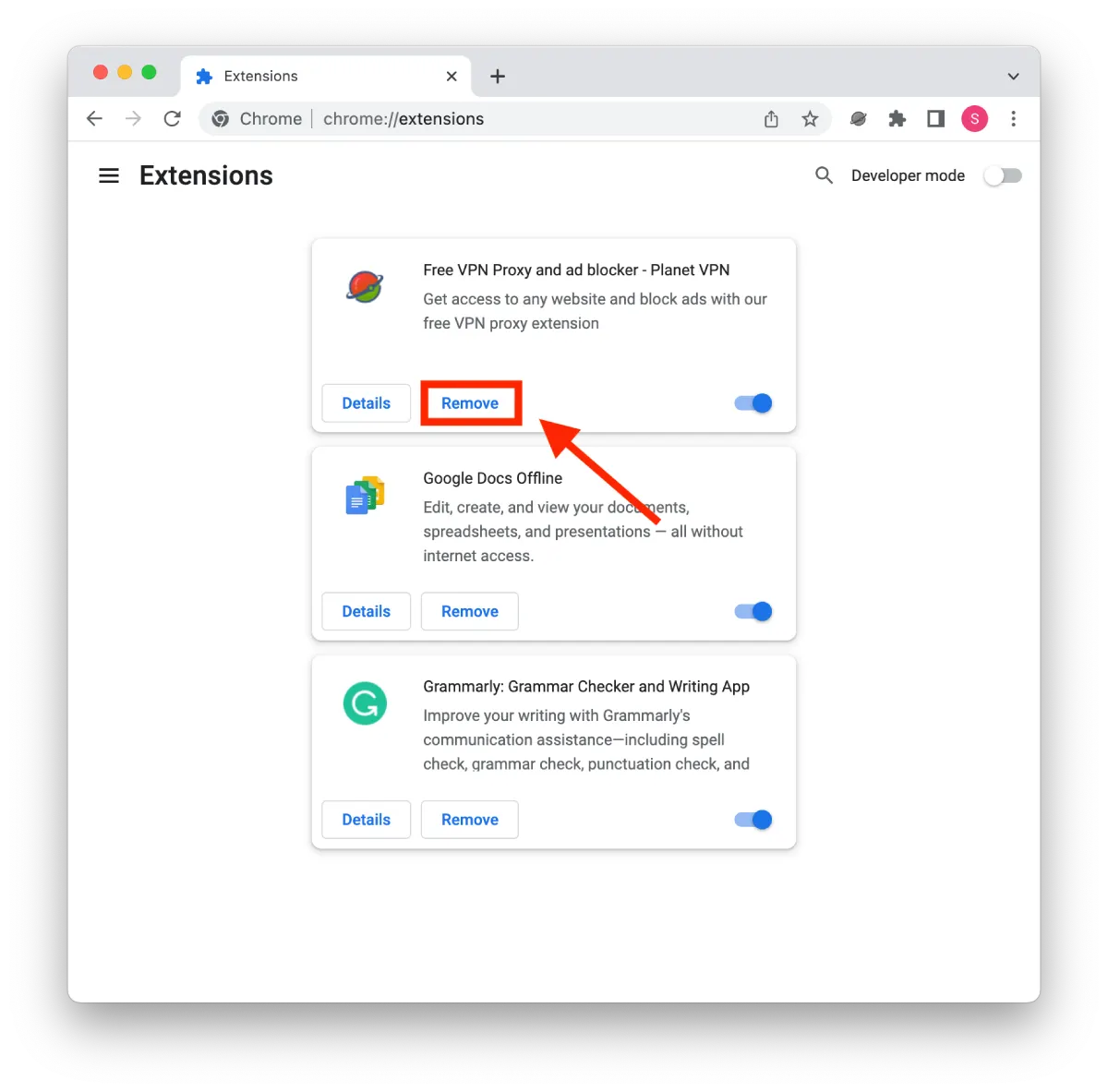
Also, if you have previously added your extension to the home page at the top of the panel, you can click on that and select Remove from Chrome. This is usually how extensions are automatically pinned if you don’t have many of them installed, about a couple of extensions. If you have a lot of extensions, you’ll have to go to a separate window to manage them.