Sometimes when my friends and colleagues write to me, I can’t answer immediately. This is because I’m busy and cannot give a fast response. In such cases, it’s essential to let the person know you’re occupied, preferably in a way that doesn’t sound overly aggressive or dismissive. Fortunately, for such cases, you can use the auto-answer function on your iPhone in Focus Mode.
How to explain Focus Mode on Apple devices
The Focus Mode function helps you to set specific limits and fewer distractions. If you want to focus on a particular activity, you can set up one of the available Focus Mode options, such as Work, Personal, or Sleep, and create your own Focus Mode. With Focus Mode, you can temporarily mute all notifications or allow only certain ones (such as those related to your task) and let other people and apps know you’re busy.
Focus Mode has several sub-features:
- Do Not Disturb – you can use this mode to shut all notifications and call announcements. You can set it to auto-activation for a specific time or while using a particular app.
- Driving – is what you need for this topic. This mode has an auto-reply function for cases when you’re busy. This mode can also auto-activate when you connect your iPhone to the car via Bluetooth.
- Fitness – it’s useful for your workout because it’ll enable itself while using your fitness app or sport mode on your apple watch.
- Gaming – will shut any disturbtion while you’re playing games.
- Mindfulness – turns on DND when you’re in Mindfulness Mode on your Apple Watch.
- Personal – great if you want to spend your free time without disturbtion.
- Reading – will start DND Mode automatically when you open the reading app.
- Sleep – you can sync it with your sleep schedule in Apple Health.
- Work – you can set it to turn on during a specific time and location.
One of the most valuable features Focus Mode has is a Driving Mode. With this Mode, you can set autoresponse to people you don’t want to ignore while you’re busy.
Read Also:
- How to turn off silence on calls on iPhone
- How to add haptic keyboard feedback to third-party keyboards on iPhone and iPad
- How to set medication reminders on iPhone and iPad
How to enable Driving Mode through settings
So, as mentioned above, the Focus Mode has many uses, one of which is to auto-respond to all incoming messages. This means that when you’re busy and don’t want to or can’t reply, all you have to do is enable this Mode and leave replies to it.
To enable the focus Mod feature, you need to:
- First, go to settings and find the Focus tab.
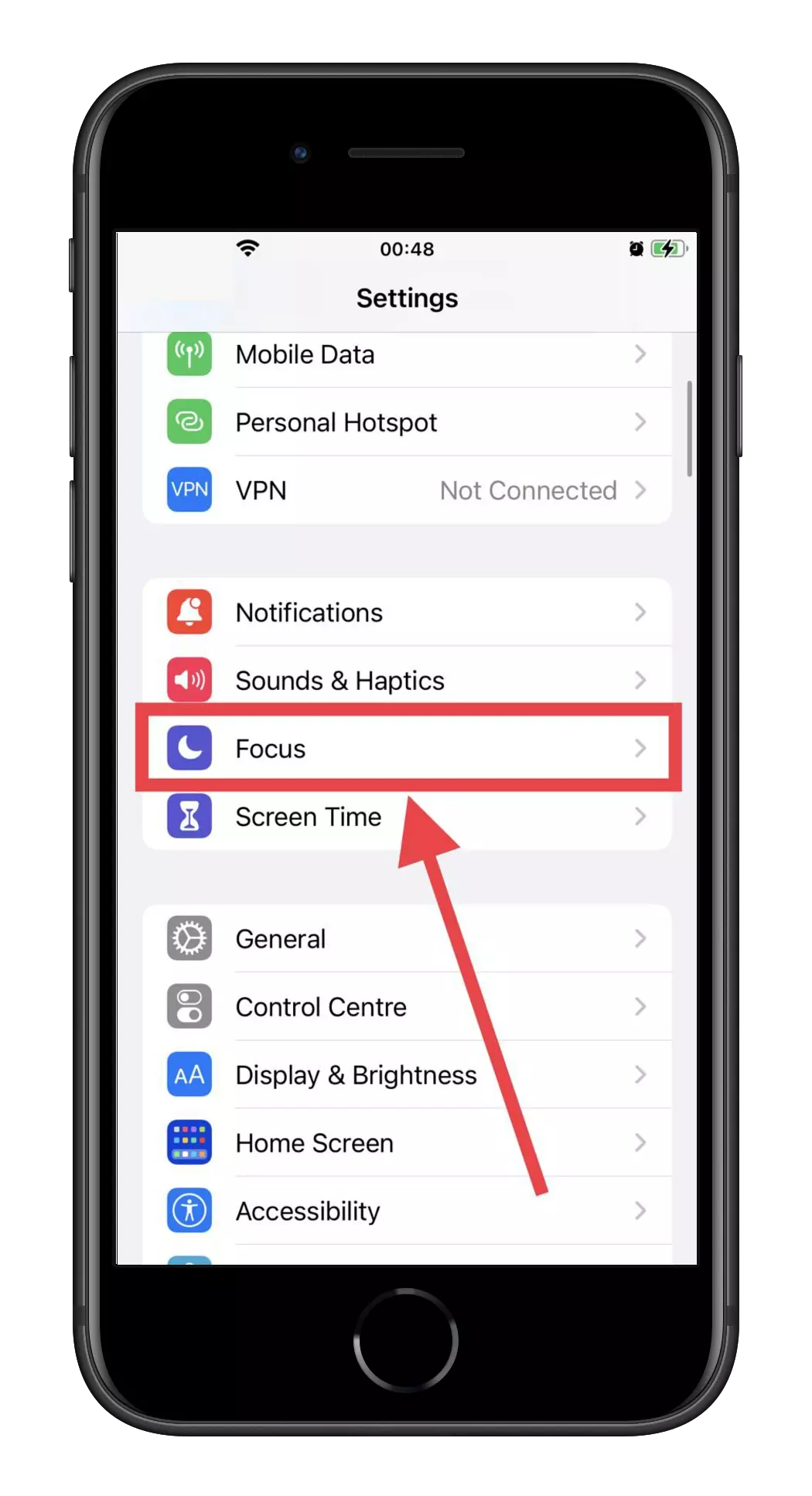
- Inside the Focus Mode page, find plus icon in the top right corner.
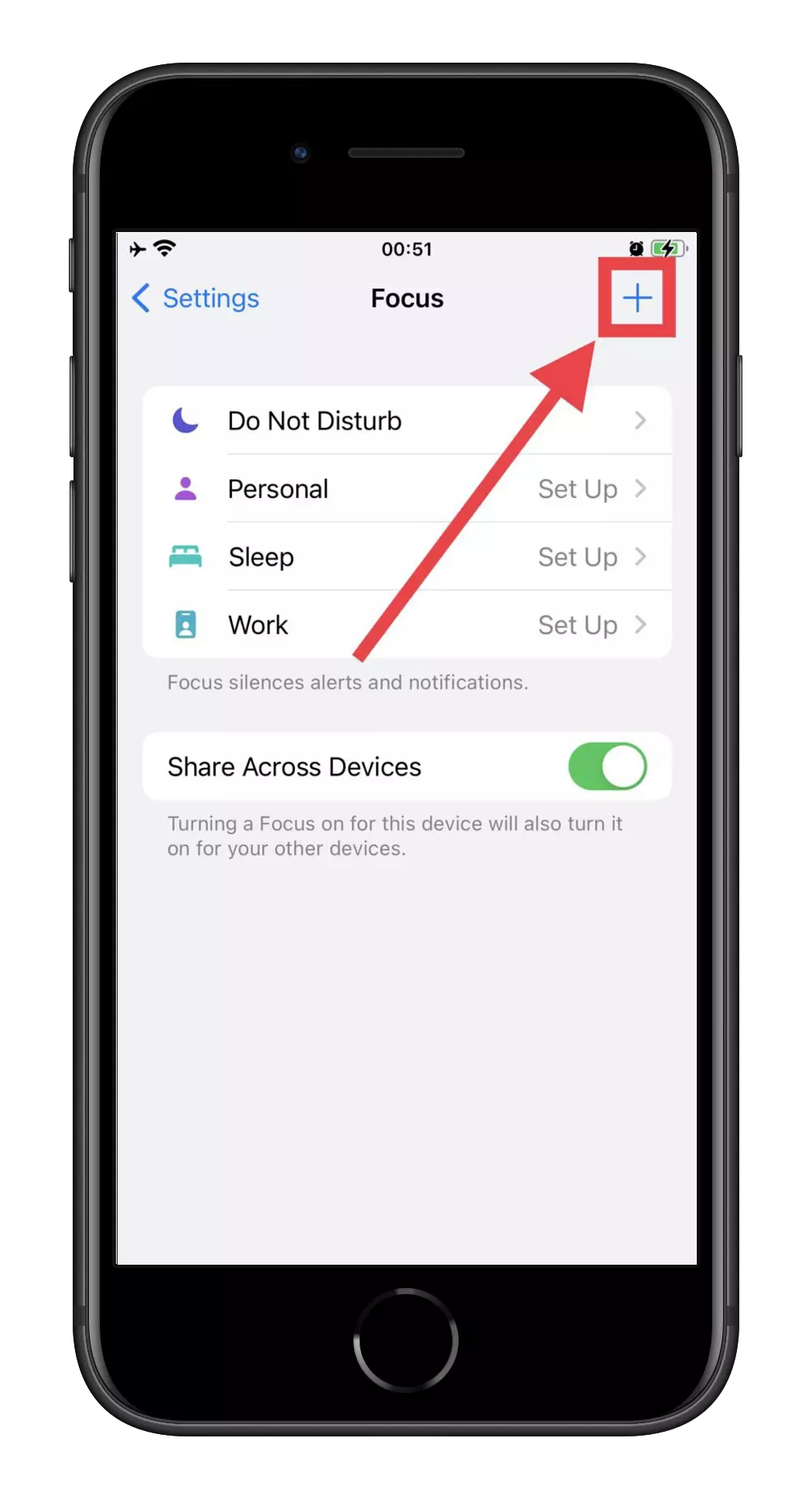
- Among available sub-modes, choose Driving.
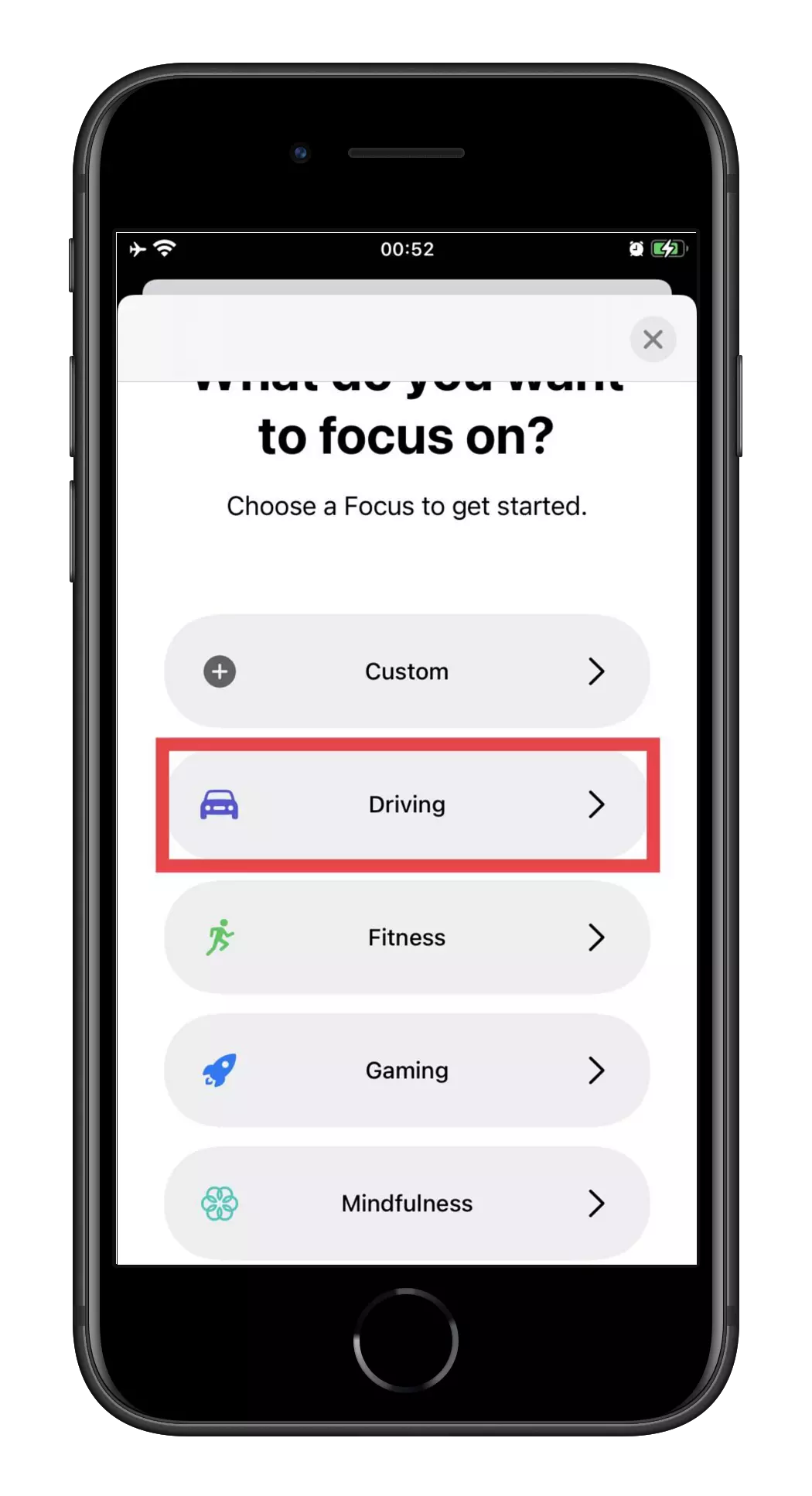
- Then tap Next and choose people whose notifications you allow while this Mode is on. You can submit your decision with Allow button or bun all notifications with Allow None button.
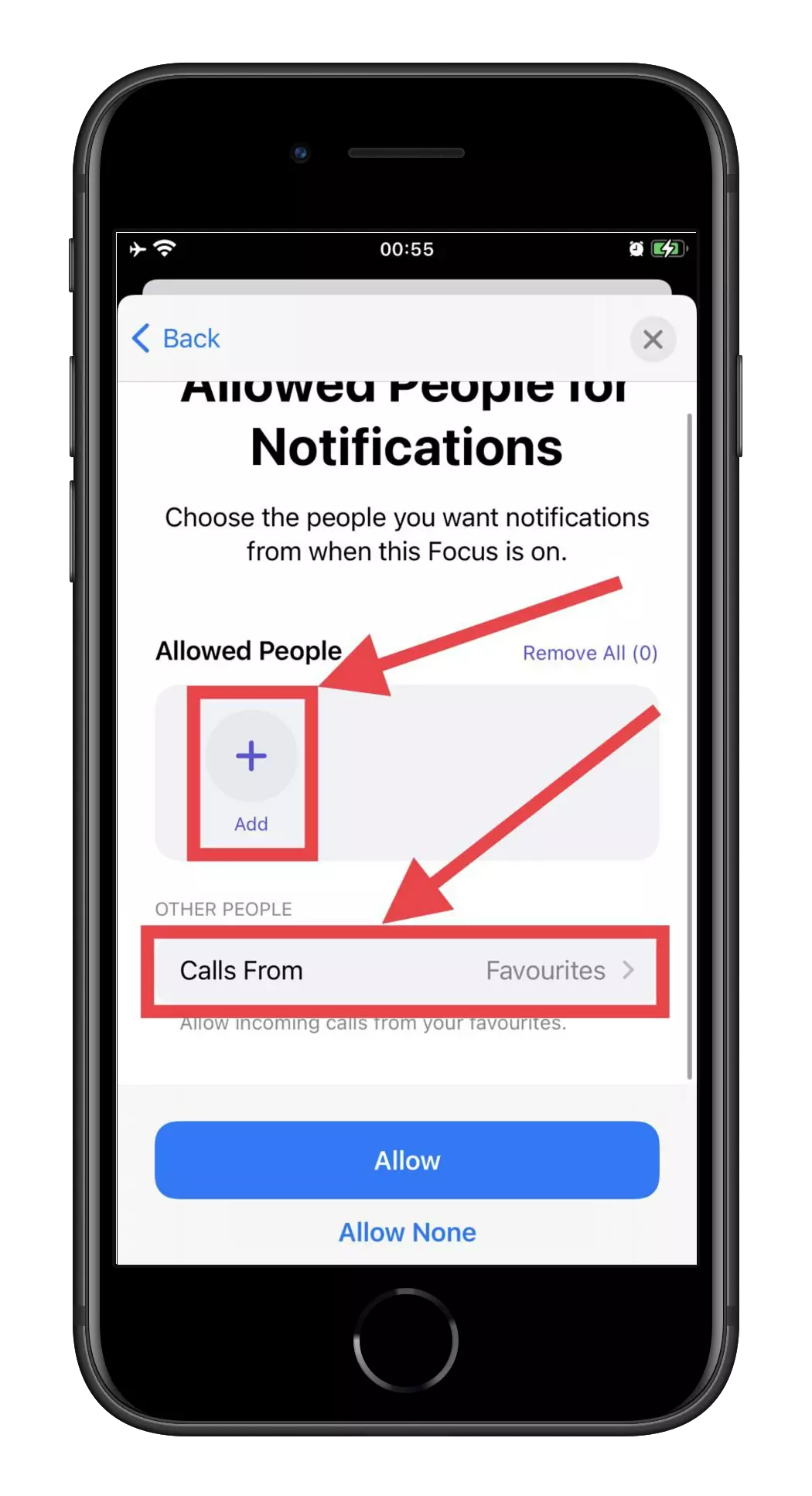
- Choose how you want to enable this mode automatically or manually.

- Press the Done button and proceed to the Driving Mode page.
- There choose the Auto-Reply function.
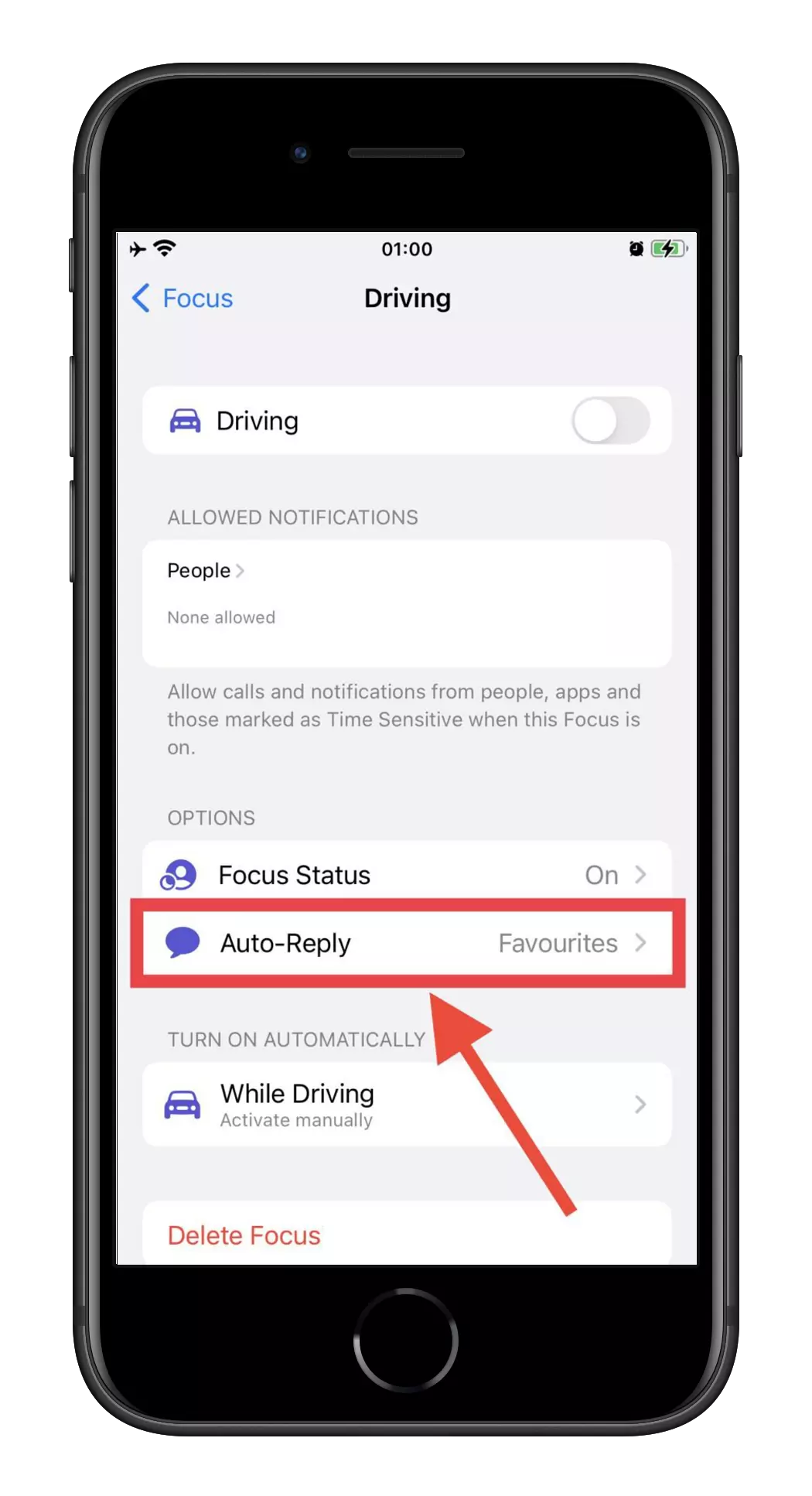
- Among the available options, choose the one you need and go back to the Driving Mode page.
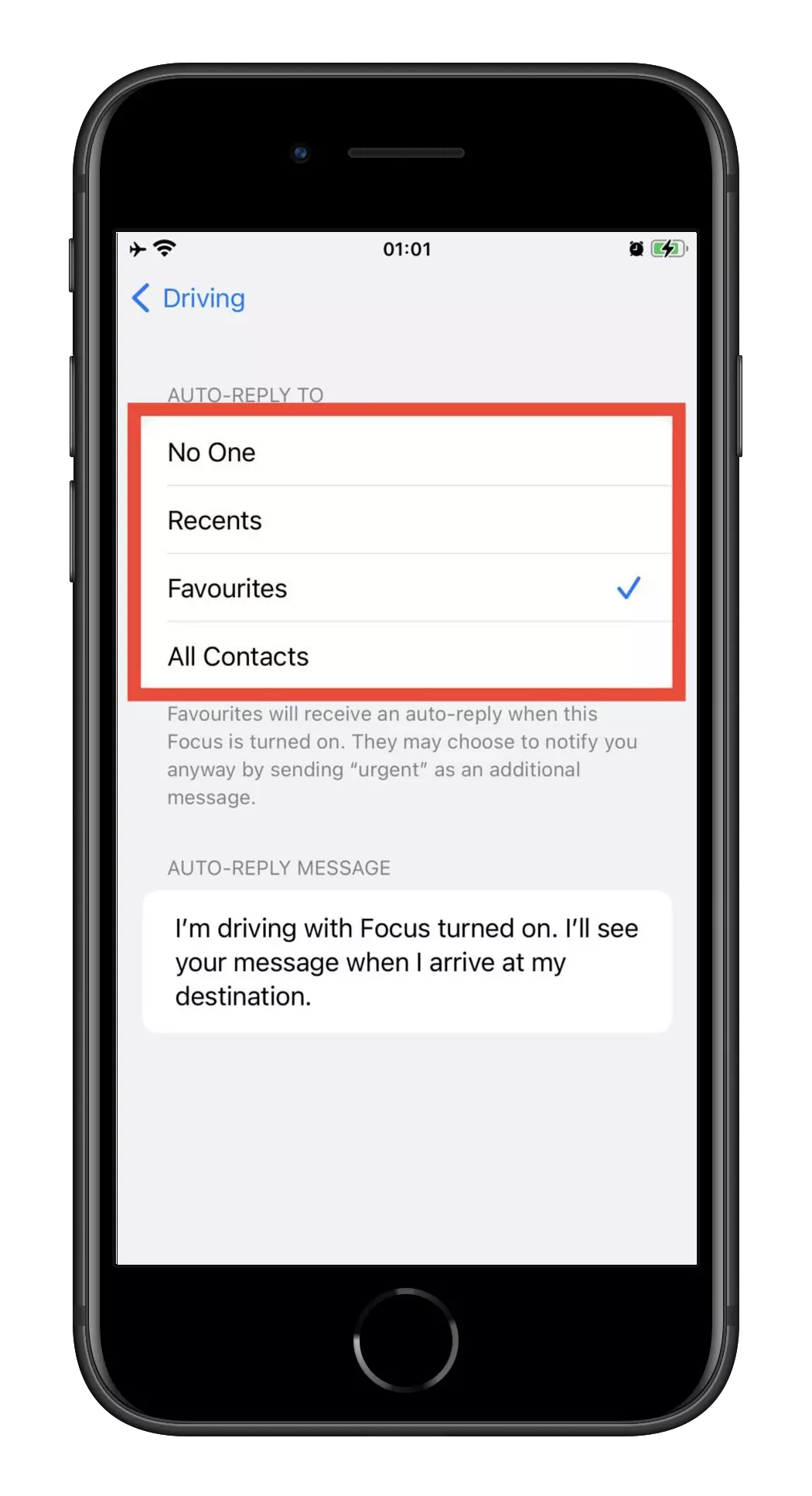
- You can turn on or disable this feature with a switch on top of the page.
If you already have Driving Mode on your phone, go to the Focus Mode page and choose the corresponding item.
After that, enable or disable Auto-Reply as in the list above. Pay attention to the fact that you need precisely Driving Mode. Currently, on iOS, only this Mode has the Auto-Reply function. You won’t find this feature in any other sub-function of the Focus Mode.
You can also change the text in the Auto-Reply function. For that:
- Go to Focus Mode in the settings.
- Choose Driving from the available options.
- Find Auto-Reply, and at the bottom of its page, type the text you want this feature to use for replies.
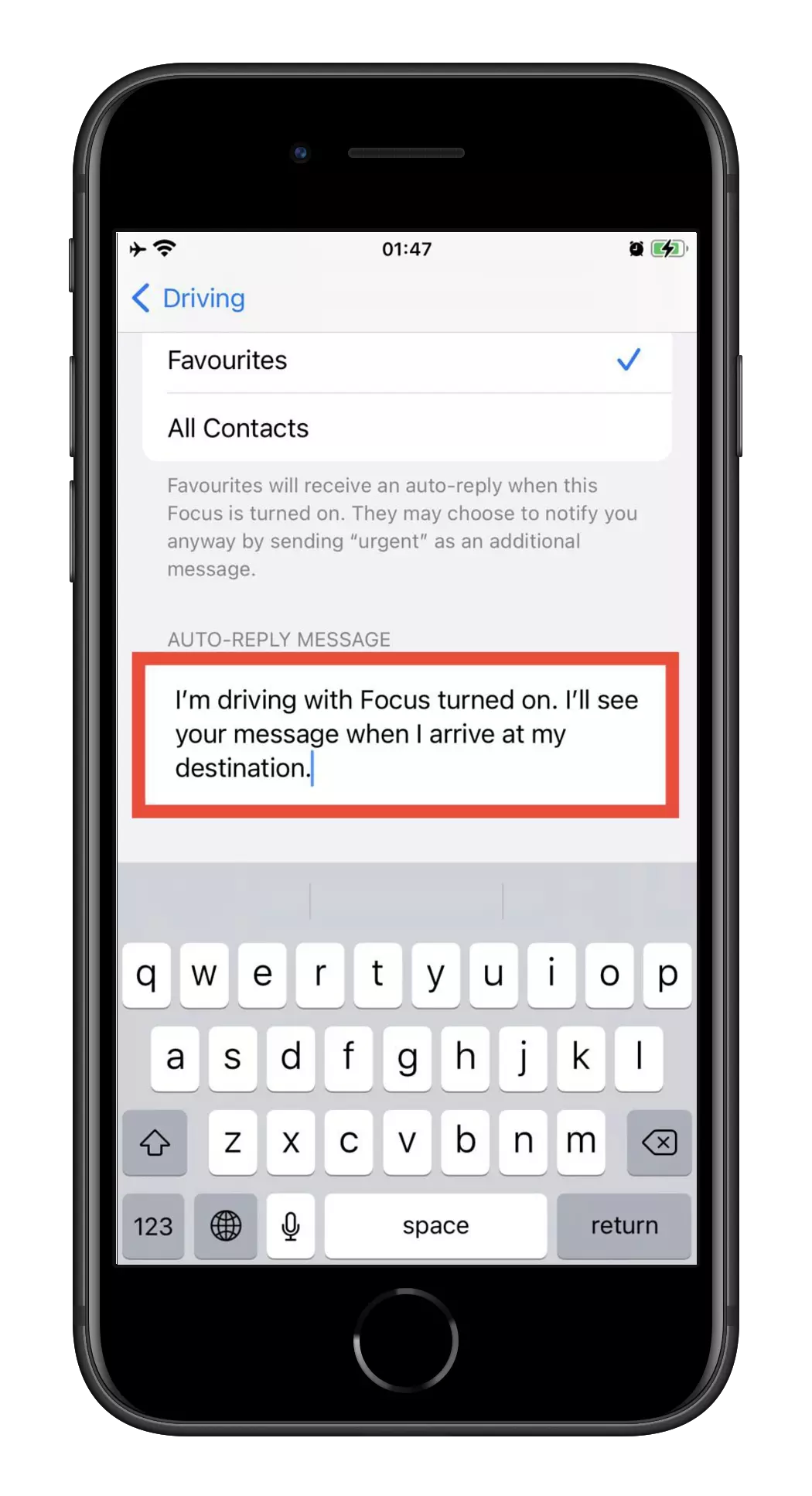
After that, go back to the main screen. All changes will be saved automatically.






