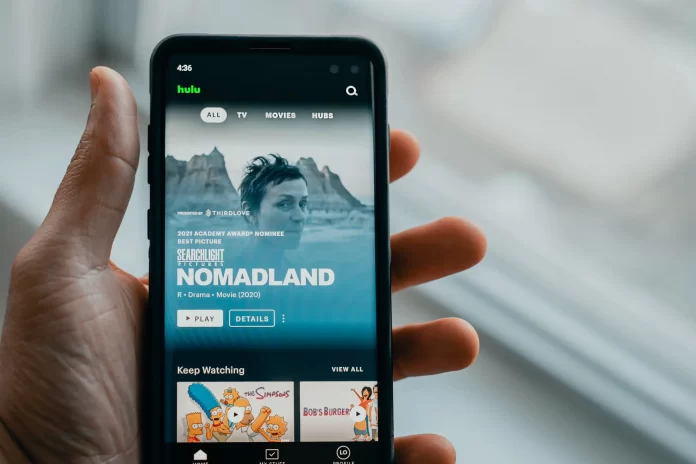Hulu’s a great streaming platform that attracts more and more people every day. Now there are almost 36 million users who prefer to stream their favorite content with convenience. This service offers its users a wide range of opportunities and a great selection of movies and TV shows.
Moreover, the developers of the platform made everything to let users be involved in the streaming using different devices and the Chromecast also. However, for some reason, users may want to cancel the subscription on Hulu and not be charged the monthly fee anymore. Fortunately, there’s a way to get rid of the subscription on the Hulu service and the process isn’t complicated at all, you can literally do that in a few clicks.
How to log out of Hulu on Chromecast
It’s possible to log out of Hulu on all devices from your smartphones to Smart TVs. Chromecast’s a streaming media adapter released by the Google company to let users stream online content on a digital TV. So, it means that Hulu can be logged on Chromecast in the same way, as, for example, on an Android device.
The streaming platform offers things that should be experienced at least once in your life. You don’t need to wait for 15 minutes till the ad would be finished and you won’t need to search for the movie that has only started like on cable TV
The developers cared about their users and provided them with an opportunity to effortlessly log out of their Hulu accounts in a few clicks. The main thing’s to know how to start the process and which steps would be done and we can help you with that.
Read also:
- How to add Hulu to Nintendo Switch explained
- How to add Hulu to your PS4 explained
- How to add Hulu to Fire Tablets explained
How to log out from all devices via the Hulu website on the computer
In case you want to get rid of Hulu on one of your devices, you have a great opportunity. The process isn’t complicated at all and you’ll be able to save the Hulu subscription on another device. So, if you want to log out of the Hulu on a particular device, you should follow the steps which would be mentioned in the section below:
- First of all, you should open any web browser on your Mac or PC and head to the official Hulu website.
- After that, you should look at the top right corner and click on the “Profile” icon.
- Then, you should click on the “Watch Hulu on your Devices” tab.
- Next, you should click on the “Manage Devices” option.
- After that, you should choose the device from which you want to log out.
- To complete the process, you should click on the “Remove” option.
Since then, you won’t be a subscriber of the Hulu app anymore. It’s important to remember, that you also won’t be able to stream the exclusive Hulu selection of movies and TV shows anymore.
How to log out of all Hulu devices together
In case you want to get rid of Hulu on all your devices, you have a great chance. It’s possible to log out of Hulu an all devices together in a few clicks. This makes it maximum easy for users that don’t want to spend time doing that for each device separately. So, to log out of the Hulu, you should follow the steps which would be mentioned in the section below:
- First of all, you should visit the official Hulu website from your Mac or PC.
- After that, you should log in to your account.
- Then, you should head to the “Account” section and click on the “Privacy and Settings” tab.
- Next, you should click on the “Protect your Account” option.
- To complete the process, you should select the “Log Out of All Computers” option.
Since then, you would be logged out of the Hulu service and won’t be able to stream the content. As well as the drawbacks of the service, for example, the loud commercials, won’t bother you anymore.
How to log out of all devices on the Hulu app
If you prefer to have essential apps always with you, you’ve definitely installed the Hulu app on your phone. Fortunately, the developers of the app made it possible to log out of devices using it, as it’s convenient because you won’t need to open the website. So, to do that, you should follow the steps which would be mentioned in the section below:
- First of all, you should open the Hulu app on your iPhone or Android.
- After that, you should click on the “Account” icon at the bottom left of the home screen.
- Then, you should tap on the “Settings” tab, and then you should click on the “Privacy and Settings” section.
- Next, you should tap on the “Protect your Account” option.
- To complete the process, you should select the “Log Out of All Computers” option.
Since then, you’ll be logged out of the Hulu service. However, if the reason for logging out is because of the errors that annoy you, they can be easily fixed and you’ll be able to experience the full range of options and features.
Read also:
How to log out of Hulu on Roku
Even though you’ve installed the Hulu on Roku TV, you may want to log out of it. The reasons can be different, from dissatisfaction to payment issues. However, you shouldn’t worry that the process requires effort, we can help you. If you want to log out of Hulu on Roku, you should follow the steps which would be mentioned in the section below:
- First of all, you should open the Hulu channel on the Roku device.
- After that, you should click on the profile name icon.
- Then, you should look at the menu and tap on the “Log out” option.
- To complete the process, you should click on “Log out of Hulu” once more.
As you can see, there’s nothing difficult in logging out of the devices on Hulu. The process doesn’t require special efforts and it can be done in a few clicks.