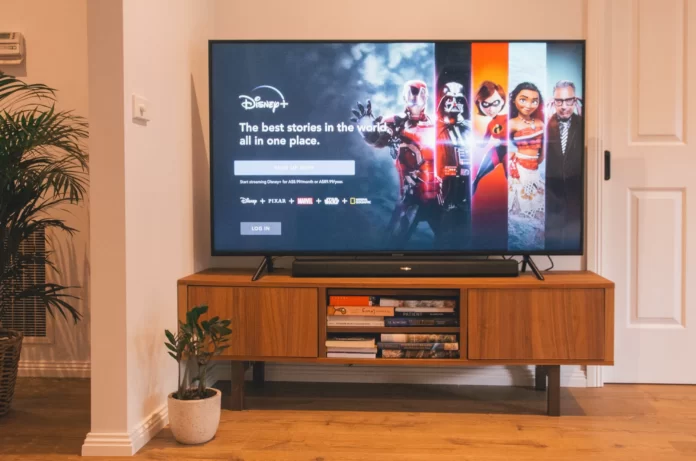Roku has been competing with the biggest streaming TV platforms for quite a long time. And that’s not surprising, because Roku contains many advantages that make the platform even more accessible to users.
Roku devices require minimal setup and connect to the Internet just like your computer. So you can easily enjoy your favorite content on popular streaming services, one of which is Disney Plus.
Disney Plus is a streaming service with content from studios such as Disney, Marvel, Pixar, Star Wars, and National Geographic. Content includes movies, series, TV shows, and originals. If you subscribed to Disney Plus on the Roku Channel Store using your Roku account, but now want to switch to another streaming service or simply don’t want to watch Disney anymore, you can easily cancel your Disney Plus subscription.
So, if you want to cancel your Disney Plus on your Roku device, here’s what you have to do.
How to cancel the Disney Plus subscription on the Roku device
Disney Plus subscriptions must be canceled at the right time to avoid fees. Subscriptions purchased in the Roku channel store can be canceled on your Roku device. If you want to cancel your Disney Plus subscription on your Roku device, you have to follow these steps:
- First of all, turn on your Roku device and press the “Home” button on your remote control.
- Then, go to the “Streaming channels” section and find the Disney Plus channel.
- After that, press the “*” (asterisk) button on your remote control to open the options.
- Select the “Manage subscription” option from the list.
- Next, choose “Cancel subscription” to unsubscribe from Disney Plus.
- Finally, select “Cancel subscription” once again and click “Done”.
Once you have completed these steps, you will cancel the Disney Plus subscription on your Roku device.
How to cancel the Disney Plus subscription on the Roku website
If you want to cancel your Disney Plus subscription using the Roku website, you have to follow these steps:
- At first, open a web browser on your PC or mobile device and go to the Roku official website.
- Then, sign in to your Roku account using your credentials.
- In the “Manage account” section, click or tap on the “Manage your subscriptions” link.
- After that, navigate to the Disney Plus channel and click or tap “Unsubscribe”.
- Finally, confirm the concellation of your Disney Plus subscription.
Once you have completed these steps, you will cancel the Disney Plus subscription using the Roku website.
Is Roku free
You have also to be aware that your Roku account has to be full-free. You don’t have to pay for a subscription to use your Roku device. The Roku channel is also free.
Therefore, if you notice that your account is charged some funds, it’s most likely a subscription to a streaming service that you have signed up using your Roku device.
You can pay for different things like HBO MAX or Showtime via Roku. It’s a bit like how Amazon Prime Video Channels work. However, fortunately, there’s no subscription fee for Roku.
How to get a free trial of Disney Plus
The free Disney Plus trial was canceled last year in most countries around the world. The U.S., U.K., Canada, and Australia no longer have access to it unless the secondary seller promotes a bundled offer, and only a few territories can still enjoy a free trial of Disney Plus today.
Typically, these are countries where the streaming service has been out for a very long time, and sometimes these trial periods are longer than usual. Specifically, Japan has access to a full 31-day free trial.
Countries where you can still get a free Disney Plus trial:
- Argentina
- Bolivia
- Brazil
- Chile
- Colombia
- Costa Rica
- Mexico
- Peru
- Japan
Disney Plus subscriptions cost $8 per month or $80 per year. With a subscription, you get an ad-free access to a large collection of movies and shows. You should be aware that you can renew your subscription at any time.