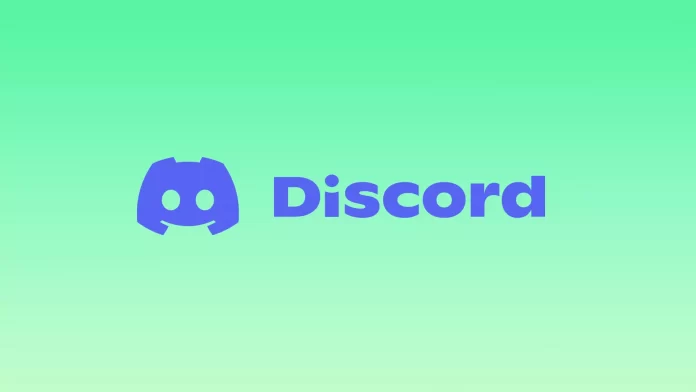Status in Discord is a cool option that aims to show other users your current status, and what you are doing. Depending on the settings, you can set that you are online, not active, or don’t want to be disturbed. Some options are set automatically, but some are set manually.
The presence of Discord statuses helps to navigate the status of other participants and shows if it is possible to contact them. Looking at the indicator, a person easier to understand which of the users are available at a particular time, and who there is no point in contacting. At the same time, each participant has the right to change their status. So here’s how to edit it in Discord in a few simple steps.
What types of statuses are there in Discord?
The next question that needs to be studied is the types of statuses that are available to Discord users. Let’s take a closer look at each of the options:
- Online.
- It is set by default and shows that the person is in the program and connected to the Internet.
- It is displayed as a green circle next to the avatar.
- The user receives notifications, can communicate in Discord and is displayed in the list of participants.
- Idle.
- Allows you to perform the same actions as when you are Online.
- The person receives notifications and can use the app in standard mode.
- Discord status is set automatically or manually.
- The first option takes place when the user does nothing for a long time.
- In other words, there is no mouse movement or typing.
- As soon as any movement occurs, there is an automatic change to Online.
- Do Not Disturb.
- When this option is selected, a red circle appears next to the user’s Discord profile.
- In this mode, all notifications on the desktop are disabled.
- In fact, the person is inside the program, but for other users, it’s not there.
- Applies when you want to avoid contact with other participants of the app.
- Invisible.
- This Discord status allows you to “hide” from other members of the program.
- For them, the user is offline, but they can communicate, receive messages and notifications, play or perform other actions.
- Access to all the options of Discord in normal mode is open.
- The color of the indicator when this status is turned on is gray, and there is a smiling face inside the circle.
- Custom Status.
- New versions of the app allow you to set Custom Status for Discord.
- This option appeared after the recent updates.
- Its feature is the ability to add different emotions in the form of emoji, as well as write text to the Discord profile.
The basic statuses that can be changed in the program are discussed above. But two more modes cannot be set, but they can appear in automatic mode:
- Stream.
- This status can only be set for an account that is integrated with a Discord account.
- It works on the same principle as Do Not Disturb.
- The icon looks like a purple indicator in the account.
- Offline.
- Displayed to other members when the Internet connection is lost.
- The option shows that there is currently no connection to the person.
- As a rule, it is set in automatic mode, but you can also set it manually (by setting the invisible status).
So, Discord has 4 statuses that can be set manually, as well as 2 automatic ones. Let’s take a closer look at how to change it.
How to change your Discord status on a PC
This question causes no difficulties and can be easily solved even by beginners. The algorithm is as follows:
- First of all, open Discord on your PC and find your nickname and status picture at the bottom.
- Click on it and choose one of the statuses you are interested in at the moment.
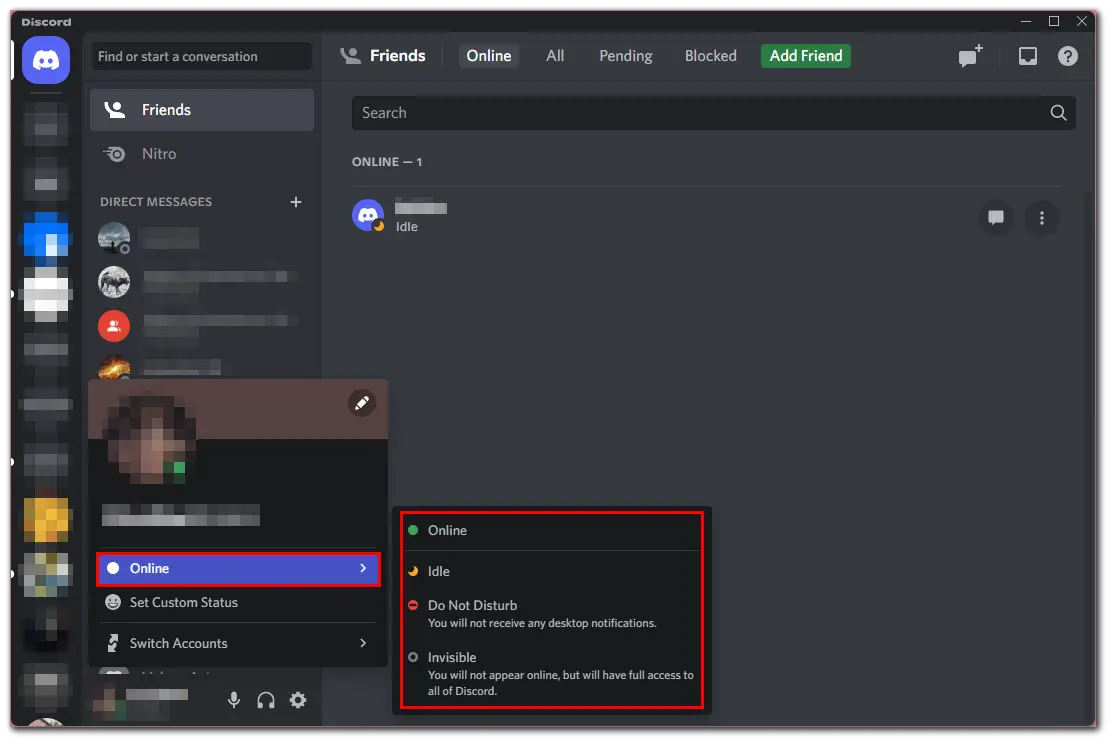
- Moreover, you can select “Set Custom Status”.
- Enter some phrase or word in the top line. Select the appropriate smiley face. Specify when to delete the status. And you’re done.
- Finally, just click “Save”.
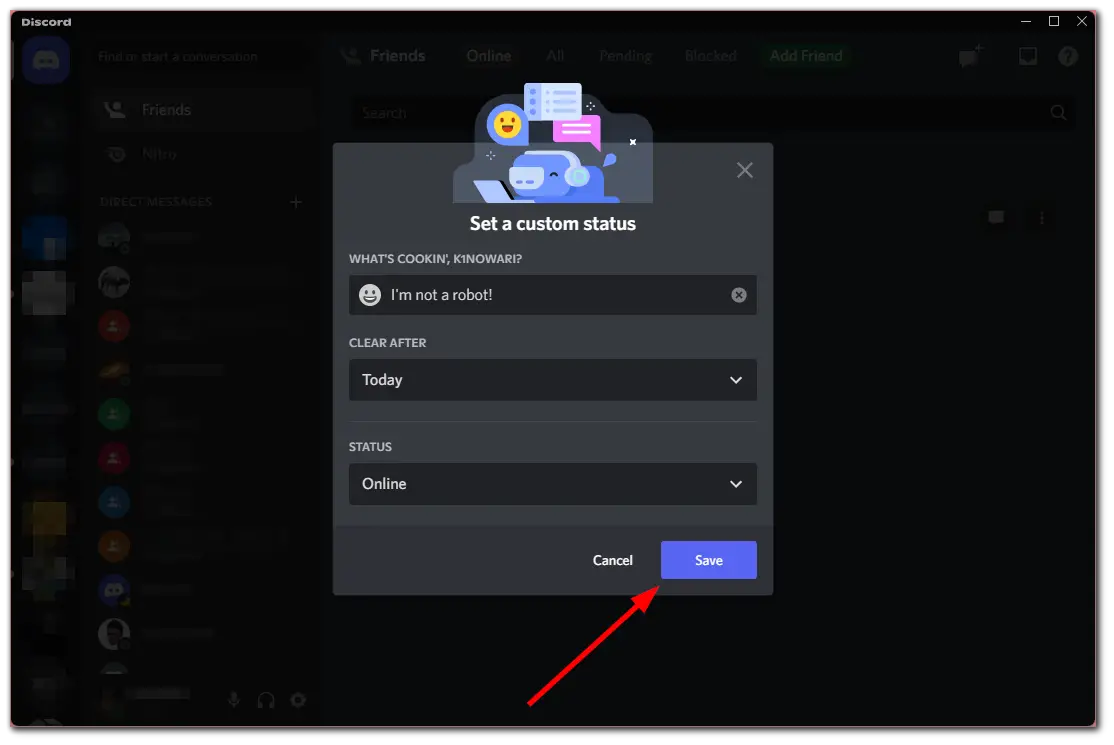
Now your friends will see your special status in Discord and the picture you set yourself. This is a convenient option that allows you to make your profile unique and stand out among the masses of other options.
How to change your Discord status on a mobile device
If you want to edit your Discord status in the app on your iPhone or Android device, you can follow these steps:
- Open Discord on your mobile device and sign in if needed.
- Then tap on your profile icon.
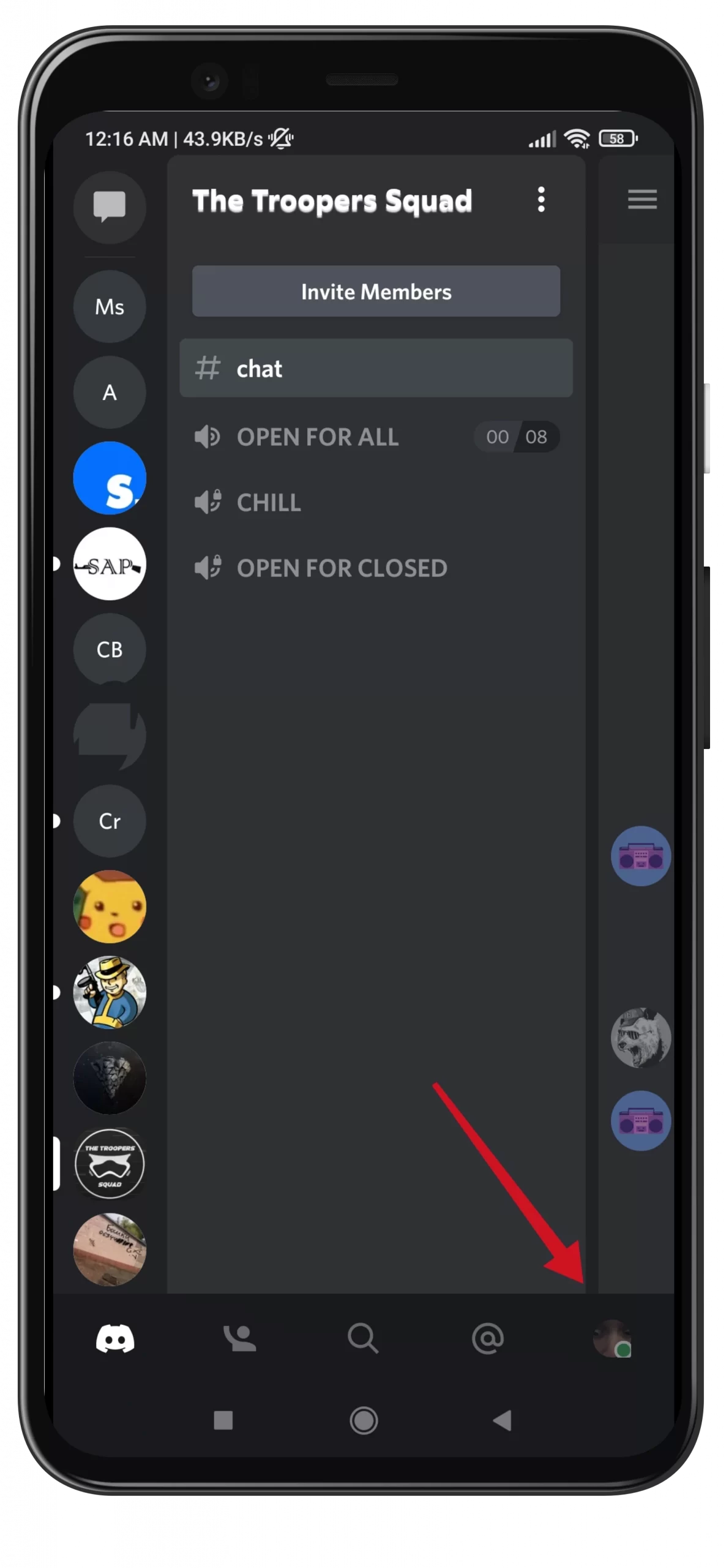
- After that, tap “Set Status”.
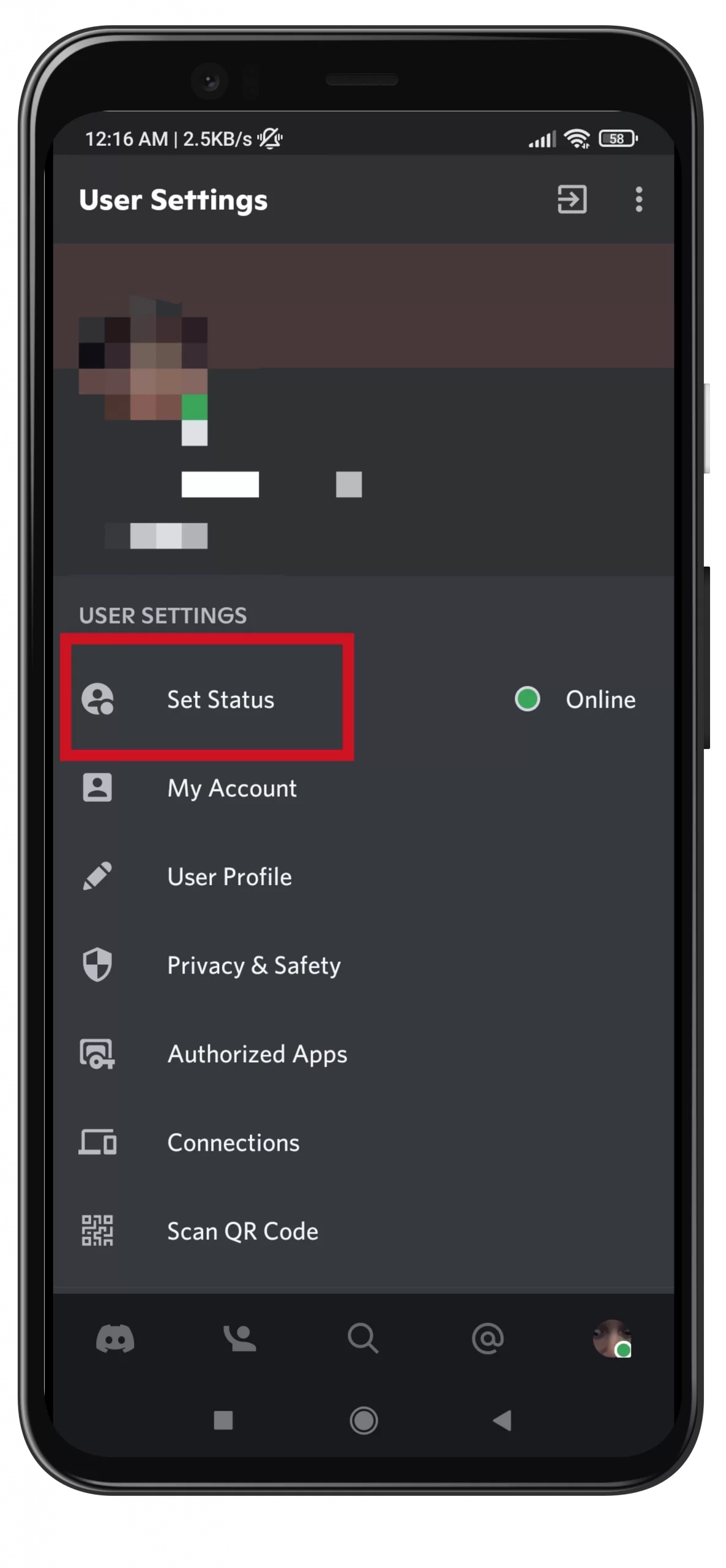
- Finally, select the status you want to put under your profile.
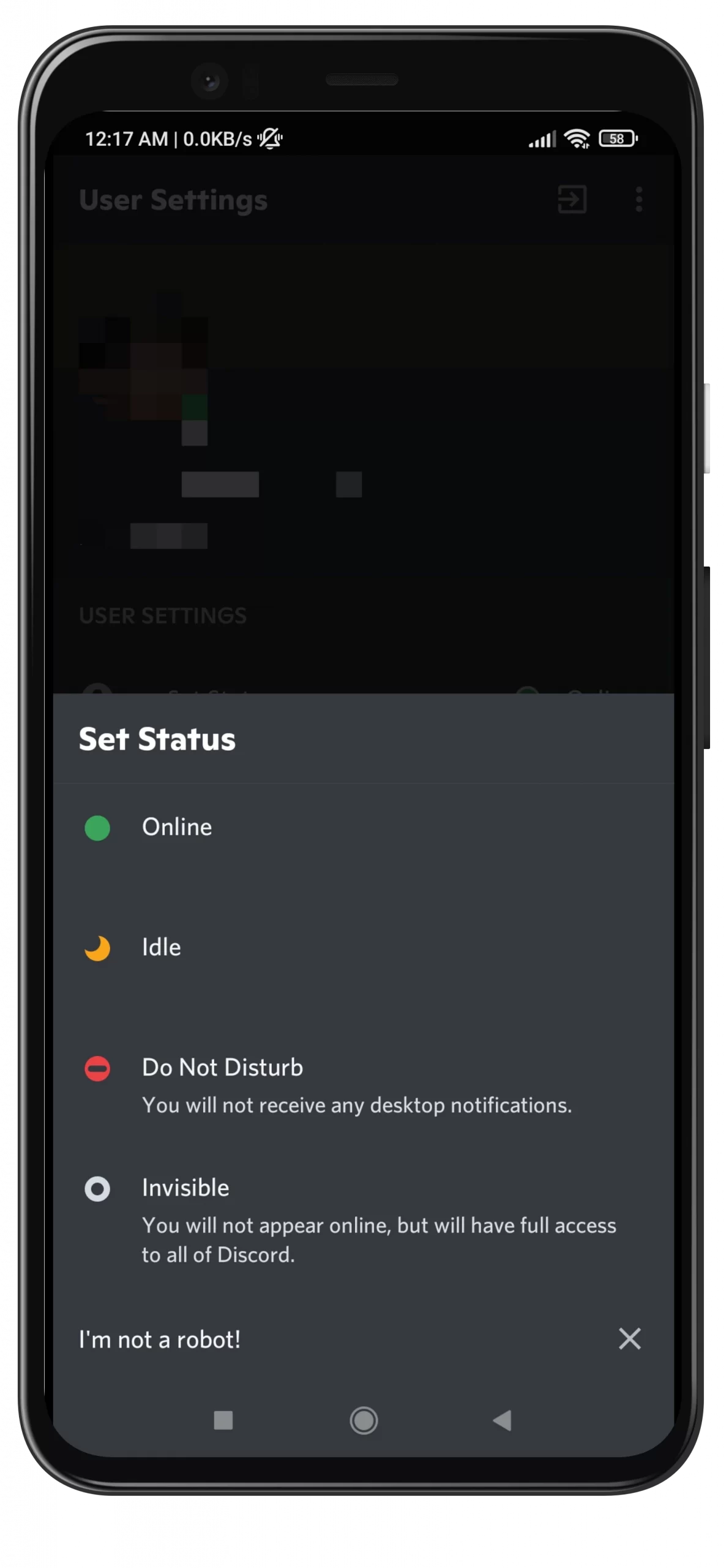
Just like on a PC, you can set your own custom status in the Discord mobile app. All you have to do is to tap “Set a custom status”.
Read Also:
- How to know if you’re blocked on Discord
- How to unblock Discord at your school or college
- Discord notifications not working – how to fix
How to open game information in Discord
There is another setting that allows you to display game activity in the app. To set it, do the following steps:
- Open the Discord app and log in.
- Click on the gear at the bottom (near the nickname).
- Select the Game Activity option.
- Move the toggle switch to the right side.
In this case, users will see your status and the game that is currently running.