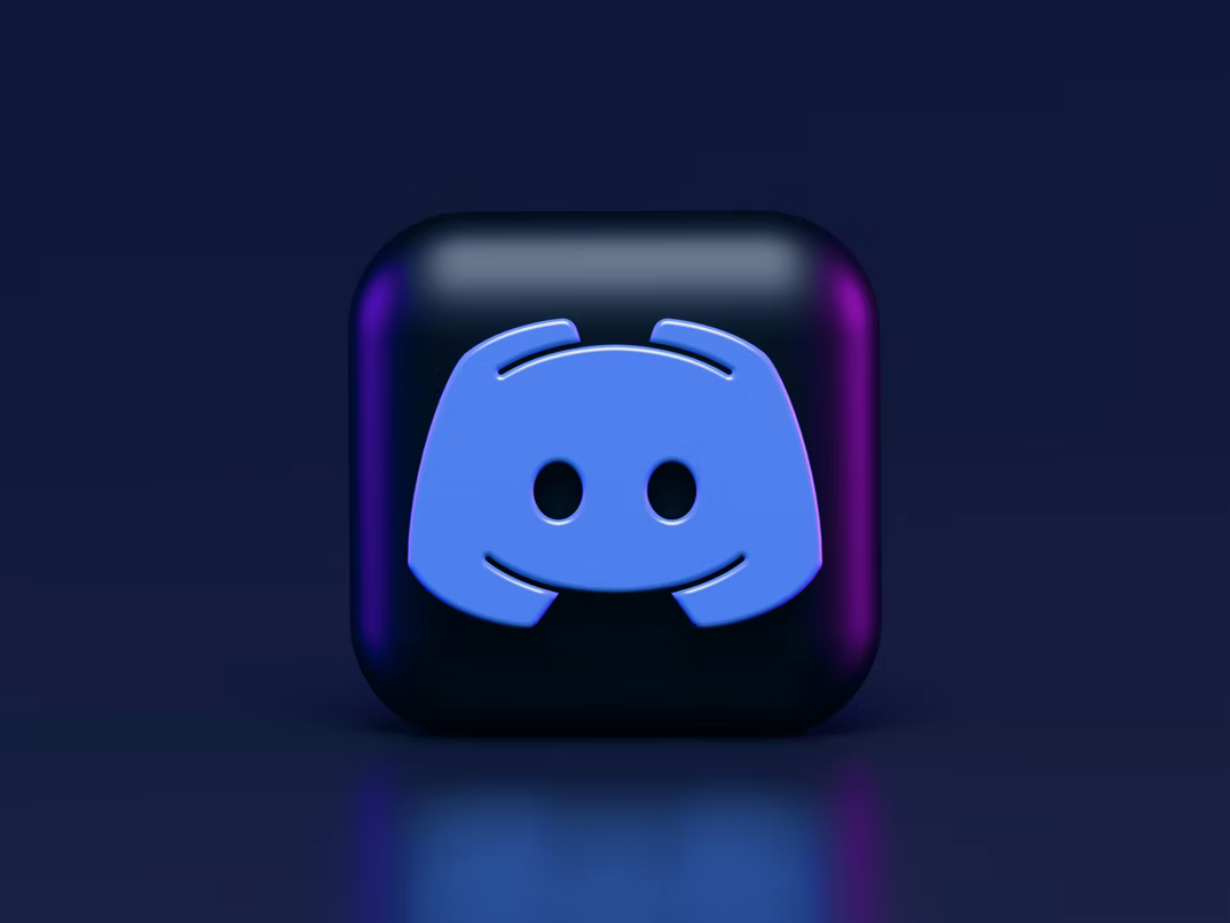If you start having problems with Discord notifications on your mobile device or PC, you should know that there are several solutions to this problem.
Content
What you have to do if the Discord notifications aren’t working
Many players use the Discord app for voice chats and sending text messages to others. However, as with any other app, crashes can sometimes occur. One such glitch is that Discord may not send notifications.
You may not receive a notification sound, and this can lead to connectivity problems. Many users have encountered this problem when receiving direct messages, while some users have encountered this problem with the tag sound or the notification that someone is joining your channel. Either way, it can get really annoying, and it’s important to fix this problem.
So, here’s how to fix the issue when the Discord notifications aren’t working.
Why don’t notification sounds work in Discord
This problem on Discord can have several causes. People may encounter this problem for a variety of reasons. Here are the most common ones:
- One common cause of this problem is incorrect settings. You may have selected the wrong output device and therefore not receive sound notifications. If the case is right for you, you can configure the correct output device for sound notifications.
- If streamer mode is enabled, you may have this problem. You can try disabling this mode or switching the option to solve the problem.
- If you haven’t updated the Discord app or Windows update to the latest version, you may run into this problem.
Now, let’s figure out how to fix this issue.
How to set the correct output device in Discord
If you aren’t getting sound notifications in most settings in Discord, you may have selected the wrong output device. So, in this case, simply change the output device or make sure that the correct output device is selected.
- First of all, launch the Discord app on your PC.
- After that, go to the app settings.
- Open the “Voice & Video” menu.
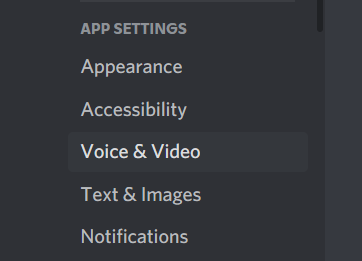
- Next, under the “Output Device” section, set the correct output device to receive notification audio. Simply click on the drop-down list and select the correct audio output device.
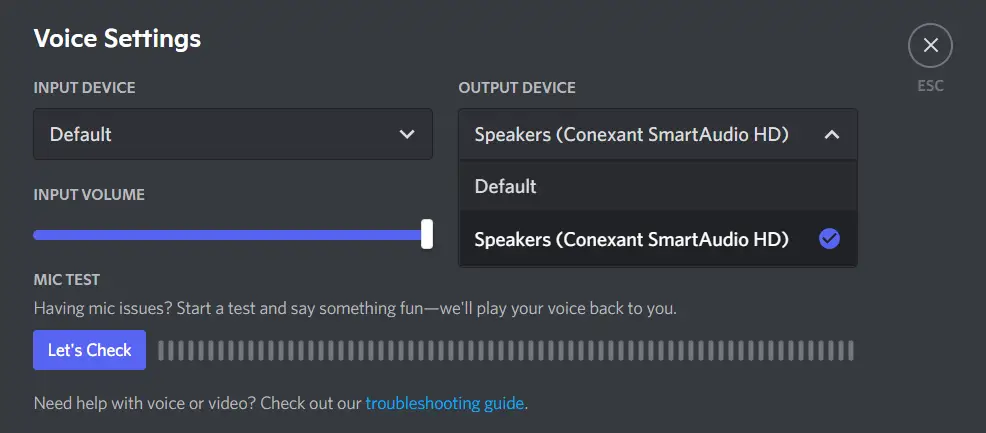
- Finally, close the settings menu.
Once you have completed these steps, check whether the problem is solved.
How to change your Discord status
You may not receive notifications in the Discord app if your Discord status isn’t set to Online. In this case, setting your Discord status to Online may solve the problem. To do so, you have to follow these steps:
- Launch the Discord app and click the user’s avatar at the bottom left corner.
- Then, change your status to “Online” and then check for an error in Discord.
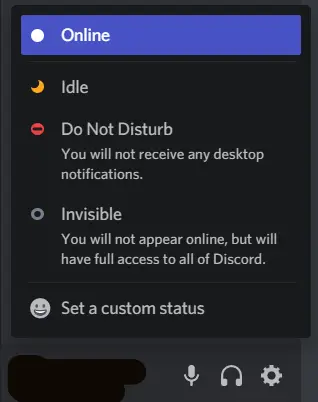
How to disable the Streamer Mode in
Discord provides a Streamer Mode feature that is mainly designed for streamers. Users can use it while streaming. This feature hides the personal data of streamers and has various related options including mute notifications, mute sound, hide links for invitations, etc.
Thus, using Streamer mode can cause notifications to be muted. You can turn off Streamer mode in your Discord account and then see if the problem is resolved or not.
- Launch the Discord app first, and then click on the settings icon in the lower left corner of the screen.
- Open the “Streamer Mode” menu.
- Finally, disable the “Streamer Mode” option.
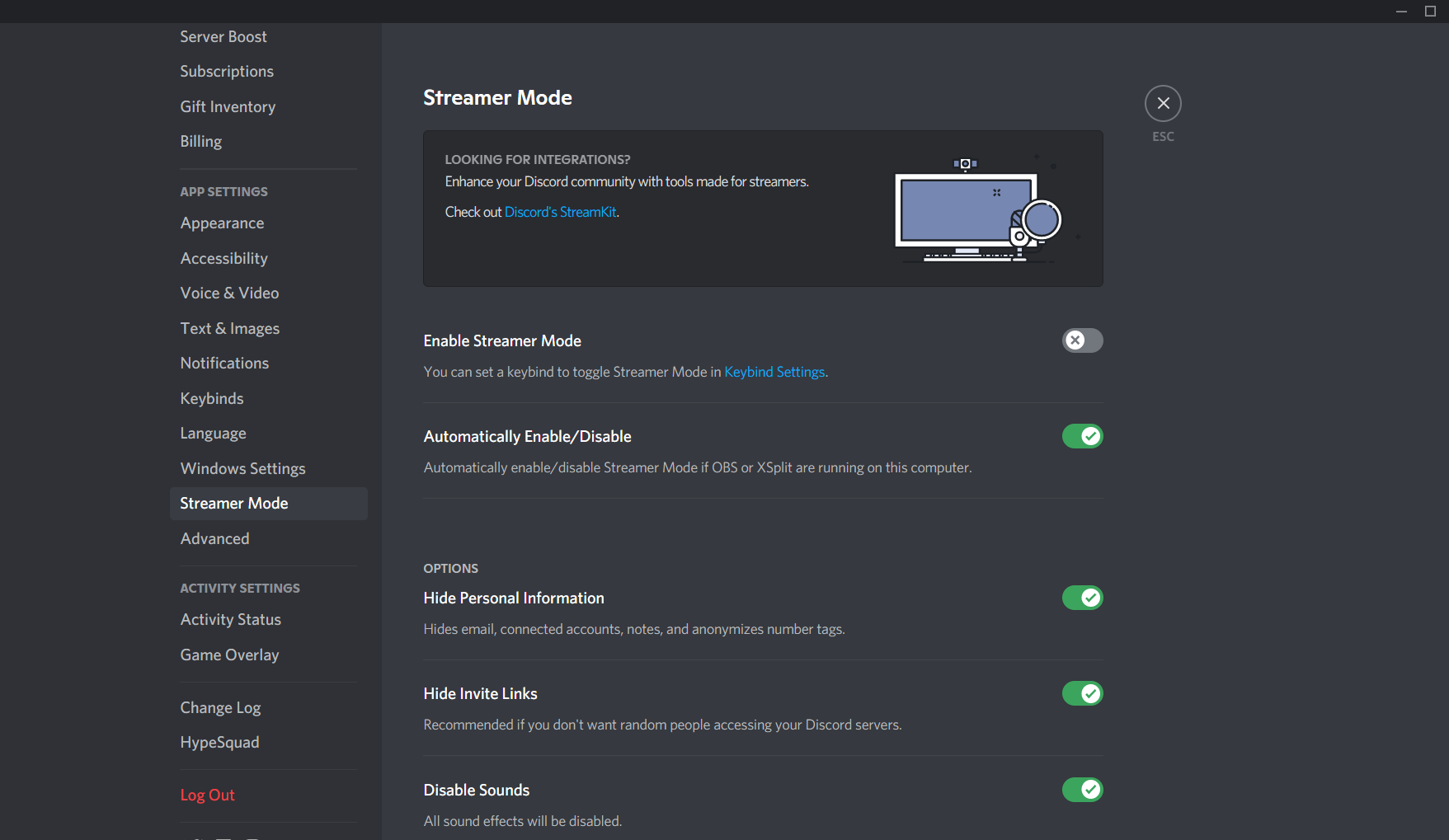
Once you have completed these steps, your problem with notifications has to be solved.
How to change server notification settings in Discord
The problem may be caused by your server settings. Make sure that the default setting for server notifications is set to sound for all messages, not just when you’re mentioned. This ensures that you get notification sounds in all messages. So, to solve the problem, you will have to change your server notification settings to get rid of this problem.
To change the server notification settings, follow these steps:
- At first, run the Discrod app on your PC.
- Then, you will see the server icons in the left pane, right-click the server you encountered the problem with. Keep in mind that you will have to repeat the entire process if you encounter this problem on more than one server.
- Click on the “Notifications Settings” option.
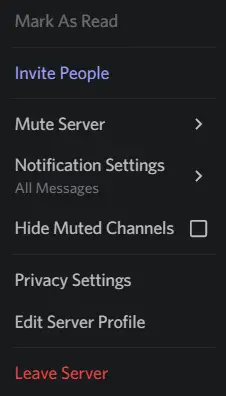
- In the “Notification Settings” dialog box, set the “Server Notification Settings” parameter to “All Messages”.
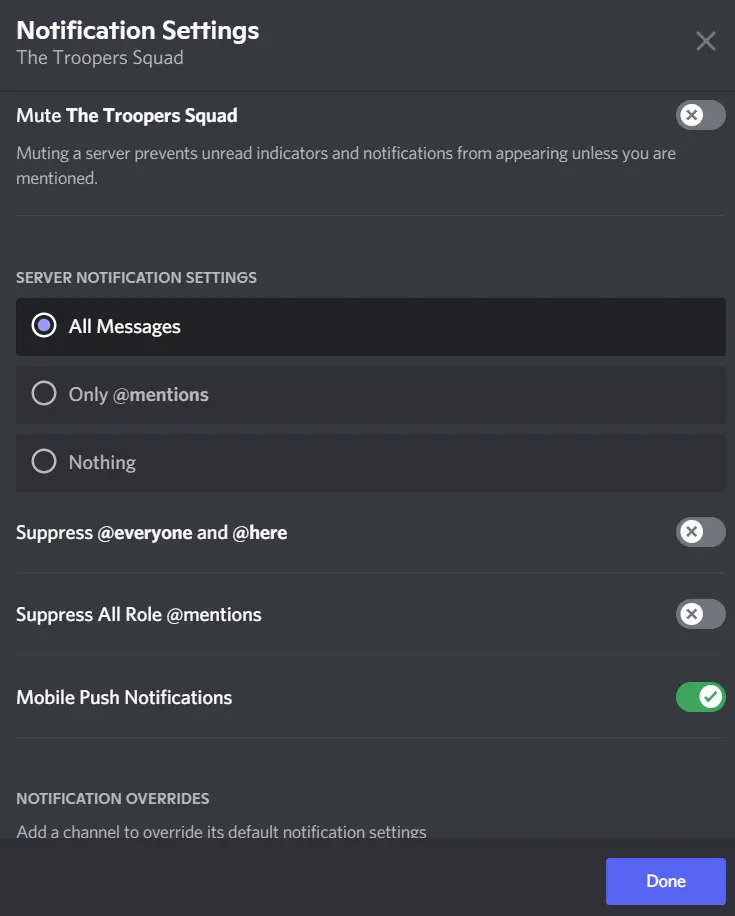
- Finally, click “Done”.
Similarly, you can change the server notification settings for all added servers in your account. This method should solve the problem if your server notification settings were incorrect.
After all, you can also try reinstalling or updating the Discord app.