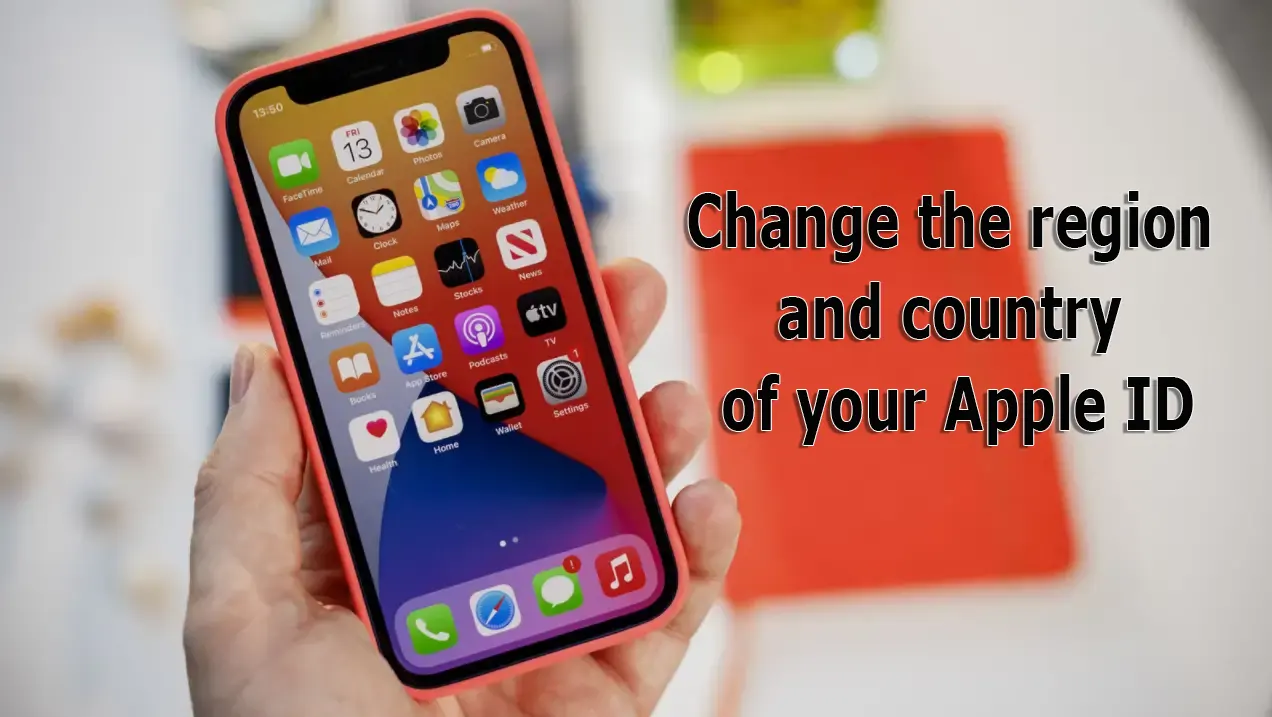Relocating for better job opportunities or an improved quality of life often requires access to the local App Store and iTunes Store. However, changing the country or region in your Apple ID account isn’t as simple as it seems. You might have already purchased a variety of apps, games, music, and movies over the years, and naturally, you’d want to continue using them. Here’s what you need to know before making the switch.
Reasons to Change Your Apple ID Region
The primary reason for changing your Apple ID region is to access apps that are unavailable in your current App Store. For example, streaming services like HBO Max or Hulu are not available in Spain, though they are widely used in the U.S. Similarly, regional apps like banking or transportation services may only be accessible in specific countries.
Another factor is payment methods. Apple requires a valid payment method from the country associated with your Apple ID. For example, if you move to the U.S., you won’t be able to use a bank card from your previous country in the U.S. App Store. Additionally, Apple considers using an account in a different country without updating the region settings a violation of their licensing agreement.
Unlike Google Play, Apple doesn’t actively check your physical location, allowing you to set your Apple ID to a different country as long as you provide a valid bank card.
What to Do Before Changing Your Apple ID Region
Before you update your location, you must take care of several important tasks:
- Spend Your Apple ID Balance: Before changing regions, you must spend any remaining balance on your Apple ID. If you’re unsure whether you have a balance, check your Apple Account balance. If your balance is too low to purchase anything, contact Apple Support for assistance.
- Cancel Subscriptions: Cancel any active subscriptions that block a country or region change and wait for them to expire. Apple won’t allow you to change your country if you have ongoing subscriptions.
- Wait for Memberships and Pre-orders to Complete: Make sure to wait for any memberships, pre-orders, movie rentals, or Season Passes to finish, and ensure any pending store credit refunds are processed. You can also cancel any pre-orders if needed.
- Close Family Sharing: All family members must have accounts set to the same country. Once everyone has updated their region, you can set up Family Sharing again.
- Download Purchases: Redownload all purchased apps, music, movies, TV shows, and books on any devices you might use to access them in the future. Some types of content may not be available in your new region. Learn what types of content and services are available in your new country or region.
- Update Payment Method: Ensure you have a valid payment method for your new country or region. Check which payment methods are available in your new region.
Once you’ve completed these steps and updated your Apple ID billing address and payment method, you can upgrade your iCloud+ plan using the pricing in your new country or region.
How to Change Your Apple ID Region on iPhone or iPad
- Open Settings and tap your name.
- Select Media & Purchases and tap View Account.
- Choose Country/Region and select the new country.
- Agree to the terms and conditions, then enter your new payment information.
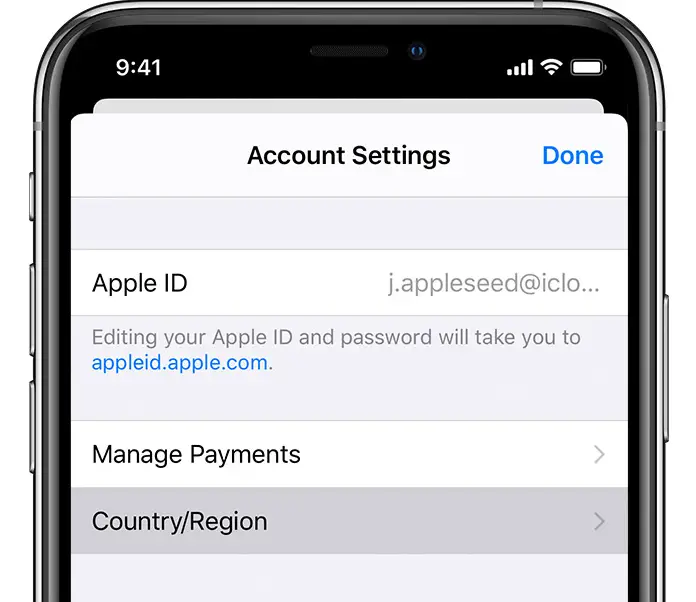
Changing Your Apple ID Region on Mac or PC
- On a Mac, open the Music app; on a PC, open iTunes.
- Go to Account and select View My Account.
- Choose Country/Region and follow the same steps as on a mobile device.
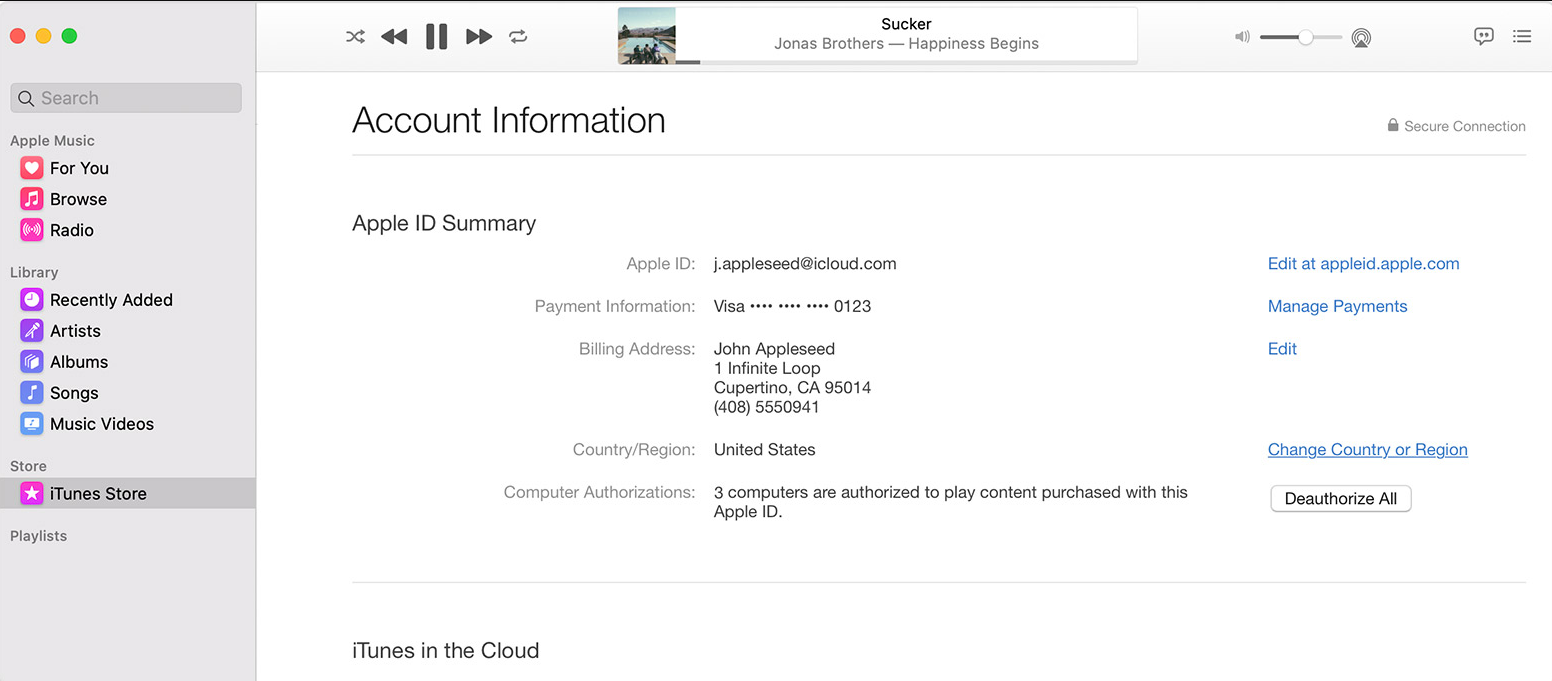
Changing Your Apple ID Region via Website
- Visit Apple’s account management page and log in with your Apple ID.
- Under the Account section, click Change next to Country/Region.
- Select the new country, accept the terms, and provide your updated payment information.
What Happens to Your Purchases?
Most of your purchased content will still be available in your new region if it’s supported there. However, if content is unavailable, you’ll need to switch back to the previous region to access it. Downloading your purchases to your device before changing regions ensures continued access.
If You Can’t Change Your Country or Region
If you find that you can’t change your country or region, there are several factors to consider:
- Check Subscriptions and Store Credit: Make sure that you have canceled your subscriptions and spent your store credit. Complete these steps before attempting to change your country or region.
- Family Sharing: If you’re part of a Family Sharing group, you might be blocked from changing your country or region. Learn how to leave a Family Sharing group to proceed with the change.
- Contact Apple Support: If you still can’t change your country or region, or you have less store credit than the cost of a single item, contact Apple Support for further assistance.