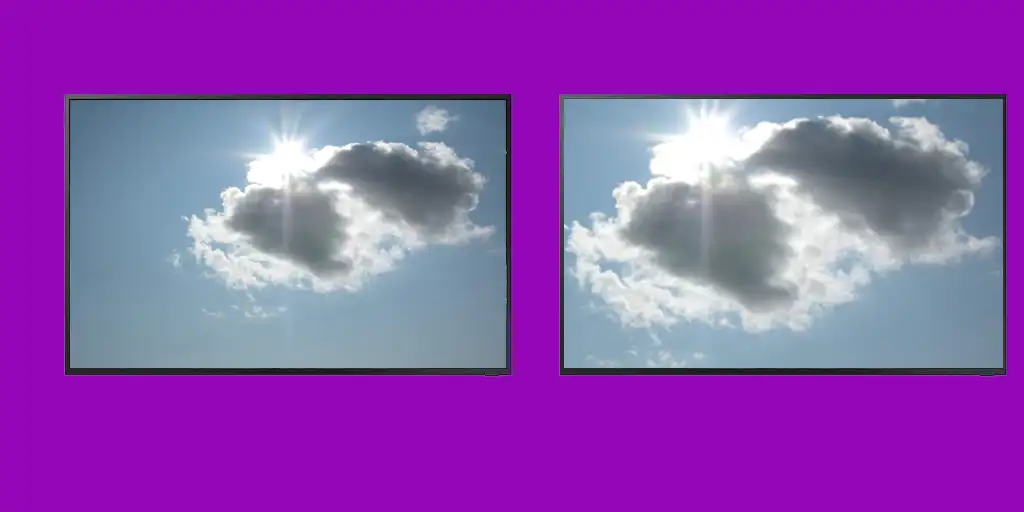You cannot directly change the resolution of your Samsung TV, but it is capable of receiving video signals in various resolutions.
The screen resolution of your TV.
The screen resolution is predetermined during the manufacturing process and cannot be changed. Today, the most common TVs have UHD resolution, although there are also models with Full HD or 8K resolution. The TV’s screen has a fixed resolution, which is unchangeable. However, the TV can upscale images, allowing it to display lower-resolution content across the entire screen. Downscaling from a higher resolution to a lower one is usually not implemented, as it is unnecessary.
A simple example is YouTube or any streaming service. Depending on the quality of your internet connection, the image resolution can range from 480p to 4K (depending on the quality of the uploaded content). When receiving low-quality signals, the TV automatically activates upscaling programs that stretch the image to fill the screen, albeit with a loss of quality. Similarly, modern TVs with 4K screens can receive 8K video, and in such cases, the content is downscaled to 4K. However, this is relatively rare.
Supported resolutions for Samsung TVs
Modern TVs serve multiple purposes beyond just television—they’re used as monitors for gaming consoles, mounted as digital billboards, and more. Because of this versatility, TVs must support a variety of resolution standards to accurately display content from different devices. In essence, the TV needs to recognize the format of the video being fed to it so it can process and display the image correctly. Samsung TVs in 2024 support numerous video standards, ensuring compatibility with a wide range of content. Below is a list of the supported video standards for Samsung TVs in 2024.
Ensure that the resolutions for PC input signals are supported. When connecting your TV to a computer, set the computer’s video card to one of the standard resolutions listed below. The TV will automatically adjust to the chosen resolution. Note that the optimal and recommended resolutions are 3840 x 2160 @ 60 Hz for UHD models, and 7680 x 4320 @ 60 Hz for the QN7**D series or higher. Selecting a resolution not listed may result in a blank screen or only the remote control’s receiver turning on. Refer to your graphics card’s user manual for compatible resolutions.
The native resolutions are 3840 x 2160 @ 60 Hz (UHD models) and 7680 x 4320 @ 60 Hz (QN7**D series or higher) when Input Signal Plus is set to “On.” With Input Signal Plus set to “Off,” the native resolution is 3840 x 2160 @ 30 Hz.
Supported Resolutions by IBM
| Resolution (Dots x Lines) | Display Format | Horizontal Frequency (KHz) | Vertical Frequency (Hz) | Clock Frequency (MHz) | Polarity (Horizontal / Vertical) |
|---|---|---|---|---|---|
| 720 x 400 | 70 Hz | 31.469 | 70.087 | 28.322 | – / + |
Supported Resolutions by MAC
| Resolution (Dots x Lines) | Display Format | Horizontal Frequency (KHz) | Vertical Frequency (Hz) | Clock Frequency (MHz) | Polarity (Horizontal / Vertical) |
|---|---|---|---|---|---|
| 640 x 480 | 67 Hz | 35.000 | 66.667 | 30.240 | – / – |
| 832 x 624 | 75 Hz | 49.726 | 74.551 | 57.284 | – / – |
| 1152 x 870 | 75 Hz | 68.681 | 75.062 | 100.000 | – / – |
Supported Resolutions by VESA DMT
| Resolution (Dots x Lines) | Display Format | Horizontal Frequency (KHz) | Vertical Frequency (Hz) | Clock Frequency (MHz) | Polarity (Horizontal / Vertical) |
|---|---|---|---|---|---|
| 640 x 480 | 60 Hz | 31.469 | 59.940 | 25.175 | – / – |
| 640 x 480 | 72 Hz | 37.861 | 72.809 | 31.500 | – / – |
| 640 x 480 | 75 Hz | 37.500 | 75.000 | 31.500 | – / – |
| 800 x 600 | 60 Hz | 37.879 | 60.317 | 40.000 | + / + |
| 800 x 600 | 72 Hz | 48.077 | 72.188 | 50.000 | + / + |
| 800 x 600 | 75 Hz | 46.875 | 75.000 | 49.500 | + / + |
| 1024 x 768 | 60 Hz | 48.363 | 60.004 | 65.000 | – / – |
| 1024 x 768 | 70 Hz | 56.476 | 70.069 | 75.000 | – / – |
| 1024 x 768 | 75 Hz | 60.023 | 75.029 | 78.750 | + / + |
| 1152 x 864 | 75 Hz | 67.500 | 75.000 | 108.000 | + / + |
| 1280 x 720 | 60 Hz | 45.000 | 60.000 | 74.250 | + / + |
| 1280 x 800 | 60 Hz | 49.702 | 59.810 | 83.500 | – / + |
| 1280 x 1024 | 60 Hz | 63.981 | 60.020 | 108.000 | + / + |
| 1280 x 1024 | 75 Hz | 79.976 | 75.025 | 135.000 | + / + |
| 1440 x 900 | 60 Hz | 55.935 | 59.887 | 106.500 | – / + |
| 1600 x 900 | 60 Hz | 60.000 | 60.000 | 108.000 | + / + |
| 1680 x 1050 | 60 Hz | 65.290 | 59.954 | 146.250 | – / + |
| 1920 x 1080 | 60 Hz | 67.500 | 60.000 | 148.500 | + / + |
Supported Resolutions by VESA CVT
| Resolution (Dots x Lines) | Display Format | Horizontal Frequency (KHz) | Vertical Frequency (Hz) | Clock Frequency (MHz) | Polarity (Horizontal / Vertical) |
|---|---|---|---|---|---|
| 2560 x 1440 | 60 Hz | 88.787 | 59.951 | 241.500 | + / – |
| 2560 x 1440 | 120 Hz | 192.996 | 119.998 | 497.750 | + / – |
Note: The resolution may not be supported depending on the model. The 2560 x 1440 @ 60 Hz resolution is not supported in Game Mode.
Supported Resolutions by CTA-861
| Resolution (Dots x Lines) | Display Format | Horizontal Frequency (KHz) | Vertical Frequency (Hz) | Clock Frequency (MHz) | Polarity (Horizontal / Vertical) |
|---|---|---|---|---|---|
| 1920 x 1080i | 50 Hz | 28.125 | 50.000 | 74.250 | + / + |
| 1920 x 1080i | 60 Hz | 33.750 | 60.000 | 74.250 | + / + |
| *1920 x 1080 | 100 Hz | 112.500 | 100.000 | 297.000 | + / + |
| *1920 x 1080 | 120 Hz | 135.000 | 120.003 | 297.000 | + / + |
| 3840 x 2160 | 30 Hz | 67.500 | 30.000 | 297.000 | – / – |
| *3840 x 2160 | 60 Hz | 135.000 | 60.000 | 594.000 | – / – |
| *3840 x 2160 | 100 Hz | 225.000 | 100.000 | 1188.000 | + / + |
| *3840 x 2160 | 120 Hz | 270.000 | 120.000 | 1188.000 | + / + |
| 4096 x 2160 | 24 Hz | 54.000 | 24.000 | 297.000 | + / + |
| 4096 x 2160 | 30 Hz | 67.500 | 30.000 | 297.000 | + / + |
| *4096 x 2160 | 50 Hz | 112.500 | 50.000 | 594.000 | + / + |
| *4096 x 2160 | 60 Hz | 135.000 | 60.000 | 594.000 | + / + |
| *4096 x 2160 | 100 Hz | 225.000 | 100.000 | 1188.000 | + / + |
| *4096 x 2160 | 120 Hz | 270.000 | 120.000 | 1188.000 | + / + |
| *7680 x 4320 | 24 Hz | 108.000 | 24.000 | 1188.000 | + / + |
| *7680 x 4320 | 30 Hz | 135.000 | 30.000 | 1188.000 | + / + |
| *7680 x 4320 | 50 Hz | 225.000 | 50.000 | 2376.000 | + / + |
| *7680 x 4320 | 60 Hz | 270.000 | 60.000 | 2376.000 | + / + |
| *7680 x 4320 | 100 Hz | 450.000 | 100.000 | 4752.000 | + / + |
| *7680 x 4320 | 120 Hz | 540.000 | 120.000 | 4752.000 | + / + |
(* Only available on QN7**D series or higher.)