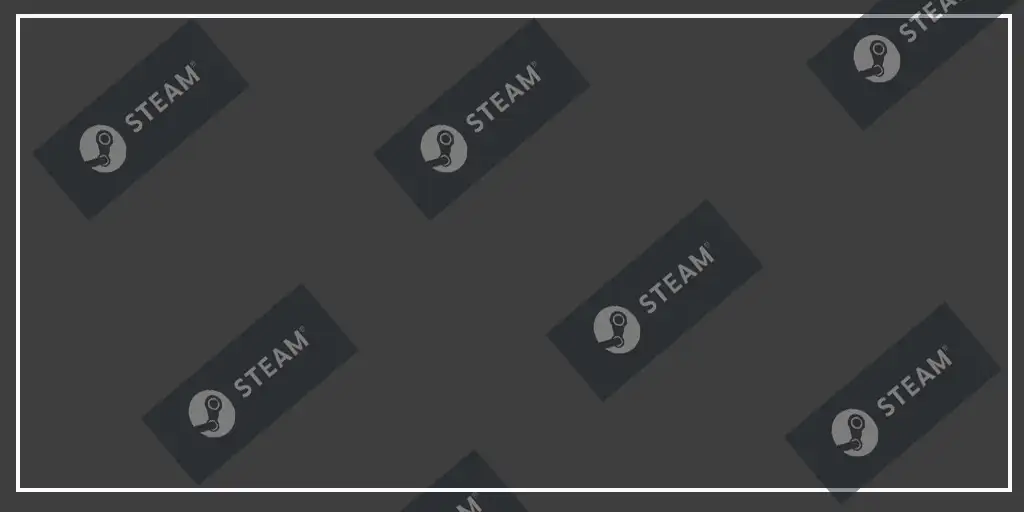If you’re an avid PC gaming enthusiast, you’re probably familiar with the popular digital game store Steam. You may also be wondering how to view your Steam purchase history. To remember what games you bought or what version of a game you bought at one time.
View purchase history in Steam (PC)
Since games are mostly played on PC, most of you will probably look for your purchase history in the desktop version. To access your Steam purchase history from your PC, follow the steps below:
- Sign in to your Steam account on your PC.
- Click on your profile name in the top right corner of the screen.
- From the drop-down menu, select “Account Details.”
- Under “Account Details,” click on “View your purchase history.”
- A list of all your purchases, including in-game purchases, gifts, and in-game items, will appear on the screen.
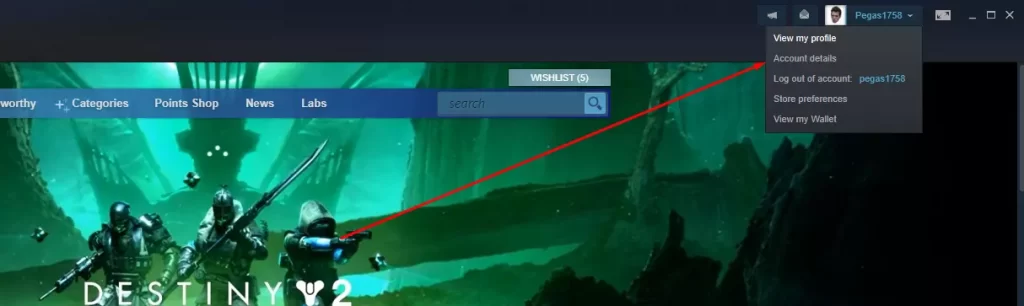
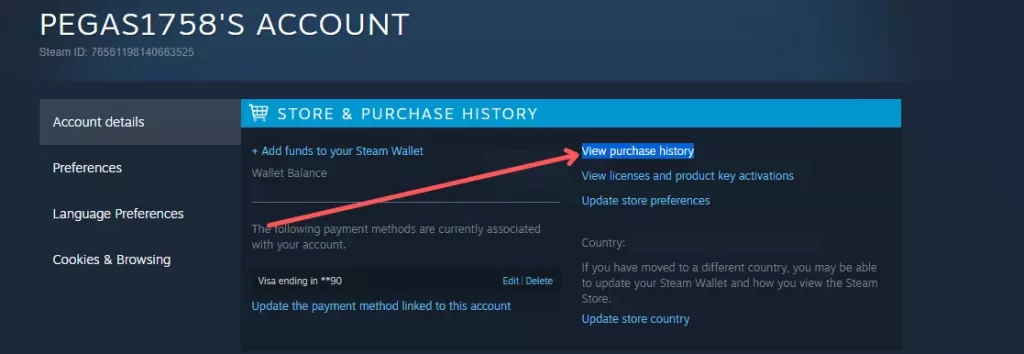
View your purchase history on Steam (mobile version)
If you use the Steam app on your mobile device, you can also view your Steam purchase history. Here’s how to do it:
- Open the Steam app on your smartphone and log in.
- Tap the three vertical lines in the top left corner of the screen.
- Select Account Details from the menu.
- Tap on the “View purchase history” option.
- You’ll see a list of all your purchases, including details such as product names, purchase dates, prices, and payment methods.
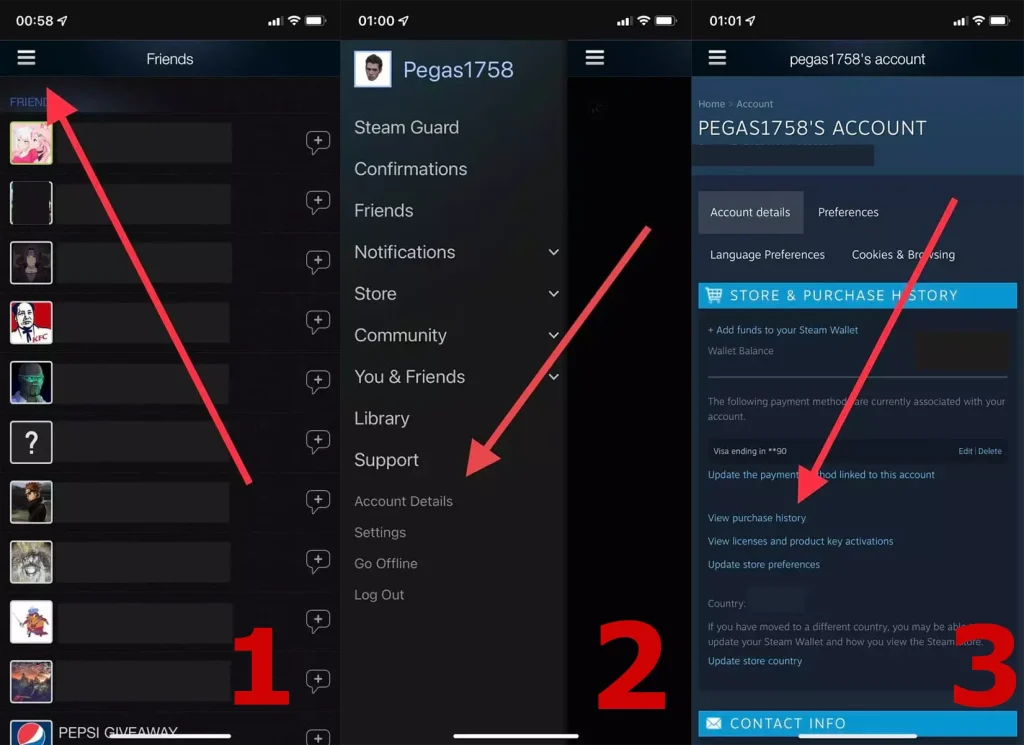
By following these steps, you can easily access your Steam purchase history on both your computer and mobile device.