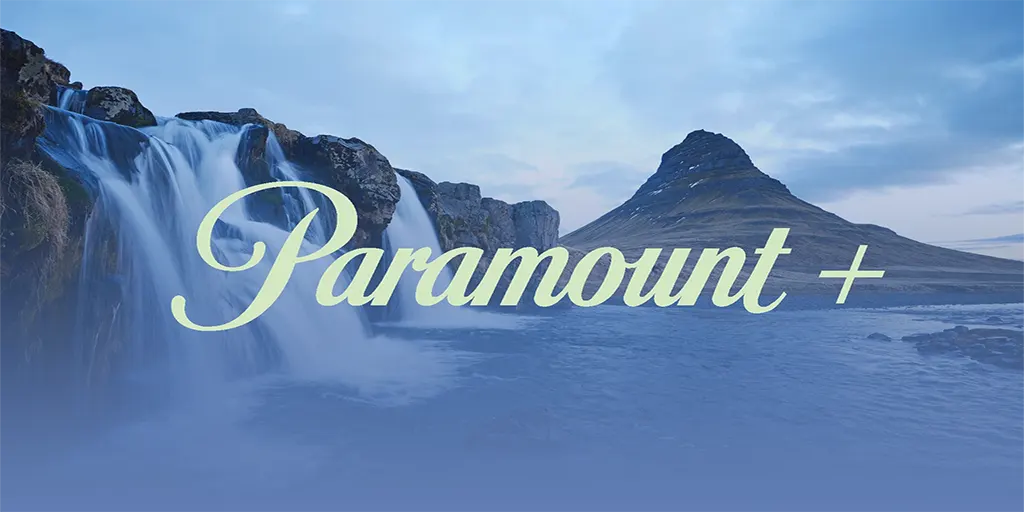Paramount Plus features a viewing history carousel called Keep Watching, designed to help you pick up where you left off. It functions effectively, but if you’ve finished watching a movie on another service, you might not want that information cluttering your Paramount Plus viewing history.
Here are some nuances to keep in mind:
- You can only delete your viewing history through a web browser. This means you won’t be able to do it via an app on your smartphone or TV.
- If you’ve subscribed to Paramount Plus via third-party services (without direct authorization on Paramount Plus), you won’t be able to edit your watch list. Although it is less convenient, there’s a workaround, which I’ll explain later.
How to clear Keep Watching on Paramount Plus
To clear the “Keep Watching” list on Paramount Plus, follow these steps:
- Open the Paramount Plus Website: Go to the Paramount Plus website and log in to your account.
- Navigate to “Keep Watching”: On the home page, scroll down until you see the “Keep Watching” section.
- Click “Edit”: On the right side of the “Keep Watching” section, click the “Edit” button.
- Select Items to Remove: A list of items in your “Keep Watching” list will appear. Select the movies you want to remove.
- Click “Remove”: Click the “Remove” button to delete the selected movies from your “Keep Watching” list.
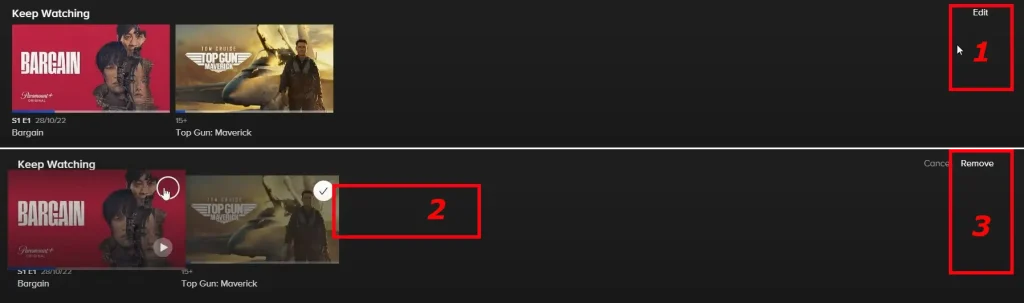
By following these steps, you can easily manage and clear your “Keep Watching” list on Paramount Plus.
Remove movies from the “Keep Watching” list on your mobile device or TV
Removing movies from the “Keep Watching” list on your mobile device or TV can be done using a workaround, as there is no direct way to do this through the app. Here’s how you can do it:
- Open the App: Launch the Paramount Plus app on your mobile device or TV and log in to your account.
- Select the Movie: Find the movie you want to remove from the “Keep Watching” list and start playing it.
- Fast Forward: Fast forward the movie to the very end.
- Wait for the Movie to End: Let the movie finish playing.
- Automatic Removal: Once the movie ends, it will be automatically removed from the “Keep Watching” list.
This workaround works on any TV or mobile device but is more time-consuming than removing movies through a web browser.