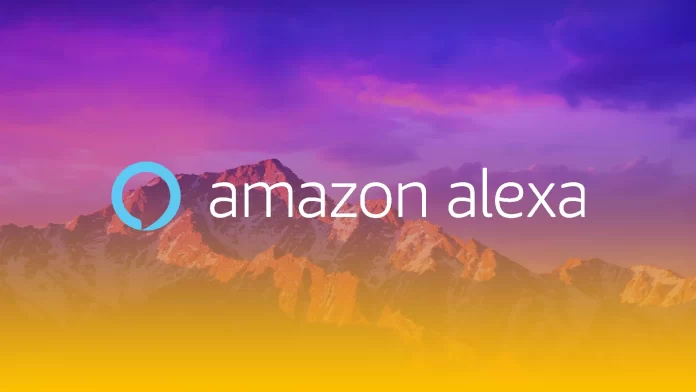Alexa is a virtual assistant whose principle of operation is similar to popular programs such as Siri or Google Now. Alexa provides its users with a wide range of opportunities, such as: listening to music, today’s briefing, exploring skills on Alexa or fun voice commands, and setting up various things around the home.
The device can be connected to MacBook or Windows laptop as well. There is no separate Alexa app for Mac. The information below will explain how to get this app on Mac. Alexa on a Mac means you can set up music, alarm, and even adjust the device in the same way.
What to do to use Alexa on MacBook
Using Alexa with your Mac will be quite handy if you don’t want to buy new speakers. This way you get better sound than the built-in speakers. Later on you can control Alexa using your Mac by changing Alexa voice or adding volume.
Alexa is quite a functional device and to control it you first need to sign in at alexa.amazon.com using amazon account email and password.
In case you still don’t have an Amazon account, you will need to create one. Only then will you be able to connect Alexa to your Mac in a few simple steps.
Read also:
- How to change Alexa voice to a celebrity
- How To Reset Alexa on Amazon Echo (All Generations)
- How to fix Alexa isn’t connecting to Bluetooth speaker
How to link Amazon Echo to your Amazon Account
You should follow the steps below in order to link Amazon echo to your Amazon account:
- Step 1: Your echo device should be plugged in, then, you should wait until the round ribbon of the Alexa light turns orange.
- Step 2: Then press and hold the action button on the Echo device for at least 5-10 seconds.
- Step 3: After that visit, the Alexa browser again and tap on Setting.
- Step 4: In the end, you should set up a new device and fill in the echo you have.
How to connect Alexa to Mac using Internet Network?
There are two ways to connect Alexa to Mac. One is by using the Internet. This one is a bit longer, but to follow it you just need to open Amazon Alexa’s official website. So to connect Alexa to Mac using the web you need to follow these steps:
- Step 1: First of all, you should switch on the Wi-Fi network and connect it with MacBook.
- Step 2: After that, you should open a browser on a Mac device and then you should open Amazon Alexa’s official website.
- Step 3: Next, fill in your login details, once your account page will be displayed then on the panel left side choose the settings menu.
- Step 4: In case not only one device has been linked to an Alexa account, a list will be displayed from that select your Alexa from the list.
- Step 5: Then, you should tap on the continue option in order to set up an Amazon device. Then, you should fill in your login details again and press the login button.
- Step 6: Then, do all the instructions that are provided on the webpage in order to switch the Alexa on. After that turn on the Аmazon device to perform the action showed on a computer screen.
- Step 7: When the Wi-Fi network will be detected by the device, you should select network and set up the computer.
After these steps you will be able to control Alexa using a Mac. However if you have any problem with the sequence of steps, you can choose an easier way which is described below.
How to connect Alexa to Mac using bluetooth?
The second way to connect Alexa to Mac using bluetooth. This method won’t be any problem, as you only need to go into the settings on your Mac. In order to connect Alexa to Mac via bluetooth you need to follow these steps:
- Step 1: After login into your Alexa account from your windows browser, you should find the settings menu.
- Step 2: After that, you should click on Bluetooth and then you should select the pairing a new device option. Then Alexa will search for that device.
- Step 3: Next, you should click on the Bluetooth button icon which is located in the Status menu bar and click on connect, and follow the instructions.
- Step 4: Next, you should select your device and system preferences on the dock.
- Step 5: In the sound panel, Tap on output and select your Amazon device.
I hope, this article has helped you to understand how to connect your Alexa to the laptop. All in all, Alexa is a good idea for people who want to make their home life easier.