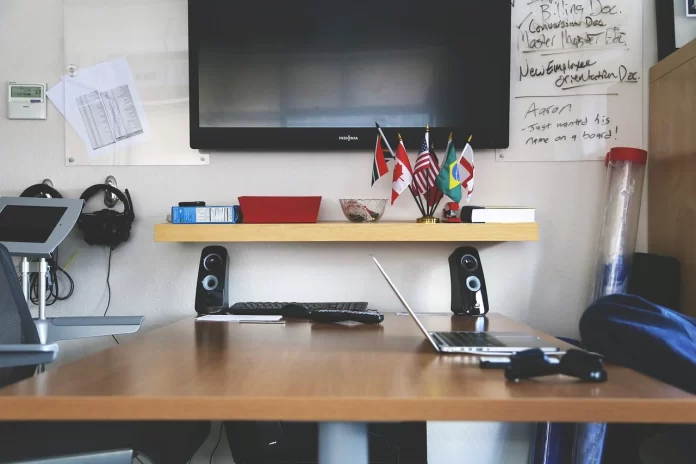The VIZIO is an American publicly-traded company that designs and sells TVs, soundbars, viewer data, and advertising.
The VIZIO has a wider range of opportunities in comparison with traditional TVs. It allows you to watch TV programs, videos online, streams.
SmartCast which is used by Vizio is an operating system that is used in all smart TVs. It uses both: Chromecast and Apple AirPlay. The SmartCast is also equipped with a voice feature and allows access to different streaming apps like Apple TV, Disney+, Netflix, etc.
The VIZIO has a big variety of high-quality TV sets and soundbars :
- Television sets:
Television sets are Vizio’s primary product category. The release of Vizio’s SmartCast TVs was announced in March 2016. They gave users an opportunity to control the screen from an app from another device.
- Sound bars:
VIZIO’s audio collection includes entry and mid-level soundbars that include surround sound, as well as premium versions.
How to connect speakers to your TV
Currently, VIZIO televisions only support Bluetooth LE. Bluetooth LE is form of Bluetooth which consumes less energy than traditional Bluetooth. It is used to assist in pairing the VIZIO SmartCast Mobile application to convert a remote for the TV into smartphones and tablets.
Sometimes, you cannot pair a Bluetooth speaker. In this case, you may use the Audio Out Ports on your TV to connect a Speaker, Sound Bar, or Home Theatre Audio system. So there are a few simple steps to connect speakers:
- Check your TV’s manual to find the “Audio Outputs”.
- Check your speaker to see the connections which are available. In instance, if the Bluetooth speaker has an “Aux In” port, you may connect a 3.5 mm headphone jack to get audio from the TV.
- Some TVs and speakers have the same ports, in this case you can connect them to play audio from the TV onto the speaker.
- If your TV has a Red & White Analog out port, and your speaker has an Aux In port, they may be connected by using a cable that has a red & white cable on the end, and an Aux jack on the other.
You may also connect wireless headphones to VIZIO TV.
How to connect wireless headphones
Sometimes, the volume of the TV may be not enough, but you don’t want to blast it. In this case, you can connect wireless headphones. They can be connected to both TVs which have built-in Bluetooth and don’t have it.
If your TV has built-in Bluetooth:
- First, you should get your headphones into Bluetooth Pairing Mode. Take note that the process is individual for each model.
- Using VIZIO Remote, go into your TV’s settings menu.
- Then find “sound output“, click on “speaker list”, after that search & select your headphones to “pair & connect”.
If your TV doesn’t have built-in Bluetooth, you’ll have to connect using a Bluetooth Audio Adapter. Here are a few simple steps to do that:
- First, connect your Bluetooth adapter to power.
- Then, the Bluetooth adapter should be connected to the TV.
- Set your headphones to the pairing mode.
- Your Bluetooth adapter should be into Bluetooth pairing mode too.
- Keep devices close to each other until they connect.
- Once devices are connected, if you’re using Digital Optical connection, change you Digital Audio Format to PCM in the menu.
Those steps may help you to make your entertainment easier.