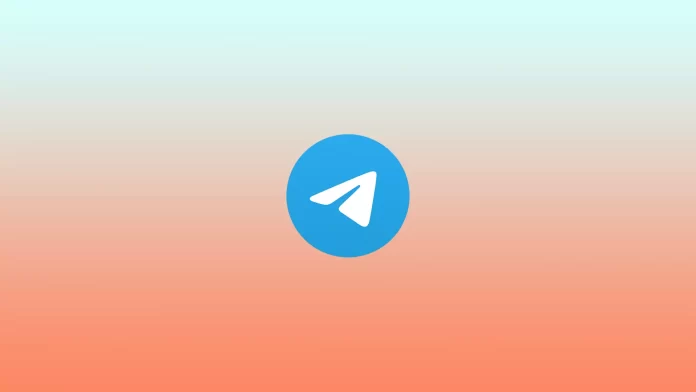There are several reasons for deleting contacts in Telegram. Since the contacts in the Telegram app are synchronized with the contacts on the device, it works in such a way that Telegram users get notifications about new contacts added to the list during the use of the messenger. If a contact was once saved on your device, and then you delete it on the device, it will be synchronized with the Telegram data.
In such cases, users get a notification, and the list of contacts increases along with it. Sometimes it’s a nuisance because there are many contacts you don’t need in the list. So if you want to delete a contact, it’s easy to do on any device.
What to do to delete a contact in Telegram on iPhone?
Deleting a contact in Telegram on an iPhone is the same as on an iPad. So to delete contacts in Telegram on iPhone, you need to follow these steps:
- Once you have opened the Telegram app on your iPhone, you need to click on the Contacts icon in the lower left corner.
- After that, click on the desired contact.
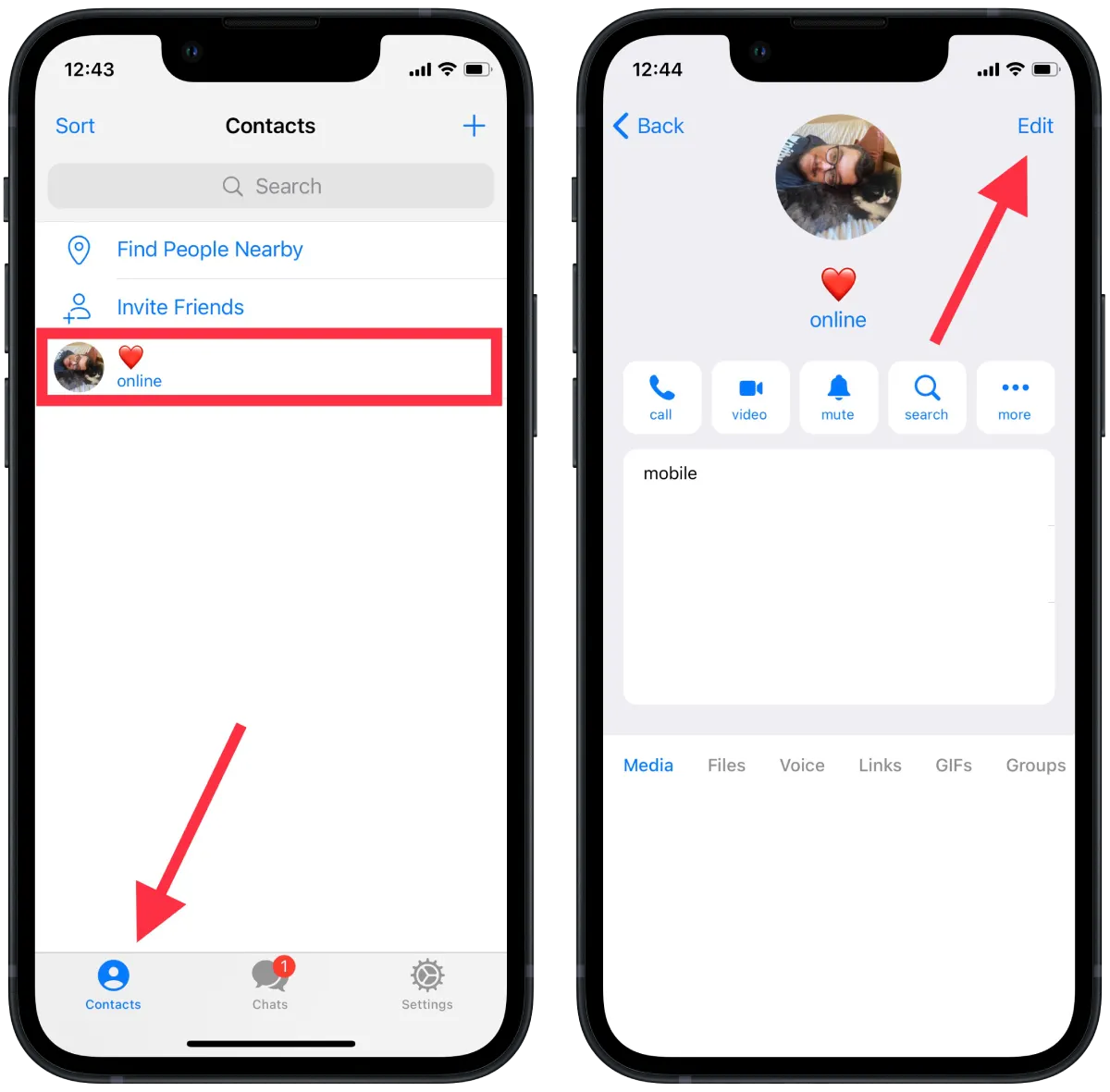
- Then your chat will open, and you need to click on the contact icon in the top right corner.
- Next, you will see the contact window. You need to click on Edit in the top right corner.
- Then click on Delete contact.
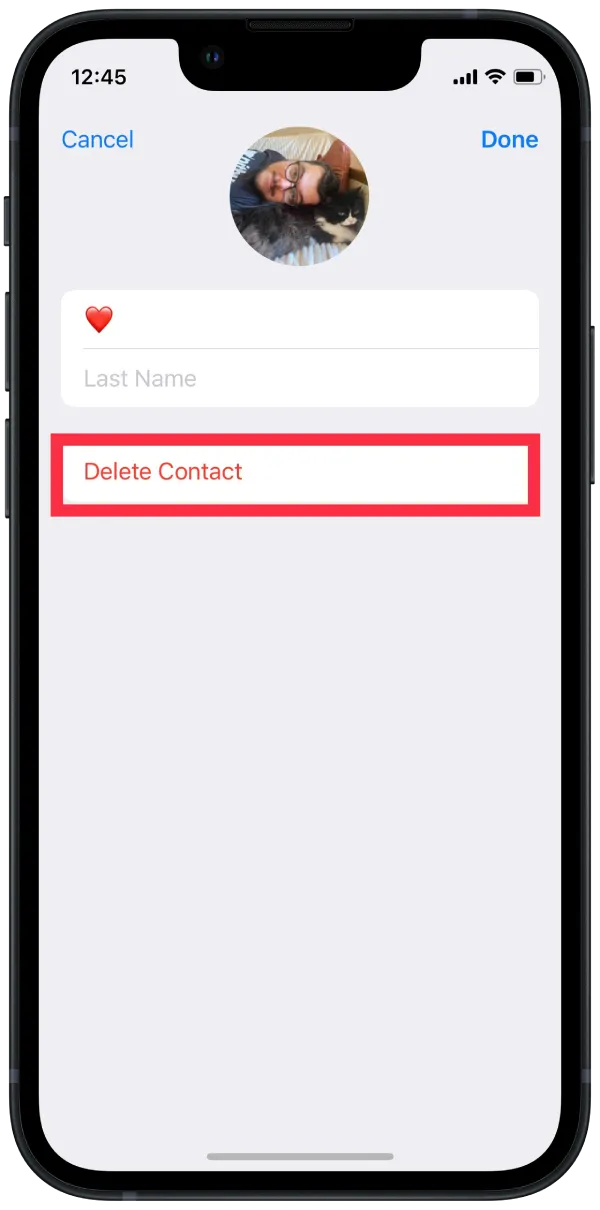
At this point, you can also rename the contact. Also, add the last name if necessary.
What to do to delete all contacts in Telegram on iPhone?
Also in the settings of Telegram, there is a function to delete all synchronized contacts. That is, it works so that you won’t spend a lot of time deleting each contact individually. Therefore, to delete all synchronized contacts in Telegram on your iPhone, you need to follow these steps:
- The first step is to open the settings in the Telegram app by selecting the icon in the bottom right corner.
- Then you need to select the Privacy and Security section.
- After that, you will open a new window. You need to scroll down and select Data Settings.
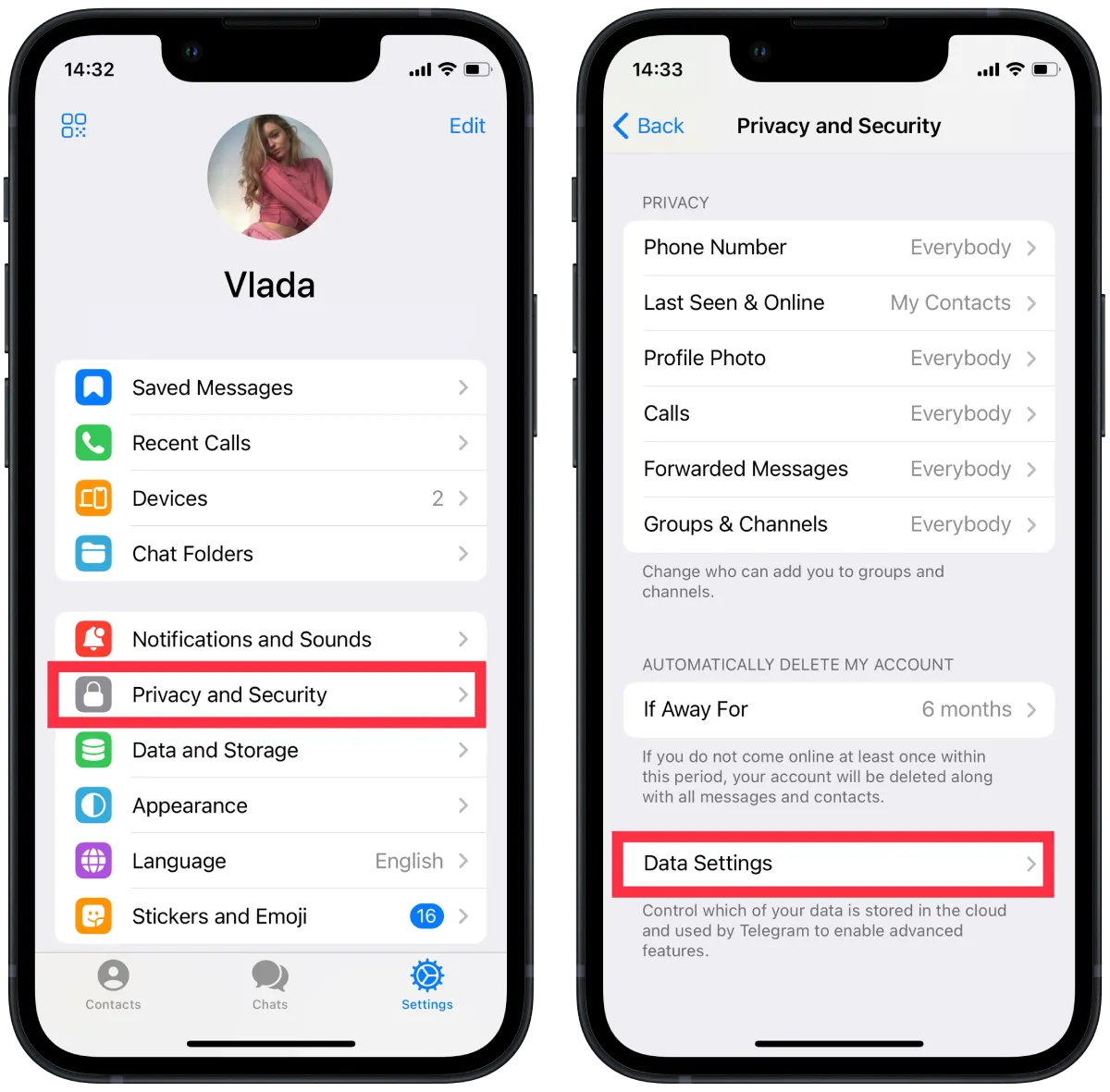
- Next, click on Delete Synced Contacts.
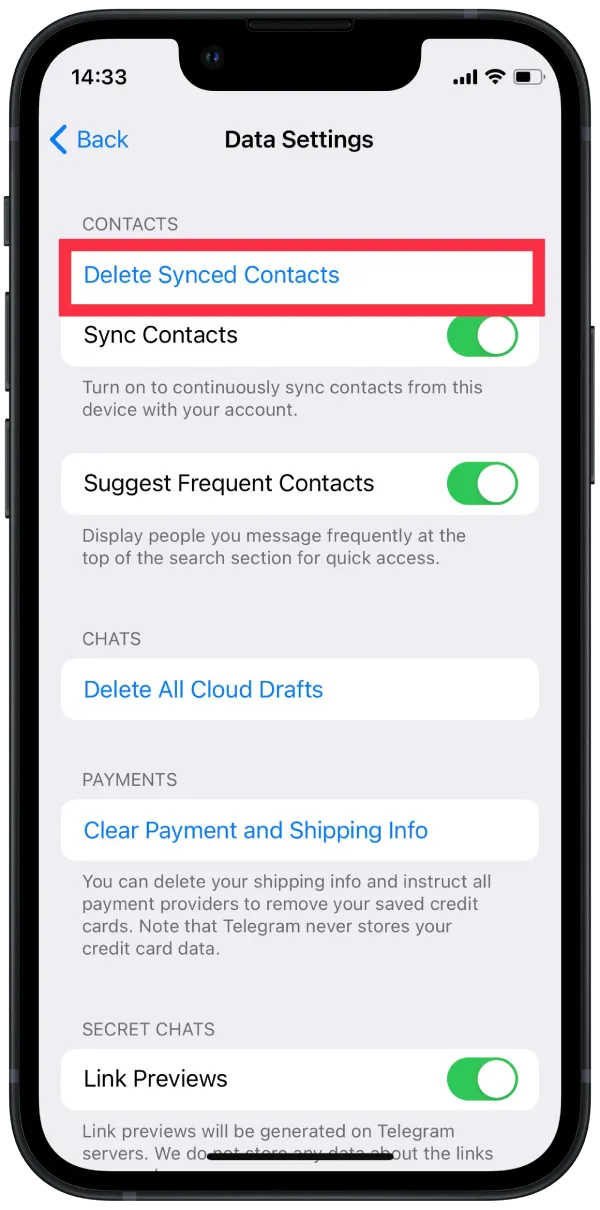
After these steps, nothing else will appear in the contacts section. You can click the ‘+’ icon in the Contacts section to add a new one.
What to do to delete a contact in Telegram on an Android device?
You can also delete the desired contact on the Android device. To do so, follow these steps:
- The first step is to click on the three lines icon in the upper left corner.
- After that, you need to select the Contacts section.
- Next, select the desired contact and click on the name or profile photo in the dialog box that opens.
- Click the three-dot button in the upper right corner of the profile and then select Delete contact and confirm the action.
After these steps, the contact will disappear from the contact list. At the same time, the contact won’t receive any notification that you have deleted it from the list.
What to do to delete all contacts in Telegram on an Android device?
In case you need to delete a lot of contacts, it’s better to follow this method. In order to delete all contacts in Telegram on an Android device, you need:
- The first step is to click on the three lines icon in the upper left corner.
- Then select Settings.
- After that click on the Privacy and Security section in the new window.
- Then select Data Settings and click on Delete Synced Contacts.
After these steps on your device in the Telegram app, you will delete all contacts that were synced earlier.
What to do to delete contact in Telegram on Mac?
If you need to delete a contact on your Mac, you can easily do so. To do so, follow these steps:
- The first step is to open the Telegram app on your Mac.
- After that, click on the Contacts section in the lower left corner.
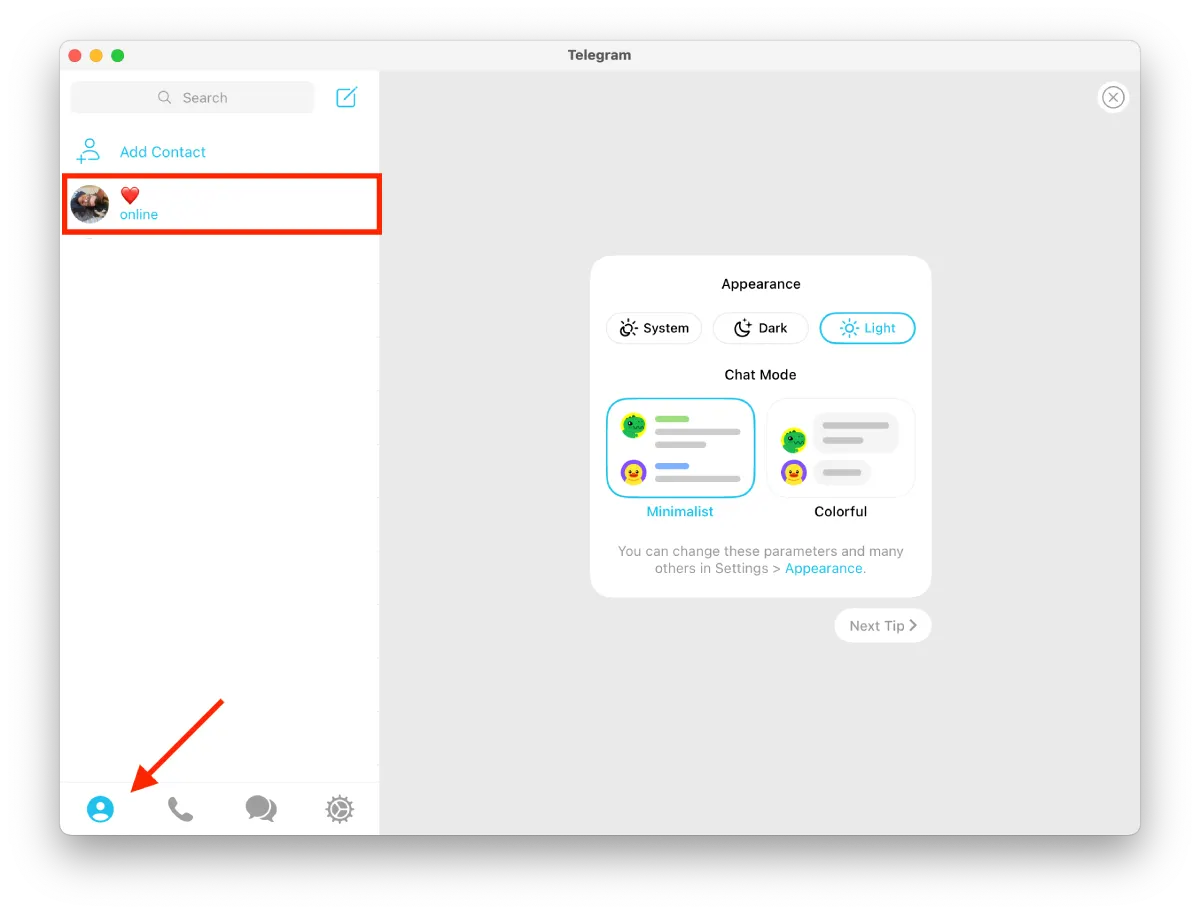
- You then need to select the contact you want.
- Then you’ll see a chat with that contact, and you need to click on the name.
- Next, after you have the contact window open you need to click on Edit in the top right corner.
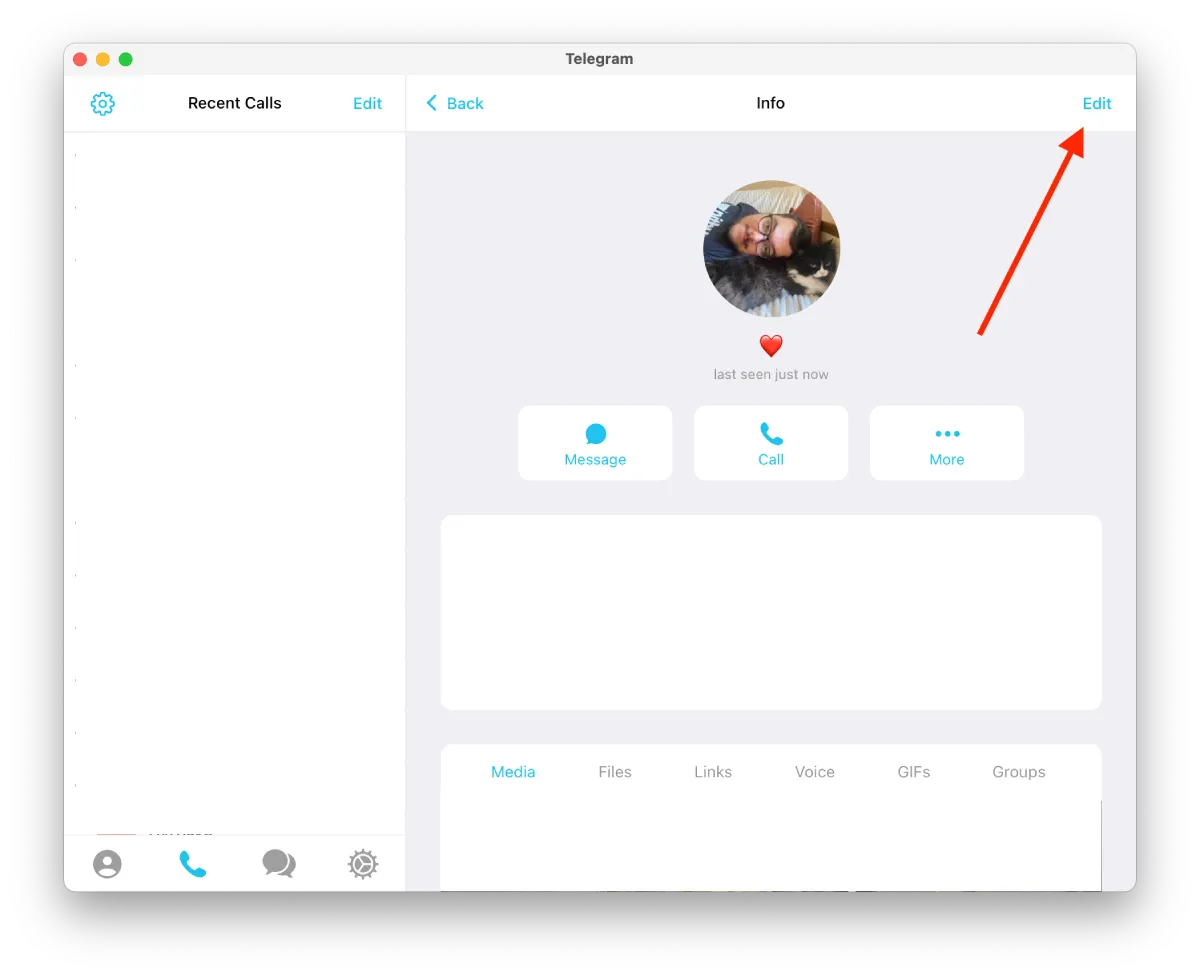
- Then click on Delete contact and confirm the action.
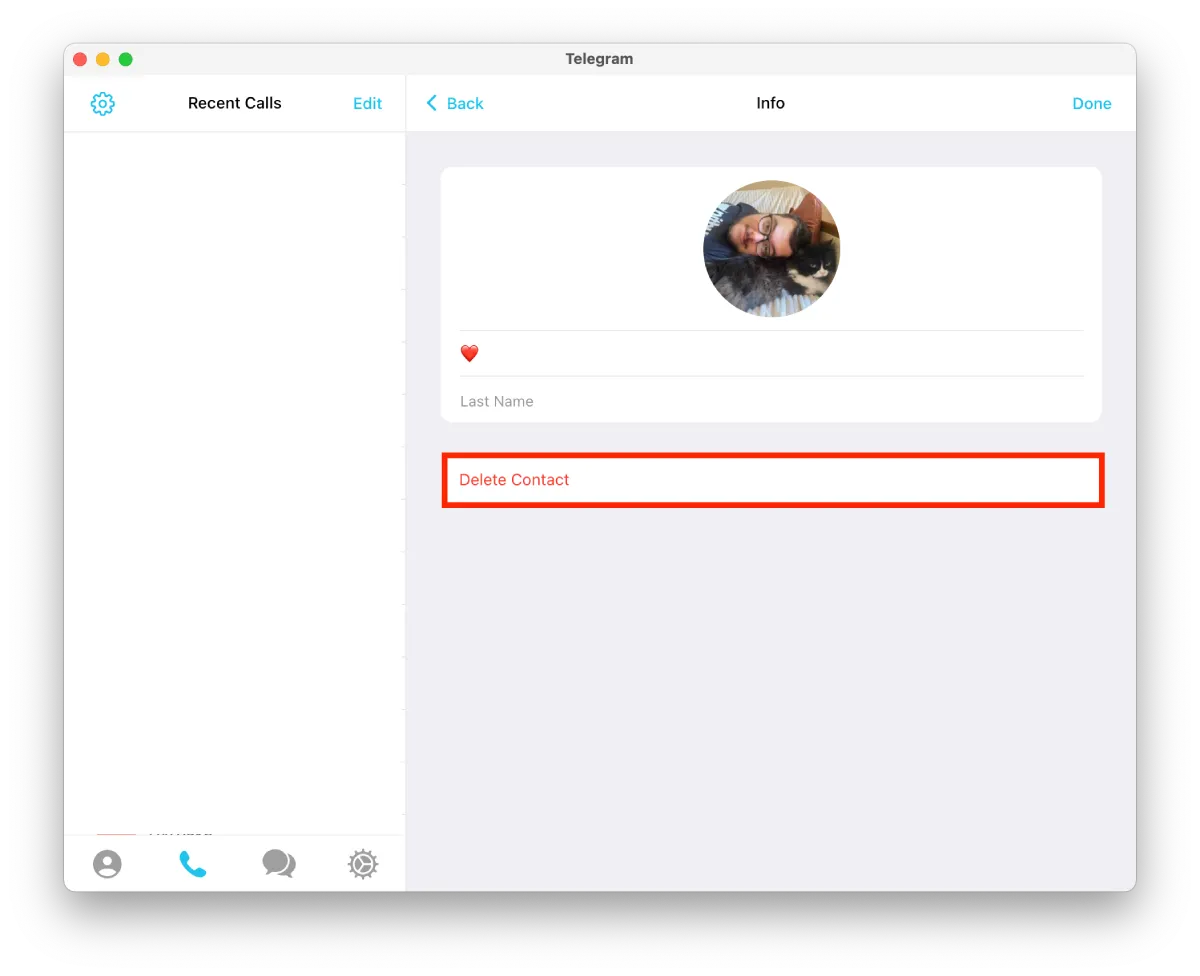
After these steps, this contact will no longer appear in the list. Also, if you have a chat with this contact, you will see an active ‘Add to contact list’ button at the top.
The same on the Mac or PC isn’t possible to use the function to delete all synced contacts. That is, if you open the settings menu, you will only have the function to delete all chats.