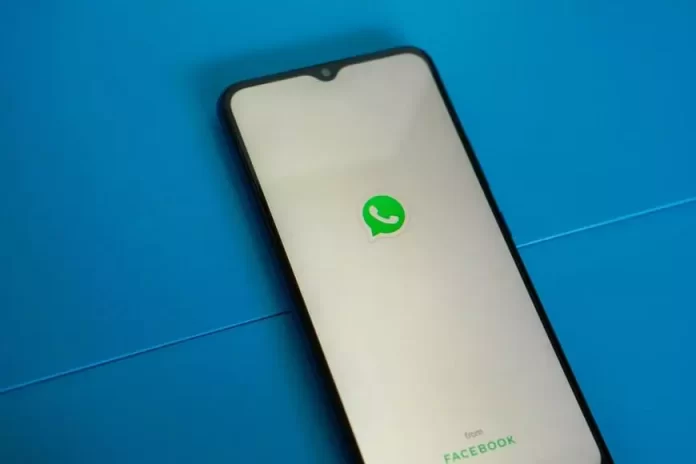It’s hard to imagine the modern world without any messenger. Everyone uses it for their own purposes. More often than not, people send a bunch of messages to family, friends, and relatives about how their day is going. More often than not, people abuse the ability to send photos on WhatsApp.
Many users accumulate a lot of media files sent to them, which absorbs the amount of storage space. Therefore, it’s often necessary to delete all media files from the messenger, it’s quite easy to do.
What to do to delete WhatsApp videos and photos on iPhone
WhatsApp is a popular app for Android or iOS smartphones and tablets that allows you to exchange free messages, photos, and videos and also make free calls. All you need is an internet connection. This app is used by almost everyone. Whether it’s for personal or business purposes.
Talking on messenger allows you to save time instead of answering annoying phone calls. It happens that instead of a long explanation, you can send a photo and your contact will immediately understand you. If you’re an active user of WhatsApp and your iPhone has no other messenger. Chances are that your media library is already full of videos and photos.
However, this shouldn’t be a cause for concern, since WhatsApp allows users to easily manage content shared through the app. Previously, users of this app didn’t have the ability to manage storage.
Considering that images and videos transferred through the app could take up part of your iPhone’s storage, this was more of a necessity than a luxury. This has now changed, and the app is even more convenient. The app now offers cleanup by grouping large files and media files. You only need a few steps to clear the photo gallery in the WhatsApp app.
What steps to take to delete WhatsApp videos and photos on iPhone
In fact, you need to follow fairly easy steps to delete WhatsApp videos and photos on your iPhone. The main thing is to check and make sure you’ve installed the latest version of WhatsApp on your iPhone before you go ahead with these steps:
- Launch WhatsApp from the home screen or App Library of your iPhone.
- Next, by default, the ‘Chats’ section of the app opens in front of you. After that, in the lower right corner, you need to click on ‘Settings’.
- In the settings menu, click on ‘Storage and Data’ located just above the ‘Help’ option to continue.
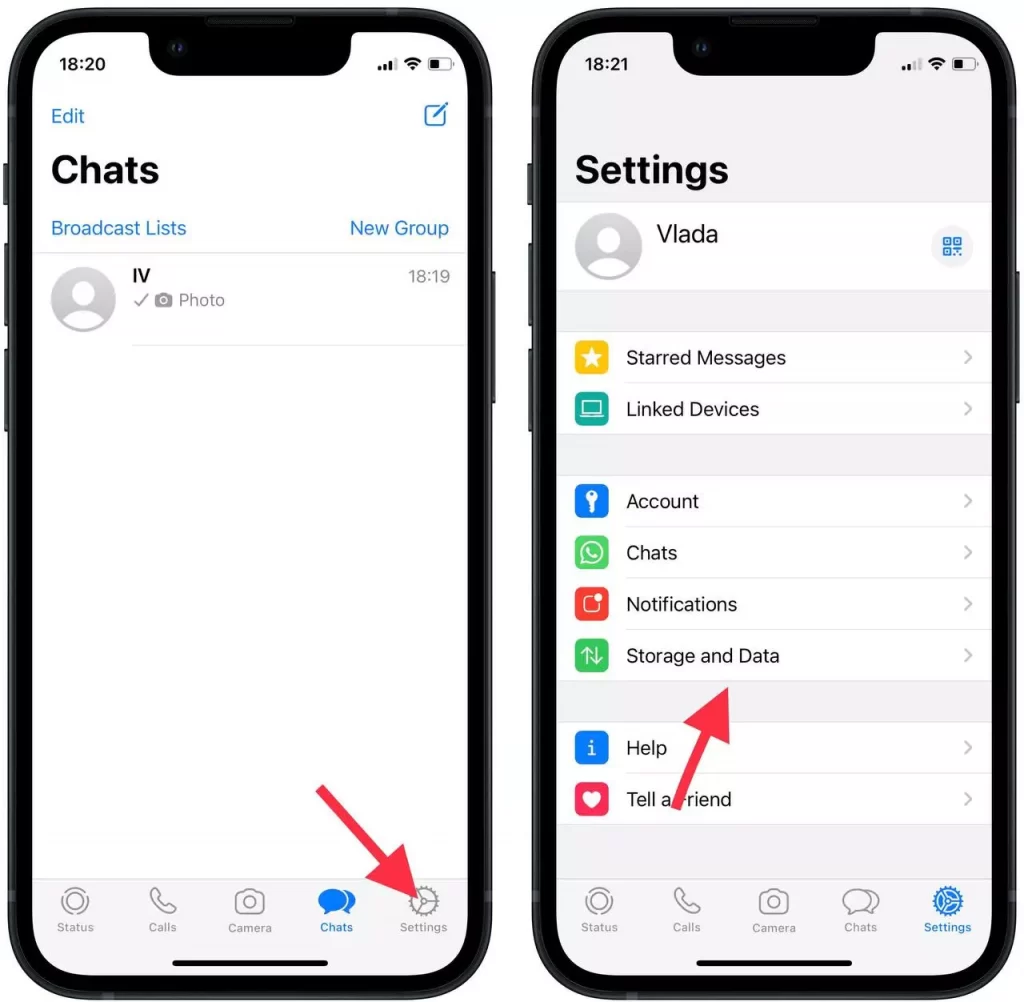
- The next step to delete media files in the WhatsApp is to click on the single ‘Manage Storage’ item in the ‘Storage’ section.
- You’ll now be able to see the total amount of storage occupied by WhatsApp at the top of the screen. Under that option, you can open more attachments and view media files from a particular WhatsApp chat.
- You need to select any of these items to go to the next window.
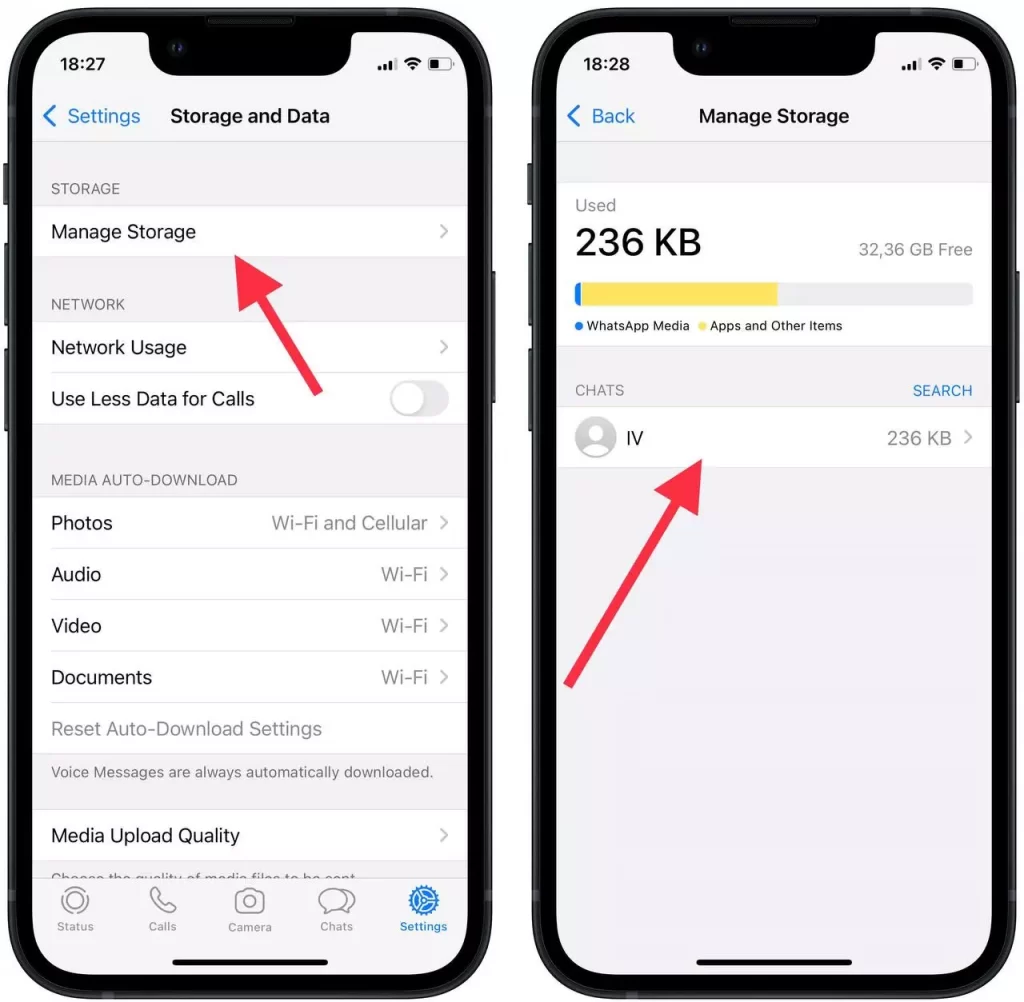
- You’ll now see a window displaying all of the media files sent to this chat room. In the upper right corner, click on ‘Select‘, which will automatically select all files.
- Next, just click on the media items to select them, and once you’re done, click on the trash can icon in the lower right corner.
- After that, a confirmation prompt will appear and you need to click ‘Delete Items’ to permanently delete the attachments from your iPhone.
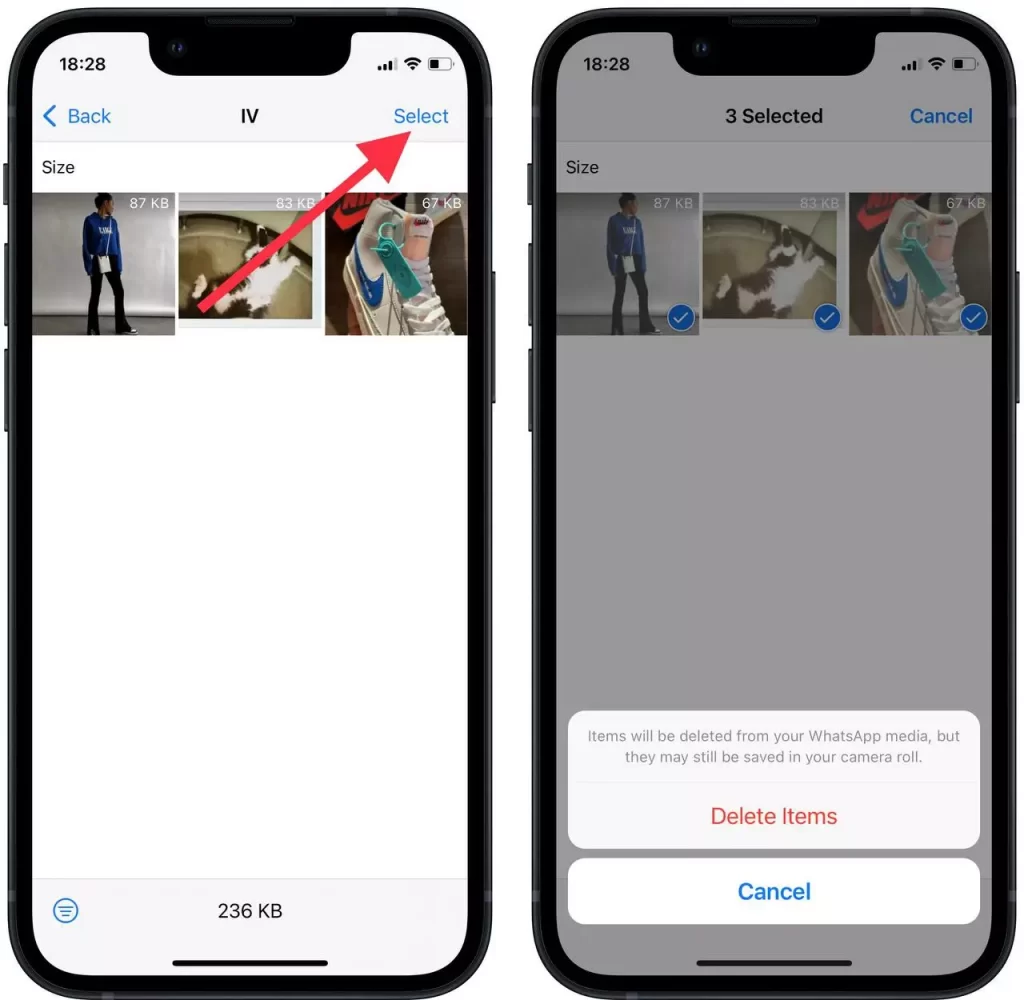
You can also use these simple steps to delete individual selected files, which will be displayed in the list. This will save you time instead of having to scroll through all your correspondence with the person and delete some media files manually.