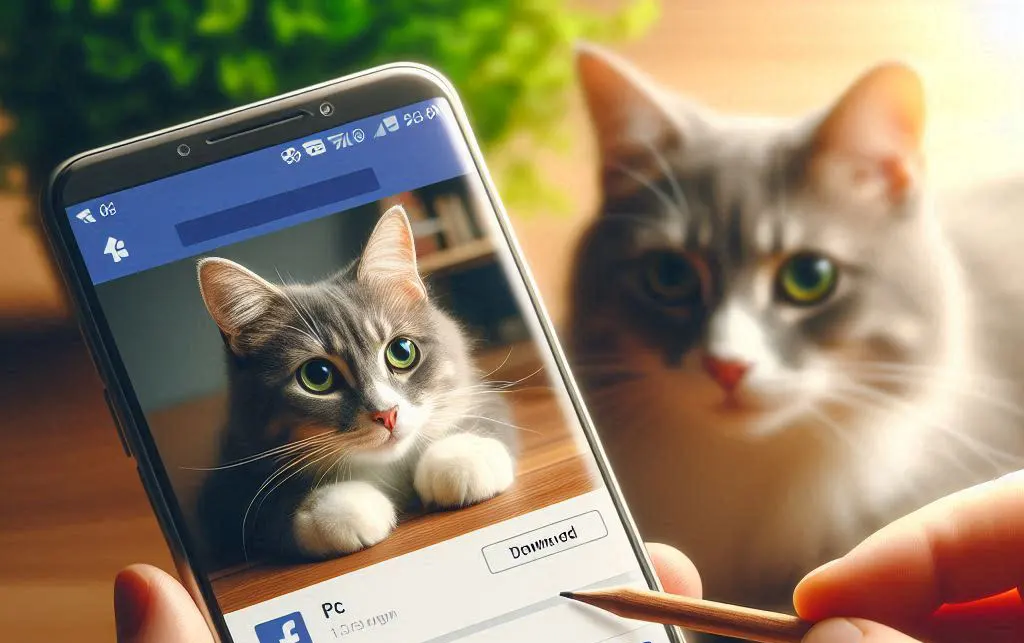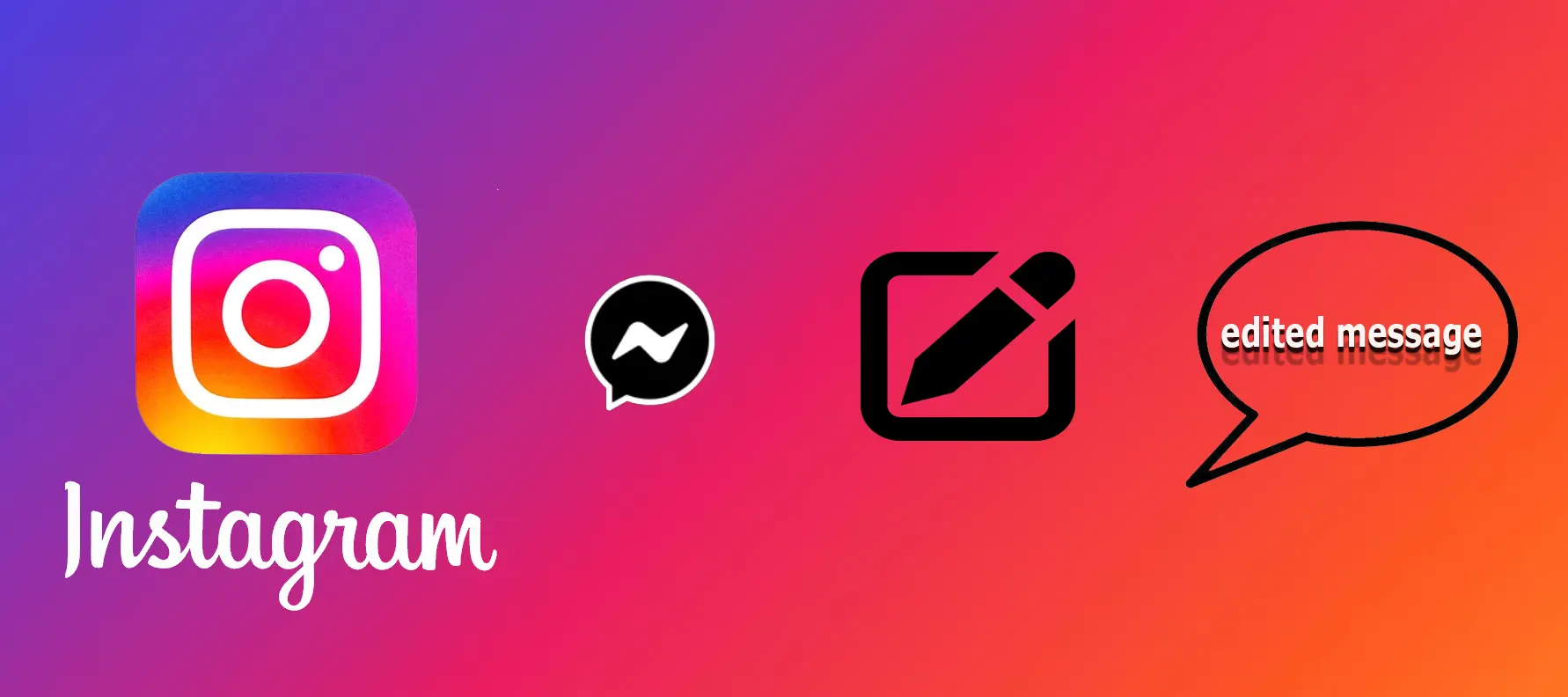Facebook has two features for suspending your use of the social network.
Account deactivation: this is a temporary measure, but almost all of your content will no longer be available to other users because you have suspended your account. But you will still be able to use the messenger.
Account deletion: in this case, you will completely leave the social network, all your uploaded content will be deleted from the platform and you will disappear from the friends of all those you were friends with.
This article explains how to temporarily suspend your account.
How to deactivate Facebook on your mobile device?
To deactivate Facebook on your mobile device, you need to:
- The first step to deactivate Facebook on your mobile device is to open the app.
- Then, you need to select the Menu section by clicking on the button with the three lines.
- After that, you need to select the Settings & Privacy section.
- After that, select Settings.
- Next, you will need to click on Personal and Account Information.
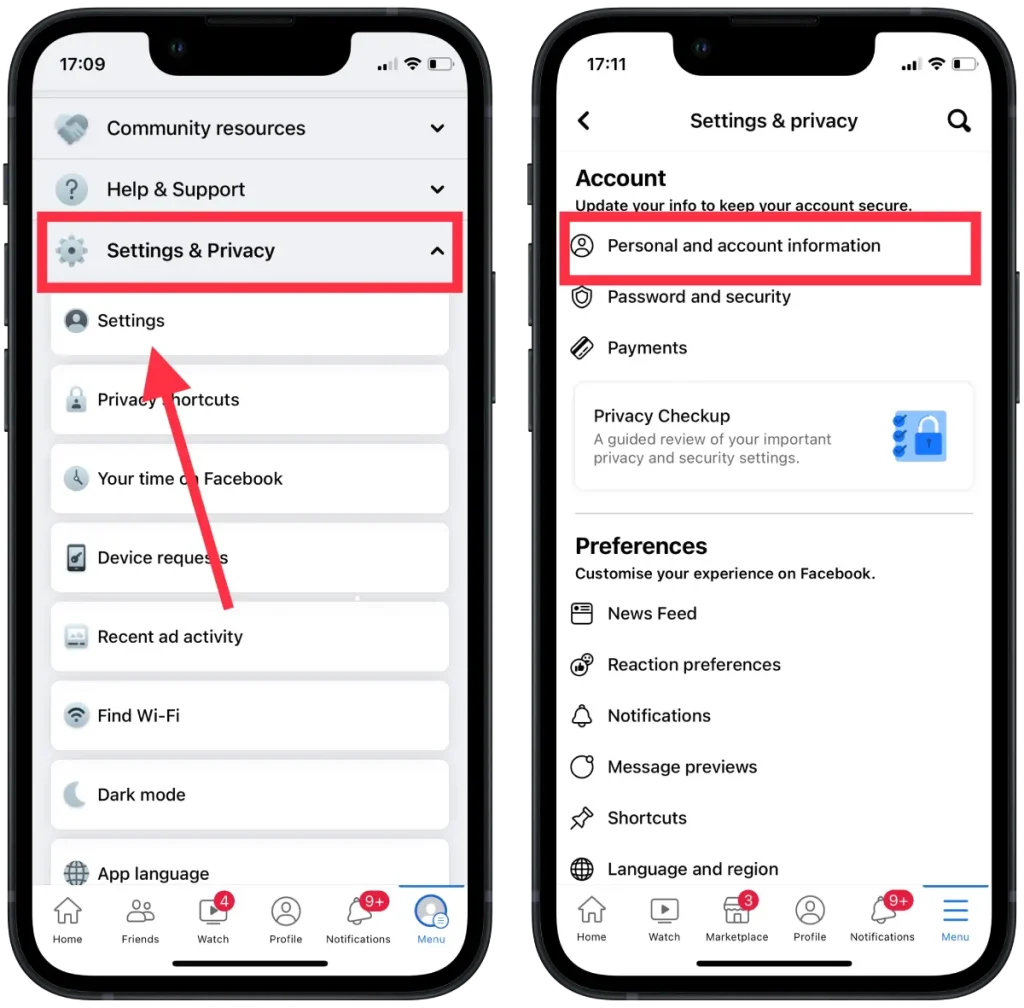
- Then click on Account ownership and control.
- The next step is to click on Deactivation and deletion.
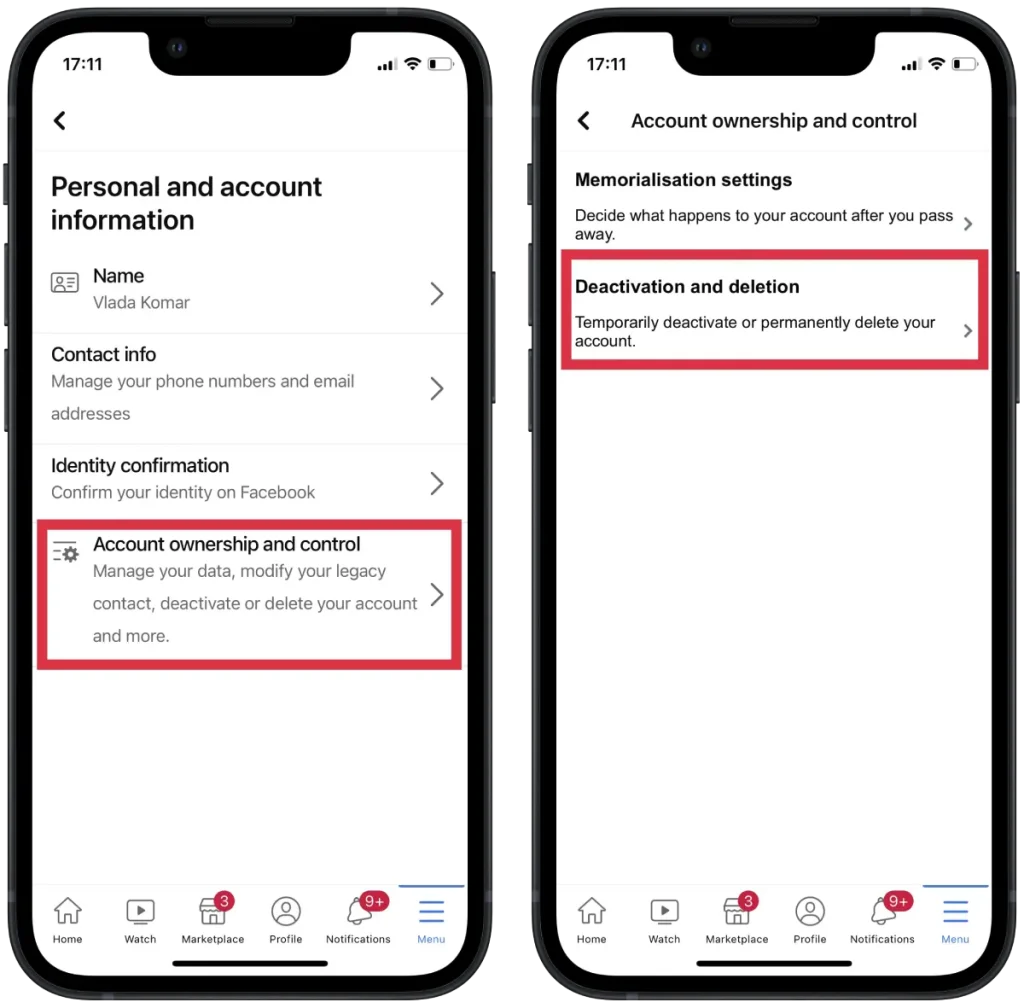
- Next, select the Deactivate Account checkbox and then click Continue.
- Then Verify your action with your password.

After these steps, you will be able to deactivate your Facebook page. You can also perform these steps in your browser if you don’t have the app installed on your iPhone or Android device.
How to deactivate Facebook on the browser?
You can also deactivate your Facebook account using a browser on your PC, Mac, or smartphone. To deactivate Facebook in your browser, you need to follow the steps below:
- The first step to deactivate Facebook in your browser is to click on your profile icon at the top right of your screen.
- Then select Settings & Privacy.
- The next step is to select Settings.
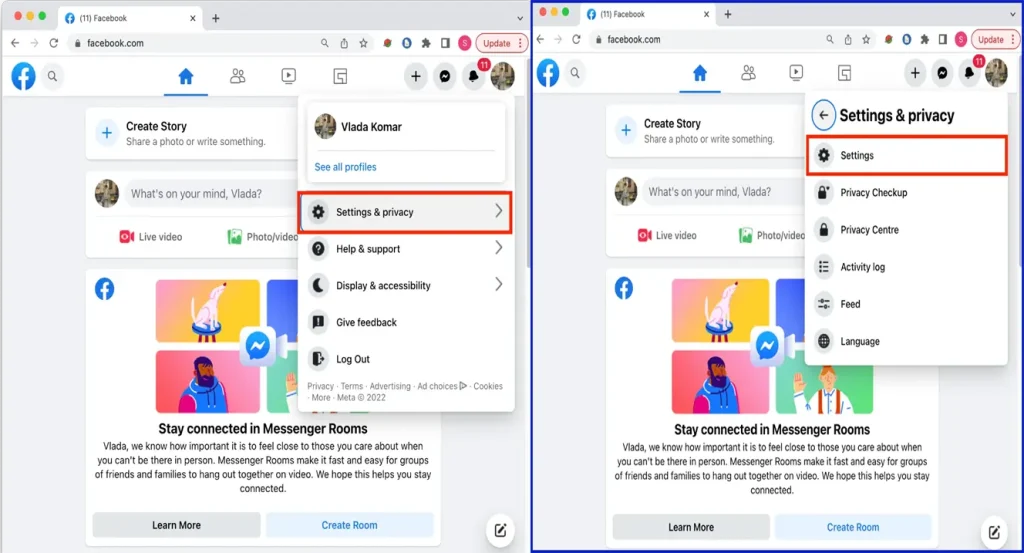
- Then click on the Your Facebook information tab in the left-hand menu.
- You will need to scroll through and select Deactivation and deletion.
- The next step is to check Deactivate account and click on Continue Account Deactivation.
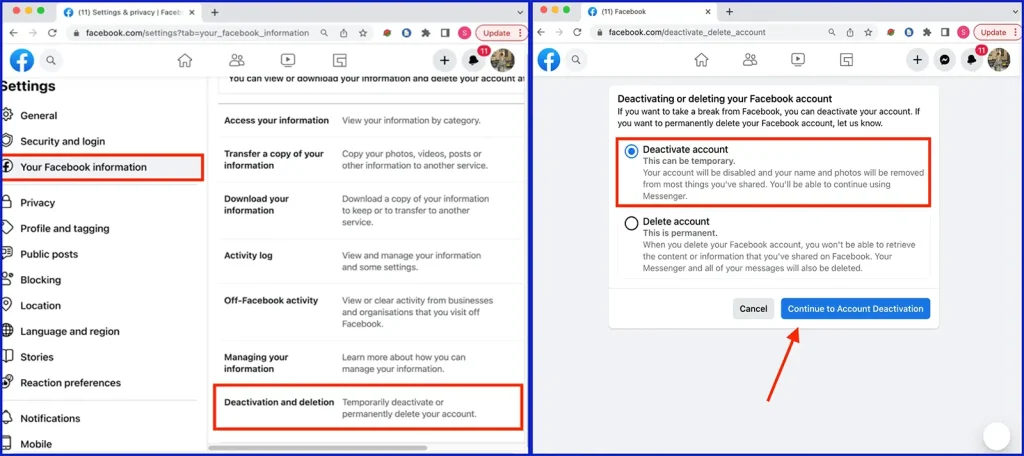
Then after these steps, your Facebook page will be deactivated. You will get the same result as using an iPhone or android smartphone. To regain access, you will need to use the same login information.