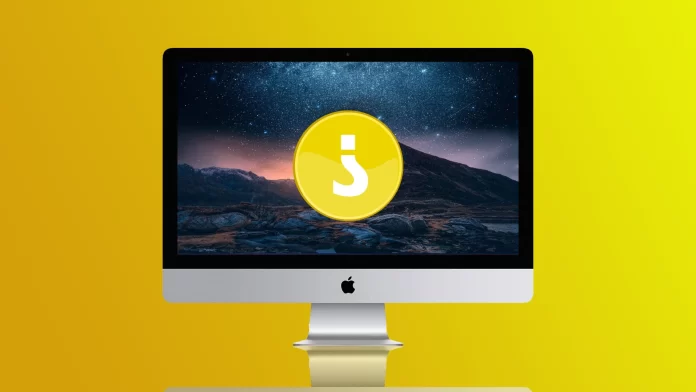Upside-down question marks, like other upside-down characters, are used in several languages, most commonly Spanish. Since Spanish is a popular language, many people feel uncomfortable typing because the Mac keyboard doesn’t have that symbol. In addition to the inverted question mark, many accented sounds in Spanish aren’t on the keyboard.
There are several ways to solve this. You can add a Spanish keyboard or use keyboard shortcuts so that you can type characters such as ‘é, á, ú, ó, í, ñ and ü and the upside-down question mark and upside-down exclamation point.
What to do to switch to the Spanish keyboard?
If you often type in Spanish, you should add a Spanish keyboard, so you don’t have to memorize key commands and it will generally be easier and faster. This way, you can also type the Spanish letters’ ñ and ü ‘. You can also use acepto ‘é, á, ú, ó, í’ over vowels. Therefore, adding a Spanish keyboard will give you a whole typing experience. To switch to the Spanish keyboard, follow these steps:
- The first step is to click on the Apple icon and select System Preferences.
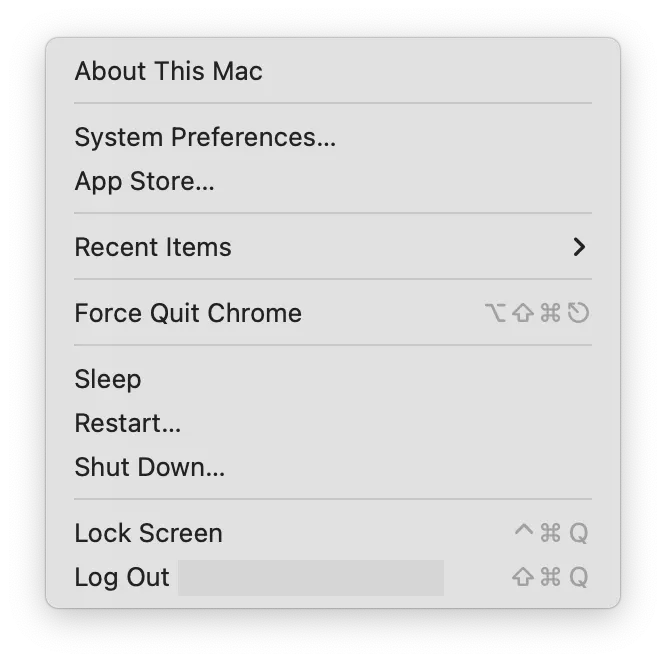
- After that, you need to select the Keyboard section.
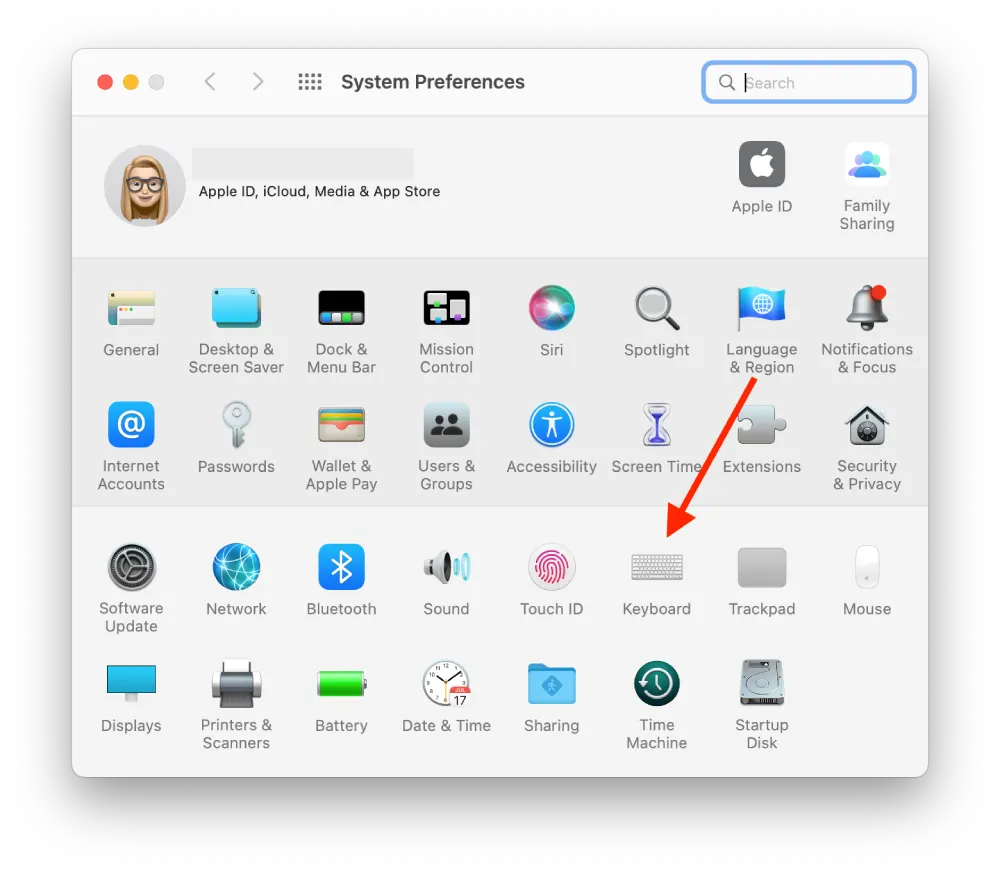
- Next, a new window will open in front of you, where you need to select the Input Source section, and after that, you need to click on the ‘+’ icon in this section.
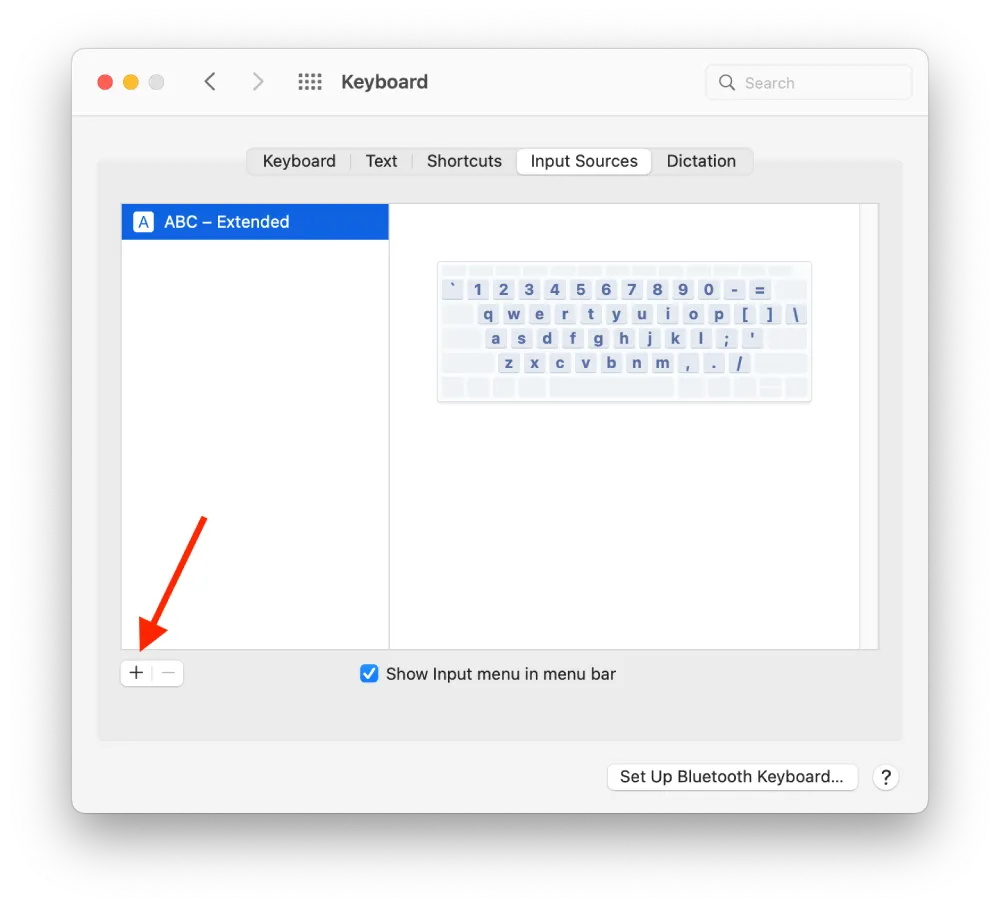
- Then use the search box and enter ‘Spanish’.
- Next, you need to click on the Add button.
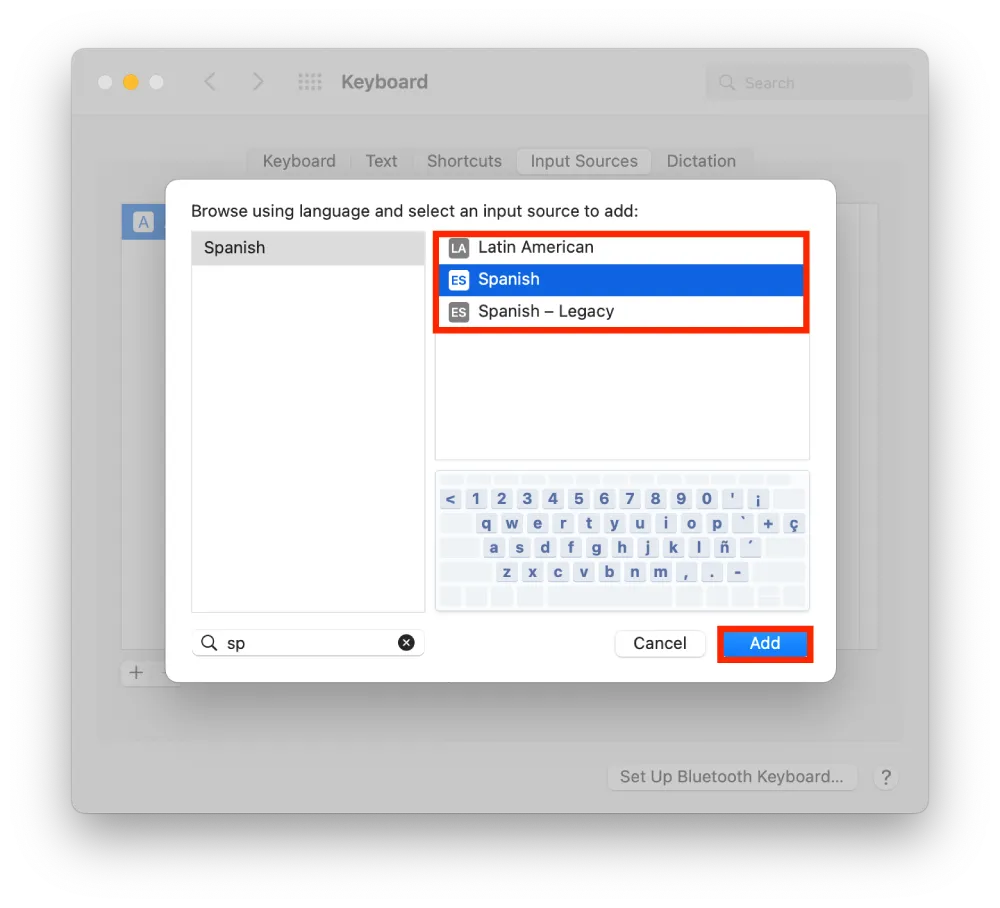
Also, select one of the keyboards offered to you at this point. Click on each, and in the miniature, you will see the location of the keys. There are three options, Latin American, Spanish and Spanish – Legacy. In the first Latin American option, you don’t have to use the key combination to print the upside-down question mark. The upside-down question mark is placed after the 0 key.
If you select Spanish or Spanish – Legacy, you need to use keyboard shortcuts to print the inverted question mark. To type an upside-down question mark after you switch to the Spanish keyboard, you need to press the Shift and + or = key combination. The + or = key is to the left of the Delete key.
What key combination do you need to press to type the upside-down question mark?
If, for some reason, you don’t want to add a Spanish keyboard, you can continue typing in English and still use the inverted question mark. To do so, follow these steps:
- Make sure that the English keyboard is enabled.
- Then press Shift+Option+?
After these steps, you will see the “¿” symbol. If you don’t need to type in Spanish very often, you don’t need to add the Spanish keyboard. Because using some key combinations, you can get the characters you need. If you have more than two keyboards added, switching between them won’t be as convenient. Since on the Mac, it works this way when you press Control + Spacebar, the keyboard changes. Usually, it changes to the one you use most often. For example, if you’re typing in English and Chinese more often and have Spanish, you will need to use your mouse and switch the ToolBar to Spanish.
What key combination do you need to press to type the upside-down exclamation mark?
In Spanish, you must put an inverted exclamation point at the beginning of a sentence similarly. So to type the upside-down exclamation mark, you need to follow these steps:
- Make sure that the English keyboard is enabled.
- Next, press Option+1.
After these steps, you will see the ‘¡’ symbol.
What key combination do you need to press to add acepto to a symbol?
You can use keyboard shortcuts not only to type upside-down question marks and upside-down exclamation marks. To fully type in Spanish, you need to press to add acepto to the symbol:
- Make sure that the English keyboard is enabled.
- Then type the desired character, e.g., a.
- Right after that, press the Shift+Option+a key.
That is, it works so that regardless of whether you enter significant or minor characters, the symbol will be placed on top of the symbol. With this combination, you can type characters such as ‘é, á, ú, ó, í, ñ and ü. ‘