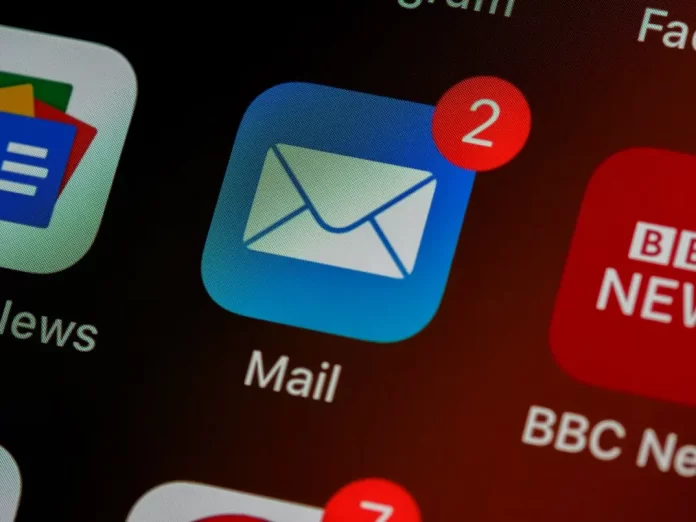In today’s business environment, email is an indispensable tool. It offers a fast and free way to document communication between people, while keeping important information safe and secure.
Storing Emails Locally: Is It Worth It?
While it is possible to save emails to your local computer, the benefits of doing so are minimal. Modern email services, such as Gmail and Outlook, store your emails online and create backups automatically. This redundancy ensures that your data is safe and can be recovered even in the event of a major system failure or disaster.
The Transition from Hotmail to Outlook
The Hotmail service was officially discontinued in 2013, when it was replaced by Outlook. All data previously stored in Hotmail accounts was migrated to Outlook. As a result, if you attempt to access Hotmail.com today, you will be redirected to outlook.live.com. Since Hotmail no longer exists, you cannot retrieve or reference anything specifically from a Hotmail account. import it back into Hotmail or any other webmail system.