When you sign up for Steam, you are automatically assigned a unique identifier known as a Steam ID. Unlike your nickname, this 17-digit number is permanent and cannot be changed. It serves as a vital identifier, linking your account and purchases within the Steam ecosystem.
Finding your Steam ID is straightforward and can be done in several ways, either directly through your Steam account or via a web browser.
How to Find Your Steam ID
The simplest and quickest method to locate your Steam ID is directly within your account. Just follow these steps:
- Open Steam and log in to your account.
- Click on your profile icon and select “Account Details.”
- Your Steam ID will be displayed on the left side of the screen.
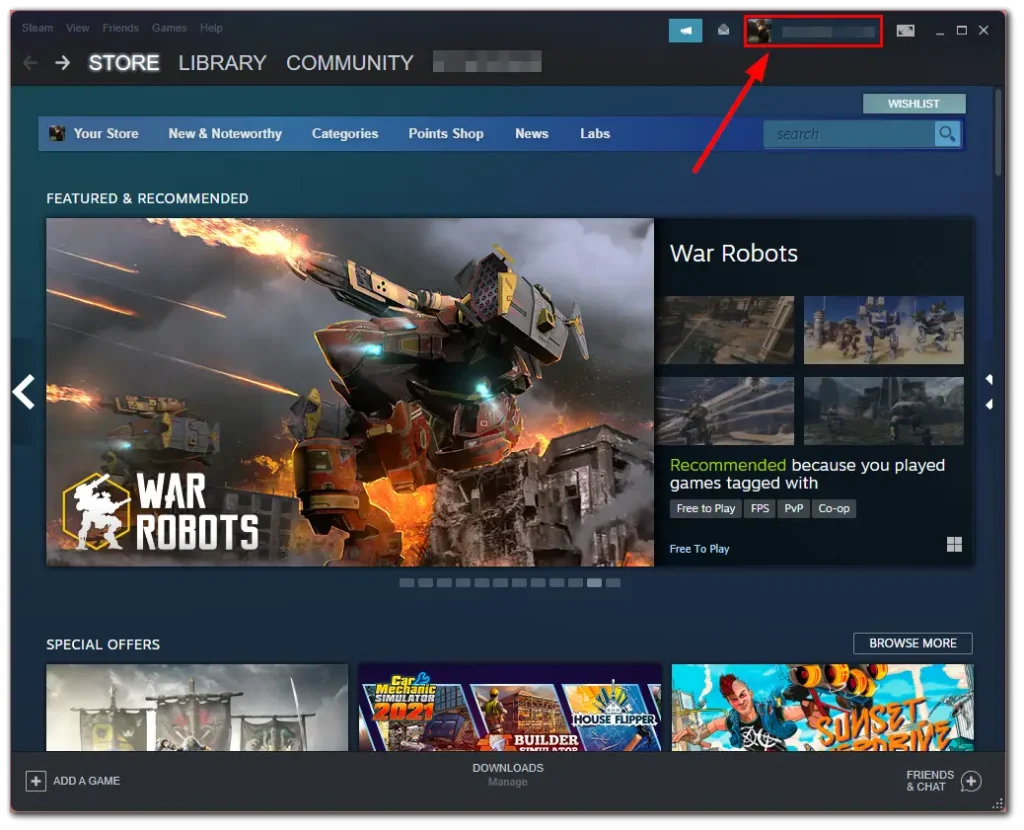
How to Find Your Steam ID Using a Web Browser
You can also retrieve your Steam ID through a web browser by following these steps:
- Open Steam in your web browser and log in.
- Click on your profile icon and select “View Profile.”
- Click the “Edit Profile” button.
- Scroll down to the “Custom URL” field.
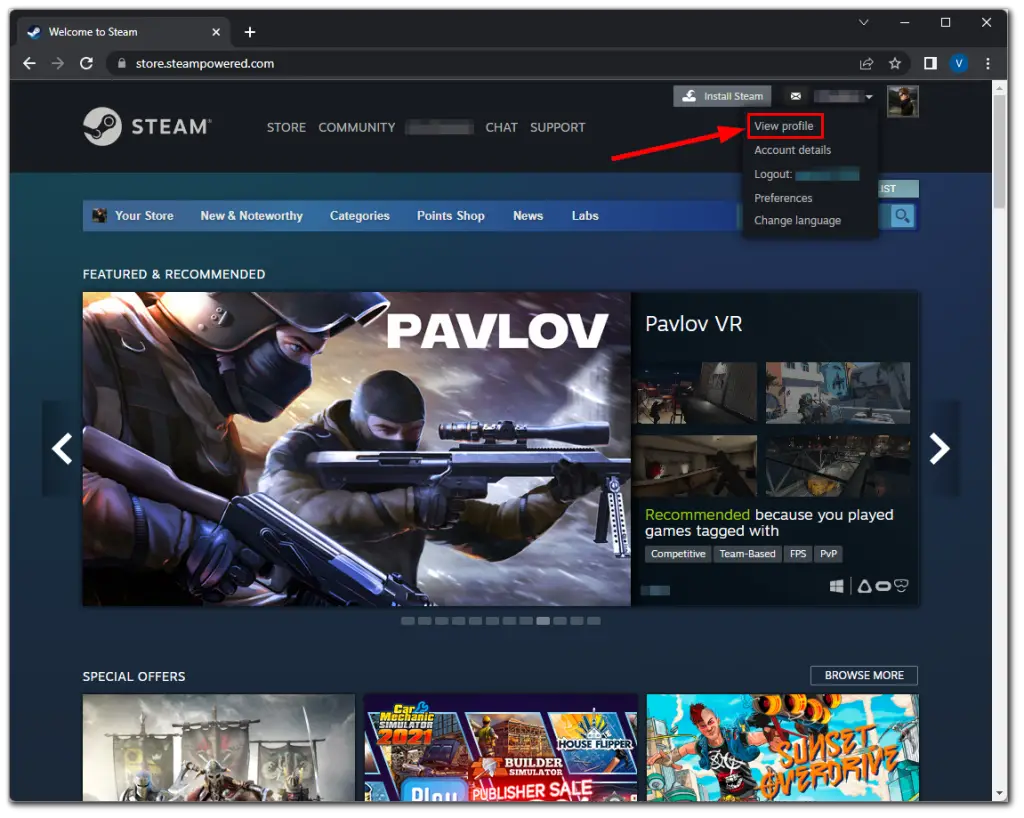
Here, you’ll find your Steam ID displayed.






