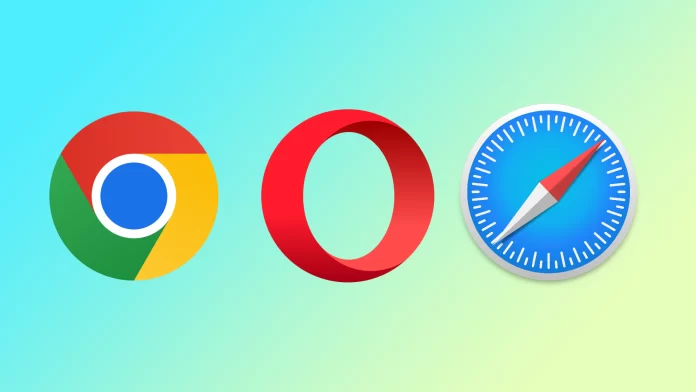Third-party cookies are those set by a domain other than the one being visited by the user. For example, if a user visits “example.com” and a third-party advertiser sets a cookie on the user’s browser, that would be a third-party cookie. These cookies are typically used for online advertising and tracking user behavior across multiple websites.
Some web browsers now have settings that allow users to block third-party cookies or delete them after a certain period. This can help to protect user privacy and reduce targeted advertising. But, there are many reasons why users want to enable third-party cookies in their browsers. People often do this to make a website more functional because some websites rely on third-party cookies to work properly.
What to do to enable third-party cookies in Google Chrome?
To enable third-party cookies in Google Chrome, you can follow these steps:
- Open Google Chrome.
- Click on the three dots in the top right corner of the browser, and select “Settings” from the menu.
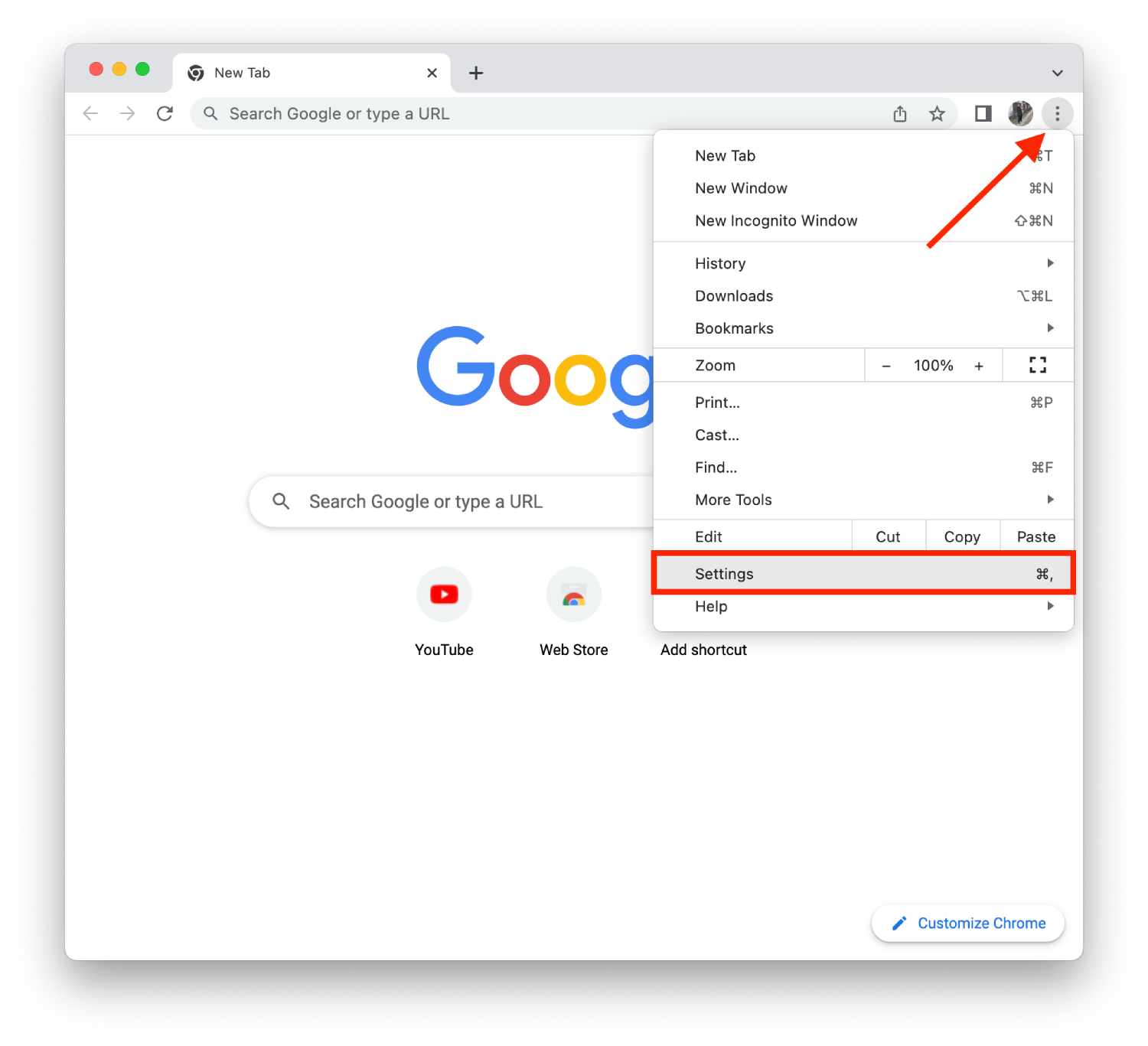
- Scroll down to the bottom of the settings page and click on “Privacy and security.”
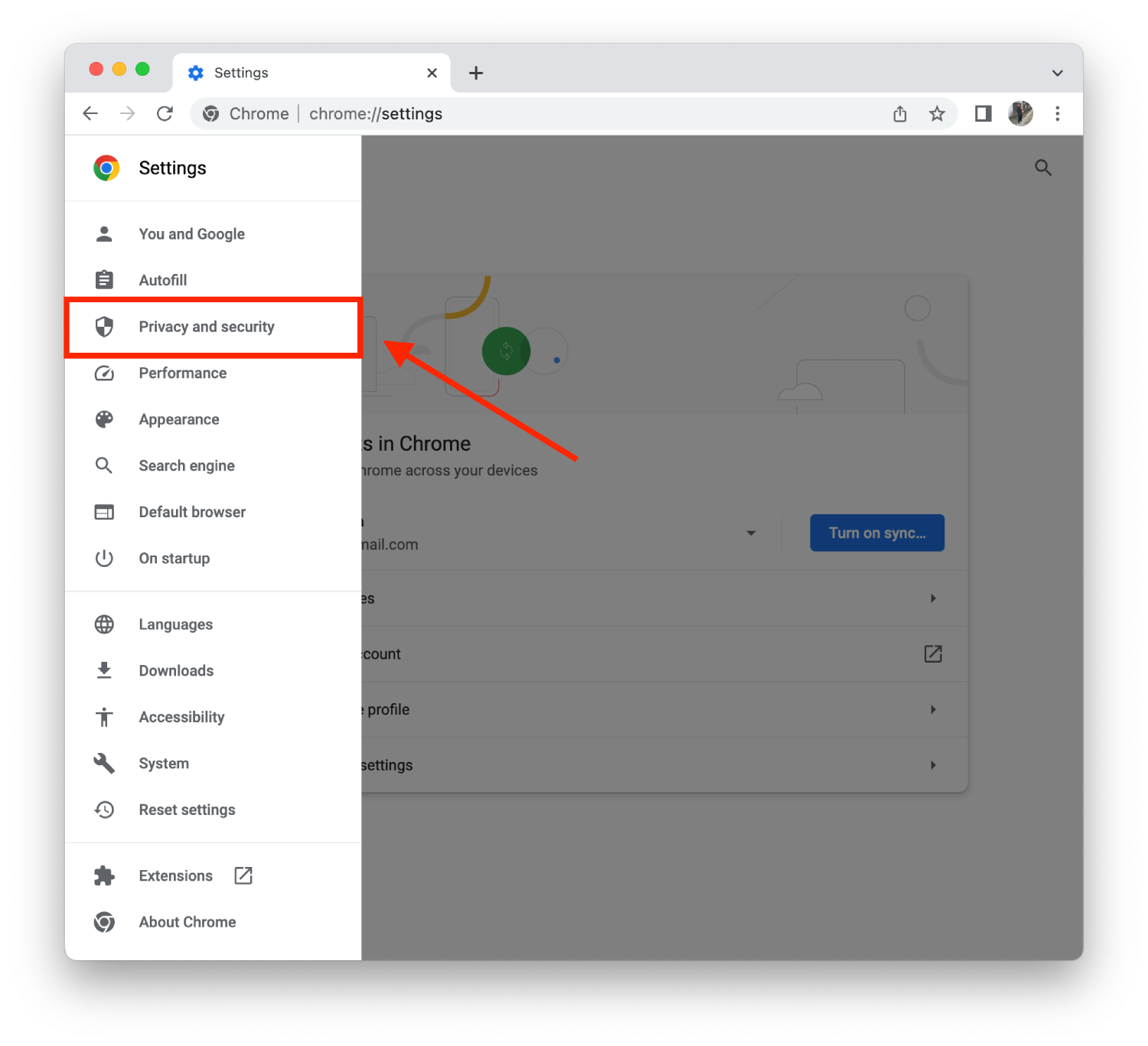
- Click on “Cookies and other site data.”
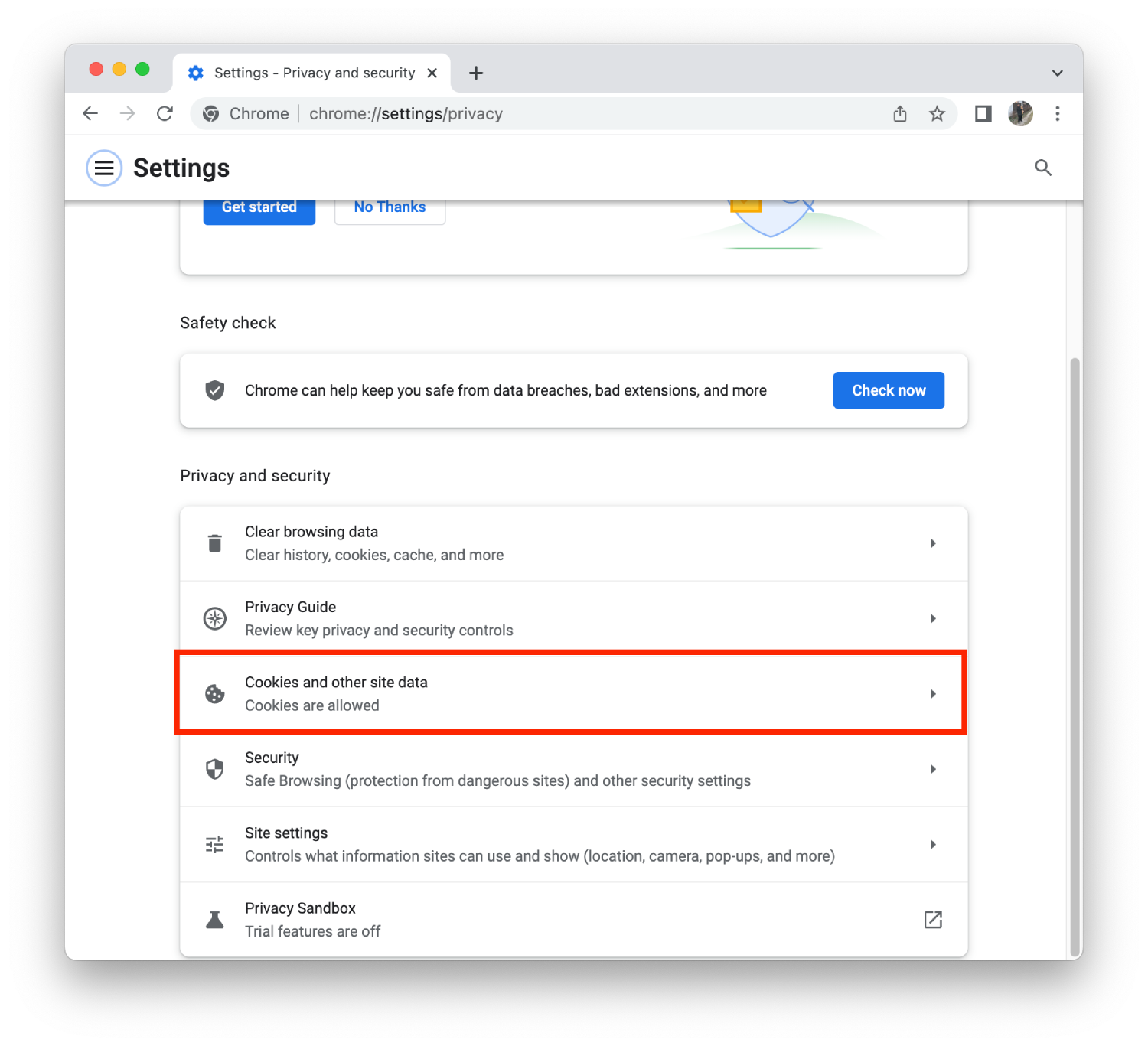
- Under “General settings,” select “Allow all cookies.”
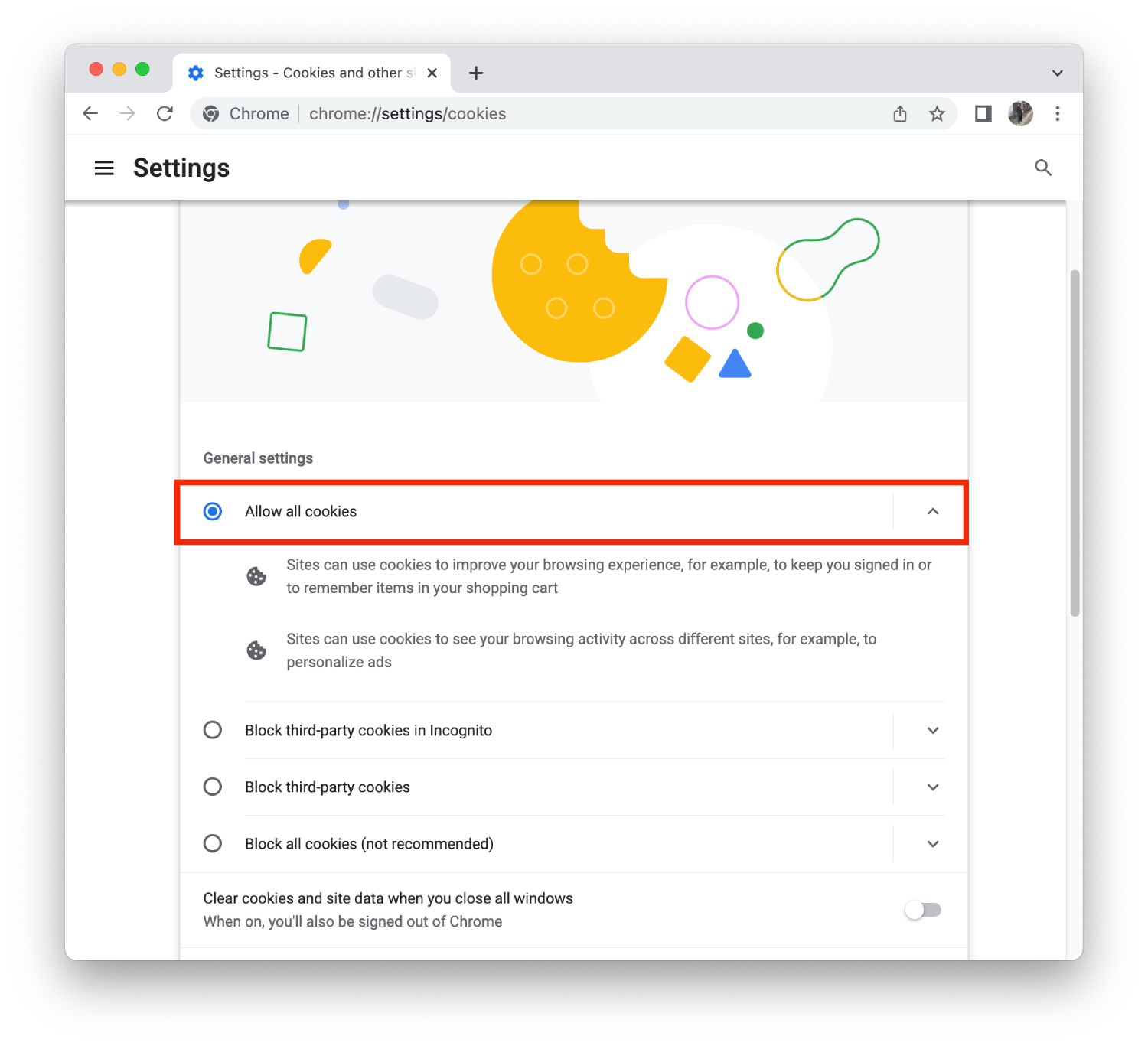
- Close the settings tab.
Alternatively, in the address bar, you can type “chrome://settings/content/cookies” and press enter, it should take you directly to the cookies settings, and you can follow the same steps.
Note that enabling third-party cookies may also lead to security and privacy concerns, so you should consider the trade-off between personalized experience and privacy.
What to do to enable third-party cookies in Safari?
To enable third-party cookies in Safari, you can follow these steps:
- Open Safari.
- Click “Safari” in the top menu bar and select “Preferences.”
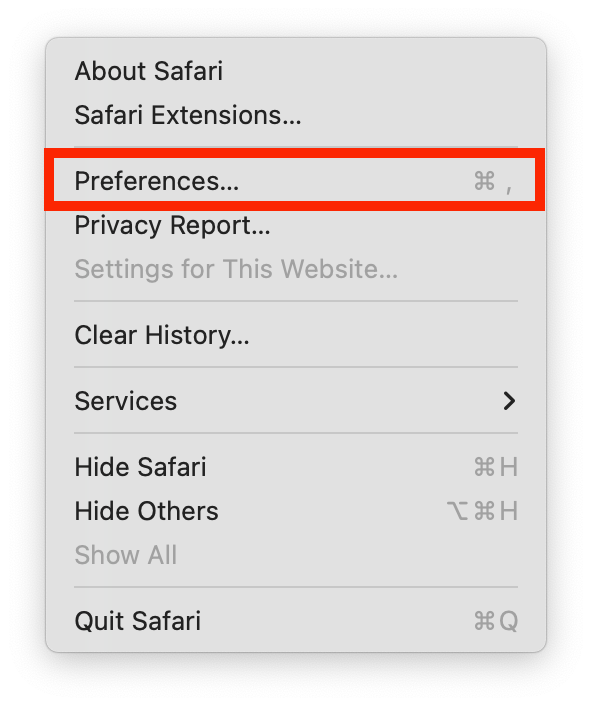
- Click on the “Privacy” tab.
- Uncheck the box next to “Prevent cross-site tracking.”
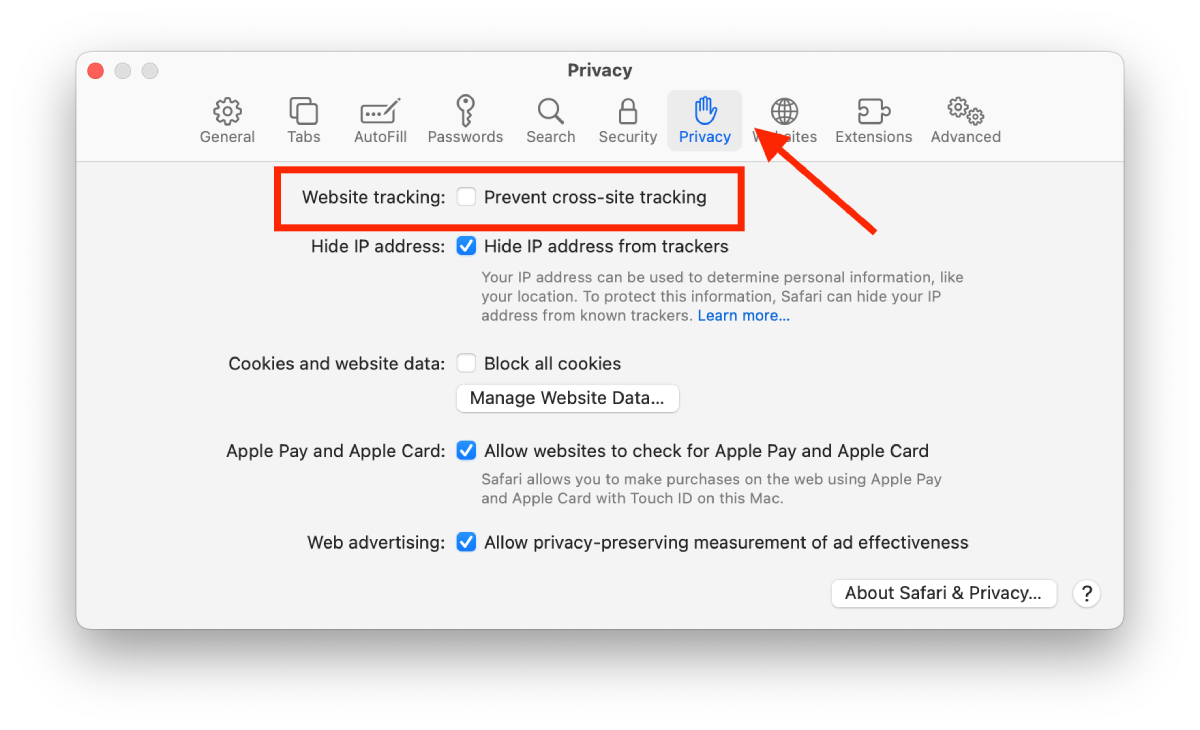
- Close the preferences window.
Alternatively, you can enable third-party cookies by disabling the “Block all cookies” option in the same privacy tab.
What to do to enable third-party cookies in Opera?
To enable third-party cookies in Opera, you can follow these steps:
- Open Opera.
- Click on the “Menu” button (three horizontal lines) in the top left corner of the browser and select “Settings.”
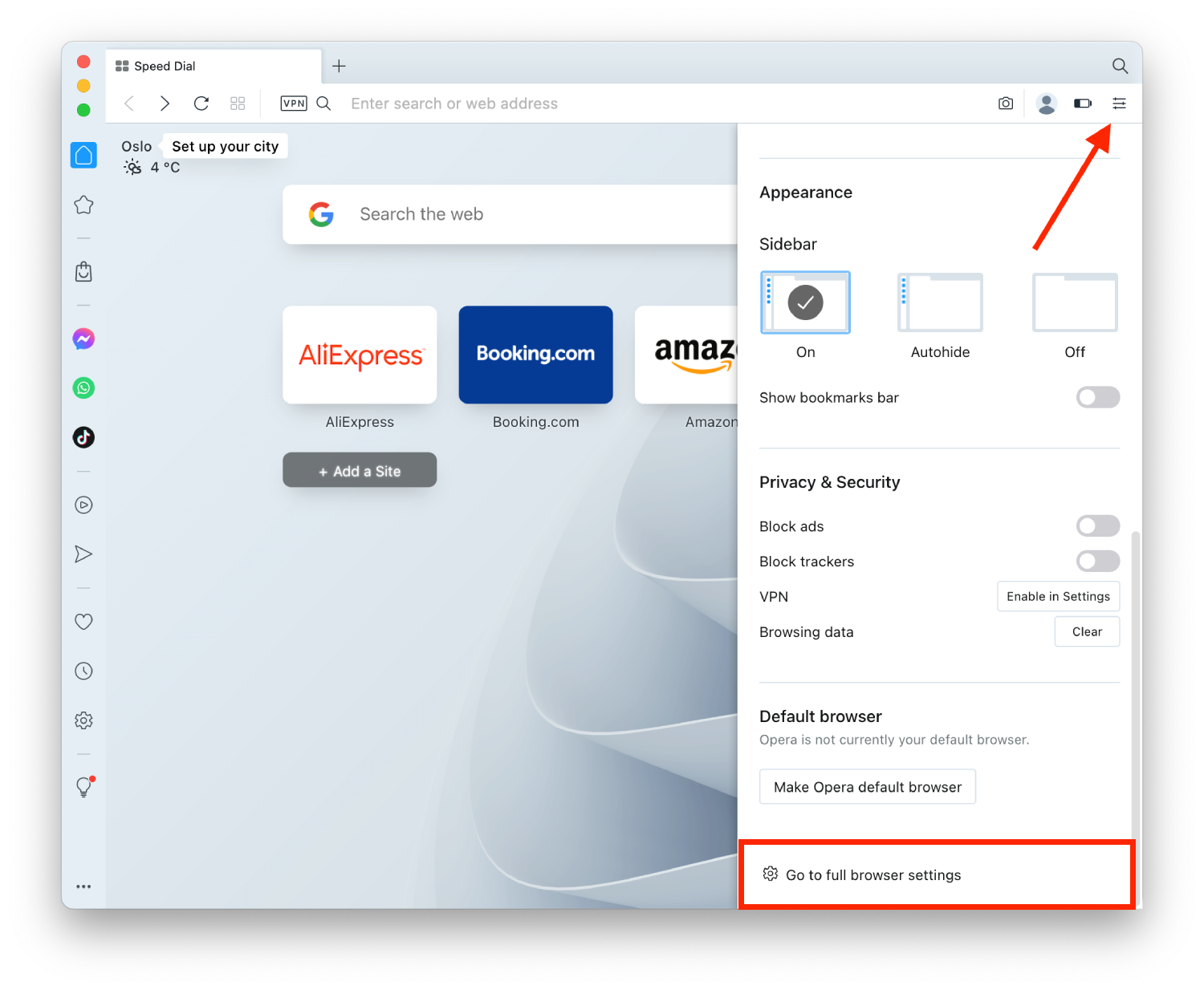
- Click on “Privacy and security” in the left sidebar.
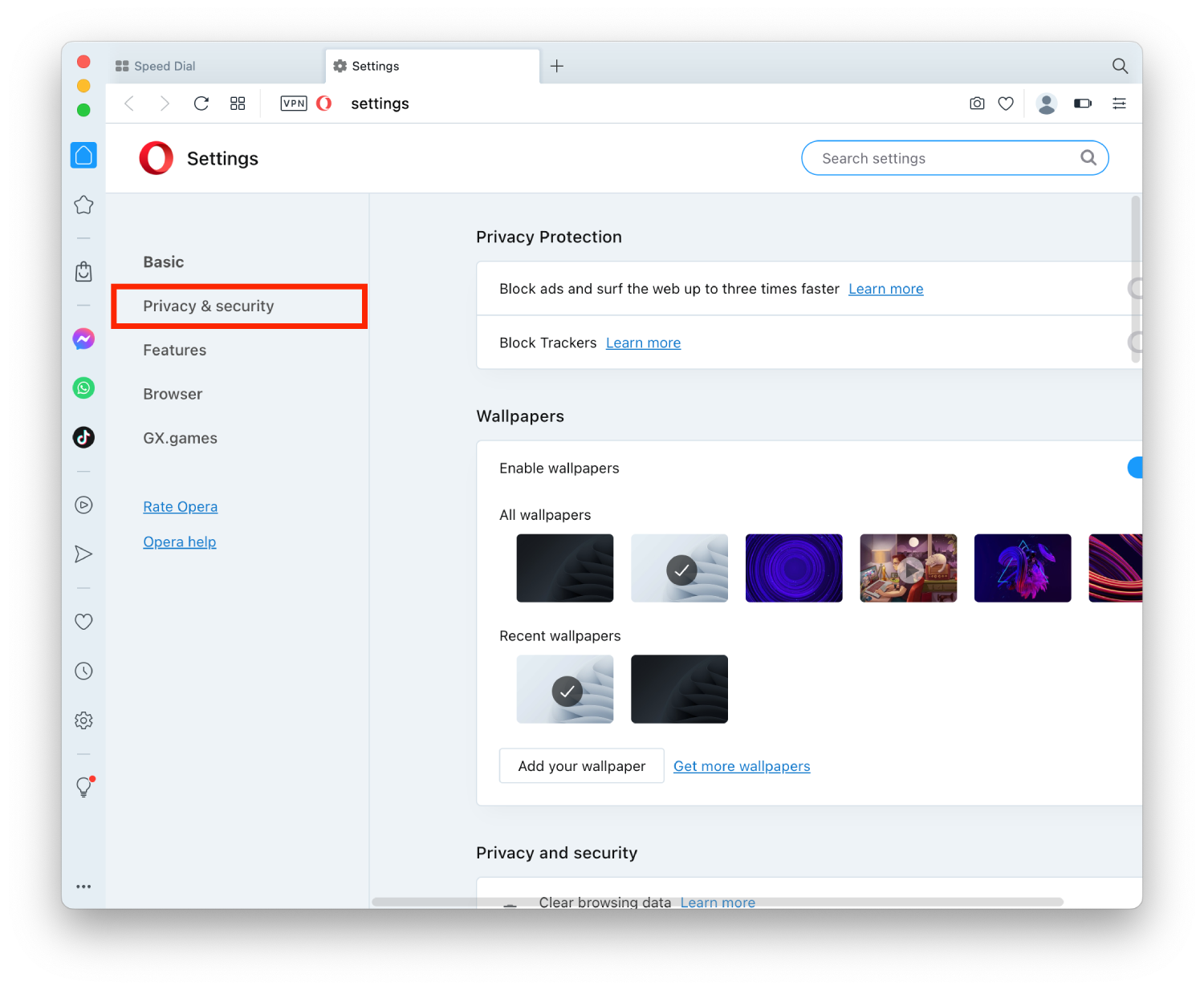
- Then click on “Cookies and other site data.”
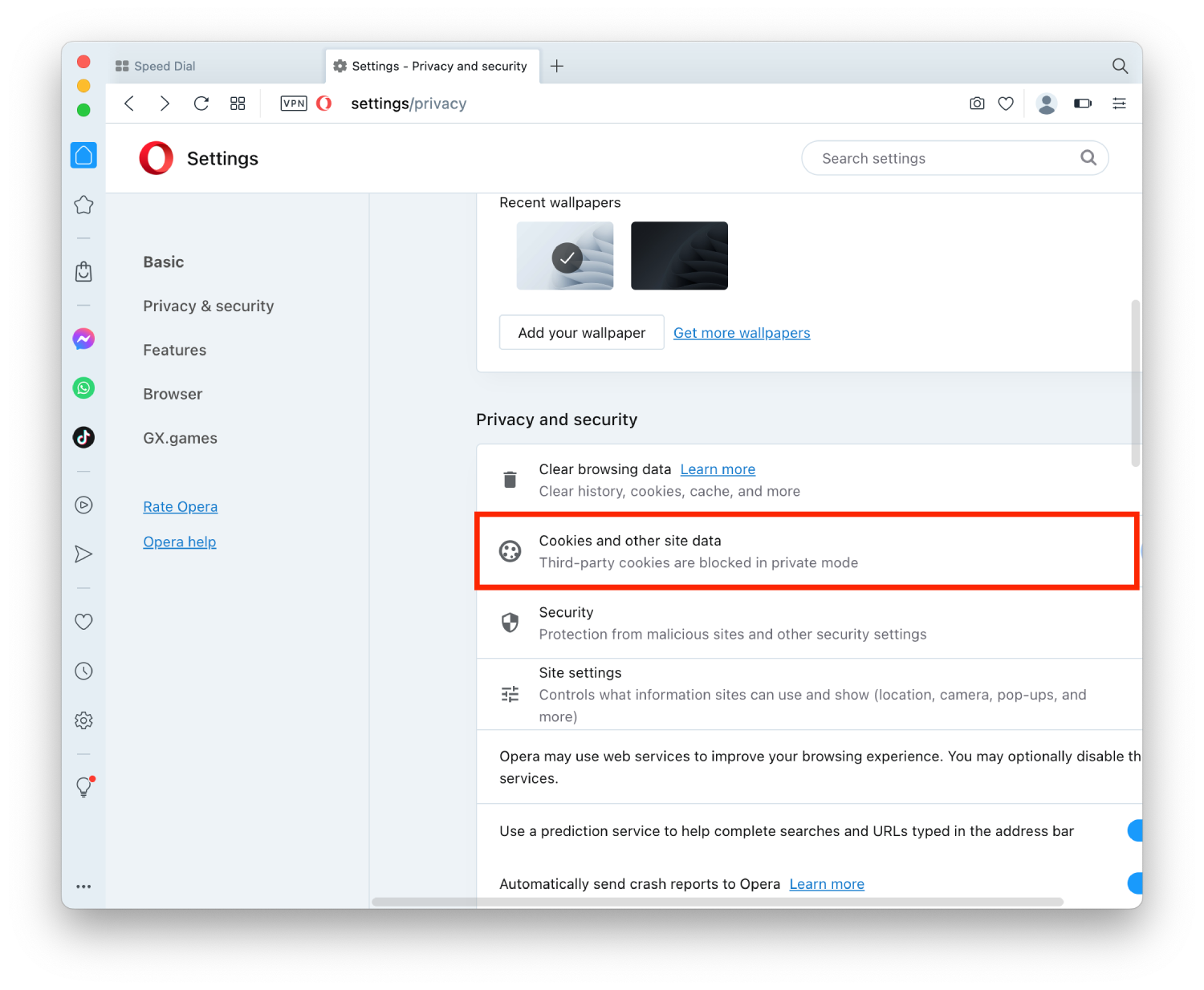
- Select “Allow all cookies.”
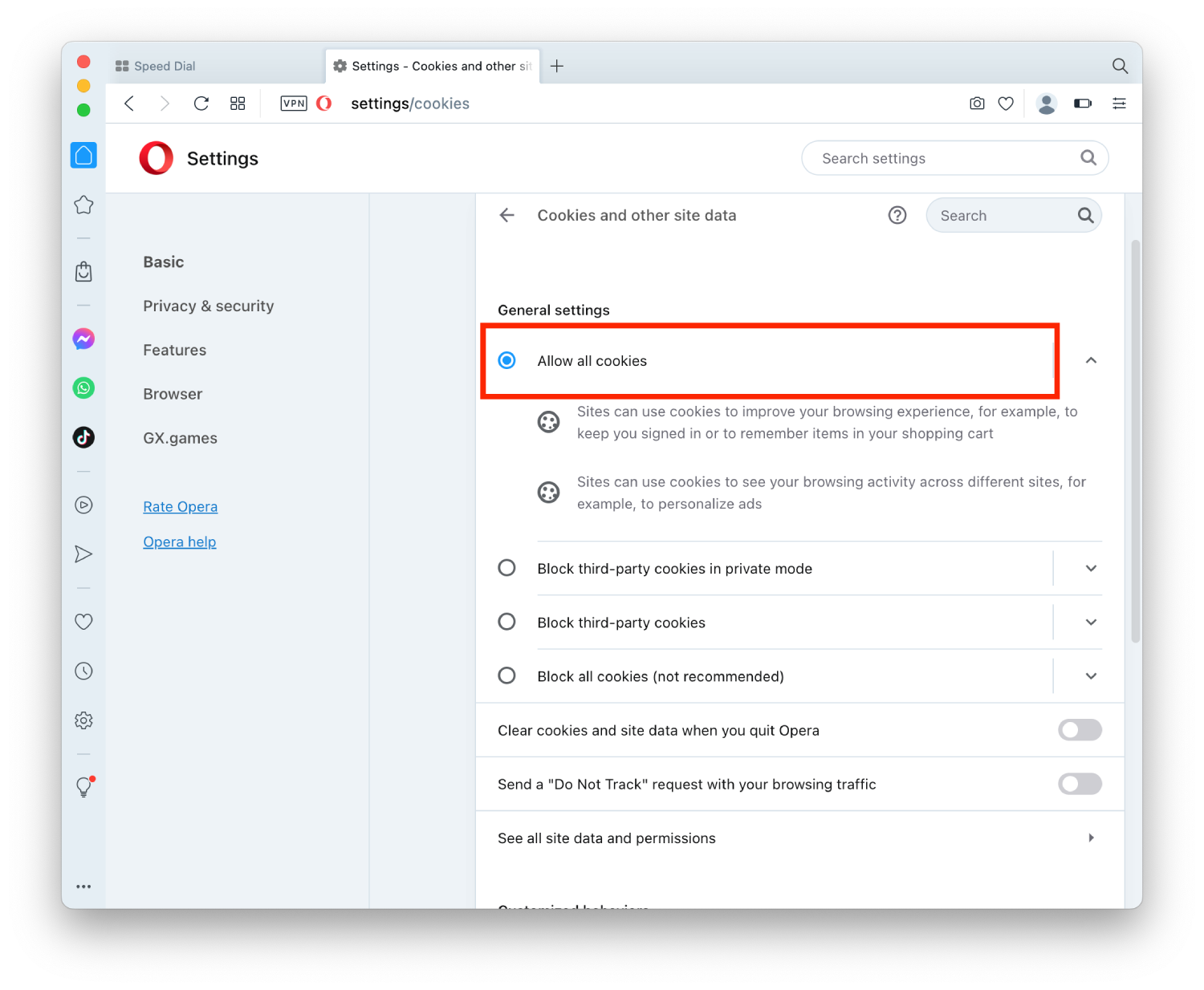
- Close the settings tab.
Alternatively, in the address bar, you can type “opera://settings/privacy” and press enter, it should take you directly to the privacy settings, where you can follow the same steps.
What to do to enable third-party cookies in Safari using iPhone?
To enable third-party cookies in Safari on an iPhone, you can follow these steps:
- Open the Settings app on your iPhone.
- Scroll down and tap on “Safari.”
- Scroll down and go to the Privacy & Security section.
- Turn off the switch for “Prevent Cross-Site Tracking.”
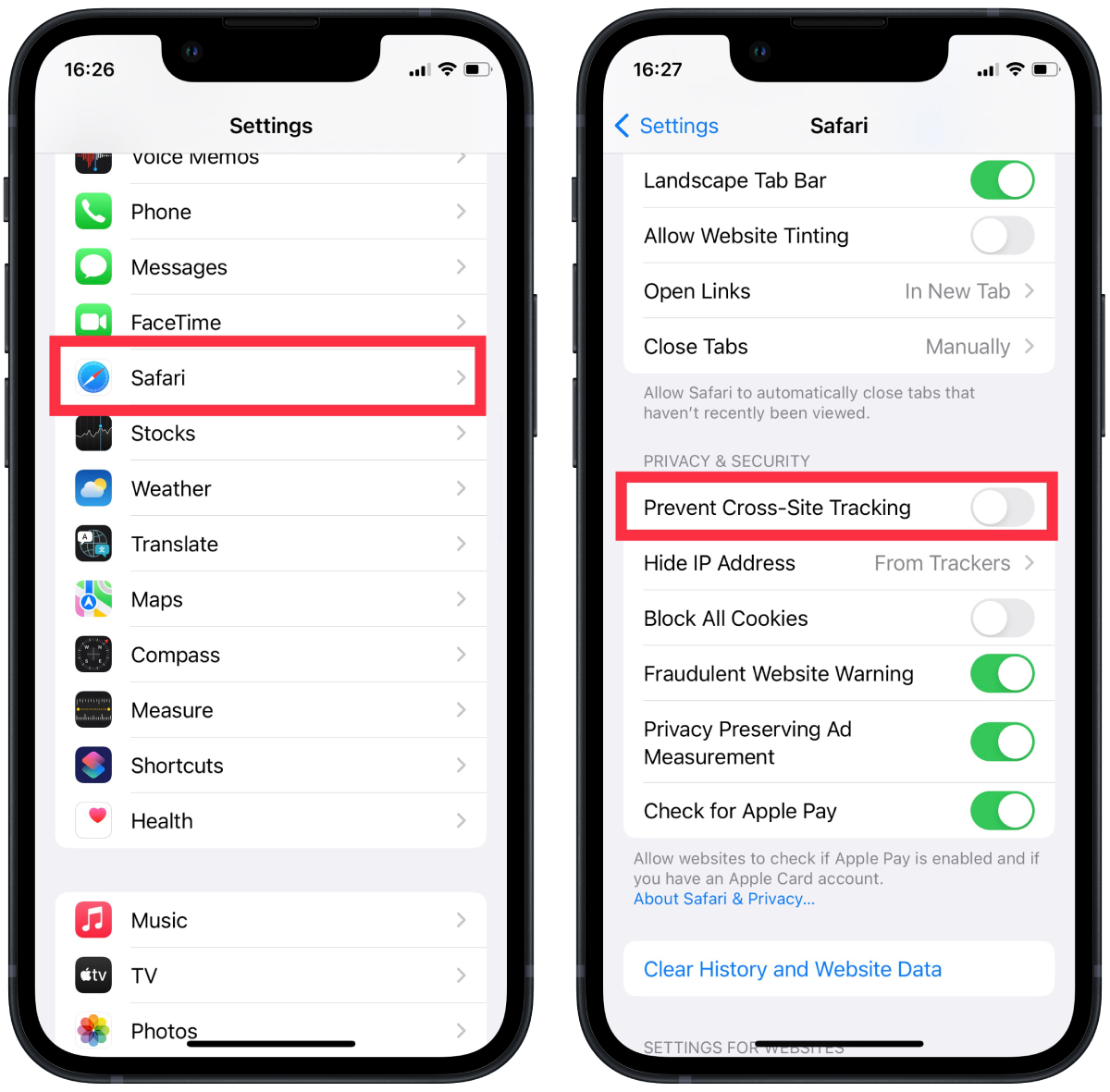
This will allow third-party cookies in Safari on your iPhone. Keep in mind that third-party cookies can be used to track your browsing activity, so be mindful of the risks involved in enabling them.
What to do to enable third-party cookies in Google Chrome and Opera using iPhone?
It is impossible to enable third-party cookies in Google Chrome and Opera browsers on an iPhone. Google Chrome for iOS uses the same cookie storage system as Safari and shares the same settings. Chrome for iOS does not have a separate setting for third-party cookies.
Also, it is impossible to enable third-party cookies in the Opera browser on an iPhone as the browser does not have this feature.
It’s worth mentioning that third-party cookies are generally blocked by default in mobile browsers to protect users’ privacy and security. And enabling them may cause unwanted tracking and decrease the security of your device.
Why enable third-party cookies in the browser?
There are a few reasons why someone might choose to enable third-party cookies in their browser:
Improved user experience
Third-party cookies can personalize the user experience, such as remembering login information or displaying relevant advertisements.
Functional website
Some websites rely on third-party cookies to function properly. For example, if a website uses a third-party service to track user analytics, the service will likely set a cookie to track user behavior. Disabling third-party cookies could result in a broken website.
Revenue generation
Some websites rely on revenue generated by third-party advertising. Enabling third-party cookies allows these websites to serve targeted advertisements to users, which helps to generate revenue for the website.
Performance
Third-party cookies can improve a website’s performance by reducing the need to load the same content multiple times.