Starting with Android 8.0 Oreo, the app download process has changed dramatically. Google has removed the old “Unknown Sources” option and replaced it with special permission that you have to give to each app. This new feature misled many “green robot” users who were used to installing apps the old way, but in fact, it was really useful and had a better effect on security.
Now, when you install apps from sources other than Google Play Market, you may see on your device something like this: “For security reasons, your device is blocked from installing apps from unknown sources. This is the Android security system. To make it possible to install apps from other sources, here’s what you can do.
How does this permission to install apps from an external source work?
The permission on installing unknown apps serves as one of the tools to protect against malware that can be introduced into the Android system by installing infected APK files. Without the necessary permission provided by the user himself, it’s not possible to bypass this level of security. Just like there’s almost no way to bypass your Android password if you forget it.
Firmware based on Android 8.0 Oreo and later versions is equipped with an advanced security system that includes a special settings section. It contains all apps and system processes that act as sources from which APK files can be installed. Such an additional level of protection obliges users to give each required source separate permission to install apps. For example, to install APK files using a particular file manager, it must first be allowed to do so.
In the old days, you just had to check a box to allow any app on your smartphone to install other apps. This could lead to the spread of malware because a seemingly safe app that you downloaded from Google Play could theoretically install another app that had not already been checked by Google’s proprietary store malware detection system.
All this has changed with the coming of new versions of the Android OS. You now need to grant permission to install apps for each app. In other words, if you download an APK through the Chrome browser, you need to give Chrome permission to install that APK. This way, apps can no longer install malware on your device until you permit yourself to do so.
Read Also:
- How to fix the green screen on Android
- How to fix an Android device stuck on the startup screen
- Why you can’t buy Amazon books from Kindle Books on an Android device?
How to allow the installation of apps from unknown sources on an Android device
Since the interface of the stock version of the Android operating system differs from the interface of the firmware and shells released by mobile device manufacturers, for example, ColorOS from OPPO, the location of the controls, as well as the names of some settings sections and menu items, may be different.
Well, if you want to allow the installation of apps from unknown sources on your Android device, you have to follow these steps:
- First of all, open the “Settings” menu on your Android device.
- Then, go to the “Privacy protection” section.

- After that, tap on the “Special permissions” tab.

- Next, scroll down and tap on the “Install unknown apps” tab.

- Choose the source from which you want to install apps from unknown sources (for example, a Downloads folder).

- Enable the “Allow from this source” option.

- Finally, read carefully the “Danger” page, check the circle to confirm that you’re aware of the possible risks, and tap on the “OK” button.
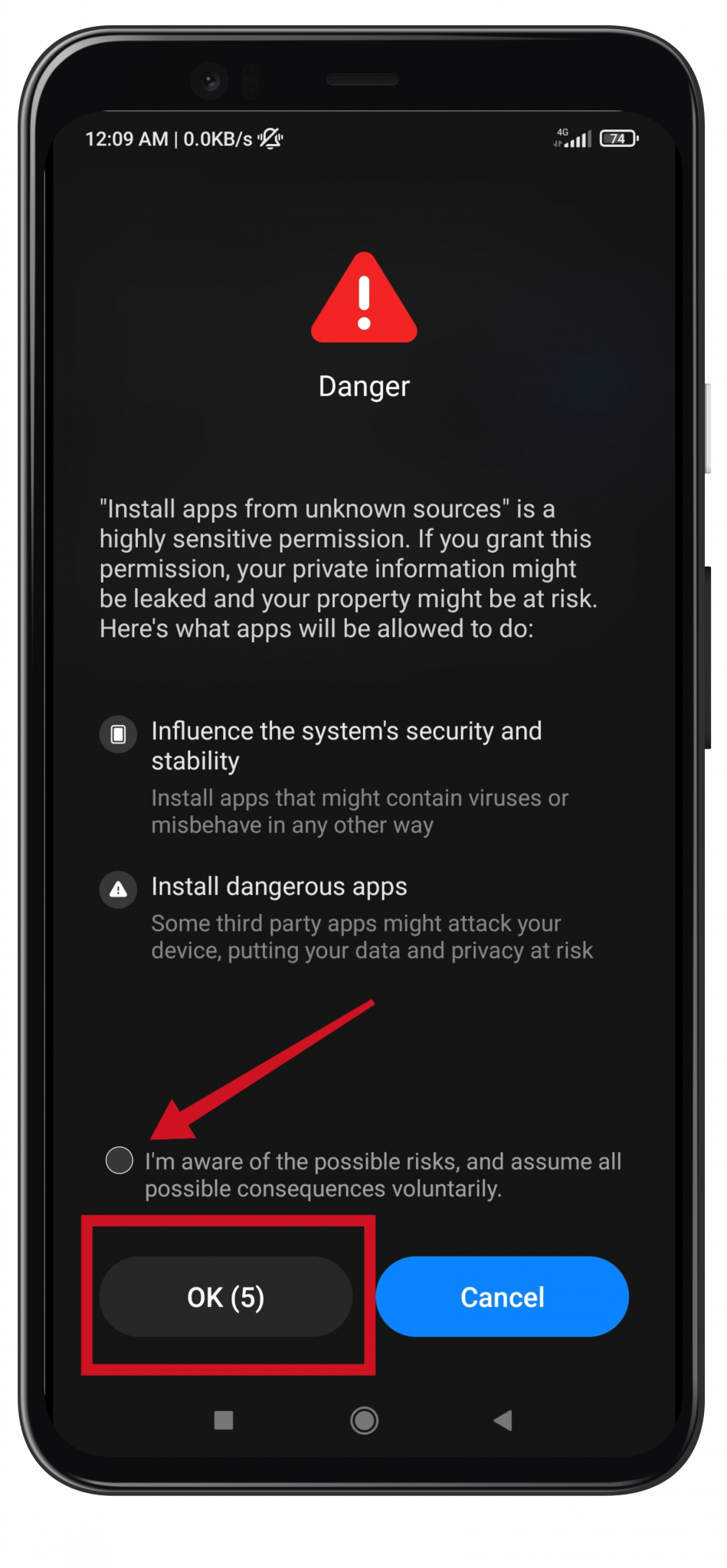
Once you have completed these steps, you will be able to allow the installation of apps from unknown sources on your Android device. If you still can’t install the app, you probably don’t have enough space on your Android smartphone. In this case, you will need to free up some memory for the app to install.
How to install apps from unknown sources on EMUI
If you have purchased a Huawei (or Honor) mobile device released after the sanctions imposed by the U.S. government came into effect, you should be well aware of the apps the EMUI firmware has lost. It’s about Google services, which cannot work due to the lack of the appropriate license. For this reason, they had to be “cut” from the operating system.
Since Google services, including Google Play, aren’t available, there’s nothing to do but install apps from external sources. Yes, you can use Huawei’s proprietary AppGallery app store, but it doesn’t have many popular games and programs. Therefore, the first option is more preferable.
To allow the installation of unknown apps on Huawei and Honor smartphones, you have to follow these steps:
- At first, go to the “Settings” menu and select “Security”.
- After that, open the “Advanced settings” subsection and tap on “Install apps from external sources”.
- Then select the sources that you want to grant permission to install APK files, for example, Chrome browser and Total Commander file manager.
- Finally, open their settings and activate the “Allow application installation” switch.
Once you have completed these steps, you will be able to allow the installation of unknown apps on Huawei and Honor smartphones. To perform these steps you must know and make sure which model of Android smartphone you have.
How to install apps from unknown sources on Samsung One UI
If you want to allow the installation of unknown apps on Samsung smartphones with One UI, you have to follow these steps:
- Launch the “Settings” app and open the “Biometrics and Security” section.
- Then go to the “Install unknown apps” subsection.
- A list of source programs from which you can install APK files will appear.
- Decide which of them you want to permit to install apps, then open their settings and activate the “Allow for this source” toggle switch.
Once you have completed these steps, you will be able to allow the installation of unknown apps on Samsung smartphones with One UI. If you cannot change the settings and your Samsung doesn’t respond, you can try resetting it to factory settings.
Read Also:
- How to fix an Android phone not connecting to Wi-Fi
- Process system isn’t responding: how to fix it on Android?
- How to make your headphones louder on your Android phone, tablet, or any other device
How to allow APK installation from a specific source during app installation
To simplify permissions management, the Android operating system, starting with version 8.0 Oreo, provides the option to allow the installation of apps from a specific source during the installation of the APK file.
What does it look like: when you start installing an app from an external source, a window with a notification will pop up. The text inside the window will read: “For security reasons, your phone is blocking the installation of apps from unknown sources”.
To allow the installation of APK files, just click on the “Settings” button, and then activate the switch. After performing this action, you can go back and continue installing the app. If you later install APK files from the same source, you won’t have to repeat this procedure.






