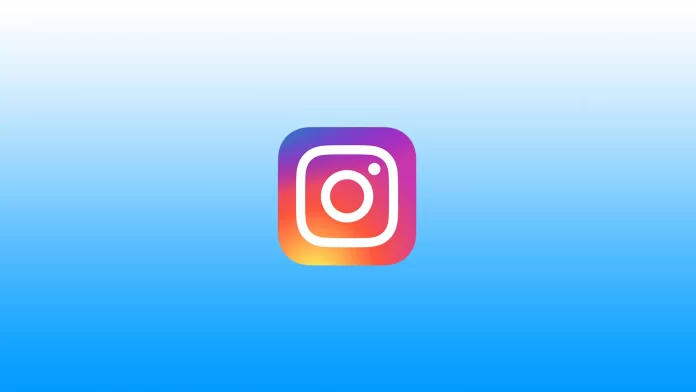Instagram is now the center of online life and the main entertainment resource that connects people around the world. Every day, millions of users give their followers new colorful content and share the important moments of their day. However, if Instagram Stories aren’t loading for you, you won’t be able to see content from your favorite blogger.
The spinning circle can appear instead of Story for different reasons. The first one that comes to mind is a problem with the Internet connection. But sometimes it can be a malfunction of Instagram servers or a lack of memory on your device. Regardless of the cause, there are several ways to fix this problem. Let’s take a closer look at each of them.
Why aren’t Instagram Stories loading?
Here are the most common reasons why Instagram Stories aren’t loading:
- Lack of memory on the device.
- Try cleaning the cache, deleting unnecessary apps, or rebooting the phone by resetting the memory from the gadget.
- Poor Internet connection.
- A speed of at least 1 Mbit/s is required to fully download content. You can check if this is really the problem by changing the connection from Wi-Fi to a mobile network.
- Perhaps the device is far away from the Wi-Fi router or there is simply no cellular service in the area.
- An outdated version of Instagram.
- In this case, you should find the media platform in the Google Play Store or Apple App Store and update Instagram.
- Automatic social media updates will get rid of the problem of an out-of-date version once and for all.
- Instagram isn’t working properly.
- You can fix the problem by reinstalling the app. The profile information and photos will be saved on the media platform’s server, so it won’t hurt your profile.
There are actually more reasons for the error, so the solutions differ from case to case.
How to fix Instagram Stories aren’t loading by resetting the network settings
Often it is a poor Internet connection that causes Instagram Stories to not load. This can be due to a bad signal on your Wi-Fi router, or a lack of a mobile network. Therefore, it’s important to check your network speed first. You can do this on the Speedtest website or using the app, which is available on both iOS and Android.
If you make sure that there is no problem with the Internet (you can additionally do this in other apps, such as YouTube), the problem is most likely in Instagram itself. However, if the other apps are also unstable, then you need to try a few manipulations.
The first thing you can do is turn off/on mobile data and Wi-Fi. If this doesn’t make it better, reboot your device. If rebooting doesn’t help, then you can try resetting your device’s network settings.
How to reset network settings on iPhone
To reset network settings on your iPhone, you need to follow these steps:
- Open Settings and go to “Mobile Data”.
- Then tap “Mobile Data Network”.
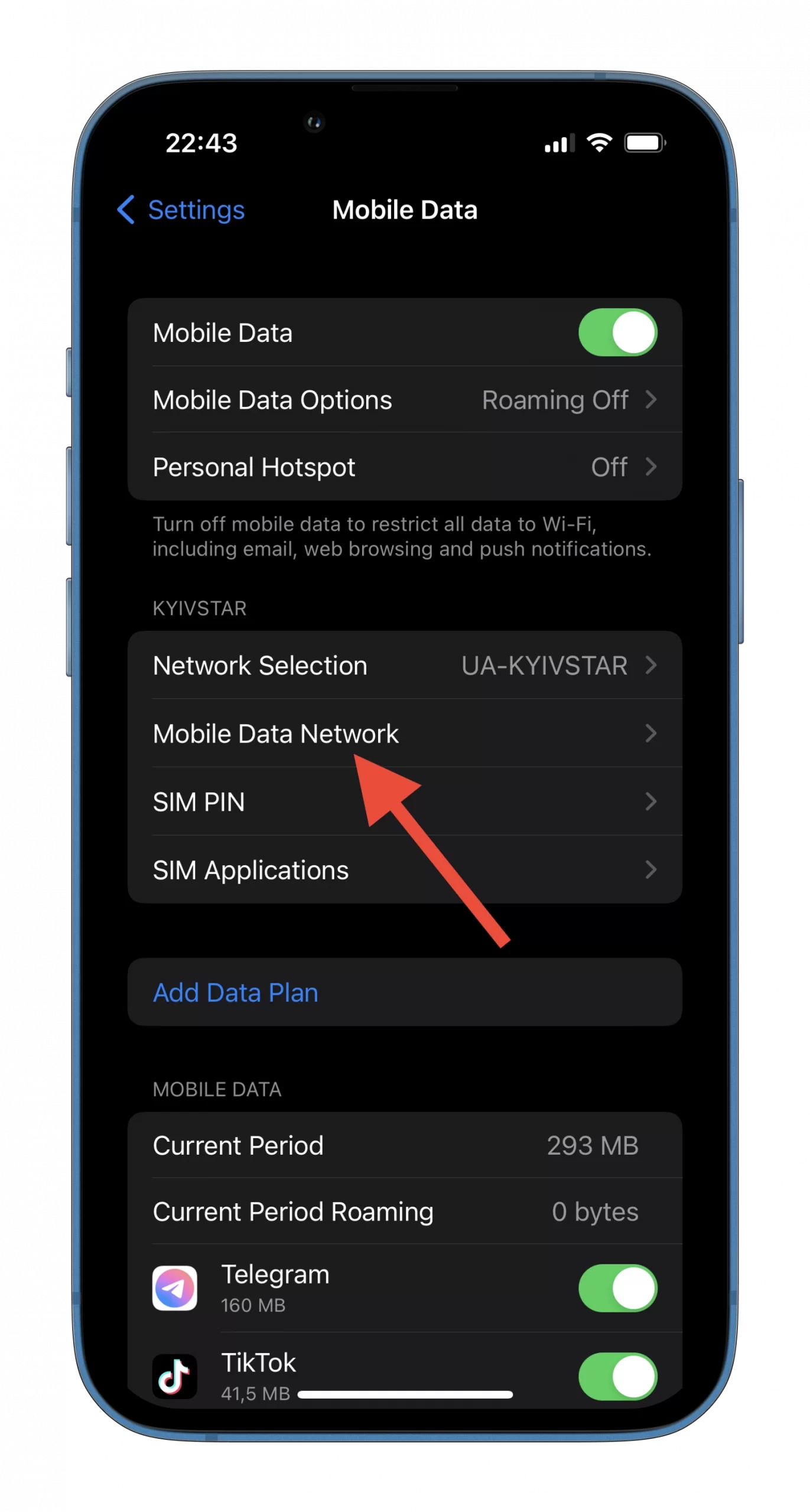
- Finally, select “Reset Settings” and tap “Reset” to confirm.
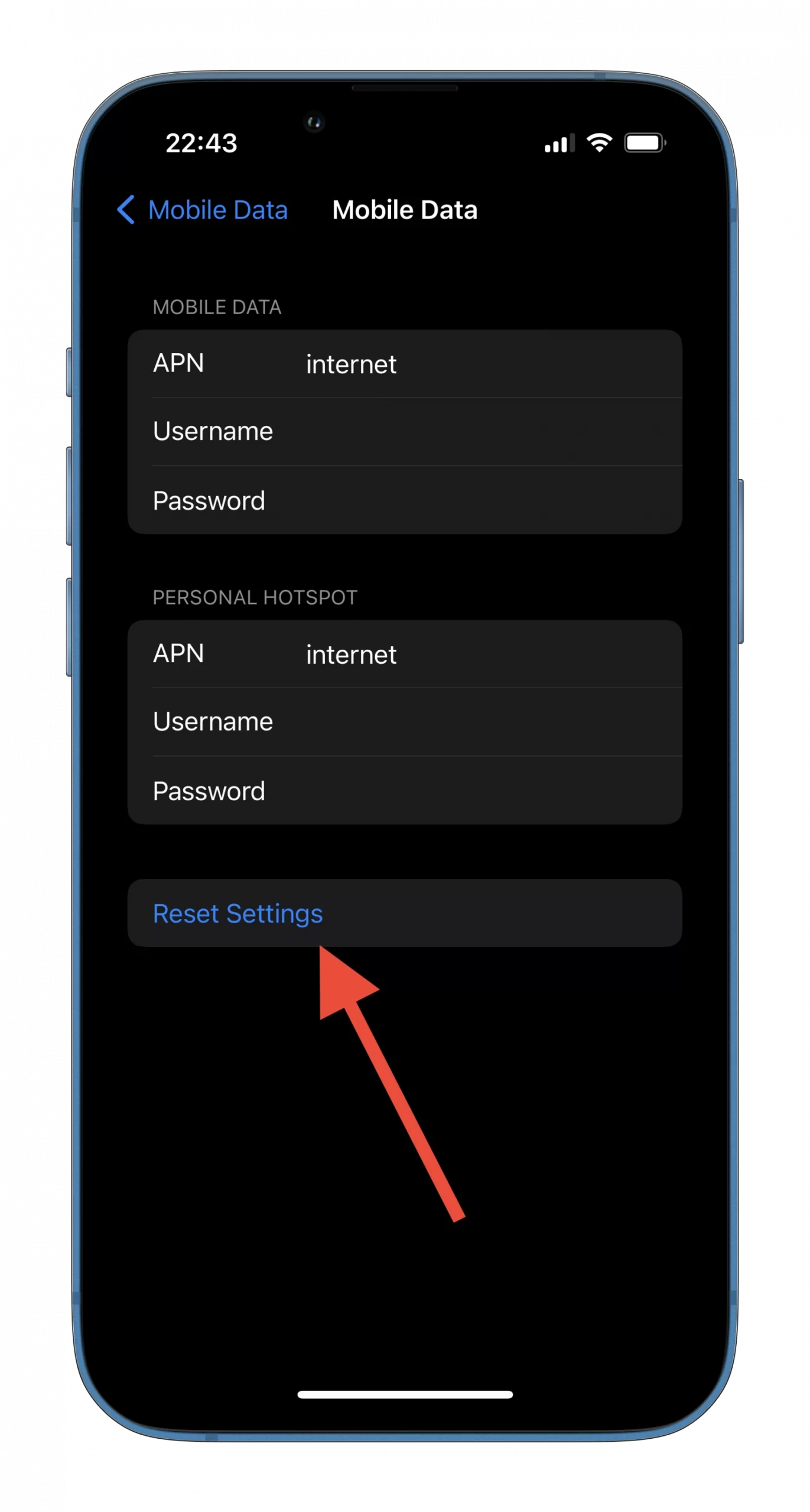
You will need to enter a screen unlock code. Your phone will then reboot. After resetting the network settings, start Instagram and check whether Stories are loading.
How to reset network settings on Android
Keep in mind that settings on Android may differ depending on the model and brand of the mobile device. To reset network settings on your Android device – follow these instructions:
- Open Settings and tap “Connections”.
- Then scroll down and select “More connection settings”.
- Finally, tap “Reset network settings”.
Once you have done these steps, your device will reboot. Now you can open Instagram again and see if the spinning circle in Stories has disappeared.
How to fix Instagram Stories aren’t loading by clearing the app cache
In theory, clearing the Instagram app cache shouldn’t affect the loading of Stories. Nevertheless, it’s worth trying. The iPhone doesn’t have the “Clear Сache” option, but it does have the “Offload App” function, which removes all unnecessary data from the app.
How to clear the Instagram cache on iPhone
To clear the Instagram cache on your iPhone, just do the following:
- Open Settings and go to “General”.
- After that, go to “iPhone Storage”.
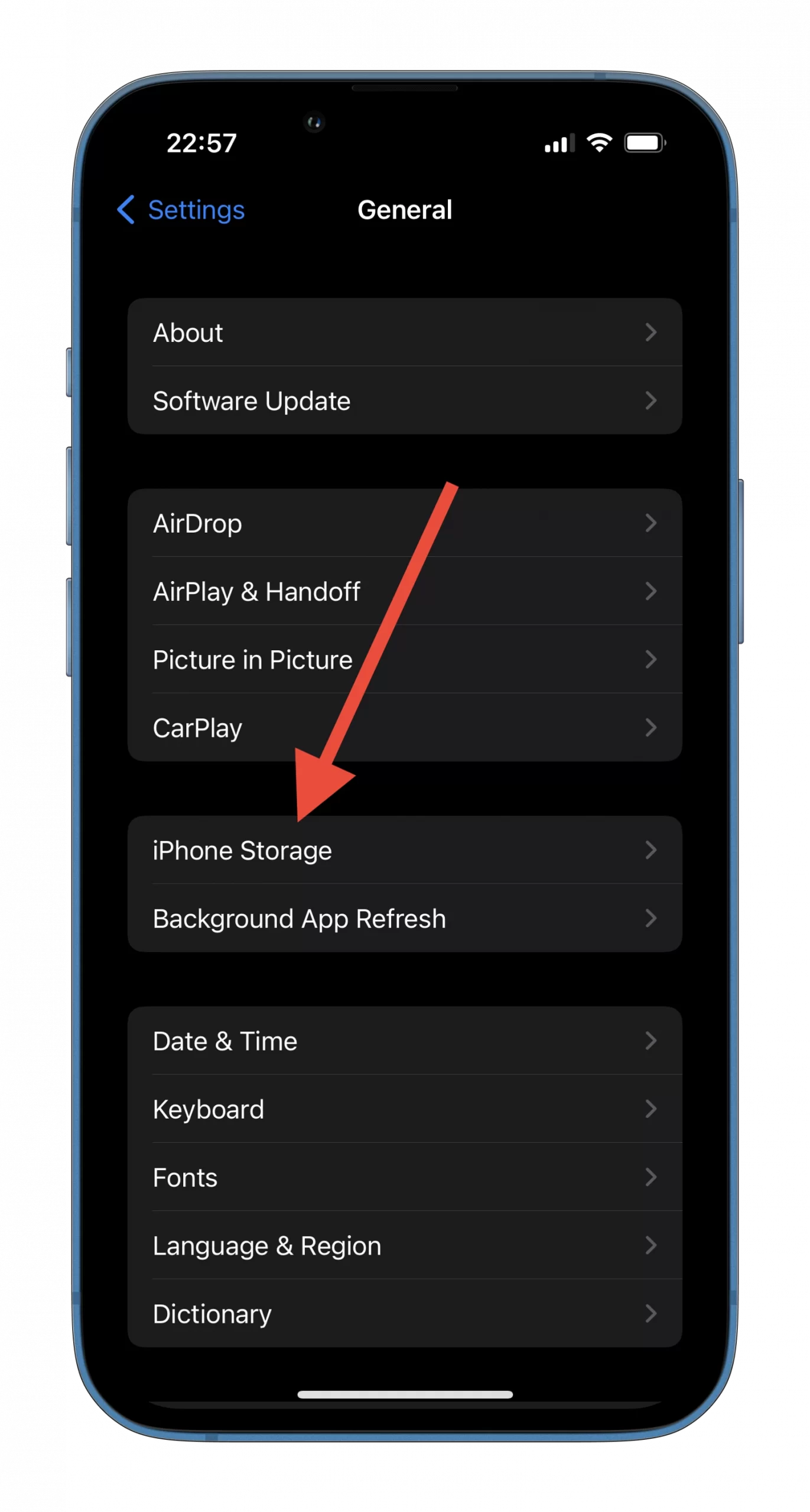
- Scroll down to Instagram and tap on it.
- Finally, select “Offload App” and confirm it.
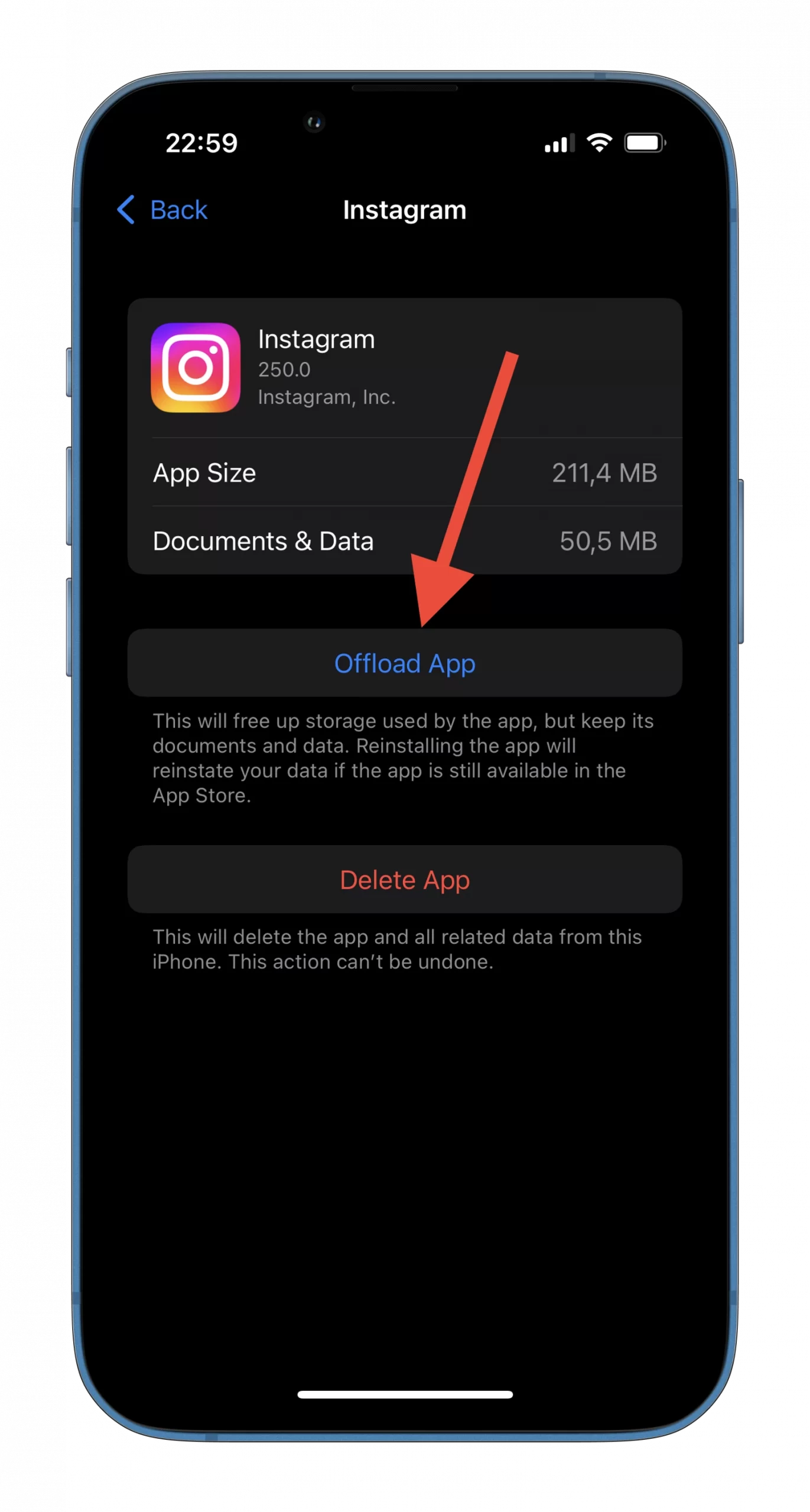
How to clear the Instagram cache on Android
To clear the Instagram cache on your Android device – follow these steps:
- Open Settings and go to “Apps”.
- Find Instagram and tap on it.
- Then select “Storage”.
- Finally, tap “Clear cache”.
Once you have completed these steps, you will clear the cache on Instagram. Now, you can check whether the Stories are working.
How to fix Instagram Stories aren’t loading by reinstalling the app
As a last resort, you can try to reinstall the Instagram app. But first, try to check whether it is up to date. If not – update the app. If it doesn’t help and the Stories still aren’t loading, then reinstall Instagram.
Just delete it on your iPhone or Android device and install again from App Store or Play Store. This should solve the problem and Stories will appear in your feed again.
Read Also:
- How to change emoji reaction in direct messages on Instagram
- How to create Instagram Reels
- How to pin a post on Instagram in a few steps
What if the problem is on Instagram side?
In that case, you can report the problem to Instagram support or just wait for the problem to be fixed. Unfortunately, this isn’t the most reassuring advice, but Instagram may have a system-wide glitch preventing you from moving forward.
If it’s a widespread glitch, it’s likely the developers already know about it and are working to fix it as quickly as possible. For that reason, be patient and watch TikTok or YouTube in the meantime.