Communicating with people today was very different. How will you correspond without emotion? It’s hard to imagine today’s Instagram without emotions. People use them all the time and it’s no wonder Instagram introduced the ability to make unusual reactions and change the standard set of reactions to your messages.
You can do this quite easily right from direct messages. Apart from that DM provides a lot of features like any other messenger. For example, you can cancel sending messages or reply to specific messages.
Content
How to react to messages in DM
If you like this or that message in direct messages, you have several options for how you can respond to it. By default, you have several emojis that you can send to such a message. All you have to do is click on it and hold it. After that, from the drop-down list select the desired reaction. Also, when you double-tap, a red heart will automatically be placed.
In addition, you can send different stickers to your interlocutors. For this purpose, it is necessary to press the plus sign in the bottom pair part of the screen. Among the stickers, there are animated gifs, selfie stickers with different masks, and the possibility to create your own avatar similar to Memoji on iPhones.
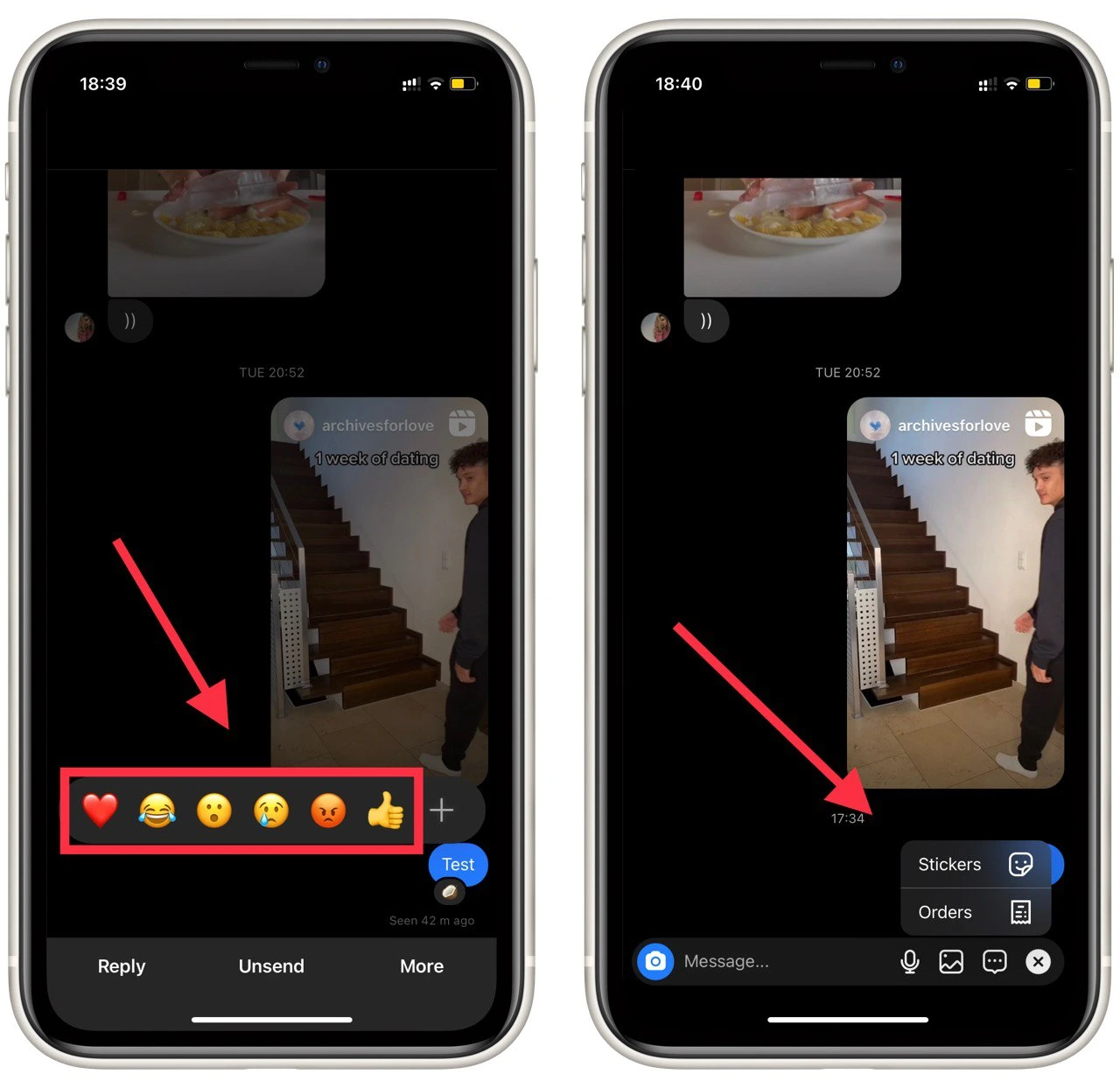
Of course, like in any messenger, you can record a voice message, or send a photo or insta-story that will be deleted after opening. Another interesting feature of the insta-story in DM is that you will get a notification if another user takes a screenshot of your story.
How to change the default emoji set in Instagram DM
DM in Instagram offers its users a standard set of 6 reactions. These include heart, laughing emoji, surprised emoji, crying emoji, angry emoji, and thumbs up. Many users have been using them for several years and don’t know that you can change the standard set and add to it any emoji you want. To do this you need:
- Open DM and select the dialogue to which you want to send a reaction.
- Next, select the message you want to react to and hold down on it.
- In the pop-up menu, you need to click on the +.
- A list with all available reactions will open in front of you. Just click on the emoji you like.
- To change the default emoji set, click on the Customize button at the top right of the list.
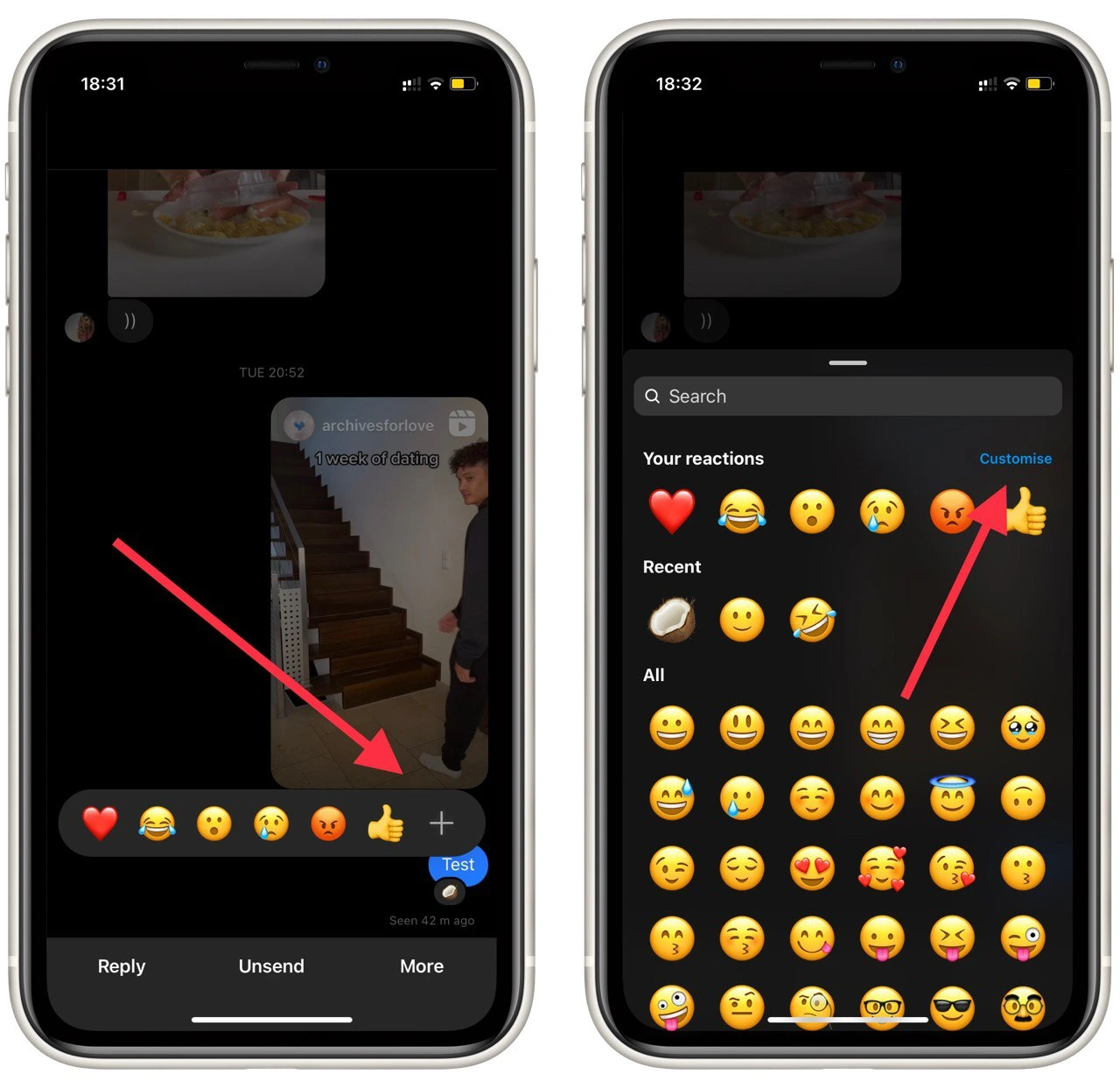
This way you can send non-standard emotions to Instagram. In this list, all the currently available emojis on iPhones are available. The list is also constantly being updated.
How to react to stories on Instagram
You can also send reactions to other people’s stories. Stories is a very popular format that allows you to post any photo or video that will be in your feed for 24 hours and then deleted. To react to a story you need:
- On the main page, select the story you want to react to.
- Then swipe up while viewing the story.
- A list of possible reactions will appear in front of you in the form of emotions. You can also switch to Avatar at the top. It is also possible to send Gifs.
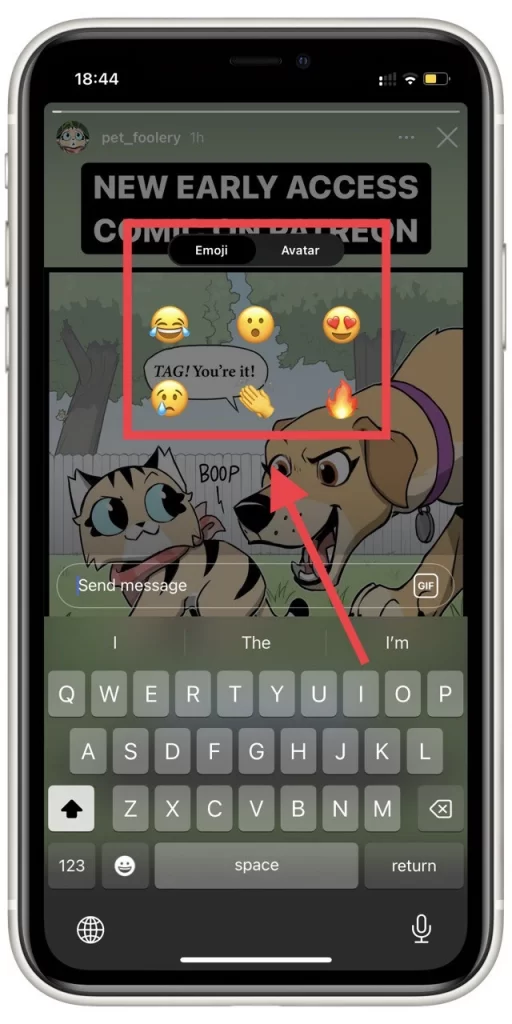
Among other things, of course, you have the ability to send text messages. Another user will see nice animation when he opens your message. After the story is deleted in the correspondence, the reaction will be seen as a reaction to an empty message.
Read also:
- How to create Instagram Reels
- How to pin a post on Instagram in a few steps
- Instagram will remove a sound bug that occurs when users export their Reels
How to reply or unsend messages on Instagram
Another option you can use when communicating via Instagram is to reply or cancel the selected message. This can be useful if you want to say something specific about the desired message. You can also delete your own message if you think you sent it in vain. It’s pretty easy to do:
- Open the dialog you want.
- Select a message and hold down on it.
- At the bottom, select the Unsend or Reply option.
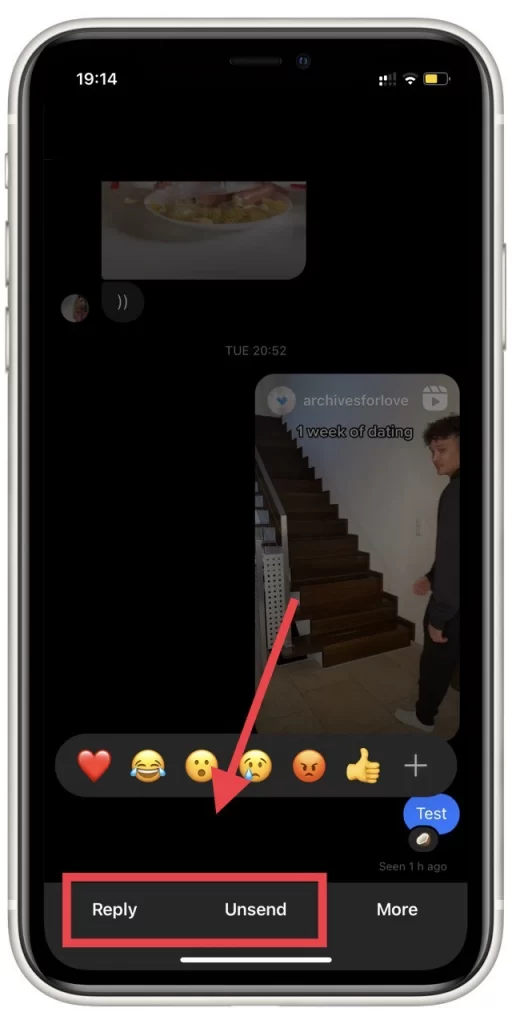
As you can see, it’s pretty easy to do. It is also possible to recover deleted messages. In the case of a reply, the previous message will be attached to your new message.



