Instagram is a popular social platform which has full of different useful features. Instagram users can post photos or videos, share their best moments, chat with friends, etc. Nowadays, social media are one of the most popular apps on our phone.
Nowadays, when all our essential things are kept on the phone, it’s very important to stay in touch with friends and relatives, especially if you’re far from one another. Instagram can help you make new bonds, as it’s much easier to get acquainted with someone. Imagine the situation, someone wants to communicate with you and sends you a message in your Direct, but you’re wondering how to reply. If that’s your case, you’ve come to the right place, we can help you.
Content
How to use Instagram and its Direct
As was mentioned before, Instagram is a great media platform that provides its users with a range of opportunities. Except for communicating with friends, and posting photos and videos, Instagram is also a great platform for small businesses. There are many was presented on Instagram to advertise your product and show it to the category of people who may be interested in it, as the Instagram’s promos are based on the user’s interests.
When you start a business, you need to promote your product. Promotion nowadays is mostly based on the Internet and Instagram is one of the easiest ways to attract new potential customers. However, when it comes to the deal, you should reply to the customer’s messages in your Direct. However, you may not notice the message requests.
So, if you’ve got a bit confused, there’s nothing to worry about, we’ll help you.
Read also:
- How to pin a comment on Instagram
- What ‘user not found’ means on Instagram
- How to turn off read receipts on Instagram
How to reply to a specific Direct message via iPhone
Sometimes, when you communicate with someone in your Direct, you may bounce from one topic to another. When you have something that needs to be replied to a specific message, you’re able to do that.
So, if you want to reply to a specific message on Instagram using your iPhone, you should follow the steps which would be mentioned in the section below:
- First of all, you should open the menu of your iPhone and click on the Instagram app to open it.
- After that, you should look at the top right corner of your screen and click on the “Messenger” icon to open the Direct.
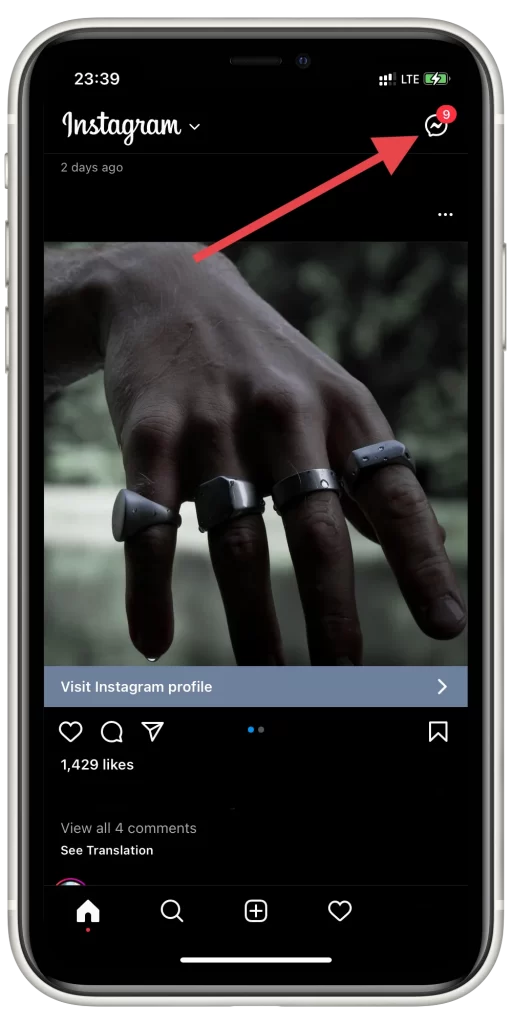
- Then, you should choose the chat where you need to reply to a specific message.
- Next, you should find the message and swipe right.
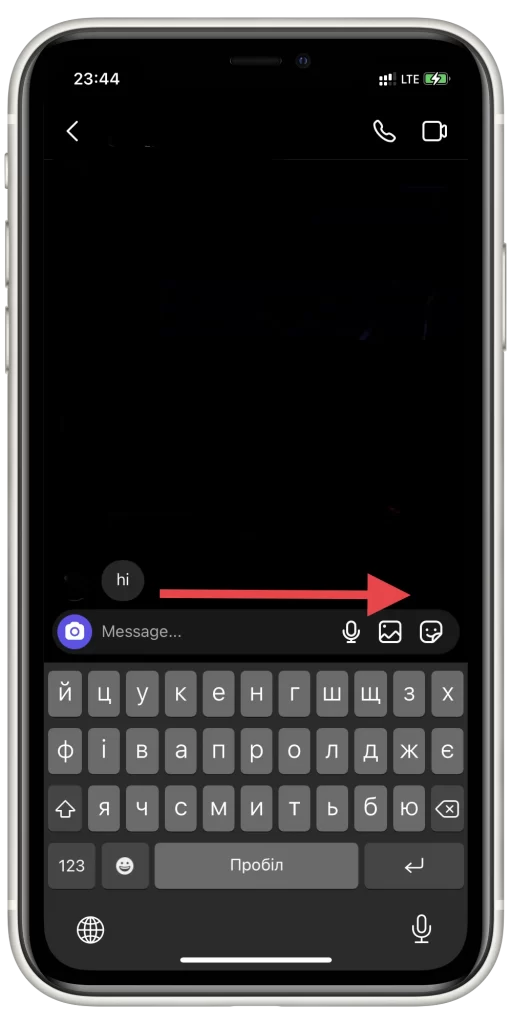
- After that, the user’s message would be displayed above the text field.
- You should type in the message and click on “Send“.
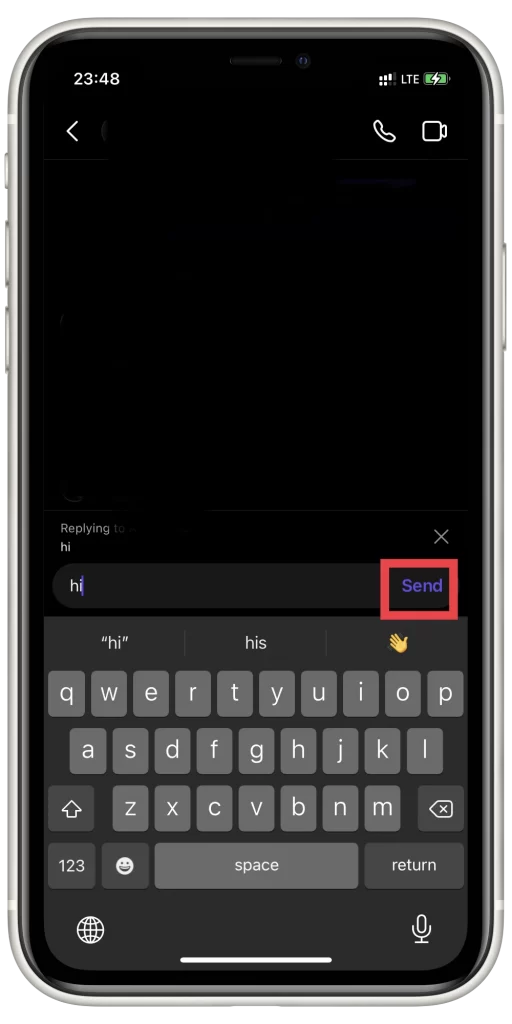
Since then, you’ll reply to a specific message. In case, you’ve done a mistake, you can always delete the message.
How to reply to a specific Direct message via Android
If you’re an Android user and want to reply to a specific Direct message, you should follow the steps which would be displayed in the section below:
- First of all, you should open the menu of your iPhone and click on the Instagram app to open it.
- After that, you should look at the top right corner of your screen and click on the “Messenger” icon to open the Direct.
- Then, you should choose the chat where you need to reply to a specific message.
- Next, you should hold the message and then swipe it to the right.
- After that, the message would be attached above the text field.
- To complete the process, you should enter the reply in the text field and click on “Send“.
Since then, your reply would be received by the other user. Sometimes, you may think that the person ignores you if there’s no quick reply to your message, but maybe the person isn’t online, you can check that.
How to reply to an Instagram message with a photo or video
Unfortunately, one of the drawbacks of communicating online is that you aren’t able to see the reaction of one another. However, if you want to show your emotions, it’s possible to do that by replying to the message with a photo or video.
So, if you want to do that, you should follow the steps which would be mentioned in the section below:
- First of all, you should open the menu of your iPhone and click on the Instagram app to open it.
- After that, you should look at the top right corner of your screen and click on the “Messenger” icon to open the Direct.
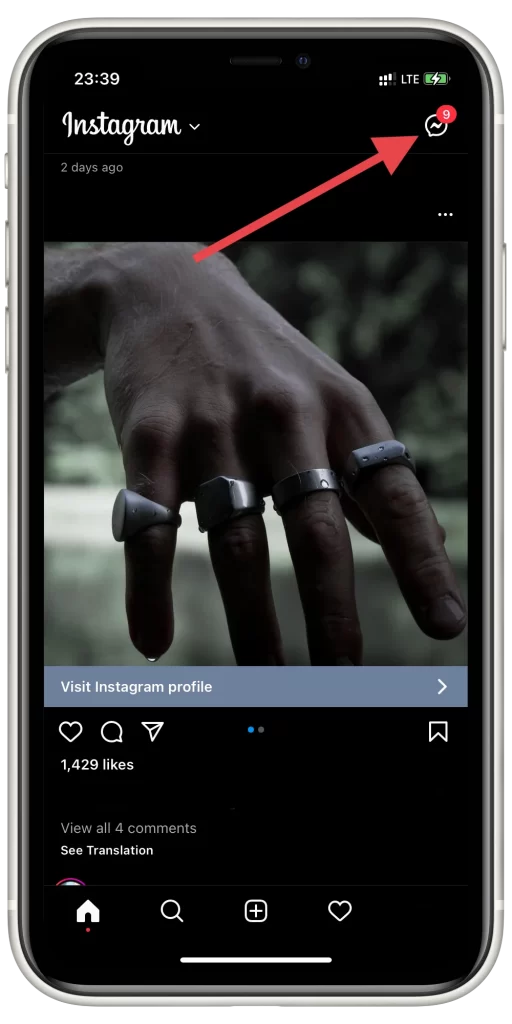
- Then, you should locate the chat with the person to whom you’d like to send a photo or video and open it.
- Next, you should click on the “Camera” icon which is located at the bottom left corner of the screen, and make a photo or video, and then click on “Send“.
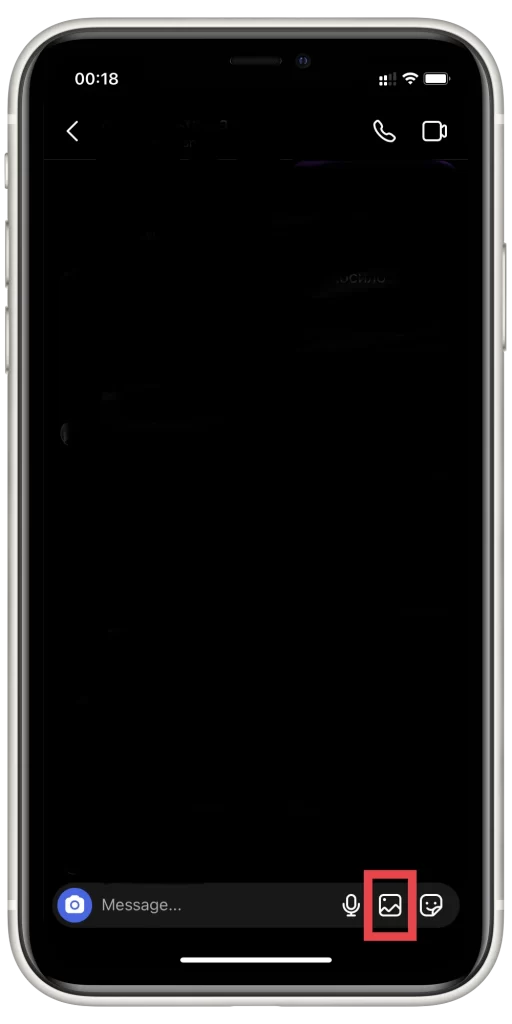
- In case you want to send a picture or video that has been filmed earlier, you should click on the “Picture” icon which is located at the bottom right corner between the “Microphone” icon and the “Sticker” icon.
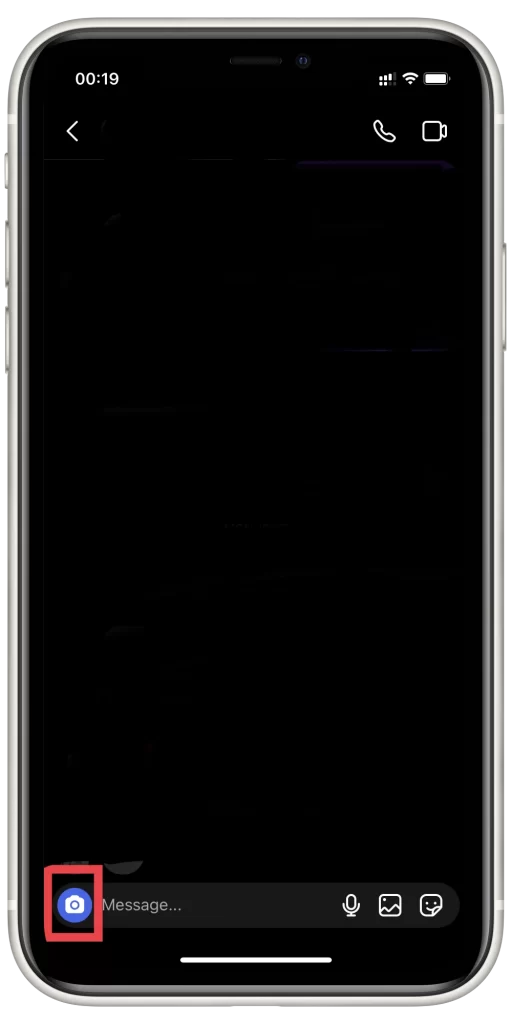
- You’ll be able to choose within the 3 options how many times the user can open the photo: View once, Allow replay, Keep in chat.
Now, you’ll be able to share your emotions with your friends and let them see them.
Read also:
- How to remove an account from the Instagram app on iPhone or Android device
- How to use reversed image search on Instagram
- Does Instagram notify you when you screenshot a story
How to leave a reaction to the message on Instagram
Instagram presents many new features from time to time. Recently, Instagram developers have presented a new function. The feature is called “Reaction”. The reaction can be left on any message or video or photo message. In this way, you’re able to express that you’ve liked the user’s opinion, or the message made you laugh, cry, happy, etc.
So, if you want to leave a reaction to the message on Instagram, you should follow the steps which would be mentioned in the section below:
- First of all, you should open the menu of your iPhone and click on the Instagram app to open it.
- After that, you should look at the top right corner of your screen and click on the “Messenger” icon to open the Direct.
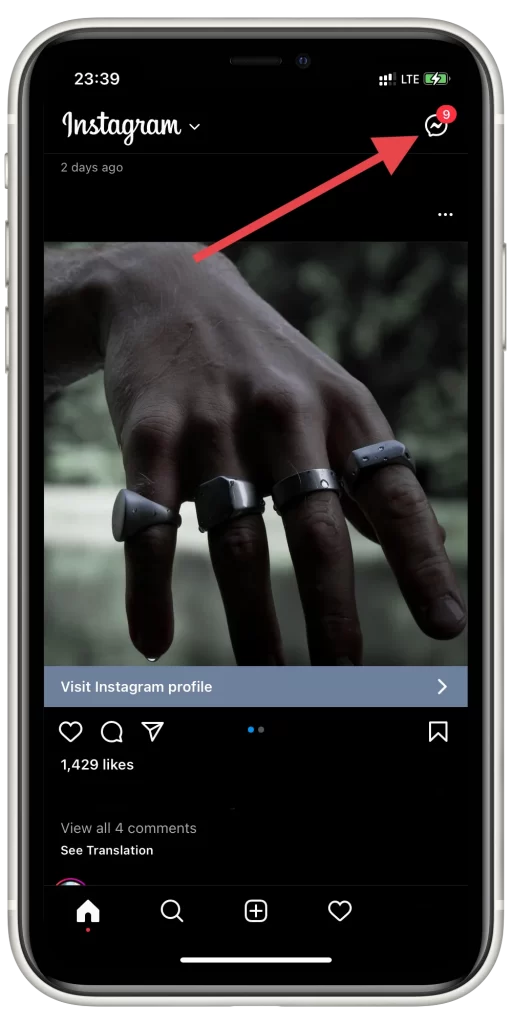
- Then, you should select the chat where the message is.
- Next, you should tap twice on the message to put a like on it.
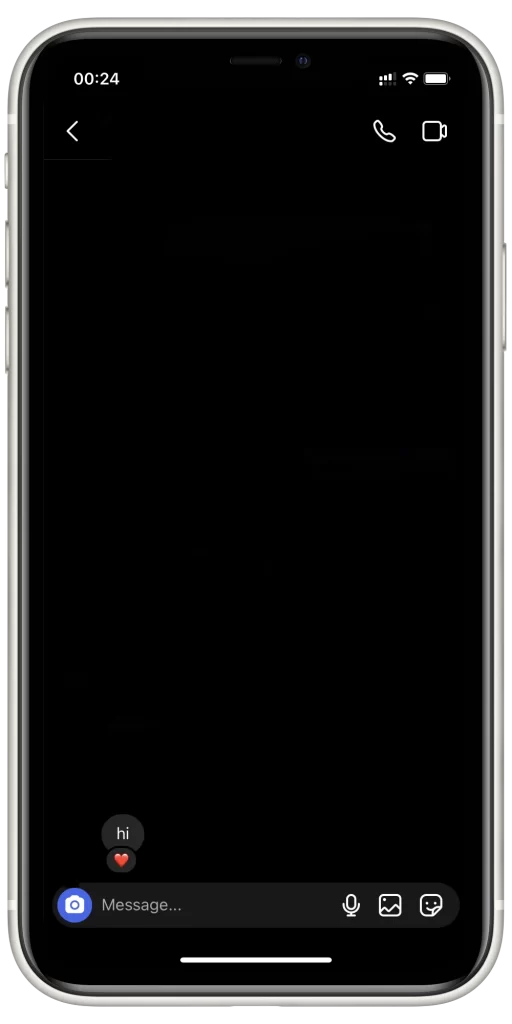
- To put a reaction, you should hold the message, and then there would be the reaction bar displayed above the message, where you can add your emoji and even super react.
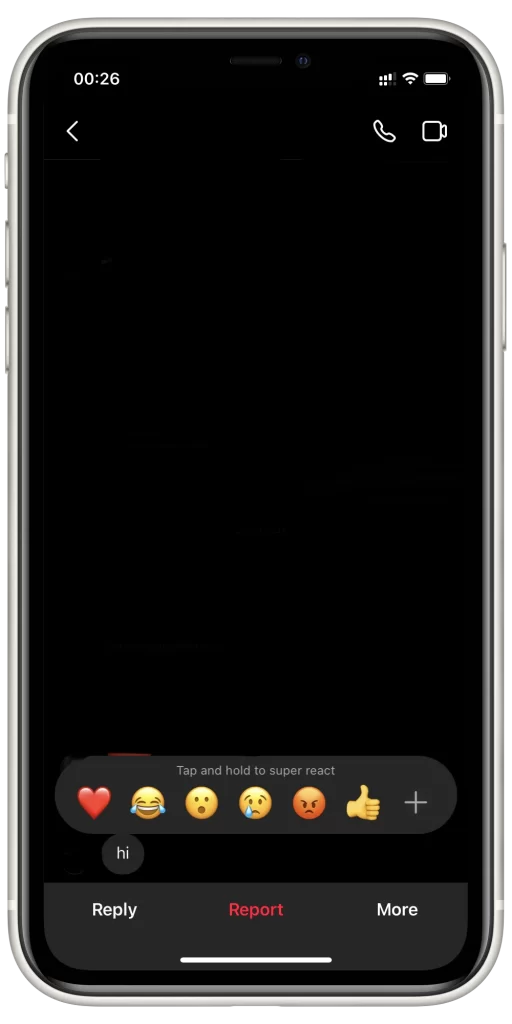
Keep in mind, that new features are available for those users, who keep their Instagram up to date. Now you’ll be able to express your emotions without sending a photo.



