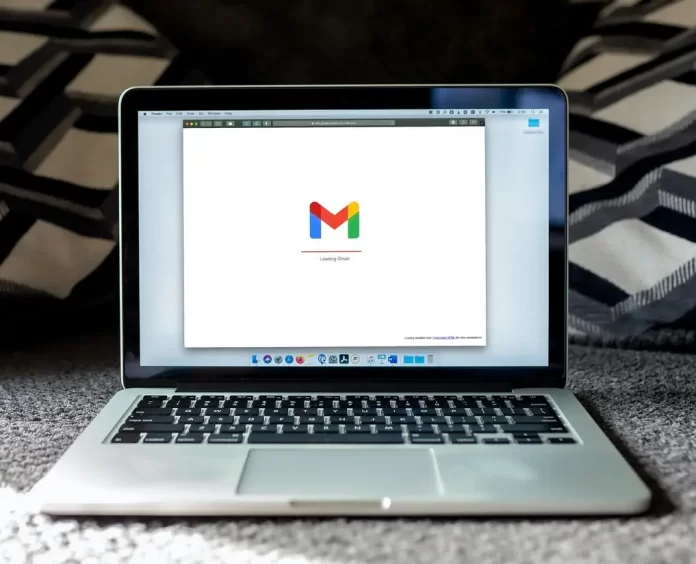If there is a problem with your Chromecast that is causing Netflix not to produce sound, then you should first check to see if the problem is specific to the program. To do this, try turning on another TV show or movie. If the sound isn’t working everywhere else, double-check that the volume is set to a reasonable level. If it doesn’t, reset the devices you use to watch Netflix with Chromecast.
So if you use your laptop to watch Netflix and stream it to your TV using Chromecast, do a laptop, Chromecast and TV reset. This is likely to help you solve your problem. But if that does not work, you can try some of the solutions below.
Chromecast Netflix sound problems
Sound is an integral part of modern movies as well as TV shows. After all, these days the idea of watching silent movies doesn’t seem very appealing. So here are the methods of dealing with the disappearance of sound:
1. Try a different TV show or movie
The fact that each of the movies and TV shows is actually a file that can be in different formats, such as .mp4 or .mov, may surprise you. So when you’re watching TV or a movie, you’re just downloading it in real-time, just like when you’re watching a Youtube video. The reason for the lack of sound may be damage to the original video file. This is quite rare, but it is easy to check. Netflix asks if you come across a particular show that isn’t playing, has no sound, or is missing segments to let them know so they can fix the file.
To see if this is the cause of the problem, just check if there is sound in other shows or movies. If there is a problem with a particular episode or movie, you should tell Netflix. They’re sure to fix it as quickly as possible, so you’ll soon be able to watch what you couldn’t watch before.
2. Make sure that the volume on the TV and Chromecast is turned on.
You can change the volume both on the device where you watch Netflix and on the Chromecast itself. Therefore, you should check both. Maybe the volume is turned on on one of them and not on the other.
3. Turn the TV on and off
Your TV may have a little glitch where everything but the sound works fine. But this is easy to fix, you just need to restart it. After that, everything should work fine.
Disconnect the TV from the wall, wait about 30 seconds and reconnect it. Then turn it on or wait for it to return to the Home screen if it turns on by itself. Open Netflix and see if the sound works afterwards.
4. Turn your Chromecast on and off
The Chromecast is a small computer. And just like a computer, its programs can have bugs and it can freeze. But after one restart the errors will disappear. As a rule, you do not need to restart it more than once a month. Just disconnect the Chromecast quickly and reconnect it.
This method can handle small problems not only on your Chromecast, but also on your smartphone and any other device.
5. Check the HDMI cable
The main purpose of HDMI is to transmit video and audio from the Chromecast to the TV. So if it malfunctions, you may not get video or audio, or both.
If you have a spare HDMI cable, you can plug it in and see if it was the problem. You can take that cable from another device to do this check. If, however, the cable is the culprit for the audio problem, you should buy a new one to replace it online, or buy it from stores such as Walmart.
Chromecast Netflix No Sound
More often than not, the cause of something like this is when you, or someone in your home, has accidentally turned down the volume on one or both of your TVs and Chromecast. But if checking the sound level does not help, then there are several possible solutions to the problem. In that case, you should follow the steps listed above, starting at point 3.
Chromecast Netflix Sound Out of Sync
A common audio problem encountered when streaming video is mismatched audio. this also happens during Netflix productions using Chromecast.
The first thing to do is to check if this problem occurs when watching another TV show or movie. Some TV shows and movies may have an error, such as no playback or out-of-sync audio. Only Netflix can solve this problem. Netflix asks if you’ve encountered corrupted files so they can let you know so they can fix them.
But if this is not an isolated case for you, then you should perform the 5 steps described above. It is recommended to follow all 5 points step by step.
It could also be a problem with the cords on the receiver or soundboard. In case you are using the sound system instead of the TV speakers, you should double-check that all speaker cords are connected.
You can also try playing the sound through the blues speaker if you have one. This will let you know if there is a problem with your speaker system or something else.
If none of the steps described above help you fix the problem, contact Netflix support. They will contact you and help you solve the problem.